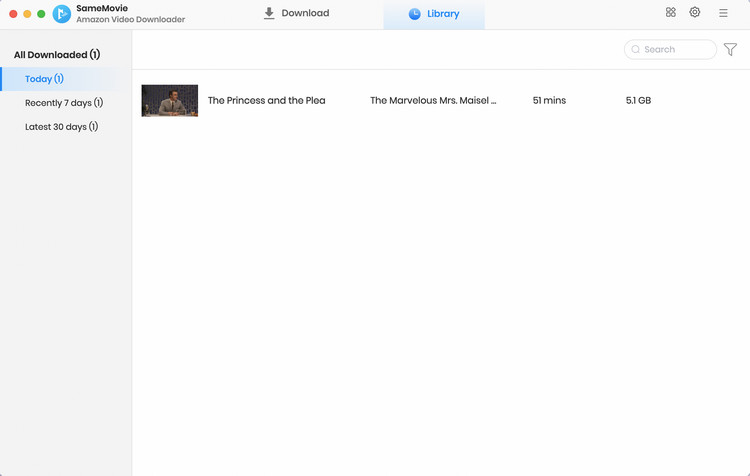Menu
How to Use SameMovie Amazon Video Downloader for Mac
SameMovie Amazon Video Downloader is dedicated to downloading movies and TV shows on Mac for offline playback. It supports downloading Amazon titles as MP4 or MKV files with multi-language audio tracks and subtitles kept, enabling you to watch the Full HD videos on Mac without a internet connection. This page will guide you on how to use SamemMovie Amazon Video Downloader to save videos on Mac steps by steps.
 Download the PDF User Manual of Amazon Video Downloader for Mac
Download the PDF User Manual of Amazon Video Downloader for Mac
How to Register SameMovie Amazon Video Downloader for Mac?
The free trial version has the same features as the registered version, but it can only allows you to download the first 5 mins of each video. To unlock the limitation, you need to register the program with your license received after purchasing.
Step 1: Run SameMovie Amazon Video Downloader on your Mac and directly click on the Key icon to open the registration window as below.
Step 2: Then copy and paste the registration Email and Code you received into the registration popup window.
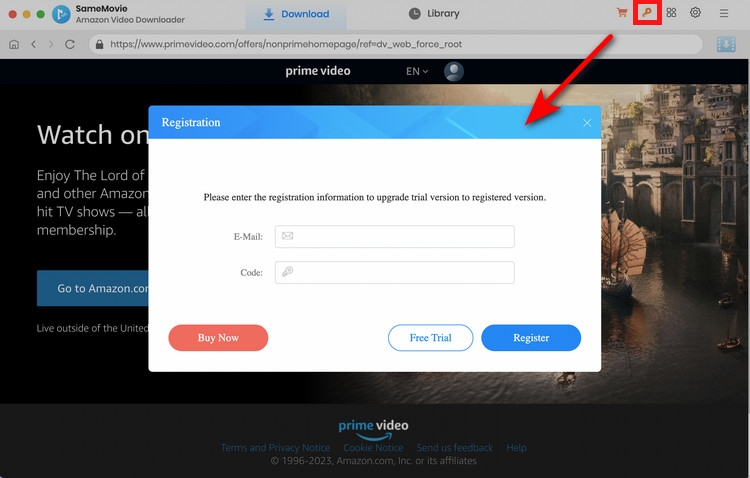
Note: The registration information is case sensitive. And please do not add blank at the beginning or end of your email and license code.
How to Download Amazon Video on Mac with SameMovie?
STEP 1 Log in to Amazon
Launch SameMovie Amazon Video Downloader on Mac and select the correct site based on the location of your account.
- For the United States account, please choose "Amazon US" as the download site.
- For Japan account, please select "Amazon Japan".
- For Germany account, please select "Amazon German".
- For United Kingdom account, please select "Amazon UK".
- For France, India, Canada, and others, please select "Prime Video".
Then, click the Profile icon, choose "Sign In" option, and you will be asked to log in with your account.
Note: Your account is only used for accessing Amazon library, and your personal information won't be recorded by SameMovie.
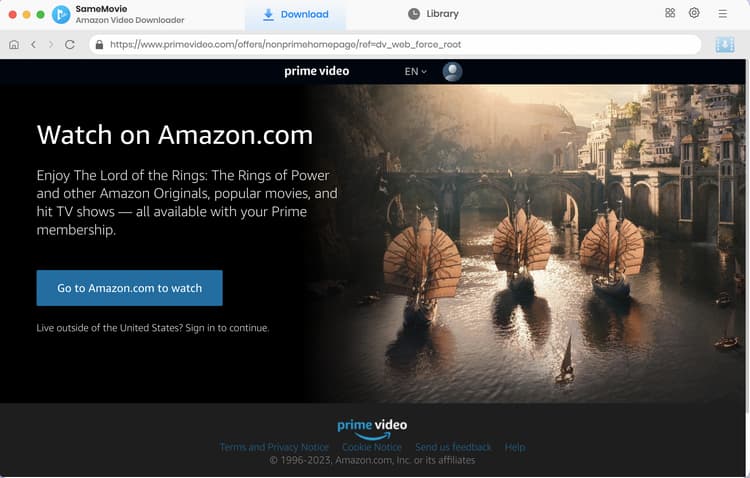
STEP 2 Choose the Ouptut Settings
Click the "Settings" icon on the upper right corner of the program and set the video quality, video format, the language of audio tracks and subtitles, etc.
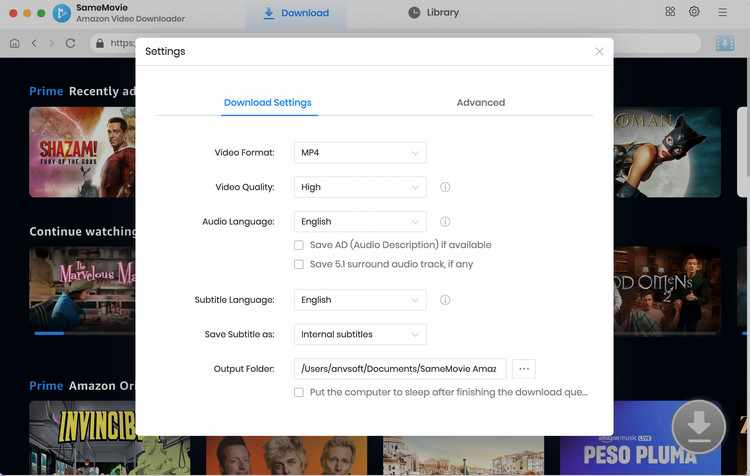
STEP 3 Search for Videos on SameMovie
You can quickly find the video you want to download by entering the video name or keywords. Or browse each tab's categories to find content that interests you.
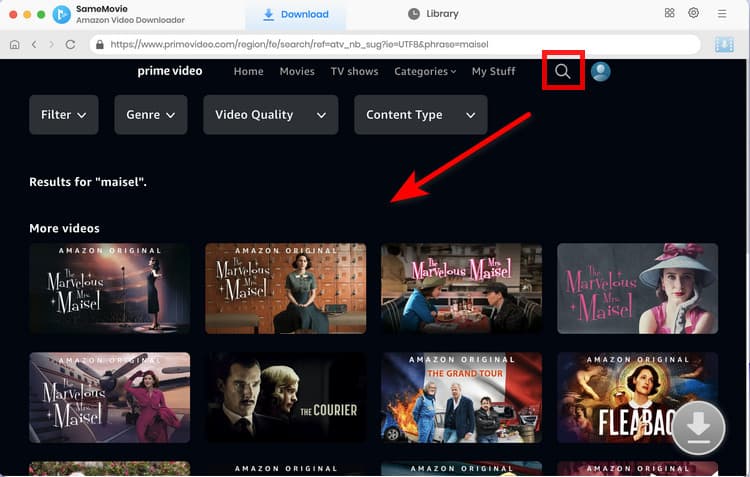
STEP 4 Select Advanced Download Settings
SameMovie offers the advanced download option that allows users to select specific video quality, audio tracks and subtitles. For movies, click the "Download" icon to open the advanced window. For TV shows, the "Advanced Download" button is shown on the bottom left of the pop-up window after you click the "Download" icon.
Note: The Download icon ![]() becomes available (blue) only when you select a specific video and open its details page.
becomes available (blue) only when you select a specific video and open its details page.

STEP 5 Download Videos on Mac
The program will directly download the videos after clicking the "Download" button.
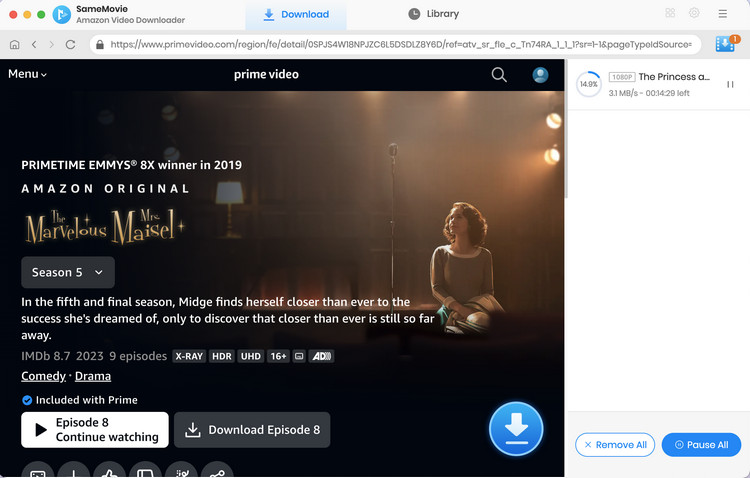
Once the videos are downloaded, go to "Library" tab to find the downloaded videos from the local drive.