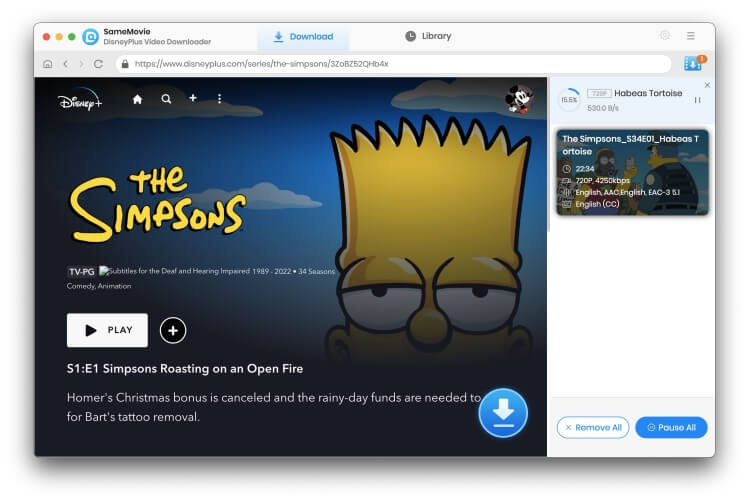Menu
Tutorial of SameMovie Disney Plus Video Downloader for Mac
Disney Plus Video Downloader is designed to help Disney Plus subscribers download unlimited Disney Plus movies and titles with HD resolution. The program is also called the one-click downloader because it supports downloading videos in in batch easily. With Disney Plus Video Downloader, you can save the video in MP4 or MKV format, making them playable on any device.
 Download the PDF User Manual of Disney Plus Video Downloader for Mac
Download the PDF User Manual of Disney Plus Video Downloader for Mac
How to Register Disney Plus Video Downloader on Mac?
The free trial version enables you to download the initial 5 minutes of every video. To enjoy all functionalities, you need to activate the program with your license received after purchasing.
Download and start the Disney Plus Video Downloader on your Mac, and click the Key symbol. When the registration window pops up, you can copy and paste the registration email and license code.
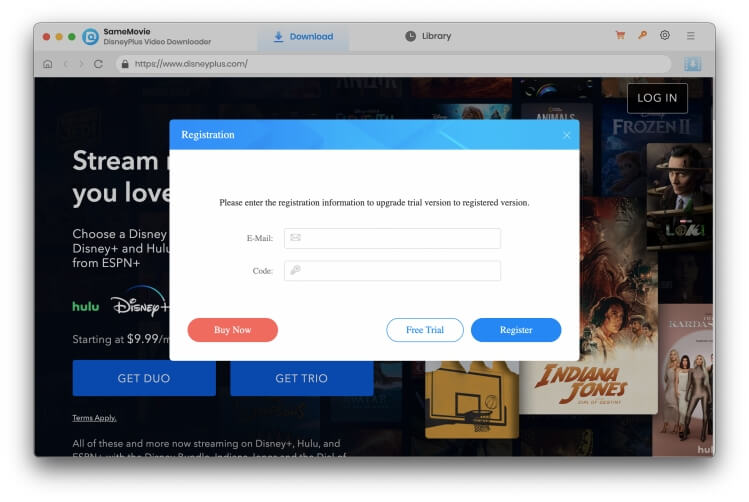
Note: The registration information is case sensitive. And please do not add blank at the beginning or end of the serial numbers.
How to Download Disney Plus Video With SameMovie
STEP 1 Sign in Disney Plus Video Downloader
To access the Disney+ service, you should log in to Disney+ with your account. Simply enter the necessary information.
Note: Your account is only used for accessing Disney Plus Video information, and your personal information won't be recorded by SameMovie.
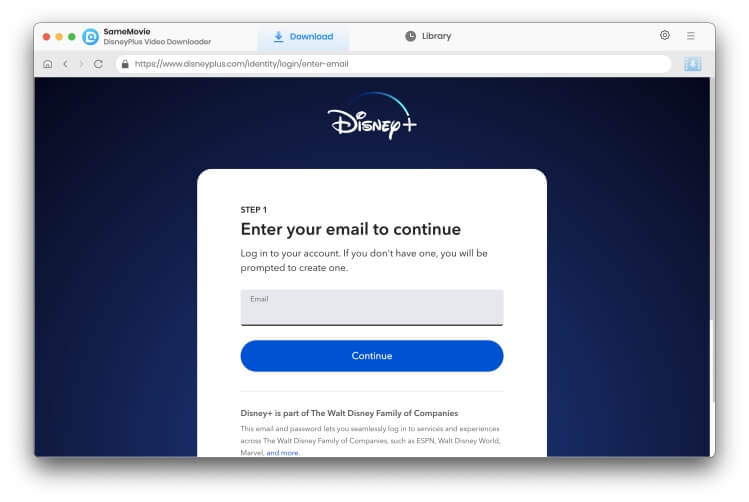
STEP 2 Customize Output Settings
There is a Setting button in the upper right corner. By clicking on it, you can customize the download output format of the video, the video quality, the audio type, and so on. This step is to change the default settings, which means that if you don't modify the output settings in the subsequent steps, the video will be downloaded with these parameters.
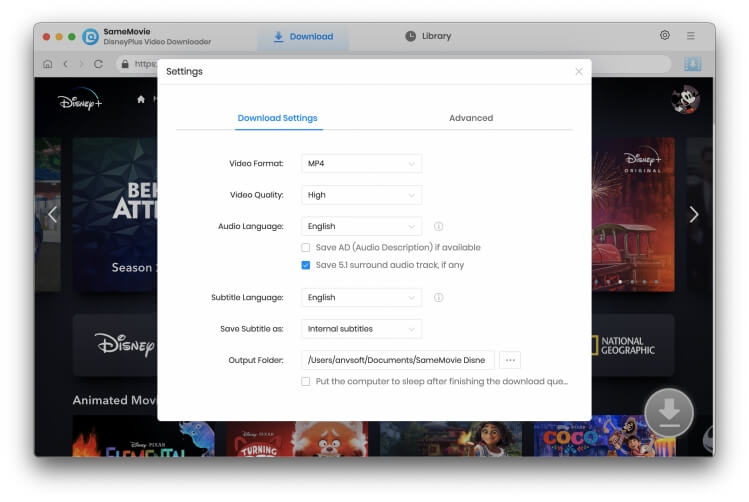
STEP 3 Search Preference Videos
The program allows you to import videos by entering the name/keywords of the videos. When you input the name or relevant keywords, the program will display a list of all related videos. You also have the option to choose from various tabs situated at the top of the page to locate the desired video. Besides, it is available to preview the video before downloading.
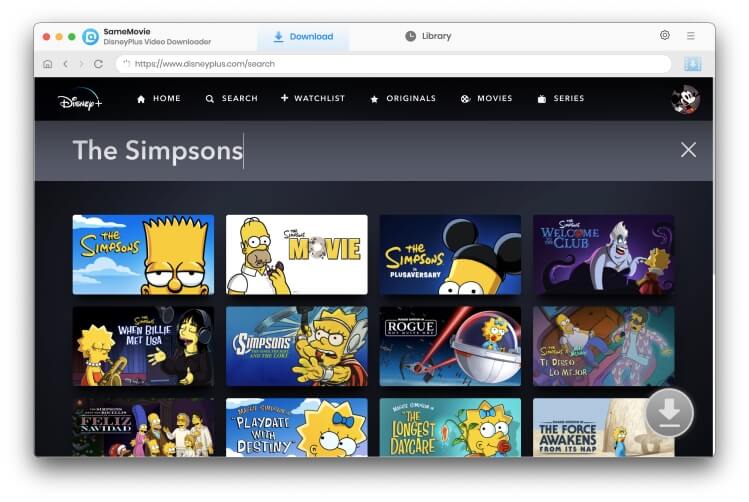
STEP 4 Select Output Audio Track and Language
For movie downloads, click the ![]() icon to open the Advanced Download window. For TV show downloads, please click the Download icon to select the season and title, then click "Advanced Download" in the bottom left corner to select parameters.
icon to open the Advanced Download window. For TV show downloads, please click the Download icon to select the season and title, then click "Advanced Download" in the bottom left corner to select parameters.
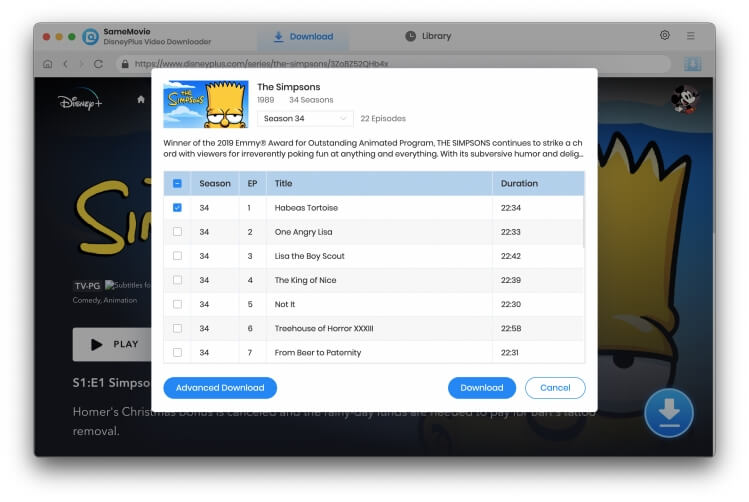
STEP 5 Download Your Videos
After finishing the above steps, just tap the "Download" button. The video will be saved in the output folder you've chosen before. You can now send the videos to different devices and enjoy offline watching.