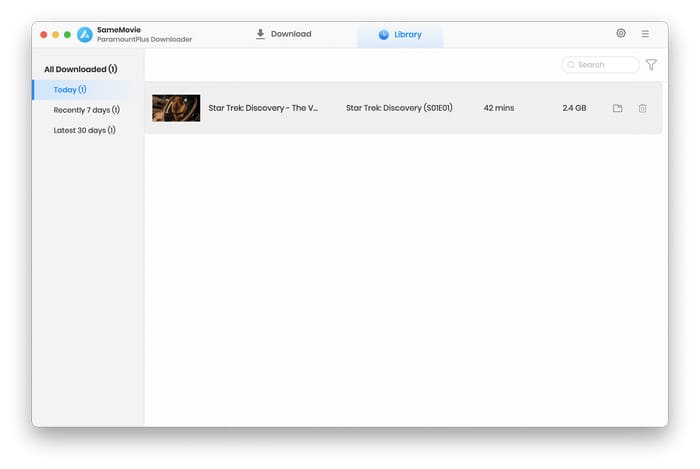Menu
How to Use SameMovie Paramount Plus Downloader for Mac
SameMovie Paramount Plus Downloader is a powerful and user-friendly program that is capable of downloading high-quality Paramount Plus videos, which makes it easy for you to enjoy them even when you are away from the internet. It allows you to store videos in MP4 or MKV format so that you can transfer videos to your device easily.
 Download the PDF User Manual of Paramount Plus Video Downloader for Mac
Download the PDF User Manual of Paramount Plus Video Downloader for Mac
How to Register SameMovie Paramount Plus Downloader for Mac?
The functionality of the registered version and the free trial version are identical. However, the trial version only lets you download the first 5 minutes of each movie. To remove the limitation, you need to register the program with your license received after purchasing.
Step 1: Launch the SameMovie Paramount Plus Downloader on the Mac computer. Click the Key icon to open the registration window or tap the Meun icon and choose "Register".
Step 2: Please paste the registration email and code you received into the Registration window as shown below.
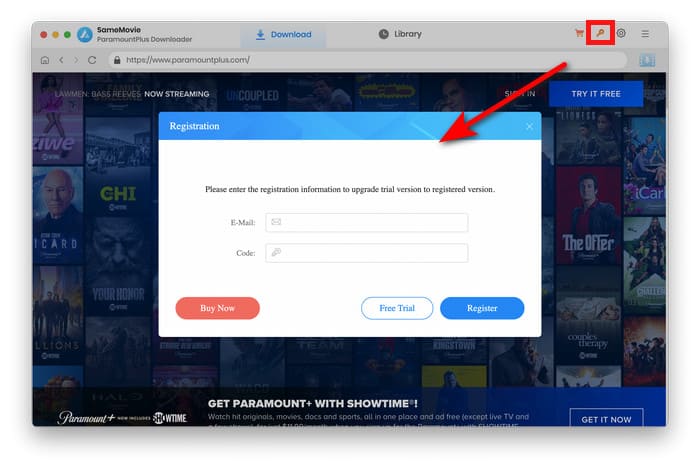
Note: Please do not add blanks at the beginning or end of the e-mail address and license code. And the registered email address is case sensitive.
How to Download Paramount Plus Video on Mac with SameMovie?
STEP 1 Log in to Paramount+
You will need to sign in to your Paramount+ account in order to access the Paramount+ library, which can be accomplished by clicking the "SIGN IN" button.
Note: Your account is only used for accessing Paramount Plus library, and your personal information won't be recorded by SameMovie.
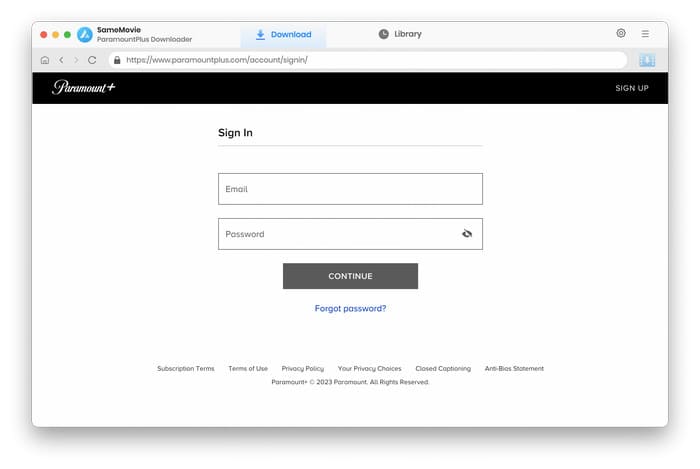
STEP 2 Choose the Ouptut Settings
One of the biggest benefits of using SameMovie is that you can set your downloads according to your needs. The options shown below can be selected by clicking the Gear button.
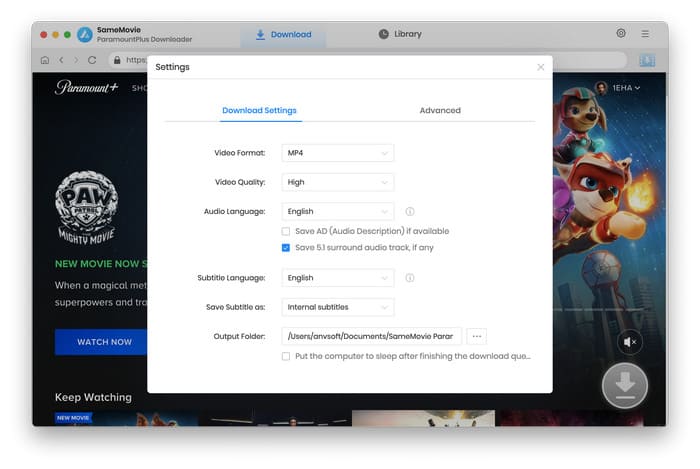
STEP 3 Search for Videos on Samemovie
SameMovie's built-in browser is the same as the web page, so you don't have to go to a separate browser to find a video. You can browse for your favorite videos on SameMovie, or just type in the name of the video or keywords to find the video directly.
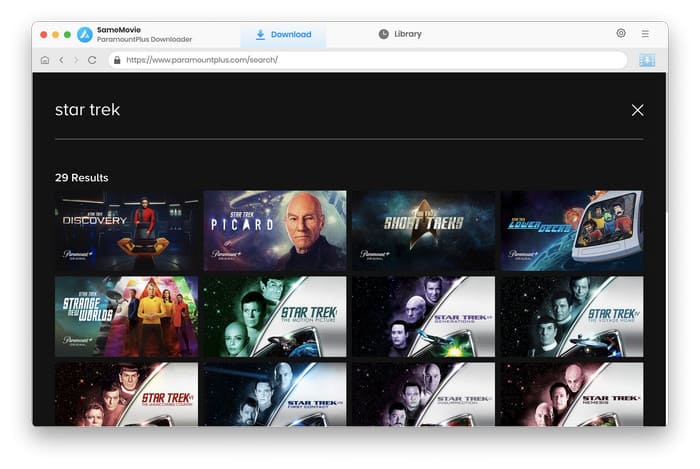
STEP 4 Select Advanced Download Settings
To begin this step, you need to open the video, jump to its details page, and the Download icon will be activated.
After clicking the Download icon, you will see a window where you can select more specific video quality, audio, and subtitles. When downloading a TV series, a window to select seasons and episodes will pop up first.
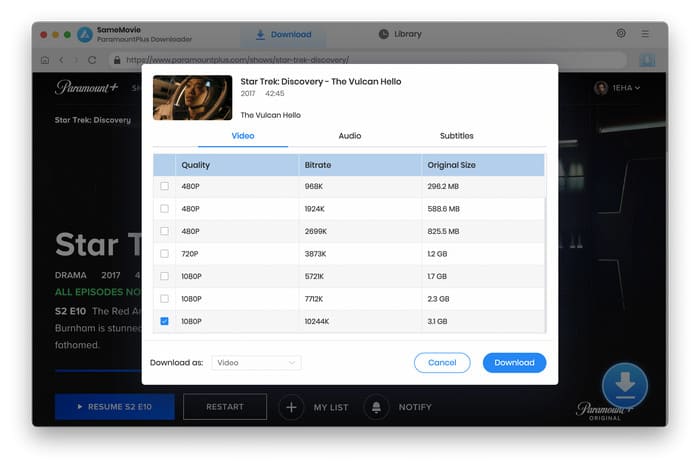
STEP 5 Download Videos on Mac
After setting up, click the Download button to add the video to the download queue on the right.
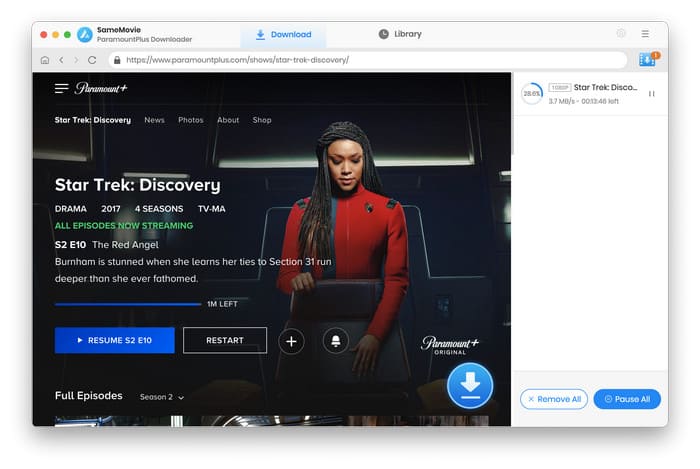
After the download succeeds, you will receive a prompt window that says "1 files succeeded". Now, go to "Library" tab to check the downloads saved on your Mac computer.