Menu
How to Use SameMovie Discovery Plus Video Downloader
SameMovie Discovery Plus Video Downloader is an all-rounder tool through which you can download movies and shows from Discovery Plus on your PC. Moreover, the Discovery Plus Video Downloader supports exporting no-ads MP4/MKV files with available subtitles and a picture quality of up to 1080P, so you can enjoy many movies with cinema-like qualities from your home and any media player. Now, let's just move on and learn how to use it.
 Download the PDF User Manual of Discovery Plus Video Downloader for Windows
Download the PDF User Manual of Discovery Plus Video Downloader for Windows
How to Register SameMovie Discovery Plus Video Downloader on Computers with Windows System
SameMovie can download unlimited content from Discovery Plus at a high speed. To enjoy all features of this all-around tool, you need to register for this program with the license key you got on your email after purchasing.
Step 1: Install and launch SameMovie Discovery Plus Video Downloader on a computer, and then click on the Key icon in the top right corner of the interface to open the registration window. Or you can click the "Menu" button and choose "Register" in the drop-down menu.
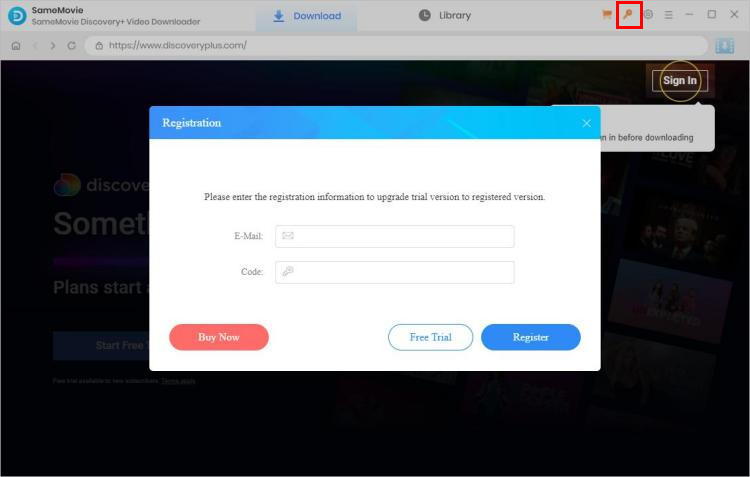
Step 2: Copy and enter the registration Email and Code you received into the registration pop-up window.
Note: The registration information is case sensitive. So please be aware that input the exact case of the letter and do not add any blank at the beginning or end of the email or serial numbers.
How to Download Discovery Plus Videos as MP4 or MKV Files with SameMovie
SameMovie is very easy to use. The following is the detailed tutorial, guiding you to download videos from Discovery+ to MP4 or MKV. Once the videos are downloaded, you can transfer them to other devices for offline watching.
STEP 1 Run SameMovie and Log into Discovery Plus Account
When you open the program, you'll notice a login logo flashing in the upper right corner of the screen. Simply click the button to log in and gain access to Discovery+'s extensive library.
Note: SameMovie needs to work with a Discovery Plus account to access its videos. Don't worry, SameMovie will not collect any information besides the videos. Your personal and privacy safety can be guaranteed to the greatest extent.
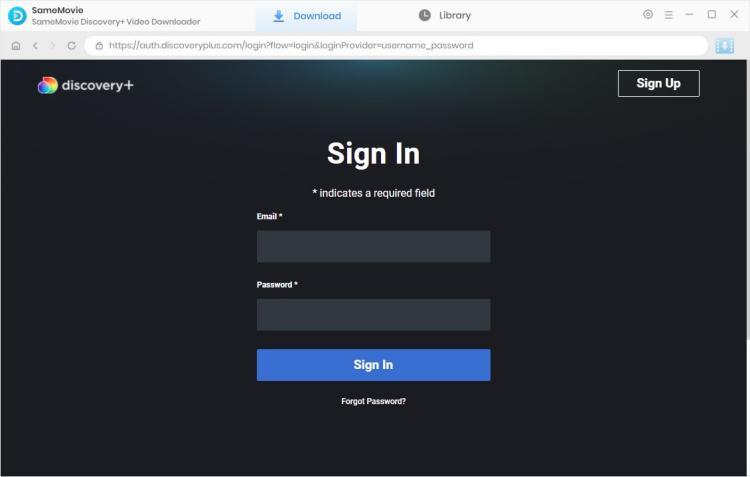
STEP 2 Select Default Settings
Just click the "Setting" icon at the top-right corner of the interface, followed that the setting window will pop up. Here you can choose the default output format (MP4/MKV), video quality (High, Medium, Low), output path, and select the language of audio tracks and subtitles, etc. Setting up beforehand will save you time selecting download settings for each video individually.
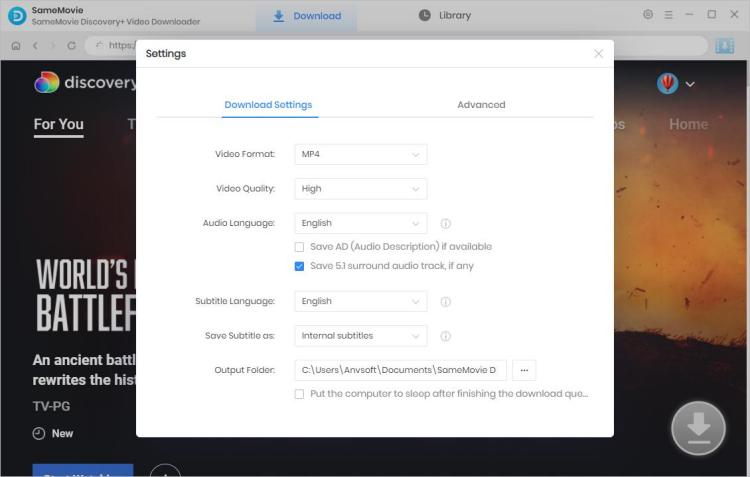
STEP 3 Search Discovery+ Video by Name or Keywords
Once you've successfully logged into your account in the built-in browser, you can explore content just as you would on the Discovery+ web page. When you click the "Browse" tab, all channels in Discovery+ will be listed on the screen, and you will find diverse video categories like home, technology, or scripted content. To quickly find your desired video, use the search bar in the upper right corner.
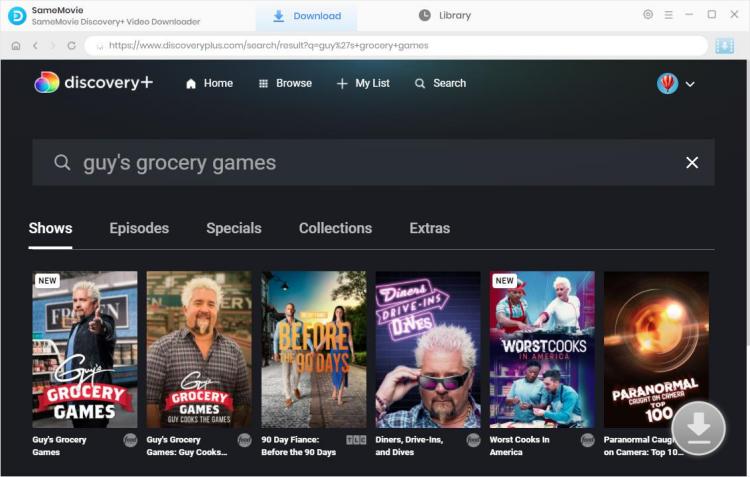
STEP 4 Choose "Advanced Download" Settings
Before you download the videos, you are free to select specific output video quality (240p to 1080p), size, audio tracks, and subtitles of the videos on SameMovie's "Advanced Download" window. Simply click on the "Download" arrow icon to start downloading the chosen titles. If you are downloading a TV show, just click the arrow-down icon, you will see the "Advanced Download" button on the bottom left of the pop-up window.
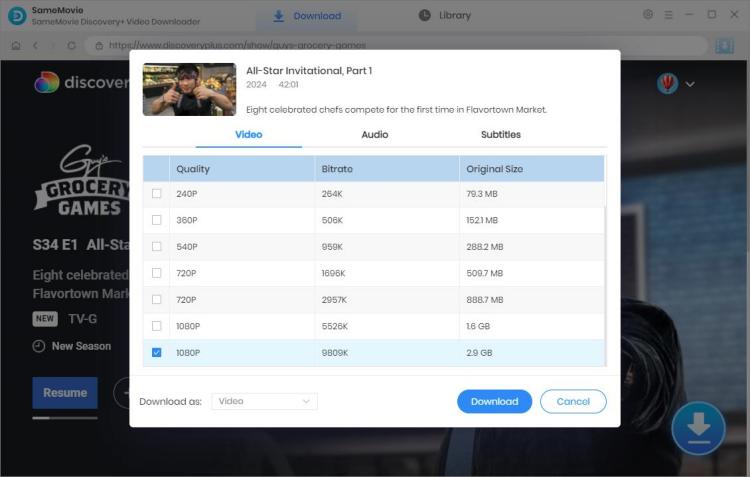
STEP 5 Begin to Download Discovery+ Video on Computer
When all the settings are done, please directly click on the "Download" icon to start downloading Discovery+ videos on your computer.
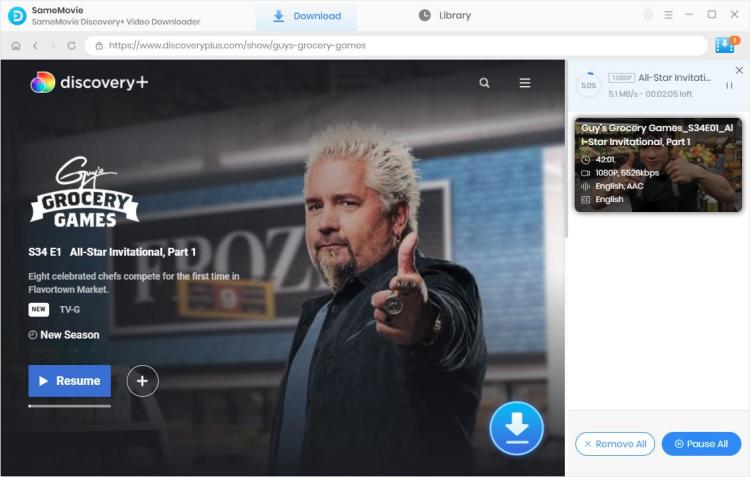
When the Discovery+ videos are downloaded successfully, you can go to the "Library" tab and locate the video files saved on your computer. From now on, you can watch Discovery+ videos offline anytime anywhere without limitations. And you can also move the downloaded Discovery+ videos to smart TVs, mobile phones, tablets, USB flash drivers, SD cards, and so on. Now, it's time for you to use SameMovie and create your Discovery Plus video library.