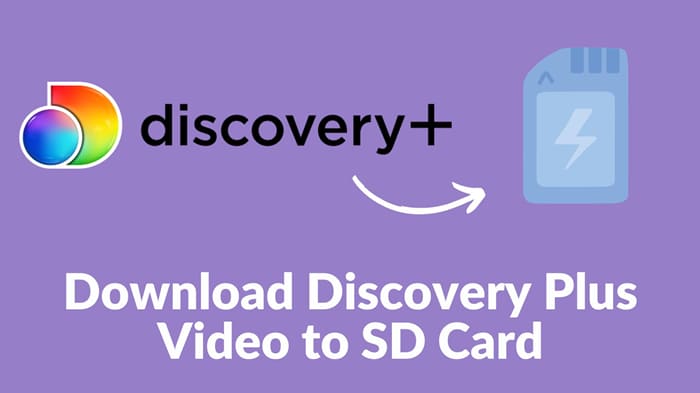
Menu
Discovery+ features a huge streaming library with a wealth of TV shows and movies on-demand from an array of channels that might surprise you. The content includes HGTV, the Food Network, the Cooking Channel, Investigation Discovery (ID), TLC, the Travel Channel, OWN, A&E, Lifetime, and Animal Planet, among others.
If you're planning to go offline, like when you're traveling, downloading movies and TV shows can be a great way to avoid boredom. However, Discovery+ only offers the download feature exclusively for mobile users, which can be disappointing for those who want to watch shows offline on their Macbooks. But don't worry! In this article, we will provide you with a step-by-step guide on how to download Discovery Plus videos on your Mac, allowing you to enjoy your favorite shows anytime and anywhere.
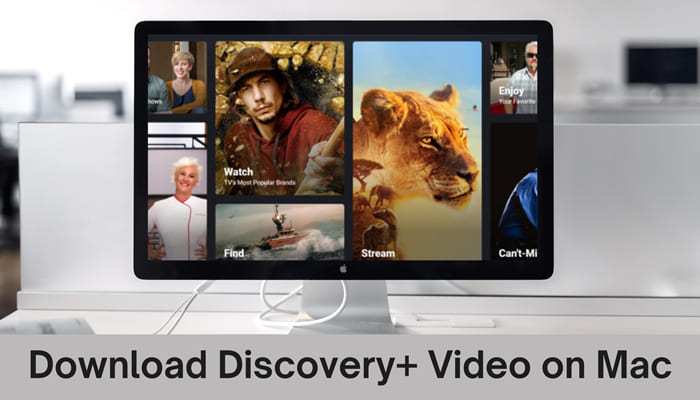
To watch Discovery Plus content offline on Mac, you need SameMovie Discovery Plus Video Downloader. It not only can download movies and TV shows as widely-accepted MP4 and MKV format files, but also allows you to choose and download multiple subtitles and audio tracks in available languages together with your episodes or movies. The smart took is fully compatible with Mac devices running macOS 10.15 or later versions.
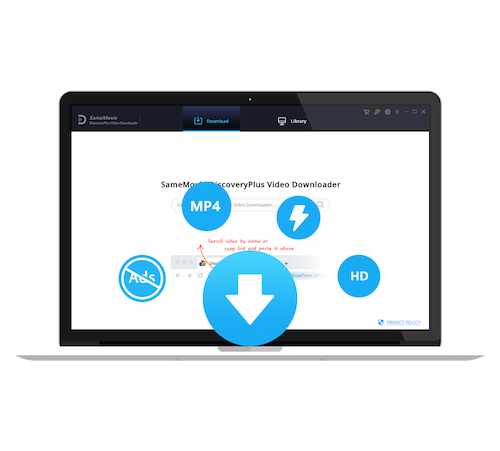
Keep following our guide on how to download Discovery Plus videos with SameMovie. Please download and install the SameMovie Discovery Plus Video Downloader first before getting started.
After the installation is complete, locate the SameMovie Discovery+ Video Downloader app in your Applications folder and launch it. You will see a simple and intuitive interface that makes downloading videos a breeze. Enter any words and then sign in with your Discovery+ account.
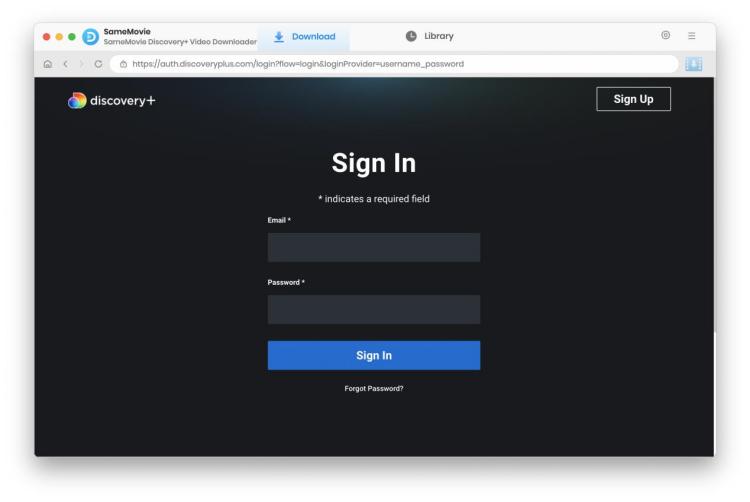
Enter keywords to the search box, or visit the Discovery Plus website, find the video you want to download and copy its URL from the address bar of your web browser to SameMovie.
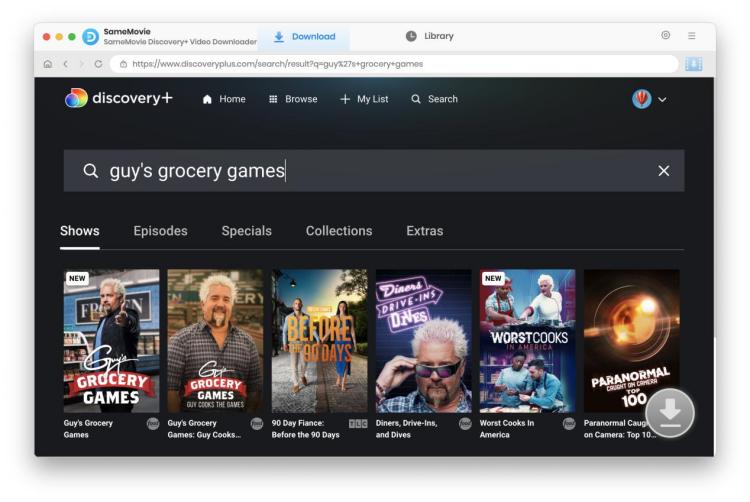
Go to the general Settings window by clicking the upper-right gear icon. Here you are able to choose the video output format, video quality, audio language, subtitle language, output folder and so on.
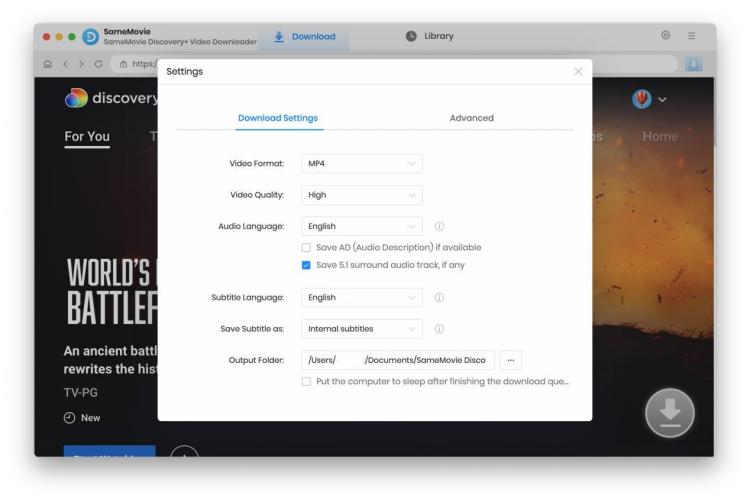
After that, click the "Download" icon, and then you are allowed to choose the title and season, specific video quality, file size, so on.
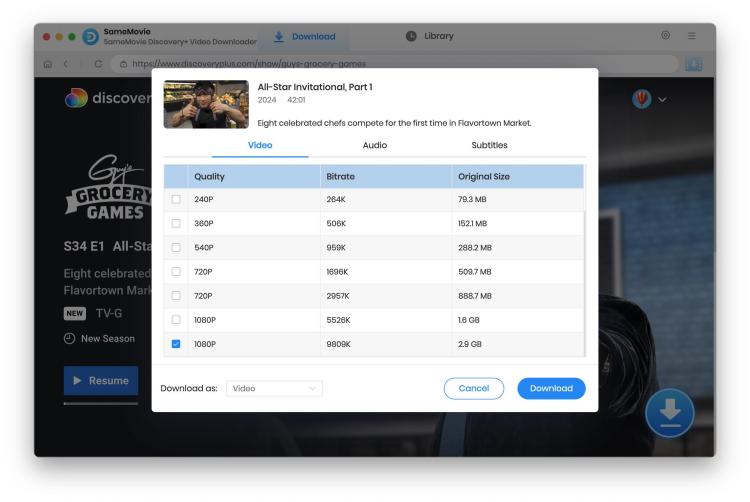
: Once you've selected the settings, click on the download button in Downie to start the downloading process. The video will be saved to your Macbook's designated download folder.
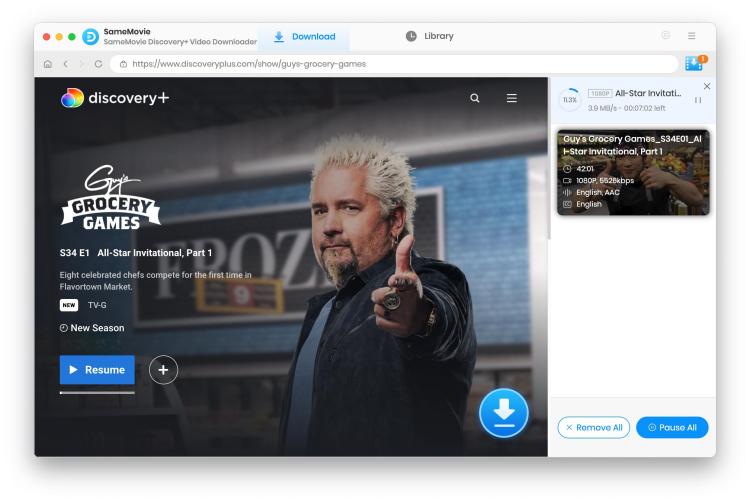
Although Discovery+ doesn't offer a built-in download feature for Mac users, you can still enjoy your favorite shows offline by using a third-party app like SameMovie Discovery+ Shows Downloader. By following the step-by-step guide outlined in this article, you'll be able to download Discovery Plus videos on your Macbook and enjoy them anytime, anywhere. Happy watching!

Claire Green, a content writer specializing in blogs. With a passion for streaming video, Claire explores the latest trends, reviews popular platforms, and provides insightful tips for optimizing your streaming experience.
Free support and update for all apps
We return money within 30 days
Friendly 24/7 customer support
We possess SSL / Secure сertificate