
Menu
Can I download Discovery+ movies to my devices and watch them during airplane trip? Is there any tool can do that?
If you're an avid fan of Discovery Channel and keen to watch documentaries on nature, science, archaeology, and more, you probably already subscribe to the on-demand streaming service - Discovery Plus. Discovery Plus' massive library includes more than 55,000 episodes and 2,500+ shows, including the Discovery Channel, Travel Channel, Food Network, Animal Planet, TLC, HGTV, Magnolia Network and other exclusive shows and original content. People can shell out $4.99 a month for the with-ads plan or $6.99 a month for the ad-free plan. If you are not sure whether to subscribe to this streaming service, Discovery Plus offers a free seven-day trial.
Discovery Plus provides a convenient download feature for iPhone, Android, and Amazon Fire device users, allowing them to enjoy content offline. However, it is important to note that this feature requires an active Ad-Free account. In the following section, we will guide you through the detailed steps of downloading shows and videos from Discovery+ using the official app. Additionally, we will share a method to keep watching downloaded content from Discovery Plus even after your subscription ends.
Reading Guide
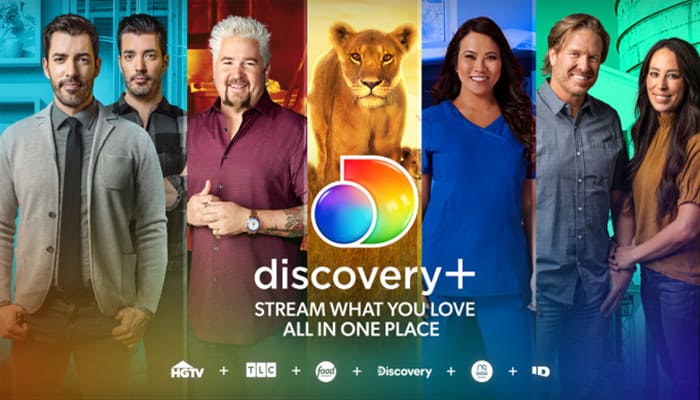
To download shows from Discovery+, you can follow these steps:
Step 1. Open the Discovery+ app on your device.
Step 2. Sign in to your Discovery+ account.
Step 3. Once you are logged in, browse through the available shows and select the one you want to download.
Step 4. Look for the download icon or an option that indicates the ability to download the show. Just click it.
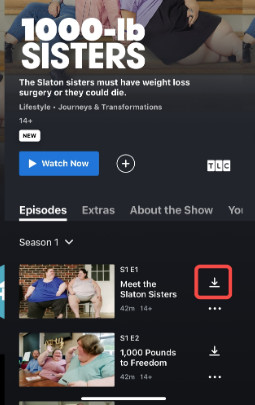
Step 5. Wait for the download to complete.
The download feature is only available on mobile devices and will expire once your subscription ends. To watch Discovery+ offline on PC or Mac, you need SameMovie Discovery Plus Video Downloader.
It is designed for Discovery Plus subscribers who like to get their preferred Discovery+ videos downloaded on devices, so that they can watch their favorites anytime anywhere without an internet connection. With SameMovie, you can download 1080P Discovery Plus videos in MP4 or MKV format. Both formats are the most widely used and supported video containers, meaning that you can play the downloaded videos smoothly on your computer, phone, tablet, TV or any device.
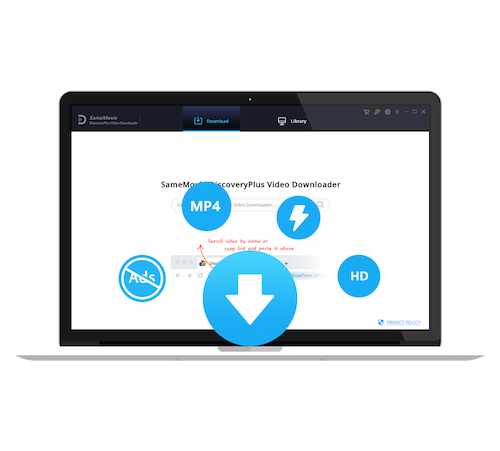
Befor we get started, please download and install the SameMovie Discovery Plus Video Downloader first on your computer.
Start by running SameMovie Discovery Plus Video Downloader on your computer and register it with your license. Then you need to log in to your Discovery Plus account, you can open the login window through type any words into the search bar.
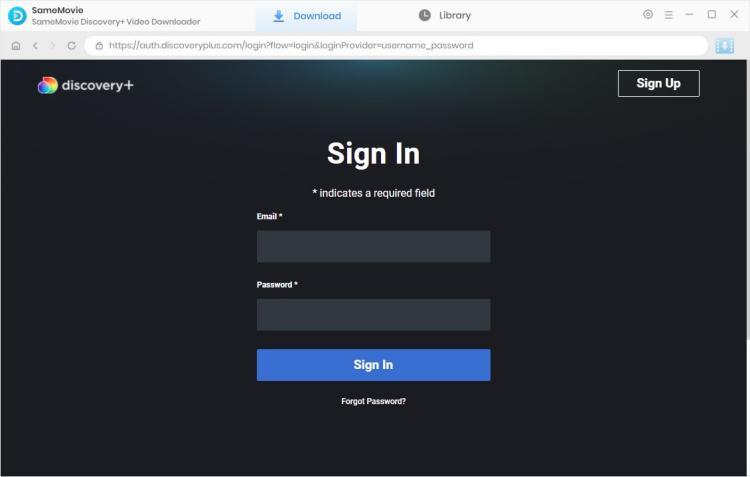
If you want to make general settings for downloaded videos, you can open the Settings window by clicking the upper-right gear icon. In this interface, you can choose the video output format as MP4 or MKV, choose the video quality, audio language, subtitle language, output folder, etc.
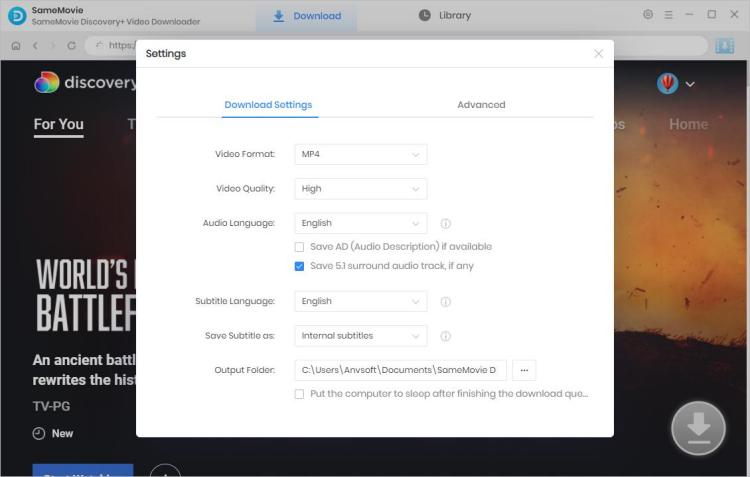
As shown in the image below, you can search for a video by its URL (copy the video URL from the Discovery Plus website and SameMovie will automatically paste it into the search box and start searching). Another way to search for a video is to enter the video name or keyword in the search bar.
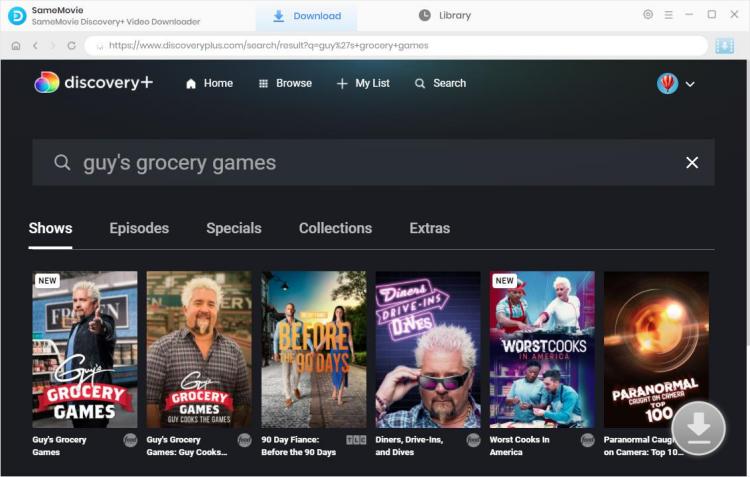
If you plan to download a TV show, just click the "Download" icon directly, a window will pop up for you to choose the title and season, then click the "Advanced Download" icon in the lower left corner to choose the video quality, audio track and subtitle. If you want to download a movie, click the ![]() icon to open the window to choose video quality, audio track and subtitles.
icon to open the window to choose video quality, audio track and subtitles.
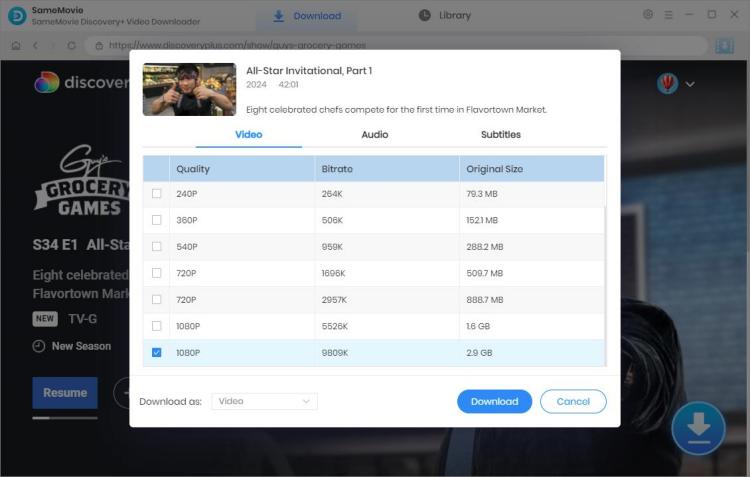
Quickly, here is the last step. Just click the Download button. Comes with the most advanced downloading core, SameMovie will download your videos at a fast speed.
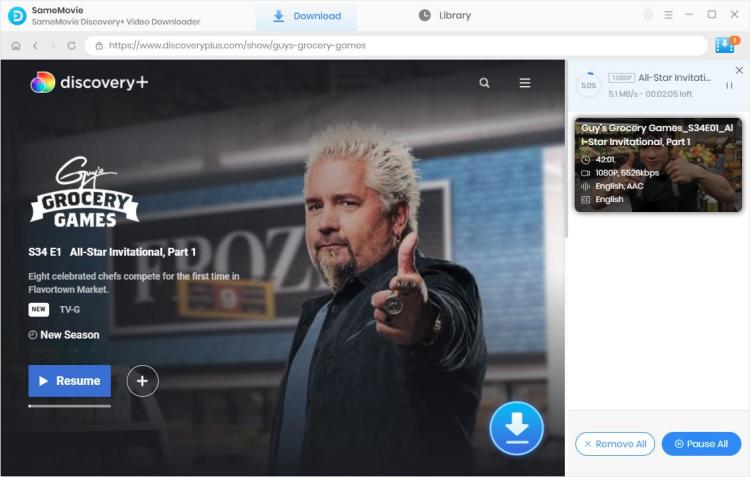
After downloading, you can check your download history by clicking the "Library" tab. The video will be saved in the output path you selected in Step 2, you can transfer the downloads to any device for offline watching.

If you're looking to download movies and TV shows from Discovery Plus, SameMovie Discovery Plus Video Downloader is the ideal tool for you. With a unique URL downloading core, a user-friendly interface, and compatibility with a wide range of computer systems, SameMovie stands out as the best Discovery Plus Video Downloader available.

Claire Green, a content writer specializing in blogs. With a passion for streaming video, Claire explores the latest trends, reviews popular platforms, and provides insightful tips for optimizing your streaming experience.
Free support and update for all apps
We return money within 30 days
Friendly 24/7 customer support
We possess SSL / Secure сertificate