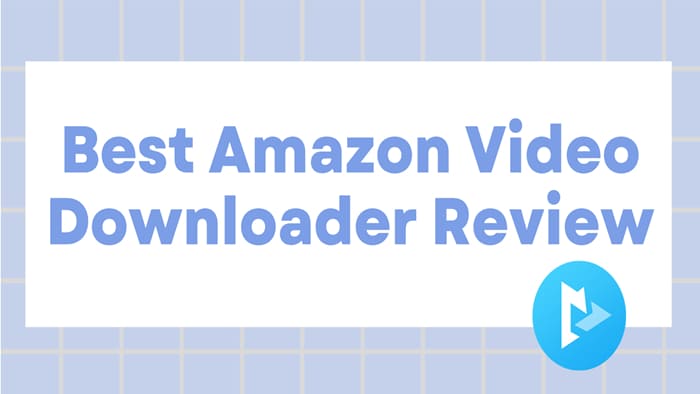
Menu
The PlayStation 3 (PS3) transcends its role as a mere gaming console, serving as a multimedia entertainment center that integrates various streaming services, including Amazon Prime Video. Curious about streaming and immersing yourself in the exciting content offered by Amazon Prime on your PS3? Let's continue reading.

Reading Guide
Although the PS3 is an older console, its hardware enables it to play high-definition movies, with a maximum resolution of 1080p supported. The exact clarity depends on the type of TV and connector type you use. If you want the Ultra HD experience, you need to have a PS4 or PS5.
To watch Amazon Prime Video in high quality on PS3, please follow the steps below to install the app and activate your PS3 device.
STEP 1 Turn on your PS3 and find the "PlayStation Store" option under "PlayStation Network".
STEP 2 You can search directly in the "Search" tab above. Or find the Amazon Prime Video app through "App" on the left tab.
STEP 3 Click the "Download" button to start the installation. At this time, the installation process of the "Amazon Instant Video" app is displayed on the screen.
STEP 4 After the installation is completed, return to the main interface. Find "Amazon Instant Video" under the "TV/Video Services" option and open it.
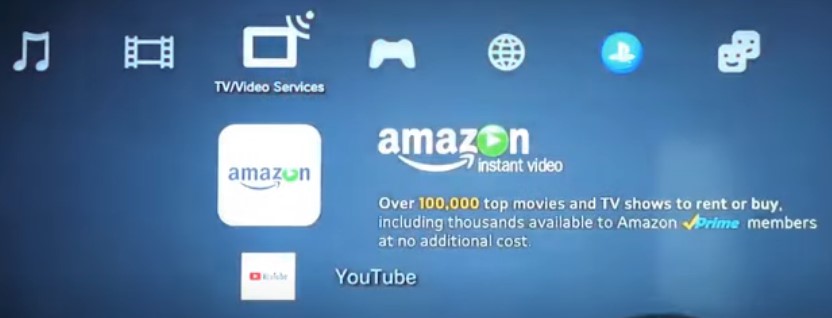
STEP 5 You will be prompted to install the latest version of Amazon Prime Video app. Once the installation is finished, the app will open automatically.
STEP 6 Choose the app language and sign in.
STEP 7 Complete device activation and login on PrimeVideo.com/mytv by entering the 6-digit code displayed on the TV. Now, you can start watching Amazon Prime Video in high quality on PS3.
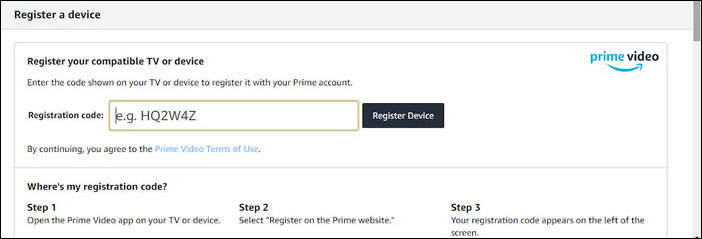
Experiencing problems while streaming Amazon Prime Video on your PS3 can be frustrating. Go through this troubleshooting guide to fix your nuisance and get back to enjoying your favourite content immediately. The following eight methods are also applicable to fixing PS4 and PS5 Amazon Prime Video not working situations.
You need to confirm whether there is an outage of the Prime Video service that makes Prime Video unavailable on PlayStation devices. The following websites can display the current status of Prime Video: Down for Everyone or Just Me, Downdetector, and Is It Down Right Now. If it is confirmed that the Prime Video service is down, then you need to wait for Amazon's engineering team to fix it.
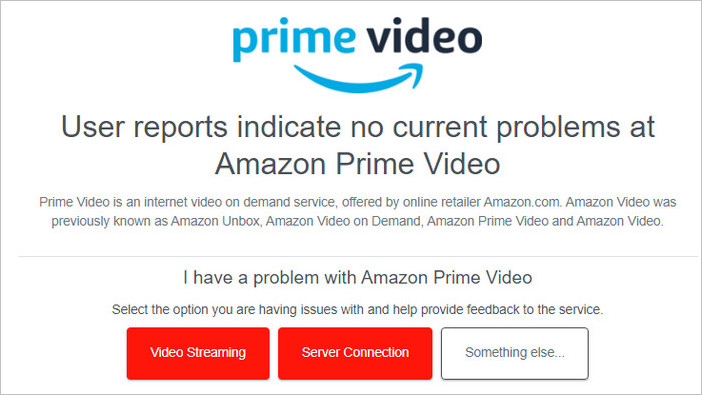
An unstable network connection may cause Prime Video playback to be interrupted or fail to load, so you need to check the current network conditions. PlayStation comes with a function to test the Internet connection: "Settings" > "Network" > "Test Internet Connection". From this, you need to confirm whether the current download and upload speeds meet the needs of watching Prime Video videos.
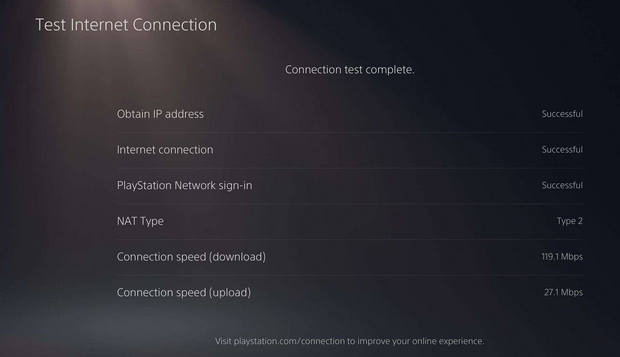
Closing and restarting the app can sometimes resolve temporary issues and fix underlying problems. Choose "Media" on your PS5 or "TV/Video" on your PS4/PS3. Select the Prime Vide app, hit the Options button, and choose "Close Application" option.
Update the Prime Video app to the latest version to fix possible bugs and issues in previous versions. To check for updates for Amazon Prime Video app, go the Home screen first. Find and highlight the Prime Video app and press the Options button on your controller. Select "Check for Update" option.
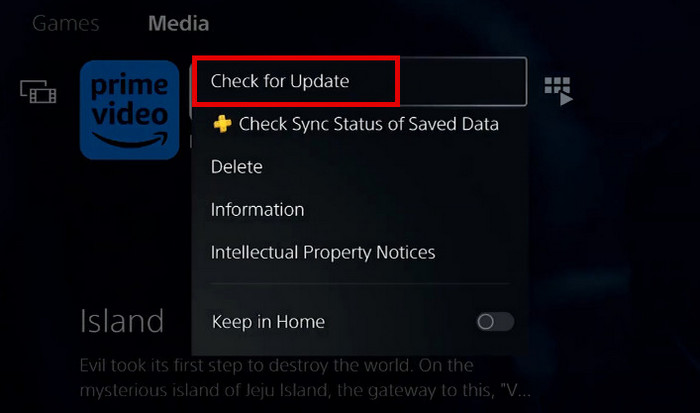
It is equally important to check for system updates, which not only fix bugs and issues, but also improve system stability and responsiveness. Use the remote control to open the Settings menu. The system update option on PS3 is "System Update", on PS4 it is "System Software Update", on PS5 it is "System"> "Select System Software" > "System Software Update and Settings".
Reinstalling the Amazon Prime Video app can repair some corrupted files and reset the configuration. With the Amazon Prime Video app highlighted, press the Options button on your controller. Select the "Delete" option from the pop-up menu and confirm the deletion. Then reinstall the Amazon Prime Video app in the Store.
Shutting down and restarting your streaming device is a simple and effective way to resolve temporary issues. This can be done by pressing the PS button on your controller, selecting the power icon at the bottom, and selecting the option to restart your device.
Since resetting your PlayStation will restore the system to factory settings and erase all data, do not use it except as a last resort. You can reset your PlayStation directly or in safe mode.
 If you don't want to eliminate them one by one through the above methods, the other method to play Amazon Prime videos is to download Amazon movies in MP4 format and play them offline on PS5/PS4/PS3 via USB. In this way, you can avoid lags caused by network problems and watch Prime videos smoothly.
If you don't want to eliminate them one by one through the above methods, the other method to play Amazon Prime videos is to download Amazon movies in MP4 format and play them offline on PS5/PS4/PS3 via USB. In this way, you can avoid lags caused by network problems and watch Prime videos smoothly.
To play Amazon Prime movies in MP4 format via USB, SameMovie Amazon Video Downloader and a USB drive (formatted for FAT32 or exFAT file systems) are two essential tools. In addition to saving Amazon Prime movies in MP4 format, SameMovie also ensures that the output video clarity is 1080p with multiple audio and subtitles.
STEP 1 Open SameMovie Amazon Video Downloader and finish the login.
STEP 2 Navigate to the "Settings" window and set the video format to "MP4" and the video quality to "High".
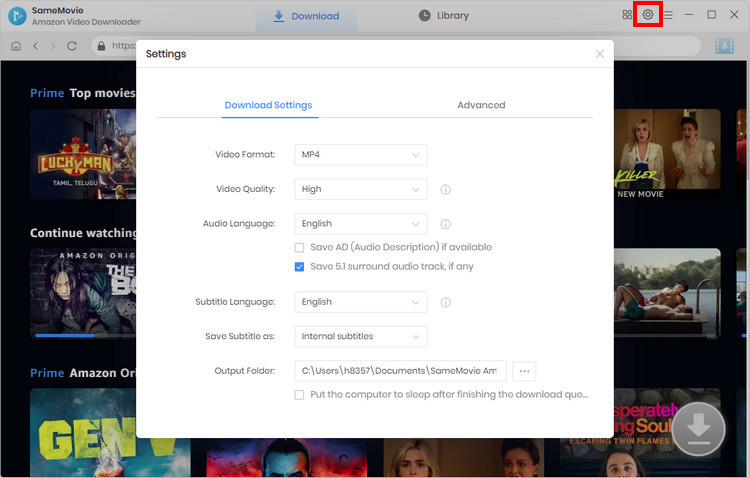
STEP 3 Find the Amazon Prime movie you want to download and click the Download icon. You can make more detailed settings for the movie in the Advanced Download window.
STEP 4 If you have set the output path to the USB drive in the Settings window, the movie will be downloaded directly to the folder.
STEP 5 Check and back up the downloaded movie file. Right-click on the USB drive and select "Format".
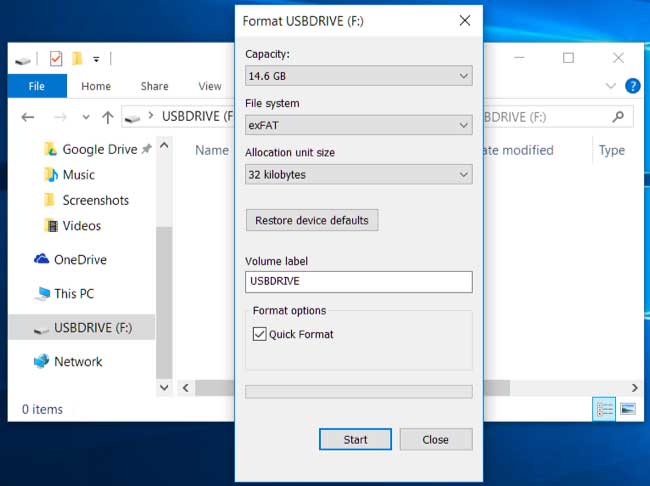
STEP 6 Once completed, plug your USB into PS3 or PS4/PS5 and use the Media Player app to play Amazon Prime movie offline.
Are you ready to enjoy Amazon Prime Video titles on PS3? Follow the steps above to get started with installation and activation, and learn about some common ways to troubleshoot streaming issues. If you want a smoother movie-watching experience, SameMovie Amazon Video Downloader can help you.

Nina Prescott is a senior writer renowned for her expertise in resolving streaming platform download errors. Her concise writing style and practical methods have earned her a stellar reputation among readers and peers alike. Whether you're facing a technical glitch or seeking streaming tips, Nina’s guidance ensures a smooth and enjoyable reading experience.
Free support and update for all apps
We return money within 30 days
Friendly 24/7 customer support
We possess SSL / Secure сertificate