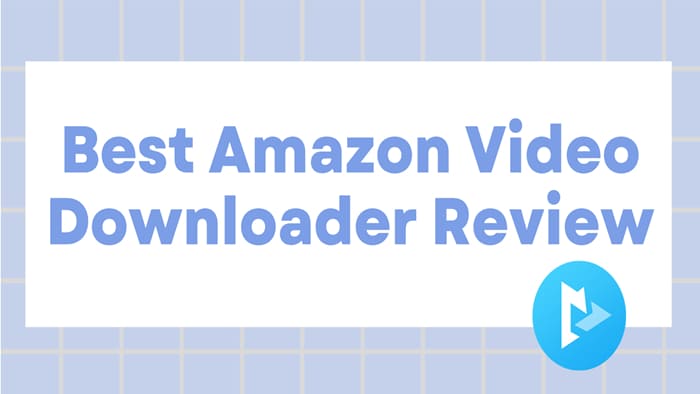
Menu
With the rise of video streaming services, we are now able to enjoy a vast selection of movies and TV shows with the click of a button. One of the most popular streaming services is Amazon Prime Video, which offers a plethora of content for its subscribers. However, sometimes we may want to watch our favorite shows and movies without an internet connection or store them for future reference. Usually, users download Amazon movies or shows via the Prime APP directly, but if you want to download an entire season of TV series or dozens of movies at one time, the best way is to store them on an external hard drive to save space for the device.
Unfortunately, Amazon only allows users to download videos on its default path and you are unable to change the download location according to your need. But it doesn't follow that you cannot move the downloads to the external hard drive. Simply choose the right tool, and you can achieve your goal easily. SameMovie is a perfect third-party program that can help you save Prime videos to an external hard drive or other devices without the Prime Video APP. Go ahead to learn more.
 You May Also Like: How to Watch Amazon Prime Video on PS3? (HD Quality)
You May Also Like: How to Watch Amazon Prime Video on PS3? (HD Quality)
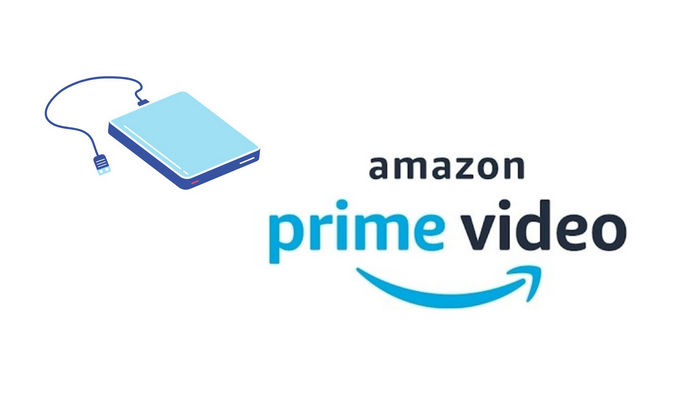
SameMovie Amazon Video Downloader is a powerful and versatile software that allows you to download high-quality Amazon videos to your external hard drive or any device of your choice. With SameMovie, you can easily store unlimited Prime videos on your Windows or Mac computer without worrying about the expiration date or internet connectivity. The software supports downloading Amazon videos in MP4 or MKV format, preserving multi-language audio and subtitles, including closed captions. Moreover, SameMovie features a built-in browser that enables you to search for your desired video in the library quickly, which saves you time and effort.
Furthermore, SameMovie Amazon Video Downloader supports downloading 5.1 surround audio track, providing an immersive viewing experience. With this software, you can enjoy your favorite Amazon videos offline, anytime and anywhere, without any limitations. SameMovie is an ideal solution for those who want to download and keep Amazon videos for personal use.
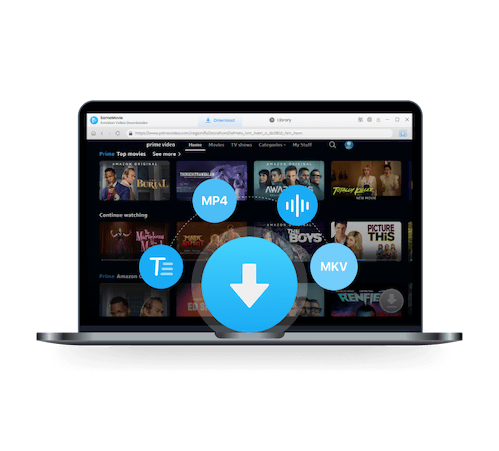
In the following, we will guide you through the process of using the SameMovie Amazon Video Downloader to move Amazon videos to an external hard drive.
The first step is to download and install SameMovie Amazon Video Downloader on your computer. Then launch the program and log in with your account by tapping on the Profile icon and selecting "Sign In".
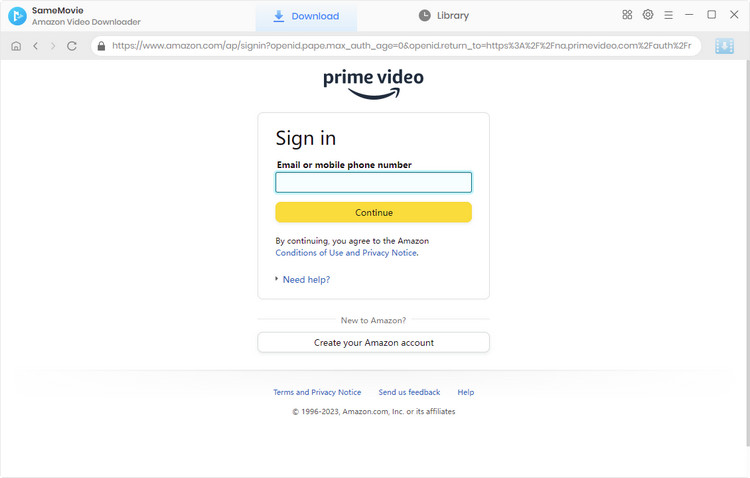
After clicking the Gear icon on the upper-right corner, you will be prompted to customize the default downloading settings. In the Settings window, you can choose the video quality, video format, audio language, etc. Meanwhile, you can insert your external hard drive into the computer, and choose the output path as the external hard drive.
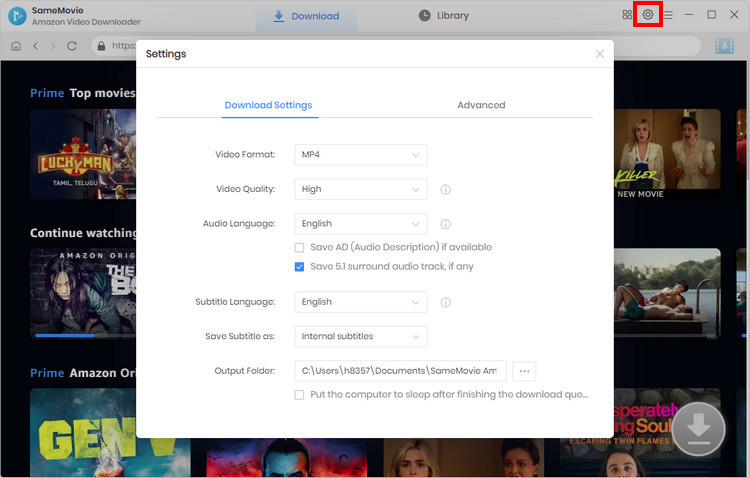
If you have a video that you want to download, just type the name or keywords of the video directly into the search box to find the video faster. If not, you can find videos of interest by browsing the library. Then, click on a specific video and open its details page to make the Download icon available.
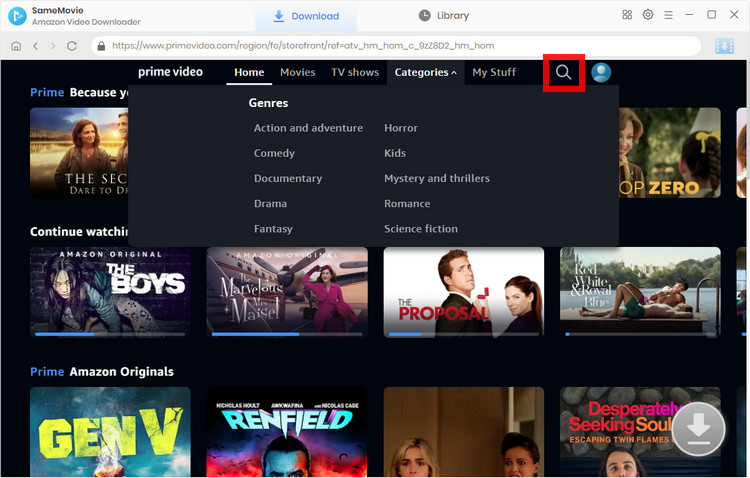
When downloading a movie, click the "Download" icon ![]() to open the "Advanced Download" window to customize the video quality, audio, and subtitles. If you want to download a TV show, click the "Download" icon then a window will pop up, prompting you to select the title and season, and select the audio tracks and subtitles by clicking "Advanced Download" button in the lower-left corner.
to open the "Advanced Download" window to customize the video quality, audio, and subtitles. If you want to download a TV show, click the "Download" icon then a window will pop up, prompting you to select the title and season, and select the audio tracks and subtitles by clicking "Advanced Download" button in the lower-left corner.
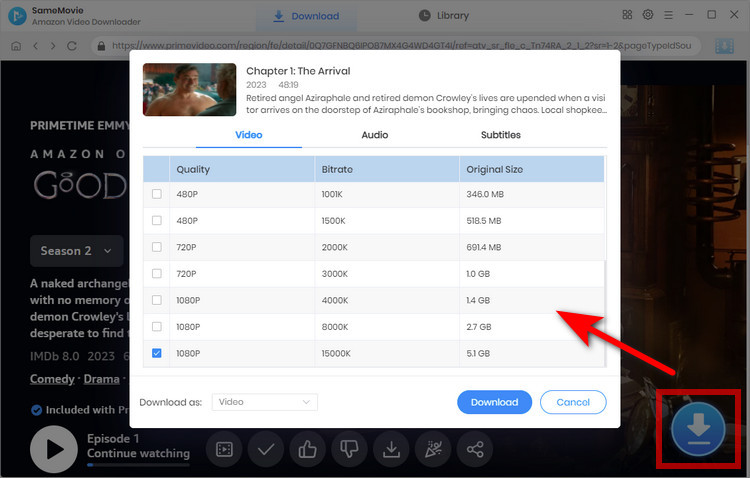
After customizing, click on the "Download" button to start the download process. The speed of the download will depend on the speed of your internet connection and the size of the video.
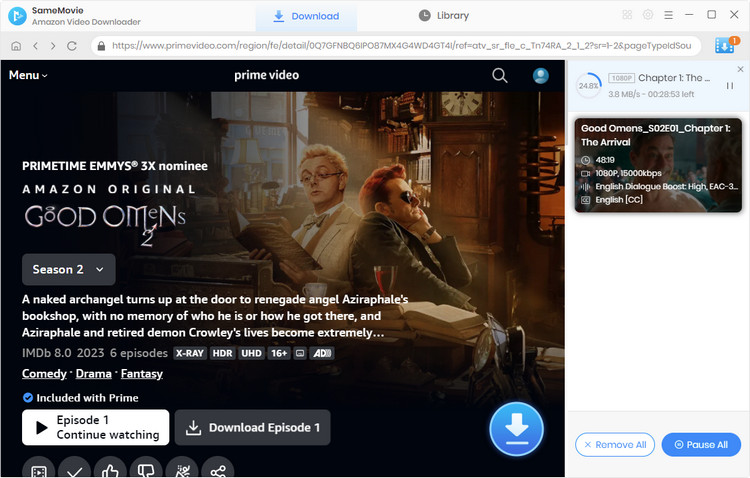
1. Make sure your external hard drive has enough storage space to accommodate your Amazon Prime Video content.
2. Always use a stable internet connection when downloading or streaming Amazon Prime Video content to avoid interrupted downloads.
3. Ensure that your external hard drive is formatted in a compatible file system. For instance, NTFS for Windows and HFS+ for Mac.
4. Always eject your external hard drive safely from your computer to avoid data loss or corruption.
SameMovie Amazon Video Downloader is a powerful tool that allows you to download Amazon Prime videos directly to your external hard drive. By following the steps outlined in this article, you can easily move Amazon Prime video to an external hard drive and enjoy your favorite shows and movies without an internet connection. With SameMovie Amazon Video Downloader, you can store unlimited Prime videos on your Windows or Mac computer, or any other device that has access to your external hard drive.
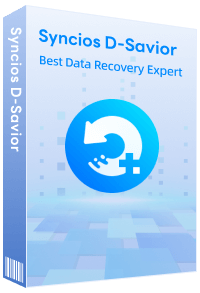
Although your external hard drive is unfortunately damaged, you can simply use Syncios D-Savior, a tool for recovering from various devices: USB, CF/SD card, SSD, camcorder, digital camera, MP3 player, video player, to restore all your data, including your preserved Amazon videos.
Learn More
Nina Prescott is a senior writer renowned for her expertise in resolving streaming platform download errors. Her concise writing style and practical methods have earned her a stellar reputation among readers and peers alike. Whether you're facing a technical glitch or seeking streaming tips, Nina’s guidance ensures a smooth and enjoyable reading experience.
Free support and update for all apps
We return money within 30 days
Friendly 24/7 customer support
We possess SSL / Secure сertificate