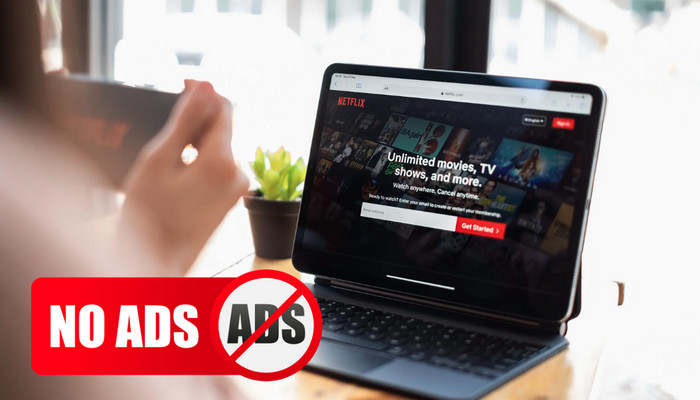
Menu
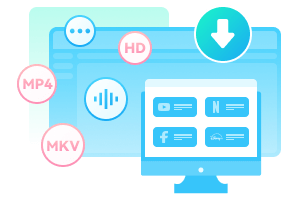
Amazon Prime Video is no longer ad-free as it now includes ads during streaming. This action comes after several other streaming providers, such as Netflix and Disney+, which have introduced ad tiers for their subscription services. Other streaming platforms, including Max, Hulu, Paramount+, and Peacock, also offer ad-supported subscription choices.
For an ad-free viewing experience on Amazon Prime, an additional $2.99 is required in addition to the base subscription. If you prefer not to opt for this option, we have curated some alternatives for you. If you are finding some Prime Video ad blockers, keep reading for some recommendations.
 You May Also Like: Does Tubi Have Ads? Everything You Need to Know (2025 Latest)
You May Also Like: Does Tubi Have Ads? Everything You Need to Know (2025 Latest)
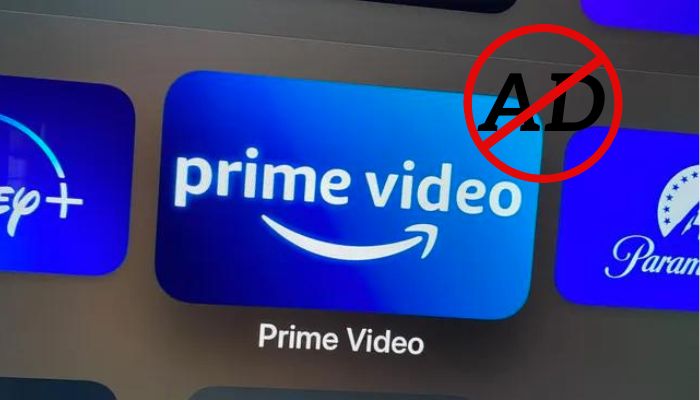
Amazon has launched its ad-supported tier, however, its model is different from the ad-supported plans launched by other streaming media, such as Netflix and Disney+. To learn more about this plan, please read on.
Amazon Prime is priced at $14.99 per month or $139 annually. Alternatively, you can subscribe to Prime Video individually for $8.99 per month. Instead of offering the option to switch to a new "with ads" tier, Amazon is adding commercials to its standard tier. So, if you want to remove the ads, you will now need to pay an additional fee, which is $2.99/month.
Since January 29, ads have been introduced in the U.S., U.K., Germany, and Canada. Several U.S. territories, such as Puerto Rico, the U.S. Virgin Islands, Guam, the Mariana Islands, and American Samoa, will not have access to the ad-supported service at this time. Subscribers in France, Italy, Spain, Mexico, and Australia will also see the changes later in 2025.
However, there are still exceptions. Ads will not appear in content accessed through kids' profiles, nor in the content you rent or purchase.
Amazon commercials will run before and during playback, but it has not provided specific information on the exact number of ads viewers will encounter per hour. However, Amazon Prime stated that there will be "meaningfully fewer ads than linear TV and other streaming TV providers." When you stream movies or shows on the Amazon Prime Video app or its web player, the duration of ads will be shown in the upper left corner (as below).
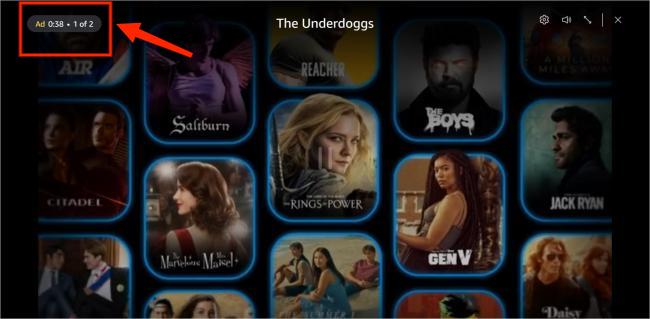
Because Amazon wants to "continue investing in compelling content" and "keep increasing that investment over a long period of time". The move of adding commercials and increasing the price of ad-free services is an effective way to boost revenue. Many users will wonder are there going to be more ads in streaming? Sadly yes. The introduction of higher-priced ad-free options is becoming commonplace, with streaming services like Netflix, Disney+, Max, Paramount+, and Hulu having already launched their ad-supported tiers months or even years ago.
To gain an ad-free experience of watching Amazon Prime movies or shows, kindly refer to the following methods.
The easiest way is to pay an extra fee for upgrading to its ad-free subscription. You can subscribe to Prime Video Ad Free through the Prime Video official website. Follow the steps below if you need to remove ads when you stream Amazon Prime content.
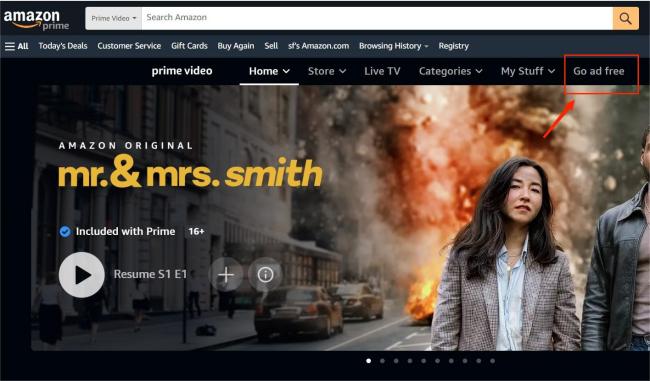
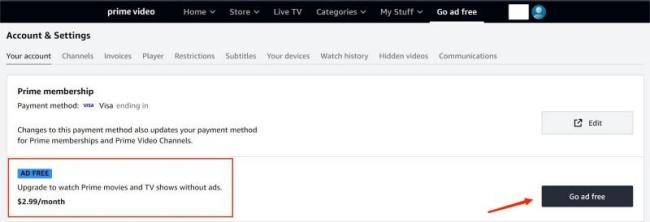
You’ll no longer see advertisements while streaming movies and shows on Amazon Prime. Although certain titles may include promotional trailers, these trailers are skippable. If you are interested in the subscription fee of the ad-free and ad-supported plans, you can refer to the comparison below.
| Subscription | Monthly Cost | Yearly Cost |
|---|---|---|
| Prime Video (individually) Ad-supported Plan | $8.99 | $107.88 |
| Amazon Prime Ad-supported Plan | $14.99 | $139 |
| Prime Video (individually) Ad-free Plan | $11.98 | $143.76 |
| Amazon Prime Ad-free Plan | $17.98 | $215.76 |
There are many extensions or apps for you to install so that block prime video ads. To test if these Amazon Prime Video ad blockers work well, you can download them on your computer, and start playing videos on Amazon Prime.
uBlock Origin stands out as the premier Amazon Prime video ad blocker. Being free and open-source, you can rely on its regular updates. It effectively blocks ads on Prime Video and numerous other streaming platforms. Not only is it efficient, but it also operates without consuming a lot of CPU. Once installed, uBlock Origin begins blocking Prime Video ads immediately. There are not so many adjustments needed, so you can use the extension right away. The uBlock Origin extension is compatible with a variety of browsers, such as Chrome, Chromium, Microsoft Edge, Opera, Firefox, and all Safari versions released before 13. However, this ad blocker is not for all web pages for it only controls the request filtering of the current web page.
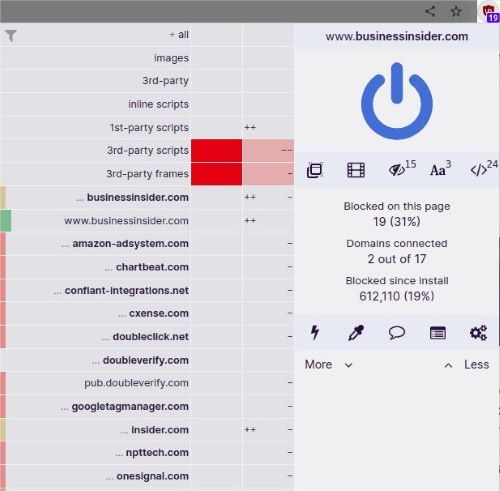
AdGuard Ad Blocker is a lightweight and fast extension for blocking Prime Video ads, which is even "better than uBlock Origin". You can customize ad-blocking settings with the help of filters. These filters allow you to block not only ads but also social media widgets, irritating pop-ups, and even ads in specific languages. AdGuard Ad Blocker also has apps available on Windows, Mac, Android, and iOS. AdGuard apps don't support blocking ads in apps, controlling DNS requests, speeding up page loading, protecting you from malicious domains. If you only need to block ads on web pages, you can choose the free extension.
This extension is designed for skipping pre-roll ads on Amazon Prime automatically. When an ad starts playing, the extension will automatically trigger the "Skip" button. In future versions, users will have the option to toggle this feature via a popup UI, catering to instances where individuals may prefer to view content before watching the movie or TV show. Please note that the ad-blocking function only works when accessing the video through its corresponding show page.
Ghostery is a privacy extension, proficient in blocking ads, stopping trackers, and enhancing site speed. This extension blocks all ads on the website, prevents trackers from collecting personal data, and removes intrusive cookie consent pop-ups. Ghostery also offers supplementary features like tracker details for any website, previews of trackers on search engine results pages, and access to an extensive tracker database. As an open-source tool, Ghostery is reliable and free to access.
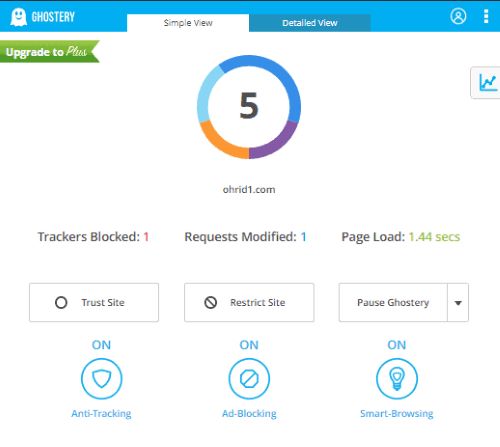
Sometimes the Amazon Prime ad blocker may fail to skip the ads. In such cases, a more reliable method to remove ads is to download the desired video, ensuring that ads are not included. This approach will prevent you from interrupting by ads every time you watch Amazon Video. How to do this? One option is to consider using SameMovie Amazon Video Downloader, a video downloader designed for Amazon.
You can store an unlimited number of 1080p Prime videos on your Windows or Mac computer without concern for expiration dates. Besides, both rented or purchased videos can be kept on your computer forever with SameMovie. All videos downloaded by SameMovie are ad-free, so you won't be interrupted by the ads every time you want to watch them. After downloading them, you can also share them with your family or friends. You can also feel free to play the downloaded videos on multiple devices including mobile devices such as phones and tablets, and even game consoles.
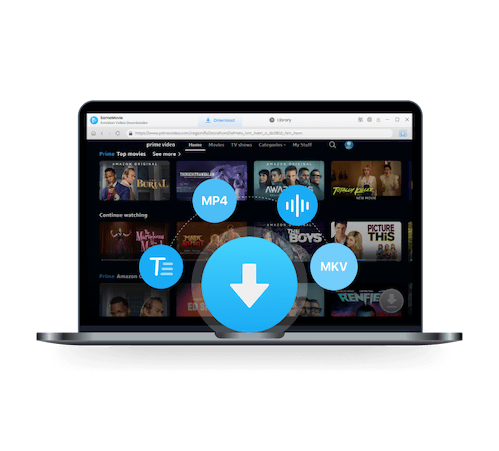
To know how to keep ad-free Amazon Prime videos on your end, please follow the guidelines.
Begin by installing the SameMovie Amazon Video Downloader on your computer. After installation, launch the program, click on the "Sign In" icon. Subsequently, a window will prompt you to sign in to your Prime Video account.
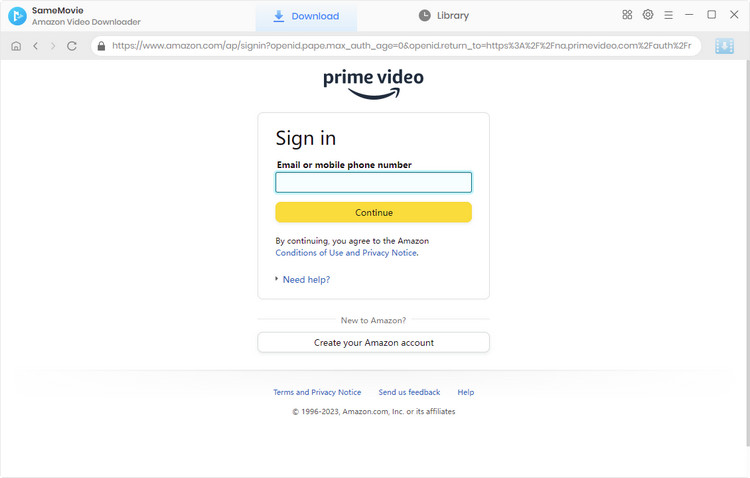
You can access the default download settings by clicking on the Gear icon situated in the top-right corner. Inside the Settings window, you have the option to customize various parameters such as video format such as MP4 or MKV, video output path, and audio language. If you need to change the vidoe codec, you can also click the Advanced tab and choose H.264 or H.265.
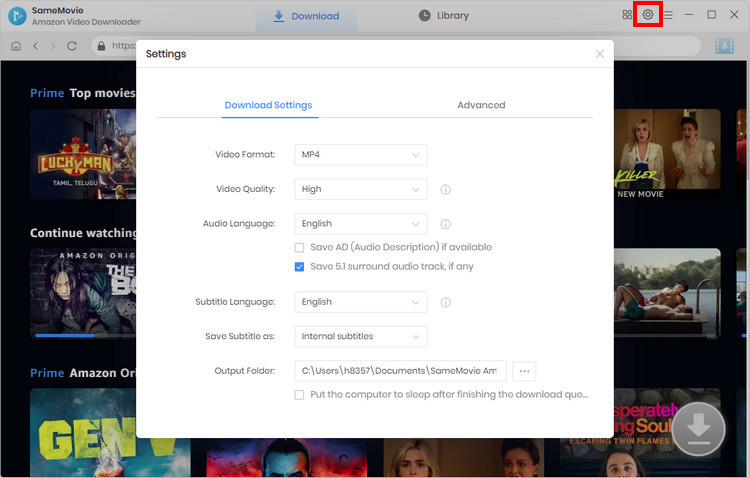
Input the keywords into the search box, and the corresponding results will soon appear. It's available to preview Amazon Prime movies and shows before downloading them. Or you can browse the titles from the "Categories" tab and check videos from different genres.
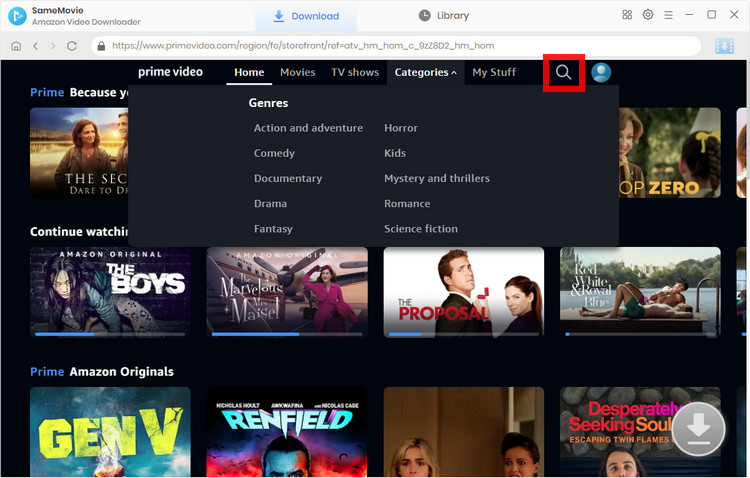
You can personalize the video quality, audio tracks, and subtitles for individual episodes in a batch of titles. To download a TV series, click the Download" icon ![]() , activating a window where you can select the specific season and episode. And "Advanced Download" in the lower-left corner enables you to choose preferred audio and subtitle tracks for the selected videos. To download a movie, simply click the "Download" icon and access the advanced window.
, activating a window where you can select the specific season and episode. And "Advanced Download" in the lower-left corner enables you to choose preferred audio and subtitle tracks for the selected videos. To download a movie, simply click the "Download" icon and access the advanced window.
Note: The Download icon will become available (blue) when you choose the specific video and open its details page.
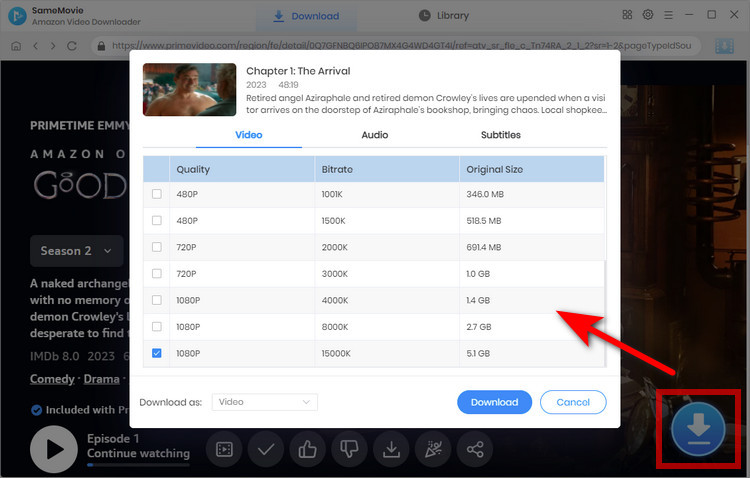
Just click "Download" button to start downloading selected videos. When the process finishes, go to the "Library" tab to check the downloads. Now you can enjoy ad-free videos on your devices.
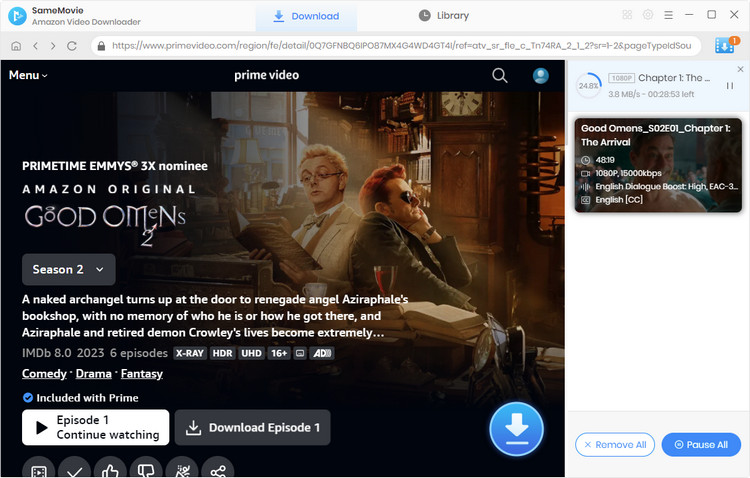
To watch ad-free Amazon Prime movies and shows, you have 3 options: upgrade to the ad-free tier, install ad blocker for Amazon Prime Video, or download ad-free videos and watch them offline. For those who want to watch offline or share Amazon Prime videos regularly, you can choose to download the video with SameMovie. You can share it without having to endure ads every time you open the video in this way.

Claire Green, a content writer specializing in blogs. With a passion for streaming video, Claire explores the latest trends, reviews popular platforms, and provides insightful tips for optimizing your streaming experience.
Free support and update for all apps
We return money within 30 days
Friendly 24/7 customer support
We possess SSL / Secure сertificate