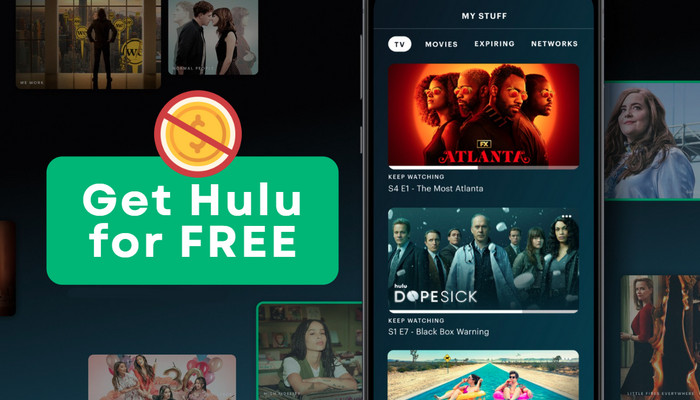
Menu
As a streaming media platform with a large number of users, Amazon Prime Video owns many popular and classic movies and TV series, and you can binge-watch them and download any title you like. Prime Video offers a 7-day free trial to access its massive library, all you need is to go to primevideo.com and follow its indicates to enter your email address and card info. However, it is more recommended to get a free trial of Amazon Prime, because it is 30 days long usually, and you will get access to Prime Music and FREE Two-Day delivery additionally. You will enjoy all benefits of Prime membership during the free trial, and you have the option to cancel it at any time before billing starts if you don't want to pay for it.
The following will introduce you to detailed steps to obtain a free trial, including signing up for a 30-day free trial and a 6-month free trial (for students only). Besides, a method for keeping downloaded videos after terminating membership will also be provided. If you are interested, then read on.
 You May Also Like: How to Block Amazon Ads?
You May Also Like: How to Block Amazon Ads?
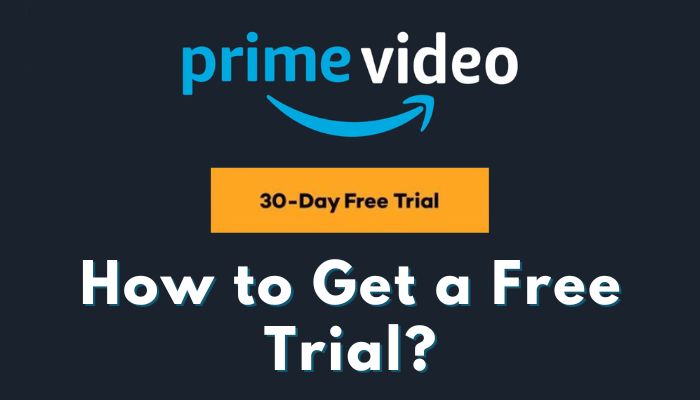
You can sign up for a free trial if you haven't been an Amazon Prime member in the past 12 months. Your account needs to be linked to a Venmo account or a current, valid credit card in order to sign up for the Amazon Prime free trial. And the cost of a Prime membership is $14.99 per month or $139 per year after the free trial ends.
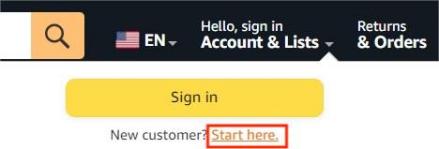
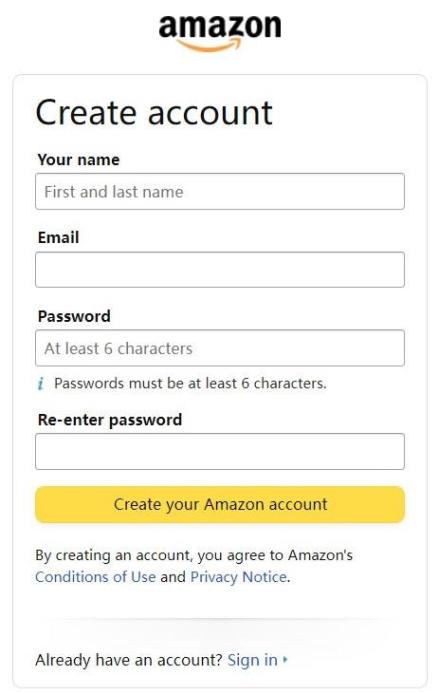
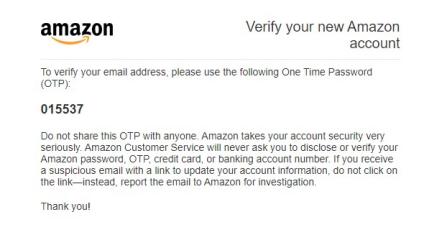
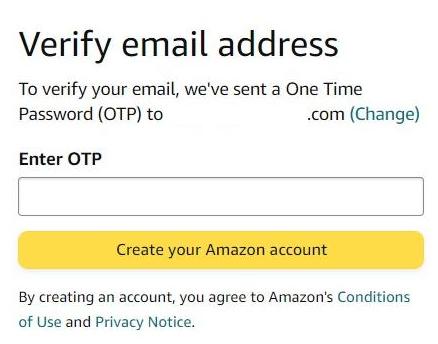
Eligible college students can sign up for a Prime membership and get a 6-month free trial. For members enrolled in two or four-year universities, after the free trial, you can also subscribe to Prime Student, which is another discounted membership that costs $7.49 per month or $69 per year and offers extra special benefits just for students (18-24 years old). Your Prime membership will change to a normal Prime membership at the end of the membership year when you complete your studies for the annual fee applicable then.
In addition to all of the benefits of Prime membership, Prime Student offers additional benefits including free trials for GrubHub Plus, Course Hero, and Calm. You'll need a working .edu email to change your membership or join up for Amazon Prime Student. An alternative form of enrollment verification, such as a student ID card or an up-to-date transcript, may be used to register if you don't have a.edu email address.
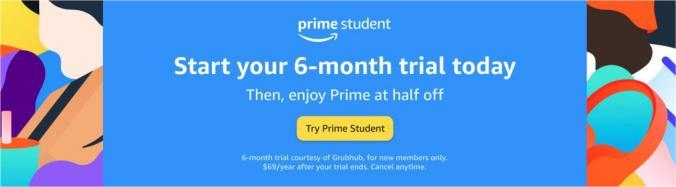
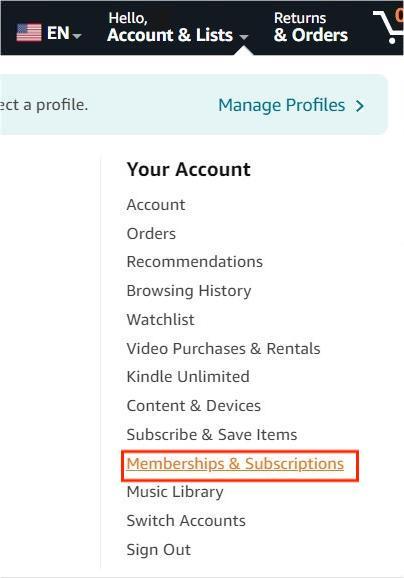
If you don't plan to pay for a subscription after the free trial ends, any videos you download during the trial period will expire, and you won't be able to watch them offline after they expire. Therefore, if you want to watch videos for free after the trial, SameMovie Amazon Video Downloader is a good choice helping you save the downloads forever. You can store an unlimited number of Prime videos on your Windows or Mac computer without worrying about the expiration date. The software lets you download 1080p Amazon videos in MP4 or MKV format while maintaining 5.1 surround audio and subtitle tracks.
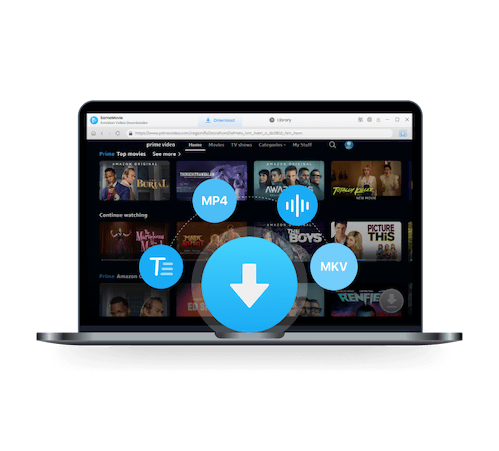
The guidelines below will tell you how to keep Amazon Prime videos forever.
The first step is to install SameMovie Amazon Video Downloader on your computer. Start the program, click the Profile icon and choose "Sign In", followed that a window will ask you to sign in to Prime Video.
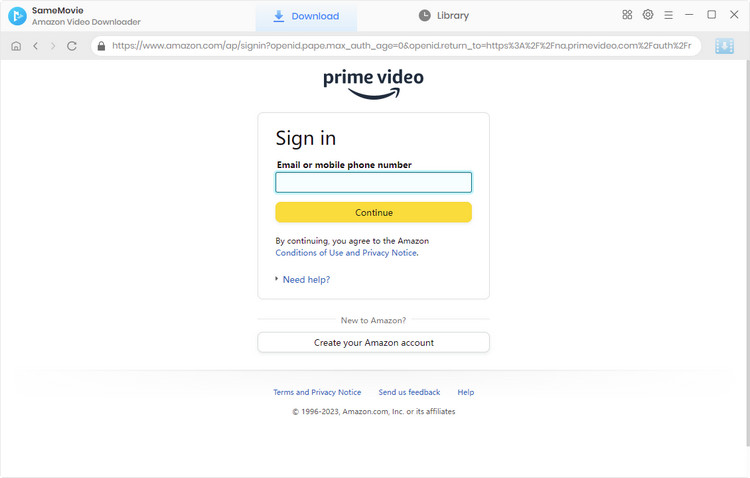
By clicking the Gear icon located in the top-right area, you can edit the default downloading settings. In the Settings window, you can choose the video format, video output path, audio language, and other parameters.
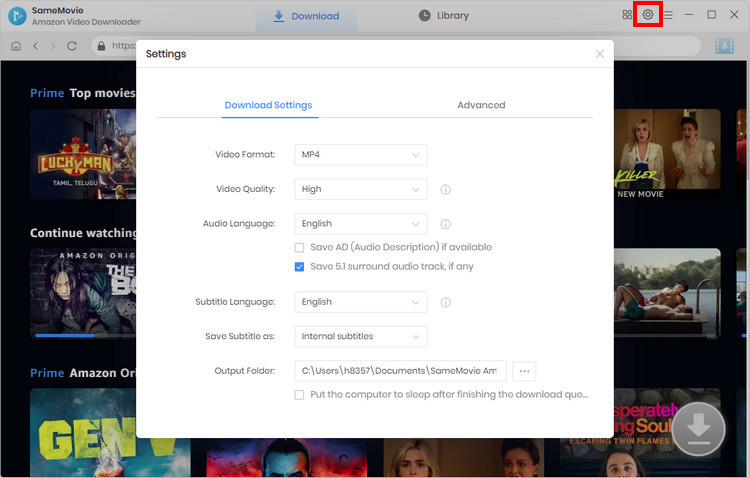
You can use a video's title or keywords to search for it. Enter the keywords into the search box, and the related results will show soon. Or choose the "Movies", "TV shows", or "Categories" tabs to search for the video.
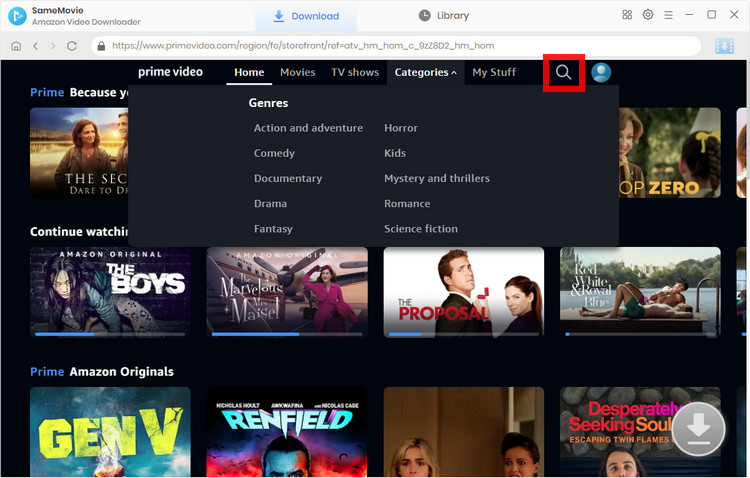
The video quality, audio tracks and subtitles can be customized in this step. To download a TV series, simply click the "Download" icon ![]() . A box will then appear letting you choose the show's season and episode. Click the "Advanced Download" in the lower-left corner, and you can choose the audio and subtitle tracks for the videos you've selected. If you want to download a movie, just click the "Download" icon to access the advanced window.
. A box will then appear letting you choose the show's season and episode. Click the "Advanced Download" in the lower-left corner, and you can choose the audio and subtitle tracks for the videos you've selected. If you want to download a movie, just click the "Download" icon to access the advanced window.
Note: The Download icon will become available (blue) when you choose the specific video and open its details page.
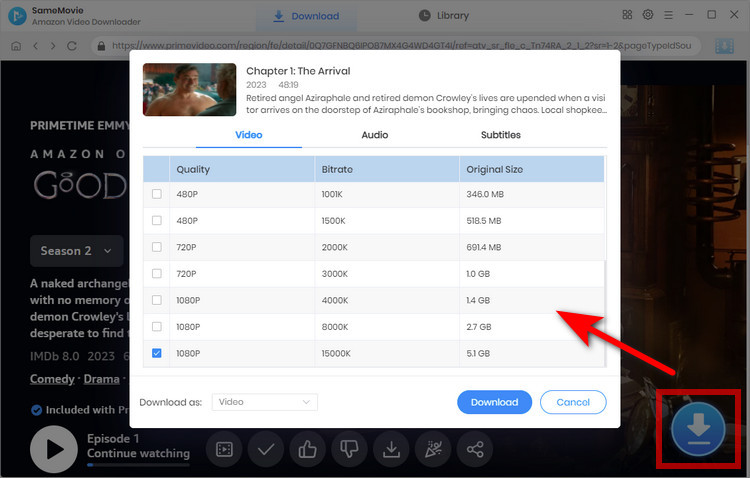
After adjusting the output options, just click "Download" button to start the download. To locate the downloads, go to the "Library" tab.
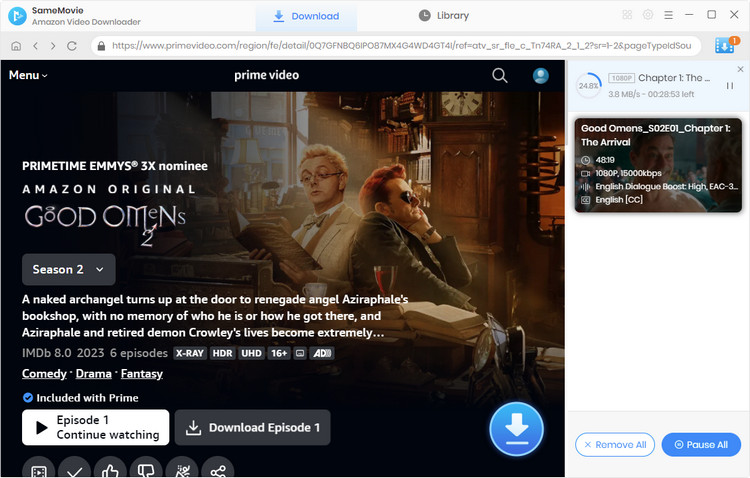
If you're seeking an easy method to download Amazon Prime videos during the free trial, and want to keep your downloads forever, don't miss out on SameMovie Amazon Video Downloader.

Nina Prescott is a senior writer renowned for her expertise in resolving streaming platform download errors. Her concise writing style and practical methods have earned her a stellar reputation among readers and peers alike. Whether you're facing a technical glitch or seeking streaming tips, Nina's guidance ensures a smooth and enjoyable reading experience.
Free support and update for all apps
We return money within 30 days
Friendly 24/7 customer support
We possess SSL / Secure сertificate