
Menu
Amazon offers not only subscription services but also a video rental service. This allows you to enjoy movies and shows for a short duration even without an Amazon membership or for specific content. Rent Amazon movies or TV series easily and get started with our tutorial answering FAQs, guiding you through the renting process on Amazon Prime, outlining Amazon rental limitations, and explaining how to download rentals for offline viewing. Read on for all the details!
 You May Also Like: How to Get Amazon Prime Video Free Trial
You May Also Like: How to Get Amazon Prime Video Free Trial
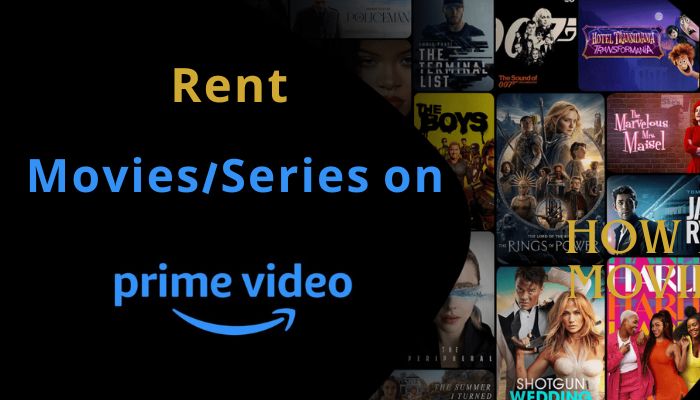
Customers can rent various titles from the Prime Video catalog without requiring an Amazon Prime or Prime Video membership.
Adding a rented title to "My Stuff" provides access for a limited time. Rented titles remain in your video library for 30 days from the rental date. Once you start playing the rented title, you have a minimum of 48 hours to complete viewing, with some titles offering extended viewing periods.
The price of renting movies and series ranges from $0.99 to $19.99, and Amazon Prime offers different resolutions for you to choose from. Normally, the higher the resolution of Amazon Prime movies or TVs, the higher the price. However, there are also many movies and TV series that offer the same price to rent in SD (480p), HD and UHD (4K) definitions.
Note: Some videos do not provide rental functionality, you can only purchase them for streaming.
Certain titles can be acquired or rented for an additional fee, beyond the content accessible through your Amazon Prime or Prime Video membership. If you open the video's detail page, you can see a yellow shopping bag icon, which indicates that you need to rent the video before watching it.
You can choose to cancel any order for Purchased Digital Content or Rental Digital Content within 48 hours of purchasing or renting. For customers in the UK and European Union, the cancellation window extends to 14 days from the date of purchase or rental. Simply click "Cancel Your Order" in Your Digital Orders to proceed.
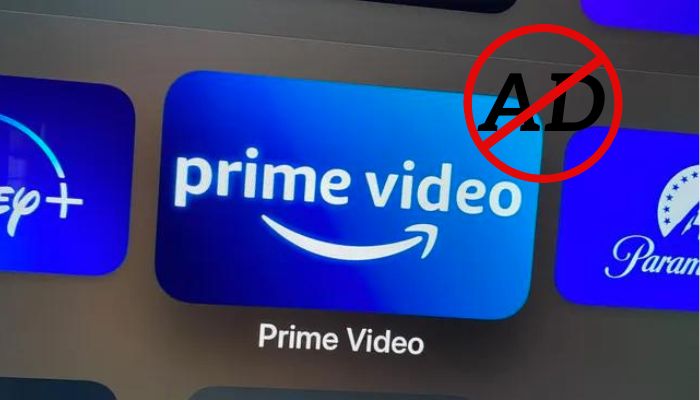
How to Block Amazon Ads?
For an ad-free viewing experience on Amazon Prime, an additional $2.99 is required in addition to the base subscription. If you prefer not to opt for this option, we have curated some alternatives for you.
Learn More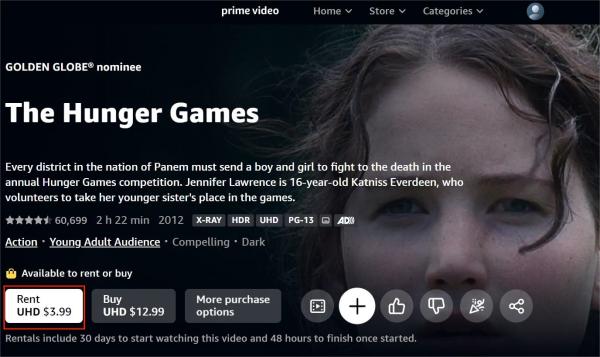
Please note that the rental period will be displayed on the video details page. Generally, you have 30 days to watch the video, but once you start watching, you have to finish watching it within 48 hours.
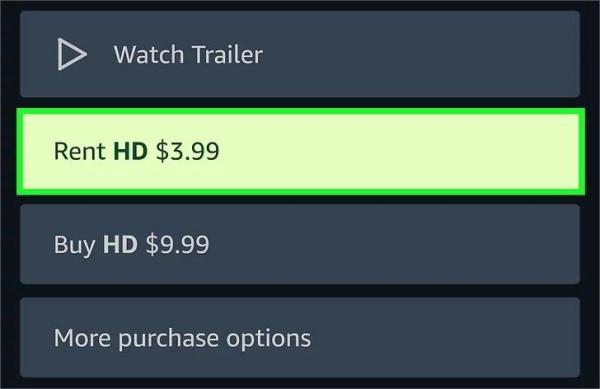
If a download option is available, you can temporarily download rented videos to a compatible device, such as a Fire tablet (excluding Kindle Fire 1st Generation), an Android or iOS device, or a macOS or Windows 10 device. Once a rental video is downloaded to a compatible device, it cannot be downloaded to another device. Simultaneous playback on multiple devices using the same Amazon account is not allowed.
To download the rented video, you can:
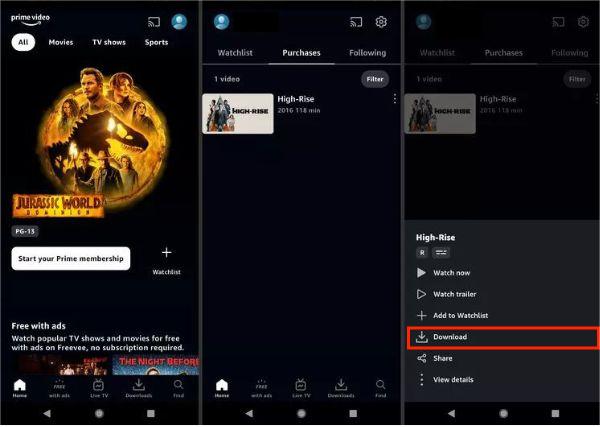
Please note that the viewing period for rented videos before and after downloading is the same. So if you want to prolong the viewing period, or your device is not available to download Amazon videos, a third-party app is what you need.
SameMovie Amazon Video Downloader is designed to download high-resolution Amazon movies or series in MP4/MKV format. With this tool, there's no need for the Amazon Prime Video app for offline playback, and downloaded files are compatible with almost all devices. The video output quality can reach up to 1080p, and it can also keep multilingual subtitles and audio tracks.
You can download an unlimited number of titles, and save them permanently on your device, so you can enjoy the rented video any time and anywhere you want, even after its original viewing period. Additionally, you're able to transfer downloaded videos to any compatible device, including TVs, phones, tablets, or consoles (for personal use only). Then you can watch the titles simultaneously on multiple devices.
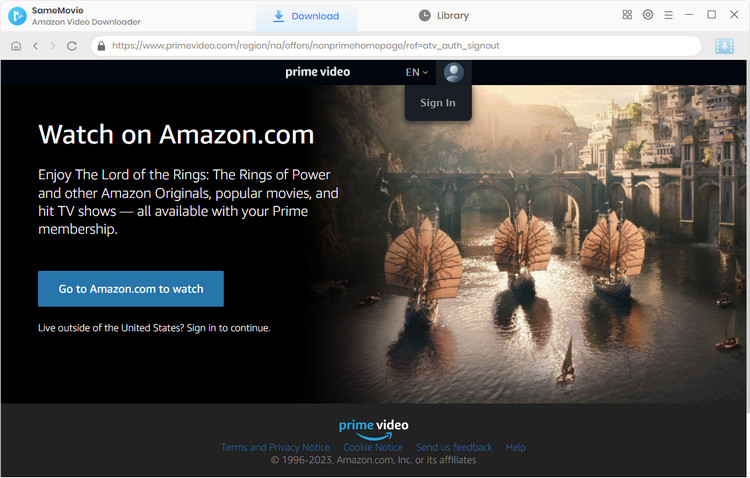
You can use the SameMovie Amazon Video Downloader to download your desired content within the viewing period, and watch it after the expiration date.
The first step is to install SameMovie Amazon Video Downloader on your computer. When the software launches, select the "Sign In" option. A window requesting your Amazon Prime or Prime Video account information will appear.
After selecting the Gear symbol in the upper-right corner, you can modify the default downloading parameters. In the Settings window, you can choose the audio language, video format, video quality, and more.
SameMovie supports downloading rented or purchased videos. You can quickly find the video by searching for it in the search box using their titles or keywords. Alternatively, use the "Movies," "TV shows," or "Categories" tabs to search for the video in the library.
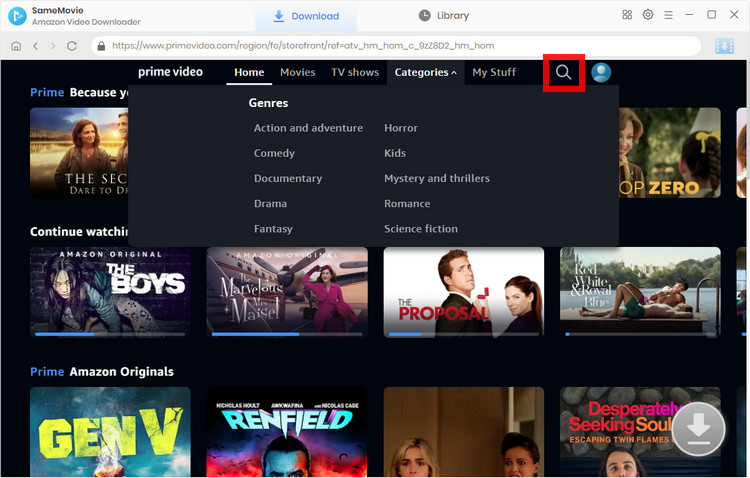
You can choose the audio tracks and subtitles in this step. When you click the "Download" icon, a box requesting that you select the episode and season of the TV show will appear. To change the advanced settings, tap the "Advanced Download" button located in the lower-left corner. When downloading a movie, kindly click the "Download" icon to open the window.
Note: The Download icon will become available (blue) when you choose the specific video and open its details page.
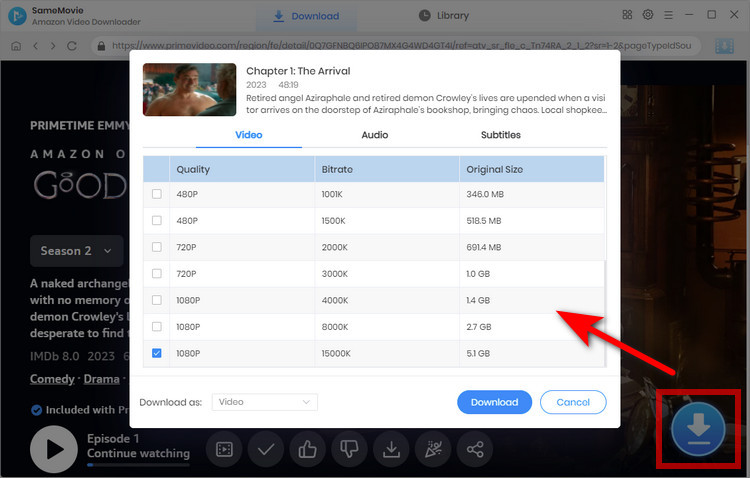
After adjusting the output parameters, click "Download" to start the download. Click the Library tab to find the download video files. You can now transfer the movies or TV shows to any MP4-compatible device for offline viewing! Check the following article to share the downloaded files with your friends.
You may also like: How to Share Amazon Prime Video with Friends
Once you have rented the content you want, watch it instantly or download it for offline viewing. You can enjoy flexibility and convenience for an enhanced streaming experience on various devices with SameMovie Amazon Video Downloader.

Nina Prescott is a senior writer renowned for her expertise in resolving streaming platform download errors. Her concise writing style and practical methods have earned her a stellar reputation among readers and peers alike. Whether you're facing a technical glitch or seeking streaming tips, Nina's guidance ensures a smooth and enjoyable reading experience.
Free support and update for all apps
We return money within 30 days
Friendly 24/7 customer support
We possess SSL / Secure сertificate