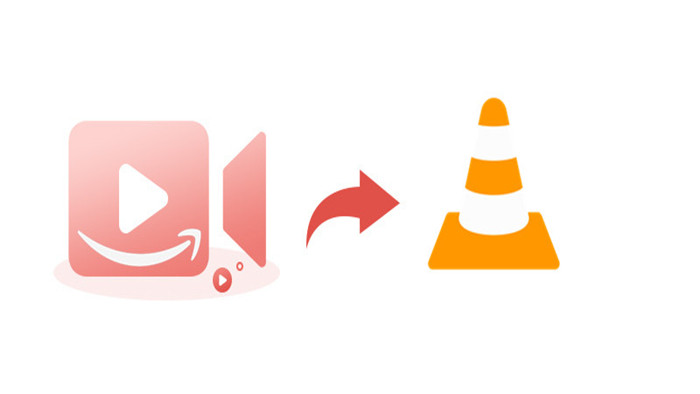
Menu
You have a Prime Video account and you are wondering if there's an option to save videos from Amazon Prime Video to MKV format with multiple audio tracks and subtitles preserved, just like you can do on mobile.
Amazon users can get the Amazon Prime Video app from Microsoft Store, and the Store version of Amazon Prime Video allows users to download TV shows and movies for offline watching. Once downloaded, you have 30 days to begin watching the video. After you start watching, you have 48 hours to finish watching it. If you want to get rid of this limitation, you can give SameMovie Amazon Video Downloader a try so that you can download videos from Amazon Prime Video to MKV/MP4 format with multiple audio tracks and subtitles kept, no worry that the downloaded titles will be expired. What's more, with the Amazon Video Downloader, the video titles can be download for offline viewing on devices such as Windows PC, MacBook, TV, or mobile devices, not only restricted to the Fire Tablet, or the Prime Video app for Android, iOS, and Windows devices.
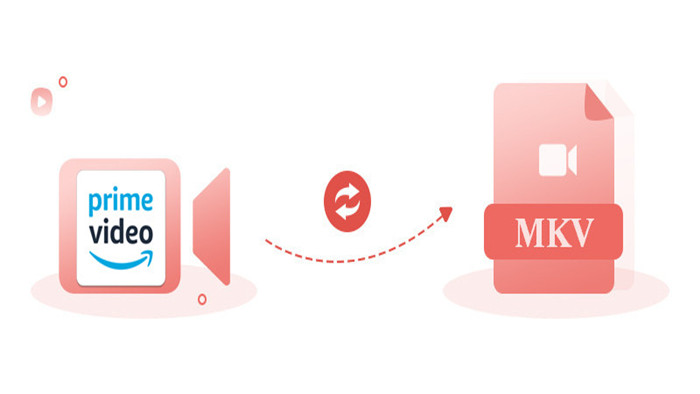
1) MKV is a video container that has the powerful ability to store an interminable amount of video, audio, image, subtitle media format into one single file. With SameMovie Amazon Video Downloader, you can save multiple internal or external subtitles and audio tracks (original or AD) from a video.
2) MKV supports FLAC lossless audio.
3) MKV is the best choice if you expect the downloaded video to be viewed on a TV or computer using an open-source media player like VLC, Plex or Miro.
SameMovie Amazon Video Downloader makes it easy for you to download HD videos from Amazon Prime without the app installed, thus you can watch the downloaded videos offline on any device. It does a great job of downloading movies and TV shows from Prime Video in widely-accepted MP4 or MKV format, so that you can move and watch the downloaded Amazon videos on more devices. It also ensures that the downloaded videos remain valid indefinitely. With SameMovie, you can take advantage of a batch download mode and incredibly fast download speeds. Find your favourite video in the built-in browser, add the title or episode to the download queue, and the video will be downloaded in just seconds or minutes.
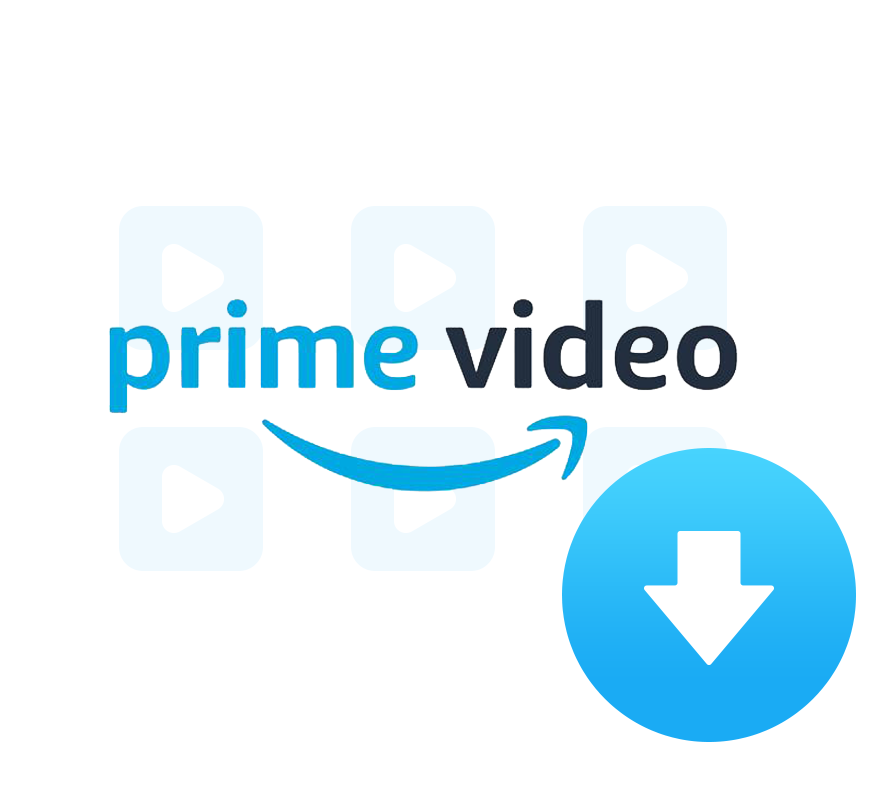
In the following part, you will see the tutorial on how to download TV episodes or movies from Amazon Prime Videos to MKV format with multiple subtitles and audio tracks kept.
Download the installer of Amazon Video Downloader on your computer, then click the setup file to install Amazon Video Downloader. Launch Amazon Video Downloader and you will see the main interface as below.
Click on the "Sign In" button and then there will be a prompt where you need to sign in with your Amazon Prime or Prime Video account.
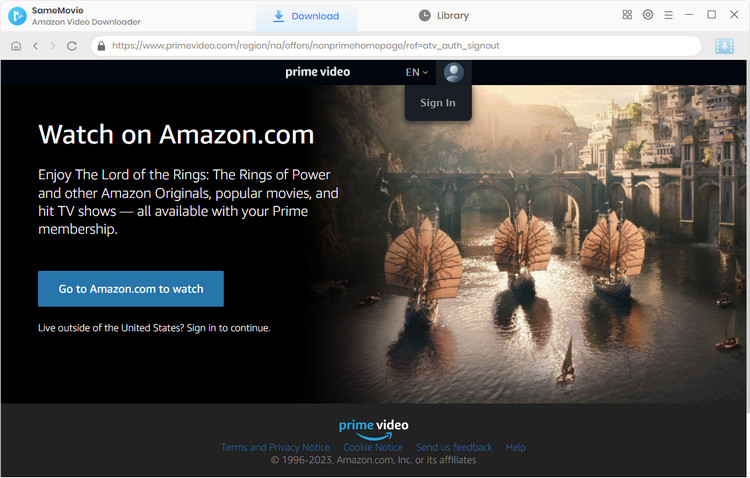
Click the "Setting" icon to change the Video Format to MKV, Video Quality to High, Medium, or Low, Audio Type to Original or AD, select the Audio and Subtitle Language.
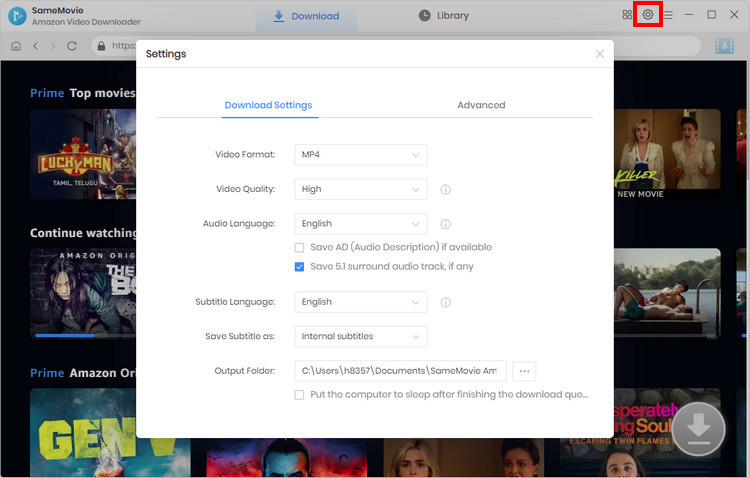
If you have a video that you want to download, it is recommended to type the name or keywords of the video directly into the search box to find the video faster. If not, you can find videos of interest by browsing the library.
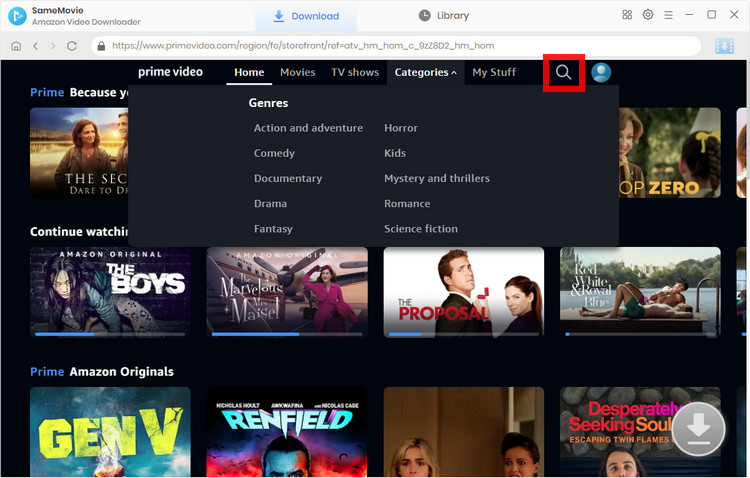
SameMovie allows you to select the specific resolution, audio track and subtitle for the particular video. If you are trying to download a movie, click the "Download" icon ![]() to open the "Advanced Download" window. The icon will only be accessible when you click on a specific video.
to open the "Advanced Download" window. The icon will only be accessible when you click on a specific video.
When downloading TV shows, you are allowed to batch download the TV series with one click. Click the "Download" icon to choose titles to download, and then click "Advanced Download" button in the bottom left corner to choose advanced settings.
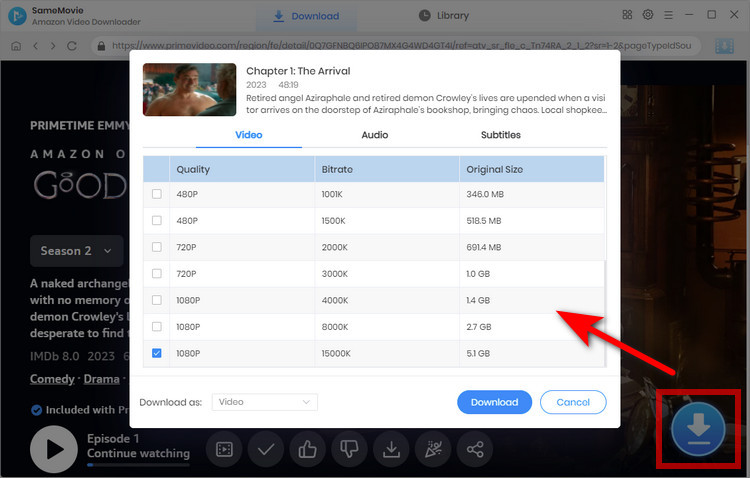
Hit the "Download" button to start ownloading TV episodes or movies from Amazon Prime Video. You can enable the hardware acceleration if available on your computer. After downloading, you can find the downloaded videos in the "Library" tab.
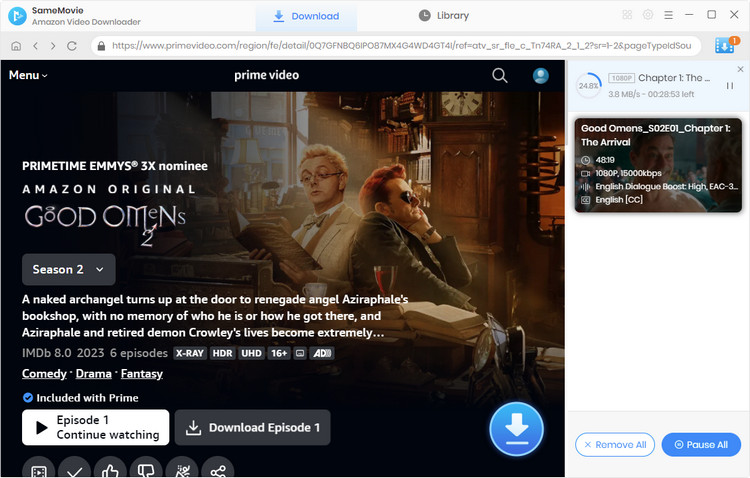
If you have Any Video Converter Ultimate installed on your Windows or Mac computer, you can use the video convert to record the video screen from Amazon Prime Video and convert it to MKV.
Open the Amazon Prime Video website in the Firefox browser and open the video you want to record.
Start Any Video Converter Ultimate on your PC, then click "Record Video" to open the video recording window. On this window, please click the "Record Now" button to begin the Amazon Prime video recording.
Play the video that you want to record and click the record button to start recording the video from Amazon Prime. And you can press "Ctrl + F10" to hide the recording window.
Click the record button or press "Ctrl + F7" to stop the recording process.
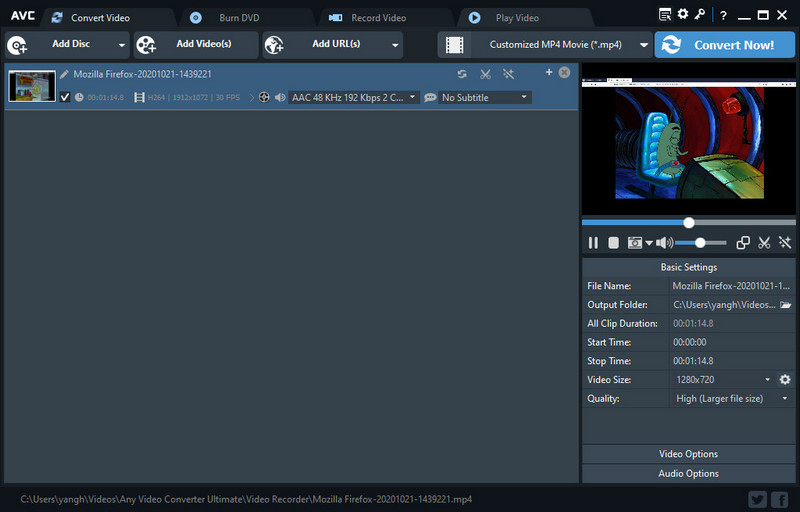
Any Video Converter Ultimate records the Amazon Prime videos in MP4 format by default. If you like, you can use Any Video Converter Ultimate to convert the recorded Prime videos to MKV format.
To do this, you can click the "Output Profile" of Any Video Converter Ultimate and select "Matroska Movie (.*mkv)" as the output format.
Click the "Convert Now!" button to start converting the recorded Prime videos to MKV.
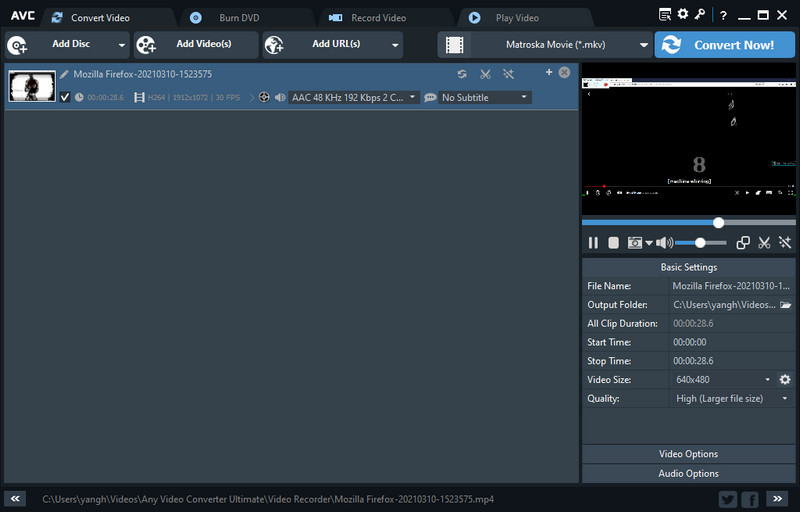

Claire Green, a content writer specializing in blogs. With a passion for streaming video, Claire explores the latest trends, reviews popular platforms, and provides insightful tips for optimizing your streaming experience.
Free support and update for all apps
We return money within 30 days
Friendly 24/7 customer support
We possess SSL / Secure сertificate