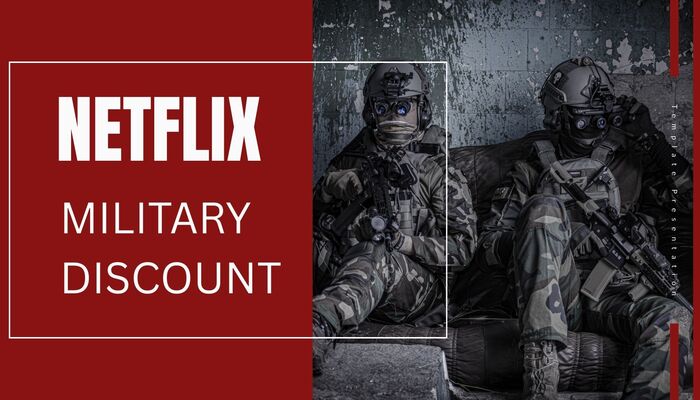
Menu
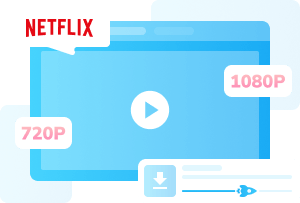
Trying to log out of Netflix on a TV but stuck with someone else's account on a hotel TV? Or need to sign out of your Netflix account on a smart TV remotely?
You're not alone. This guide shows you how to log out of Netflix on TV, whether it's a Samsung, Roku, LG, or any other device. We'll also teach you how to remotely log out and how to download Netflix movies for safe, easy offline viewing. Let's dive in!
You may also want to know: How to download Netflix on Xbox?

Many people can't find the sign-out button when they want to log out of Netflix. In this section, we'll not only teach you how to log out of Netflix on different smart TVs, like Samsung, Roku, and LG, but also explain how to log out Netflix remotely and what to do if you can't find the sign-out button. Let's get started!
If you're using a Samsung TV and want to log out of Netflix, here's a quick guide to help you do it easily. Just follow these simple steps:
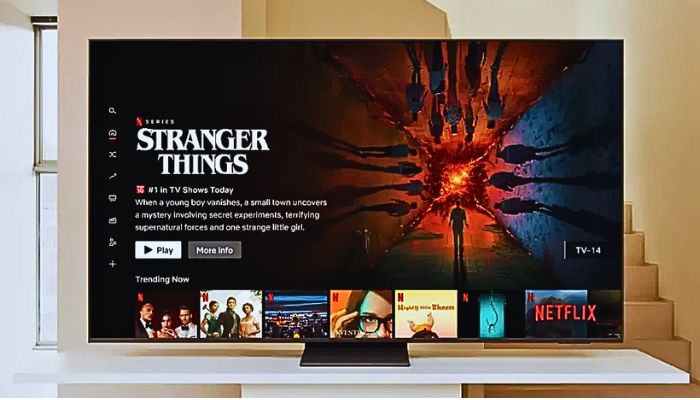
Logging out of Netflix on a Roku TV is just as simple. Here's how you can do it:
Having trouble with Netflix not working on Roku? Check out this article.
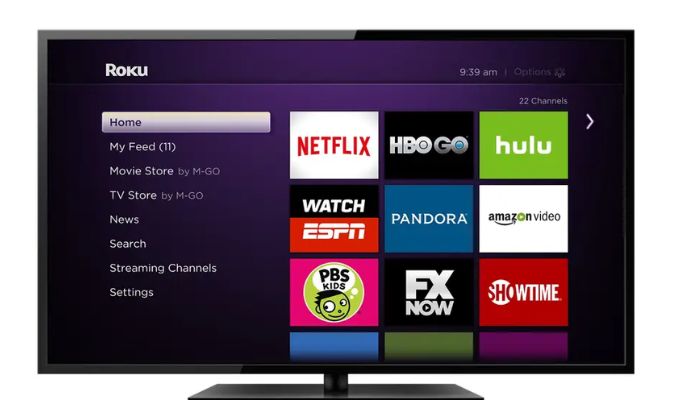
If you're using an LG TV, here's how to sign out of your Netflix account:
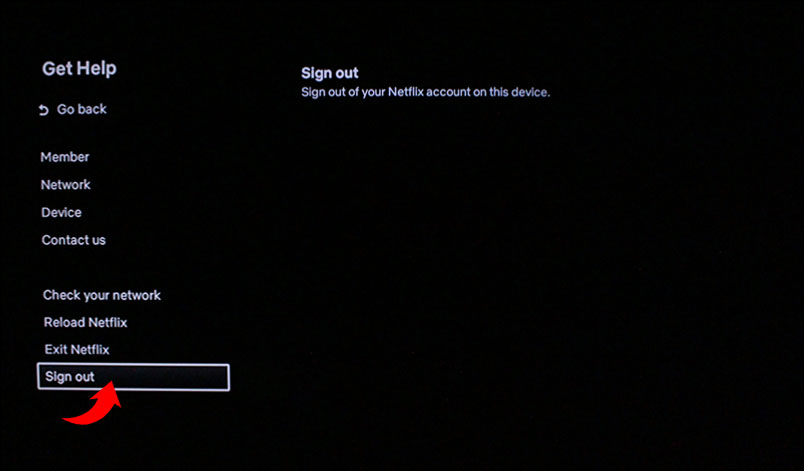
And that's it! With these simple steps, you can log out of Netflix on TV without any hassle. Now, you can enjoy peace of mind knowing your account is secure and ready for the next user.
The process of logging out of Netflix on Samsung, Roku, and LG TVs is generally the same. However, depending on the TV model, the layout of the remote control may affect how you access the menu across different brands. If you can't find the sign-out button on your smart TV, try this:
Sometimes, you might forget to log out of Netflix on a hotel TV when you leave, or maybe you don't remember where you've logged in. Don't Worry — here's how to log out of Netflix on TV remotely through the Netflix website.
That's all it takes! With just a few clicks, you can log out of Netflix remotely on Samsung, Roku, LG, or another smart TV.
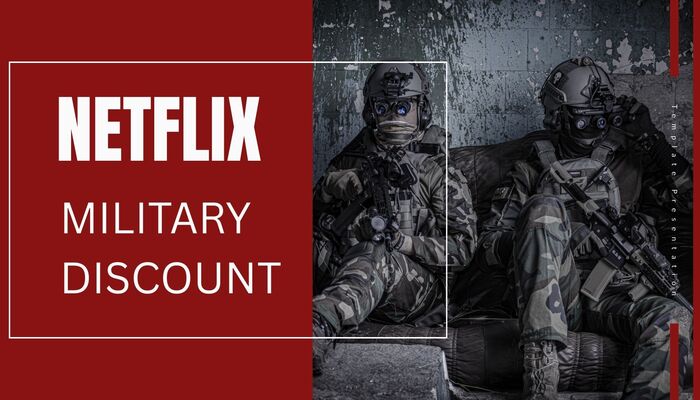
Can I Get Netflix Military Discount in 2026?
As military members or veterans, you may wonder: Does Netflix offer a military discount in 2026? Unfortunately, the answer is no. But don't worry! In this article, we'll explore alternative options to Netflix military discount.
Learn MoreLogging out of Netflix on your phone is simple and can be done at any time, no matter where you are. Just open the Netflix app, tap your profile icon or "My Netflix," then hit the menu icon (three horizontal lines) in the top-right corner, and select "Sign Out" from the options.
If the Netflix profile is locked, you'll need the account's PIN or password. Access Netflix.com on another device, go to Account > Settings > Sign out of all devices to log out remotely. If you're the account owner, reset the PIN via Account > Parental Controls. Then, sign out using the TV's Netflix app settings.
Downloading Netflix movies to play on your TV helps avoid security issues like privacy breaches that can occur when logging into shared devices. Additionally, once downloaded, you can watch your Netflix content not only on hotel TVs but also on devices like Nintendo Switch, Xbox, VLC, and more. This gives you the flexibility to enjoy your shows anytime—whether you're commuting, flying, or just on the go.

If you want to watch Netflix on more (or unsupported) devices by transferring Netflix videos between as many devices as possible, this guide will show you how.
Learn MoreLogging into Netflix on an unfamiliar device can be risky. Unauthorized users may change your settings, add or remove profiles, or even make purchases with your account. To avoid these risks, the best approach is to download your favorite Netflix movies and shows and play them on your TV through a USB drive.
The easiest way to do this is with SameMovie Netflix Video Downloader. It allows you to quickly download Netflix movies and shows in up to 1080P resolution for offline viewing. It supports both MP4 and MKV formats, so you can easily transfer your downloads to a USB drive for playback on any TV. Plus, SameMovie removes all ads from the downloads, ensuring that even with the most basic Netflix plan, your content will be completely ad-free.

Install and launch SameMovie Netflix Video Downloader on your Windows or Mac, then log in to your Netflix account.
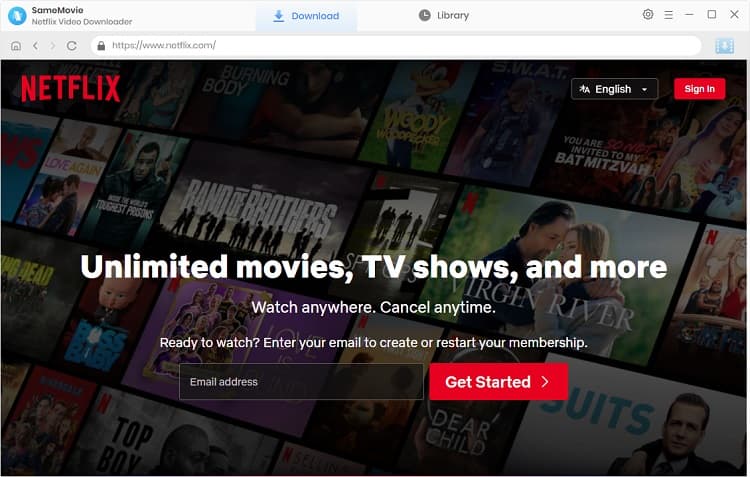
Click the gear icon at the top right to configure your download settings. Choose your preferred video resolution, audio and subtitle languages, and output path.
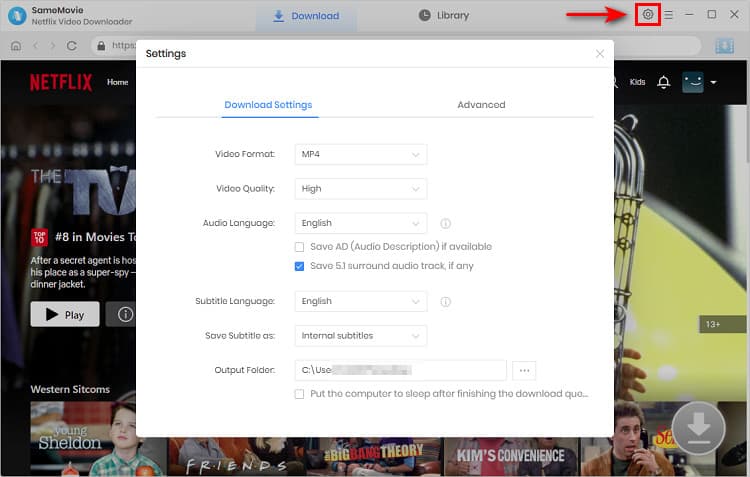
Use the search bar to enter the title of the Netflix show or movie you wish to download. Once it appears, click the download button to proceed.
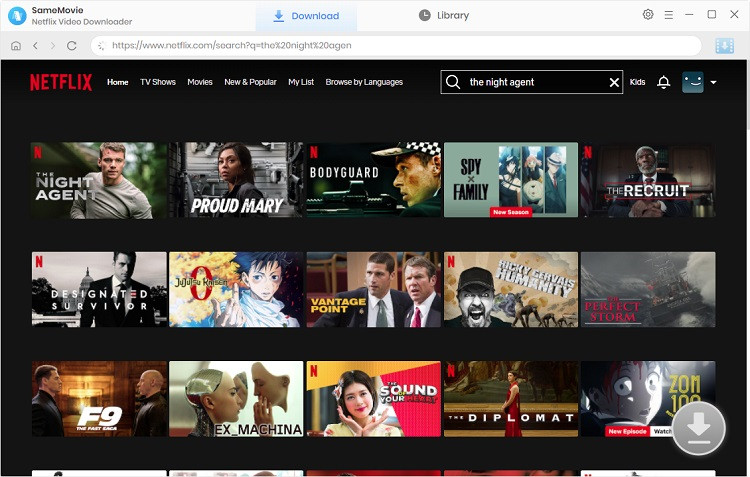
Before the download start, you'll be able to customize the settings for each video. Select specific audio tracks, subtitle languages, and video quality.
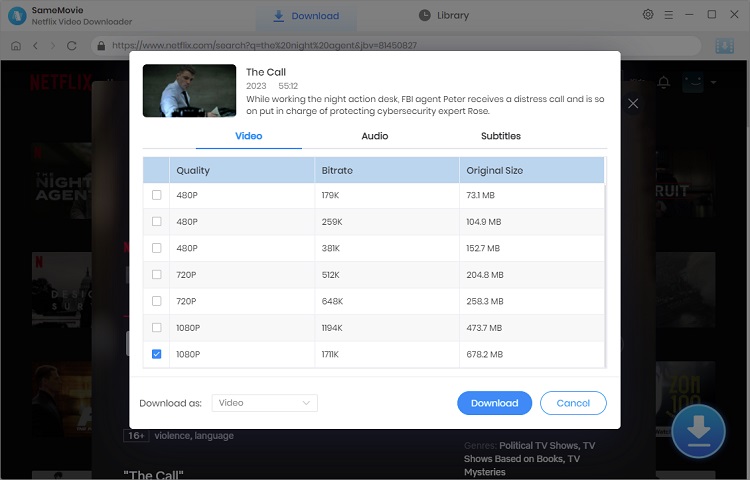
Then, you can select the episode you would like to download, or choose to download the full series in batches.
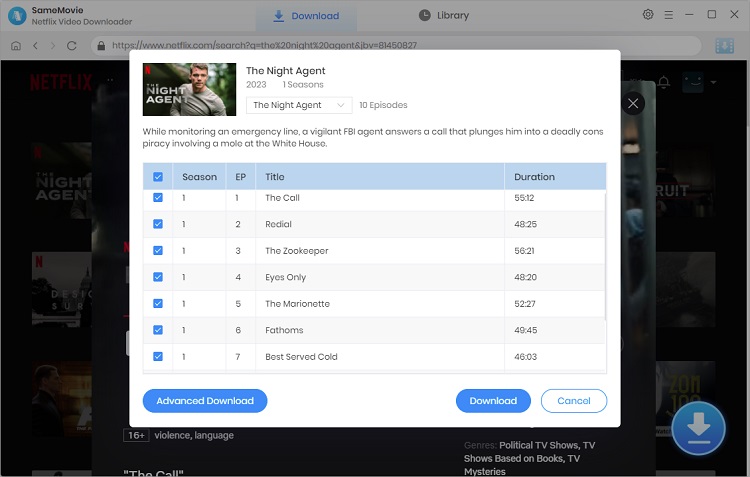
Click the Download button to start the process. With Netflix Video Downloader, you'll enjoy 10X faster download speeds, so your Netflix movies and shows will be ready in just a few minutes.
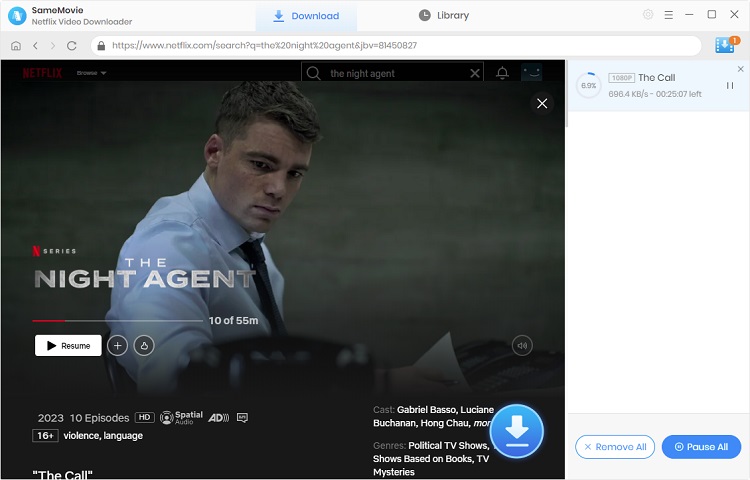
Once your download is complete, you can find it from the Library tab. Then, simply transfer the downloaded Netflix movies to your USB drive for offline viewing.
After that, plug the USB drive into your TV's USB port. Use your TV's built-in media player to play the downloaded Netflix movies and TV shows directly from the USB drive.
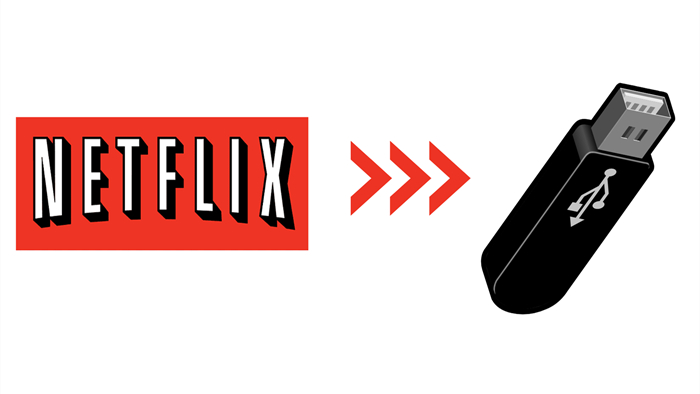
Follow these steps to move Netflix movies and TV shows to your USB.
Learn MoreNow, you can enjoy your Netflix movies offline without any Wi-Fi connection, whether you're commuting, on a plane, or traveling. No need to worry about logging in to any suspicious devices.
| ✅Pros |
|
|---|---|
| ❌Cons |
|
Through this article, you've learned how to log out of your Netflix account on devices like Samsung TVs, Roku TV, mobile phones, and more, reducing the risk of leaving your account logged in on unfamiliar devices.
For the safest option, use SameMovie Netflix Downloader to download your favorite shows in MP4 or MKV format and transfer them to a USB drive to play on any device — TV, phone, Nintendo Switch, Xbox, VLC, and more — for offline viewing without security concerns.

Clark Clinton is a senior writer renowned for her expertise in resolving streaming platform download errors. Her concise writing style and practical methods have earned her a stellar reputation among readers and peers alike. Whether you're facing a technical glitch or seeking streaming tips, Nina's guidance ensures a smooth and enjoyable reading experience.
Free support and update for all apps
We return money within 30 days
Friendly 24/7 customer support
We possess SSL / Secure сertificate