
Menu
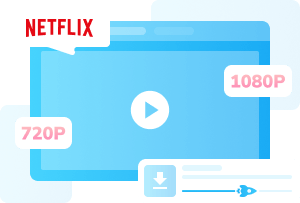
If you're experiencing issues with Netflix not working on Roku, such as app crashes, failure to load, buffering, or account-related problems, this detailed guide will help you resolve them. Below, we cover common issues and their fixes, including resetting your network, addressing account problems, how to reset netflix on Roku TV, how to update Netflix on Roku TV, and ensuring your Roku TV is up to date.
You may also want to know: Full Guide to Fix Netflix Streaming Issues (2025)
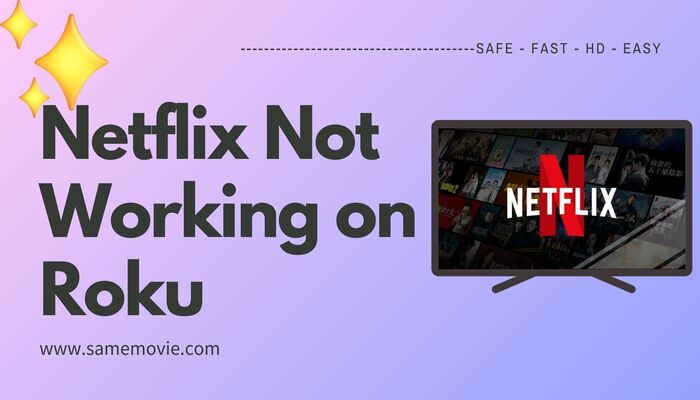
Reading Guide
If you're searching "Netflix not working on Roku," you're likely facing issues like blank screens, app crashes, or playback failures. Here are the common reasons:
Network issues are one of the main reasons why Netflix is not work on Roku. Netflix recommends at least 3 Mbps for standard definition (SD), 5 Mbps for high definition (HD), and 25 Mbps for 4K streaming. If your internet speed is too slow, you may experience buffering, lag, or videos failing to load. Additionally, if multiple devices are connected to the same network, bandwidth is shared, which can further slow down your connection.
You may want to know: How to watch Netflix offline.
If Netflix is not working on Roku, first check if you're logged into your account. If you're not logged in, you won't be able to watch anything. Even if you're logged in but still can't stream, visit Netflix's website to confirm your subscription is still active. If you find that your subscription has expired, don't worry. You can check out some options to get Netflix for free.
Content availability may also be another reason for "why is Netflix not working on my Roku TV". Some movies and shows may no longer be available on Netflix due to licensing expiration or removal for other reasons. This could prevent the content from playing on your Roku device.
Outdated or corrupted cached data can also cause Roku Netflix crashing. Sometimes, updates to Netflix or Roku happen automatically in the background, and the old cached data can cause the app to crash or display a blank screen.

Explore various methods and troubleshooting steps to fix Netflix download not working problems.
Learn MoreOlder Roku models may not support the latest Netflix version, leading to compatibility issues. If your device is outdated, upgrading to a newer Roku model could resolve this problem.
An outdated Netflix app could cause streaming problems. If Netflix is not working on Roku TV, check for updates and ensure you're using the latest version of the app.
Don't let these issues stop your streaming! Part 2 offers simple, step-by-step fixes netflix not working on roku tv. If all else fails, try SameMovie Netflix downloader to download Netflix movies and watch offline.
Having trouble with Netflix not working on Roku TV? Whether it's constant buffering, app crashes, blank screens, or login issues, these problems can really ruin your streaming experience. The good news is, most of these issues, whether they're related to your network, account, or outdated software, are easy to fix with the right solutions.
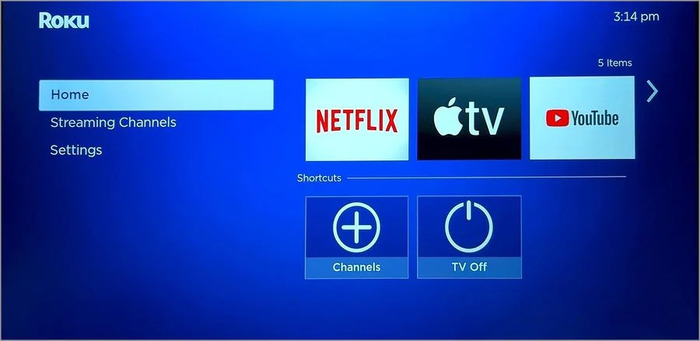
You might have already tried turning off your Wi-Fi and reconnecting, or switching to a different network or mobile hotspot. Maybe you've been repeatedly restarting your router—but Netflix is still not working on Roku. If you've tried all of this with no luck, then why not give the following steps a shot?
Logged into the wrong account and not sure how to log out of Netflix on TV? Unsure how to check if your subscription has expired? Or maybe you've reached the device limit but don't know what to do next? Don't worry, the following steps will guide you through checking whether you're logged into the correct account on Roku and whether your subscription is still active.
Additional Tips:
If you find that your Netflix is not working on Roku — perhaps it's not due to network issues or account problems, but rather unexplained app crashes, failed loading, or a blank screen—why not try resetting the Netflix app? Here's what you should do.
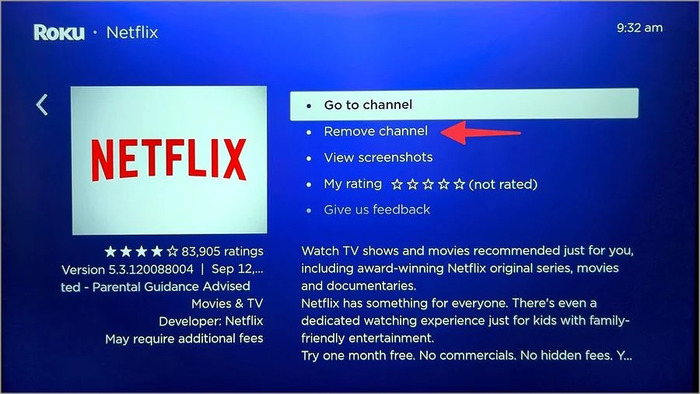
Additional Tips:
Sometimes, an outdated version of Netflix can cause it to stop working on your Roku. Don't worry — updating to the latest version is quick and easy. Follow these simple steps to check for updates and ensure you're using the most recent version of Netflix.
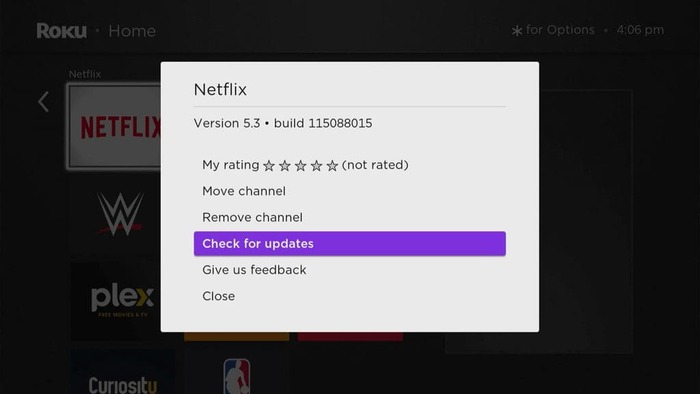
Additional Tips:
If your Roku device is outdated, it may struggle to support the latest Netflix app, causing it to malfunction or fail to work entirely. Below are some steps to help you update your Roku TV and ensure compatibility with Netflix.
Additional Tips:
The steps above can resolve most issues with Netflix is not working on Roku. However, troubleshooting network problems, account issues, or outdated software is time-consuming and doesn't guarantee a smooth experience. Unstable Wi-Fi, device compatibility, or subscription restrictions may still disrupt streaming playback.
Instead of relying on an internet connection that risks interruptions or slowdowns, download movies and TV shows from Netflix to watch offline. This provides a permanent solution to the problem of Netflix not working on Roku TV.
Netflix not working on Roku can be incredibly frustrating. The reasons behind it are numerous, and fixing them isn’t always straightforward — whether it's resetting devices, updating software, or even having to buy a new device altogether. Since it’s such a hassle, why not try SameMovie Netflix Video Downloader to avoid all that?
SameMovie Netflix Downloader is a powerful video downloader that allows you to download Netflix movies on both Mac and Windows (in up to 1080P quality). With SameMovie, you can download Netflix movies in MP4 or MKV formats, and transfer them to a variety of devices, including Smart TVs like Roku, Xbox, Nintendo Switch, and more. (Check How to transfer Netflix videos between devices)

Start by downloading and installing SameMovie Netflix Video Downloader from the official website. Once installed, open the program and log in to your Netflix account.
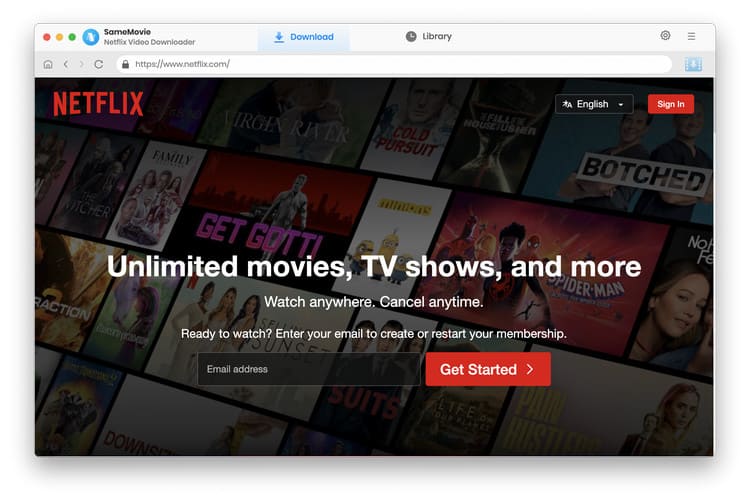
After logging in, click the gear icon at the top right to set your video resolution, audio, and subtitle languages, as well as the output directory where you want your downloaded Netflix movies to be saved.
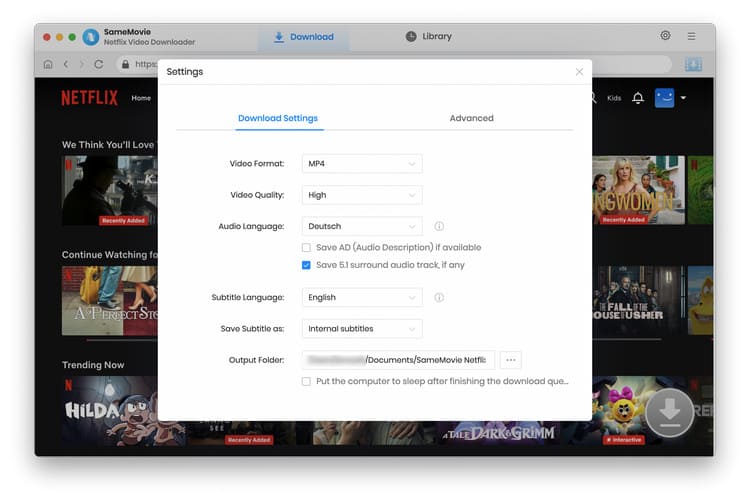
Search for your favorite Netflix movies using the search bar, or simply paste the Netflix movie URL directly into the program. Once the title loads, click the "Download" button located at the bottom-right corner.
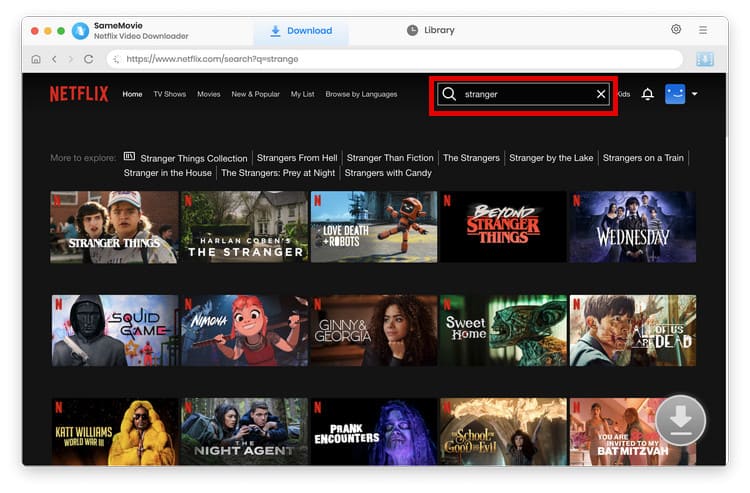
Before you hit the download button, you'll be able to customize your download settings. Choose the audio track, subtitle language, and video quality that suits you best.
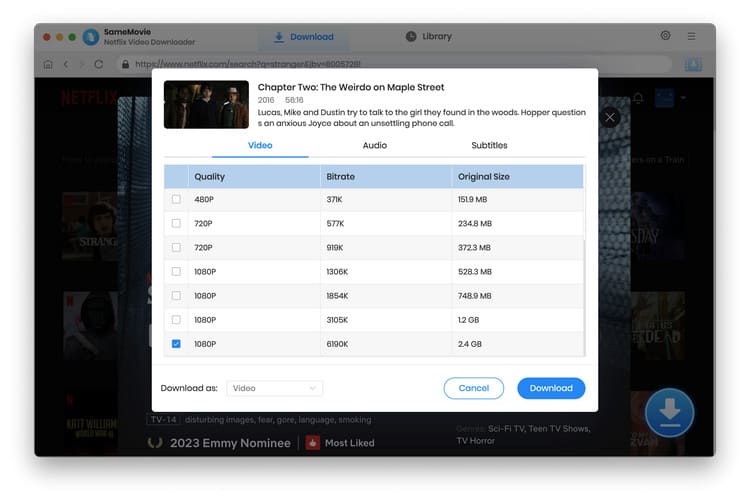
Click the "Download" button once again. The high-speed download feature ensures you'll have your movie or show saved within minutes, so you can enjoy your content even when Netflix is not working on your Roku.
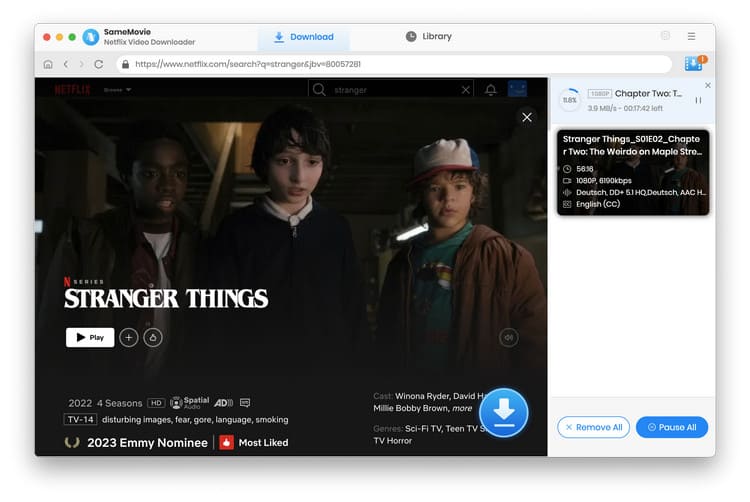
Visit the "Library" tab in SameMovie to find all your downloaded Netflix movies listed by date.
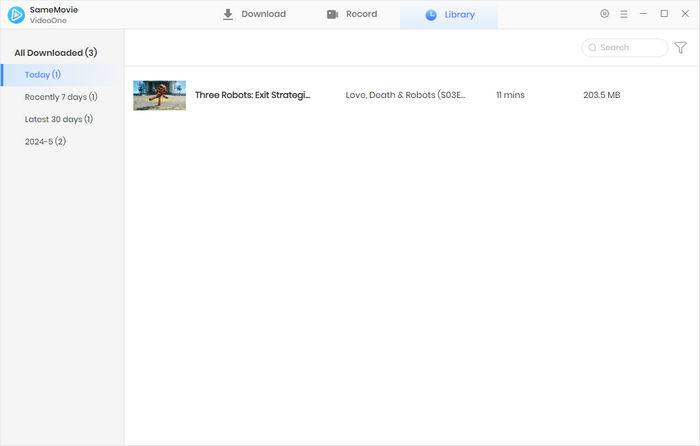
Once your download is complete, simply transfer the Netflix movie or show from your computer to a USB device.

Plug the USB device into your Roku TV's USB port. Navigate to the Roku media player app, select your USB device, and choose the downloaded Netflix movie or show you want to watch.

Now, you can enjoy your movies and TV shows anytime — no internet connection needed, no buffering, and no ads. Perfect for times when Netflix not working on Roku TV!
If your Netflix app isn't updating automatically, make sure your Roku device is set to update apps automatically in the system settings. Alternatively, you can manually check for updates under "Settings > System > Software Update" on your Roku.
If Netflix crashes during login, try uninstalling and reinstalling the app. Ensure your Roku's firmware is updated, and check if other devices are interfering with your account. You might also want to check if Netflix is experiencing server-side issues.
If Netflix fails to load after a Roku update, it could be due to an incompatibility with the new software. First, check for an update to the Netflix app itself. If the issue persists, try a soft reset of your Roku, or even a factory reset if necessary.
Yes, downloading Netflix movies with SameMovie is completely legal for personal use. The tool is designed to let you enjoy Netflix content offline for personal viewing, such as when traveling or in places with no internet access. However, SameMovie does not support any unauthorized redistribution or selling of the downloaded content.
In this article, we've covered all the common reasons why Netflix not working on Roku and provided easy-to-follow solutions to resolve those issues. However, if you're looking for a smoother, ad-free viewing experience — especially if you want to watch offline — we highly recommend using SameMovie Netflix Downloader. This tool allows you to download the latest, ad-free Netflix movies and shows with just a few clicks, ensuring that you can enjoy your favorite content on any device, anywhere, anytime, without relying on an internet connection.

Claire Green, a content writer specializing in blogs. With a passion for streaming video, Claire explores the latest trends, reviews popular platforms, and provides insightful tips for optimizing your streaming experience.
Free support and update for all apps
We return money within 30 days
Friendly 24/7 customer support
We possess SSL / Secure сertificate