
Menu
If you are an avid movie lover, you can access a wide array of outstanding films on Netflix — everything from enchanting award-winning films to charming romantic comedies. But what if you want to watch them offline? Thanks to Netflix's download feature, you can save your preferred movies or series on your device so that you can watch them even when you don't have an internet connection.
Be warned please, Netflix videos are notoriously large and it takes a long time to download them, and the downloaded files will take up a lot of memory space on the device. If you want to download a movie in 1080p, the size of the movie is between 1.6GB and 2GB or larger. The best option here is to download Netflix videos to a USB drive since a large enough flash drive can store several videos of varying sizes and formats, and enables you to remove the space-consuming video from your device.
Although Netflix doesn't allow you to move titles to a USB, there still has a few workarounds that can help you get your movies and TV shows onto your USB without too much hassle. You can turn to a capable program called SameMovie Netflix Video Downloader, a powerful tool for transferring 1080p Netflix content to USB without quality loss. Follow these steps to move Netflix movies and TV shows to your USB using SameMovie Netflix Video Downloader.
 You May Also Like: 3 Ways to Watch Netflix on Nintendo Switch in 2025 (100% Work)
You May Also Like: 3 Ways to Watch Netflix on Nintendo Switch in 2025 (100% Work)
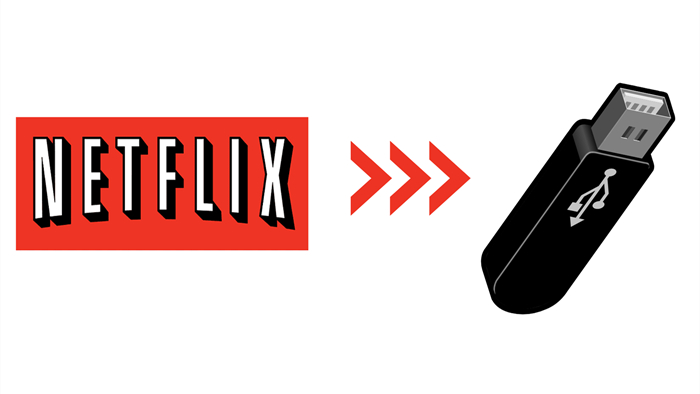
SameMovie Netflix Video Downloader's huge array of features are presented in a clear, slick interface that will have you happily downloading Netflix videos in seconds. This magic wand tool allows you to move videos to a USB in MP4 or MKV format, and you can transfer the downloaded videos to any device for offline playback. One of the highlights of SameMovie is batch download mode. The program works quickly in downloading Netflix videos in batches if you are planning to download lots of videos at once. Plus, SameMovie supports downloading audio and subtitles tracks in different languages but which language you can download depends on the language of the subtitles and audio tracks provided by the video, your region and more.
Related: How to Find Netflix Downloads Location on Phone and PC?
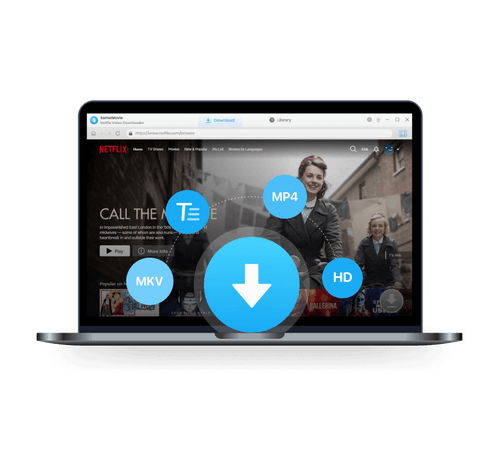
Downloading Netflix videos becomes a breeze with SameMovie Netflix Video Downloader. Simply follow the straightforward tutorial below, and you'll discover how to transfer Netflix movies and TV shows to a USB drive effortlessly.
Firstly, please click the "Free Trial" button above to get the installation package on your computer. Then install and run SameMovie Netflix Video Downloader. In the main interface, click "Sign In" in the top right corner to log into your Netflix account.
In this step, you can insert the USB stick into your computer first, then click on the upper-right gear corner to open the "Settings" window and choose the output folder as your USB.
In this window, you have the option to choose the default video format, video quality, audio and subtitle language, as well as the subtitles mode. Navigate to the "Advanced" tab where you can specify the Video Codec, selecting either H.264 or H.265 based on your preferences.
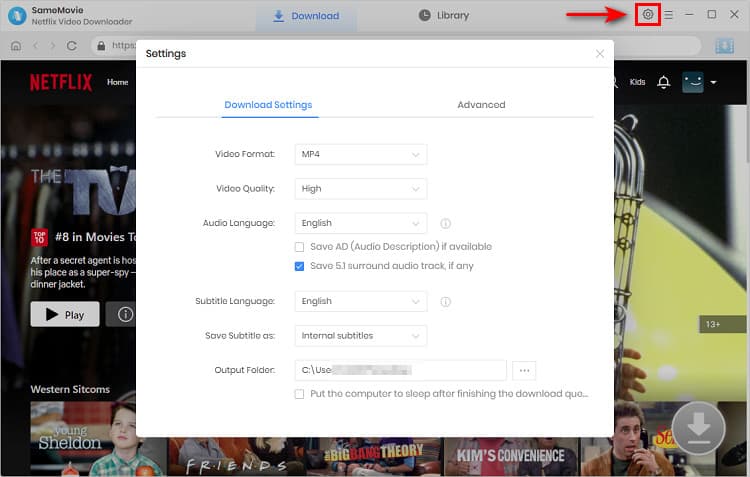
You can search for a Netflix video by typing its name or keywords into the search box. SameMovie will list all the related results soon. Or visit the Netflix built-in browser to pick out the desired videos.
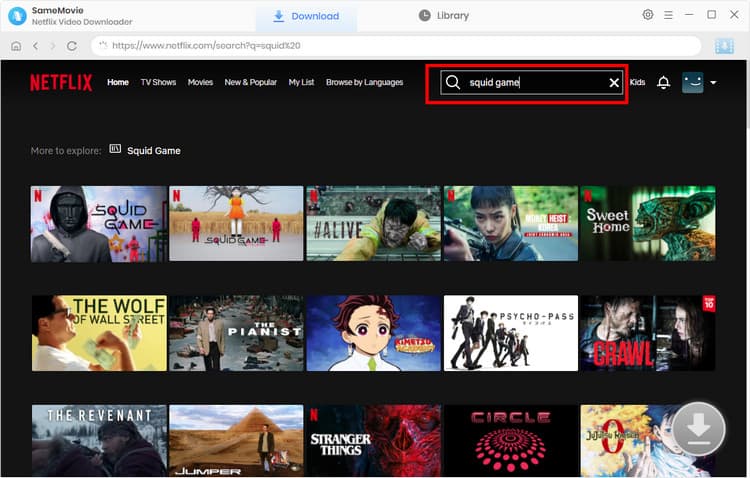
SameMovie offers an Advanced Download window, allowing you to customize the video quality, subtitles, and audio track for your intended download. For the TV shows, you can click the "Download" icon ![]() to choose the season and episode. For an in-depth selection, click the "Advanced Download" button located in the lower-left corner. In the case of Netflix movies, activating the Advanced Download window is as easy as clicking the "Download" icon.
to choose the season and episode. For an in-depth selection, click the "Advanced Download" button located in the lower-left corner. In the case of Netflix movies, activating the Advanced Download window is as easy as clicking the "Download" icon.
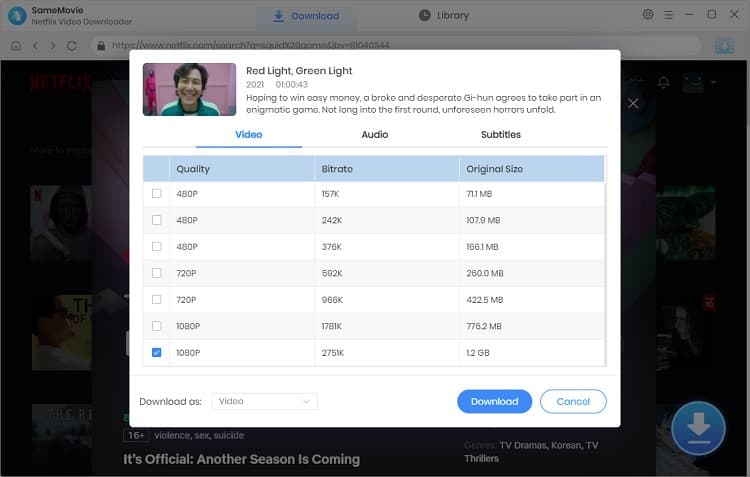
The last step is to start downloading your videos by clicking the "Download" button. Even during the download, you have the option to add additional titles to the download queue. Once the download is finished, navigate to the "Library" tab to review the downloaded videos. You'll see that the videos have been successfully saved on your USB.
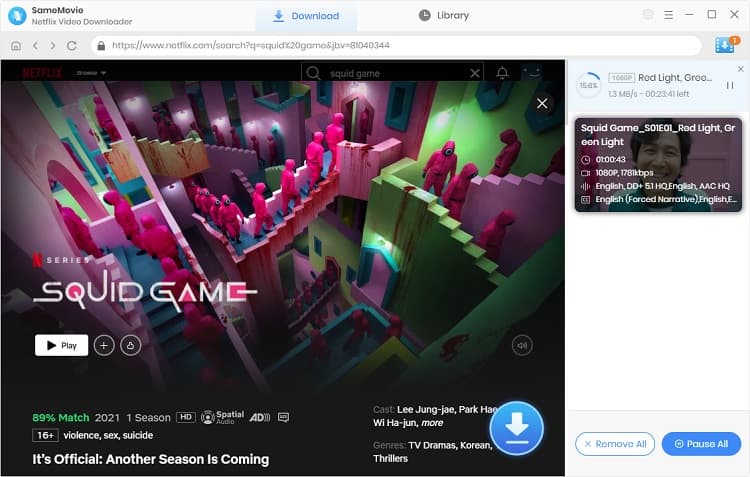
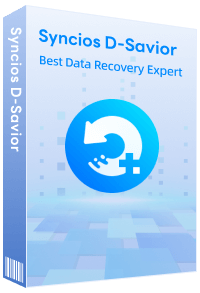
Although your USB is unfortunately damaged, you can simply use Syncios D-Savior, a tool for recovering from various devices: USB, CF/SD card, SSD, camcorder, digital camera, MP3 player, video player, to restore all your data, including your preserved Netflix videos.
Learn MoreTo sum up, Netflix allows you to download select movies and TV shows within their app for offline viewing, but these downloads are encrypted and can only be accessed through the Netflix app itself. The downloaded content cannot be transferred or copied to a USB drive or any other external storage device. However, with the help of SameMovie Netflix Downloader, all these limitations will disappear. Once downloaded, you can save your Netflix download directly to a USB drive.
Powered by algorithms and an AI engine, AVCLabs Video Enhancer AI can not only deblur each frame of a video, but also upscale the low-resolution videos to high-resolution (720p, 1080p, 4K, and up to 8K) with true details and motion consistency kept.
Learn More
Claire Green, a content writer specializing in blogs. With a passion for streaming video, Claire explores the latest trends, reviews popular platforms, and provides insightful tips for optimizing your streaming experience.
Free support and update for all apps
We return money within 30 days
Friendly 24/7 customer support
We possess SSL / Secure сertificate


