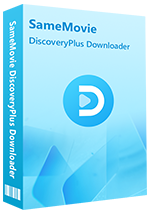Menu
Sidebar
What You'll Need
FAQs
- What Devices are Compatible with SameMovie Discovery+ Video Downloader?
- Are There Any Limitations on the Number of Downloads I Can Make with SameMovie?
- Not Receiving Your License After Purchasing?
- How to Register Discovery Plus Video Downloader?
- Failed to Update SameMovie Program?
- What Kind of Video Does SameMovie Support Downloading?
- Can I Download Discovery+ Content in HD Quality?
- What's the Format of the Downloaded Video?
- Why Is the Registration License Still Invalid or Expired After Renewing?
- How to Cancel the Auto-Renewal?
- What Should I Do If I Ordered the Program Twice?
- How to Speed Up the Download Process?
- What's the Difference Between External, Internal or Hardcode Subtitles?
- Can I Preserve 5.1 Surround Sound?
- Solution to Failed 1600?
- Solution to Failed 4001, 4002, 4003, 4100, 4101, 4103 or 4106?
- Solution to Some Error Codes or what if the problem persists?
FAQ for Discovery Plus Video Downloader
Q1: What Devices are Compatible with SameMovie Discovery+ Video Downloader?
SameMovie Discovery+ Video Downloader is compatible with computers running Windows 7, 8, 10, 11 and macOS 10.15 or later.
Q2: Are There Any Limitations on the Number of Downloads I Can Make with SameMovie?
There are no limitations on the number of downloads you can make with SameMovie; feel free to download as many videos as you wish, ensuring you have sufficient storage space and a strong network connection for optimal download speeds.
Q3: Not Receiving Your License After Purchasing?
If you don't receive your license key shortly after purchase, please check your Spam or Promotion E-mail folder as it may have been misclassified. In case of any delays caused by internet or system glitches, email typos, etc., please contact us for prompt assistance.
Q4: How to Register Discovery Plus Video Downloader?
Open the app, look and click the Key icon (on the upper right). Then you will see the registration dialog, just copy and paste the registration email and license code.
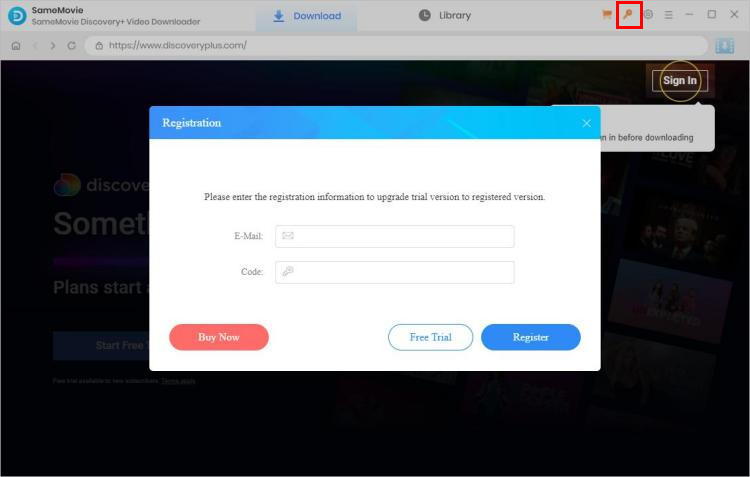
Q5: Failed to Update SameMovie Program?
If you encounter issues while trying to update the SameMovie program, please try to download the latest version from the Download Center directly.
Q6: What Kind of Video Does SameMovie Support Downloading?
SameMovie Discovery Plus Video Downloader supports downloading any movies, shows, documentaries, animes, and more from Discovery Plus.
Q7: Can I Download Discovery+ Content in HD Quality?
Certainly, SameMovie Discovery+ Video Downloader supports a maximum quality of 1080P. However, it's essential to understand that the video quality you can obtain depends on the quality of the original video. If the original video is only available in lower quality for streaming, SameMovie cannot enhance its quality to a higher resolution.
Q8: What's the Format of the Downloaded Video?
MP4 or MKV. You can change the output format on the General Setting window by clicking the Gear icon at the top-right of main interface.
Q9: Why Is the Registration License Still Invalid or Expired After Renewing?
Following the renewal process, a new license will be sent to you. To activate the program again, kindly access the Menu icon within the SameMovie program, proceed to "Register," select "Change Account," and input the new license details.
Q10: How to Cancel the Auto-Renewal?
The Monthly and Yearly Plan subscriptions are automatically renewed. If you do not want to disable it, just follow these steps: Once your order is confirmed, you will receive an email titled "Thank you for subscribing SM xxx." Open it and scroll down to find the "view your subscription" button. Clicking it will take you to the order settings, where you can cancel the auto-renewal by yourself.
You can also contact us by email [email protected] before the renewal date and we will help you cancel the service in time.
Q11: What Should I Do If I Ordered the Program Twice?
Please contact our support team with the order IDs. We will refund you as soon as possible.
Q12: How to Speed Up the Download Process?
SameMovie keeps updating its downloading core to speed up the download speed. Additionally, it also supports hardware acceleration with the latest Intel/NVIDIA/AMD graphics cards. Just make sure you have the latest graphics cards. Here is how to check and upgrade the graphics cards:
1. Upgrading your graphics card is a straightforward process. Simply right-click on the Windows Start menu and select "Device Manager." Locate "Display adapters," right-click on your graphics card, and choose "Update driver" from the drop-down menu.
2. Plus, you can manually install the latest graphics driver from the official website of your graphics card manufacturer: Intel / NVIDIA / AMD (choose the exact one according to your computer). After upgrading your graphics driver, please reboot your computer to activate it.
Q13: What's the Difference Between External, Internal or Hardcode Subtitles?
SameMovie offers three kinds of subtitles encoding ways to meet users' needs for playing video on different media players or devices. You can change the mode on General settings window or Advanced Download window.
External subtitles are separate subtitle files that are stored separately from the video file. They can be turned on and off during playback and are often distributed as .srt, or .vtt files.
Internal subtitles are embedded within the video file itself, and they cannot be easily removed or altered. They are part of the video file and cannot be separated from it.
Hardcoded subtitles, also known as burned-in subtitles, are permanently merged with the video frames. They cannot be turned off or removed, as they are "burned" into the video itself. This makes them a permanent part of the video and cannot be switched off during playback. But please note that you can store subtitles in only one language to the video at a time with this mode.
Q14: Can I Preserve 5.1 Surround Sound?
No, sorry but SameMovie Discovery+ Video Downloader doesn't support keeping 5.1 audio.
Q15: Solution to "Failed 1600"?
This error usually occurs because the file media_handle.exe is missing. In many cases, it may have been blocked or removed by security software (such as Windows Defender).
- Navigate to: C:\Users\(your name)\AppData\Roaming\(product name such as SameMovie Video One)\com.vidicable.video\native, and check if media_handle.exe exists.
- If the file is missing, please reinstall the program.
- Make sure to add media_handle.exe to your antivirus/Windows Defender whitelist to prevent it from being blocked again.
Q16: Solution to Failed 4001, 4002, 4003, 4100, 4101, 4103 or 4106?
There is no more space on the disk to save the downloads or you don't have the permission to save videos to the selected folder, please clean your disk or change the output path in the Settings window.
Q17: Solution to other error codes or what if the problem persists?
If you encounter any error codes not mentioned above or if the issue persists despite following the provided solutions diligently, kindly send the following information to our support email ([email protected]) for further analysis and assistance:
- What operating system are you using on your computer?
- Which specific Discovery Plus plan did you order?
- Please provide your region or country.
- Is this issue occurring with specific videos or does it happen with all videos? If it's specific, please share the name or URL of the videos you are trying to download.
- Please send us the log files by following these steps: Click on the Menu button, then select "Open log file." You will find a folder named "logs." Kindly send all the files within that folder to our support email.
Haven't found the answer? We can help.
Contact UsContact us and we’ll get back to you as soon as possible.