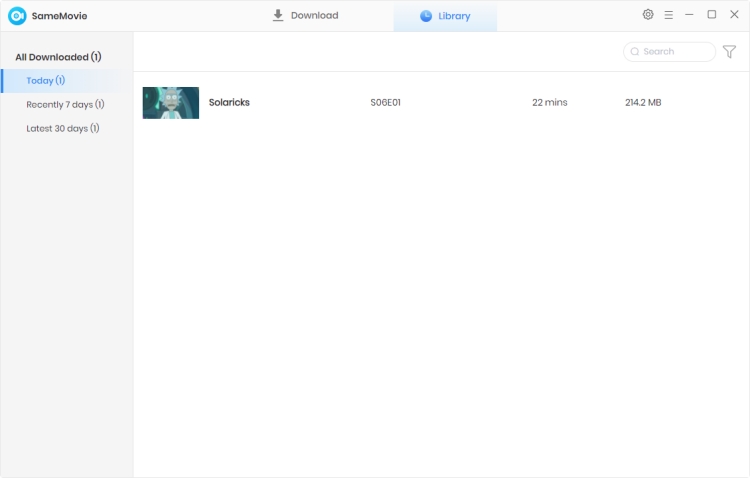Menu
How to Use HBOMax Video Downloader
SameMovie HBOMax Video Downloader is a multifunctional downloader that helps users quickly download any Max movies and TV shows with no ads for offline watching on any device. SameMovie HBOMax Video Downloader is a video downloader that can download videos from max.com.
Embedded with Max web player, you can easily search for video by keywords, and fastly save them as MP4 or MKV files. To meet users' different needs, SameMovie provides various options to select the output format, size, quality, type and language of audio tracks and subtitles. Let's just read below to learn how to use this marvelous tool.
 Download the PDF User Manual of HBOMax Video Downloader for Windows
Download the PDF User Manual of HBOMax Video Downloader for Windows
How to Register SameMovie HBOMax Video Downloader on Windows PC?
SameMovie offers the free trial version that enables you to download the first 5 minutes of each Max video. To download the whole video, you need to register for the program first. The following few simple steps will show how to register for SameMovie HBOMax Video Downloader on Windows PC. Please note that the tutorial is for Max users.
Step 1: Launch HBOMax Video Downloader on Windows PC, and then click on the Key icon at the upper right corner of the interface. The registration window will pop up as below. Or you can click the "Menu" button and select the "Register" bar in the drop-down list.
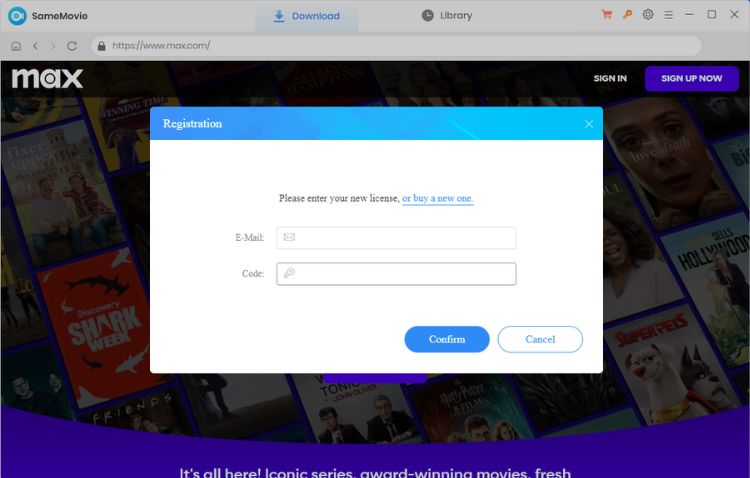
Step 2: Directly copy and paste the registration Email and Code you received into the registration window.
Note: The registration information is case sensitive. And please match upper/lower case and make sure no blank space is entered.
How to Use SameMovie to Download Max Movies and TV Shows
STEP 1 Sign in Max Account
Please launch SameMovie HBOMax Video Downloader on Windows computer, and then click "SIGN IN" on the upper right. After the login window pops up, please sign in to your account to access Max service.
Note: SameMovie needs to work with an Max account. But don't worry, it will not take any information other than the videos and your privacy safety can be guaranteed to the greatest extent.
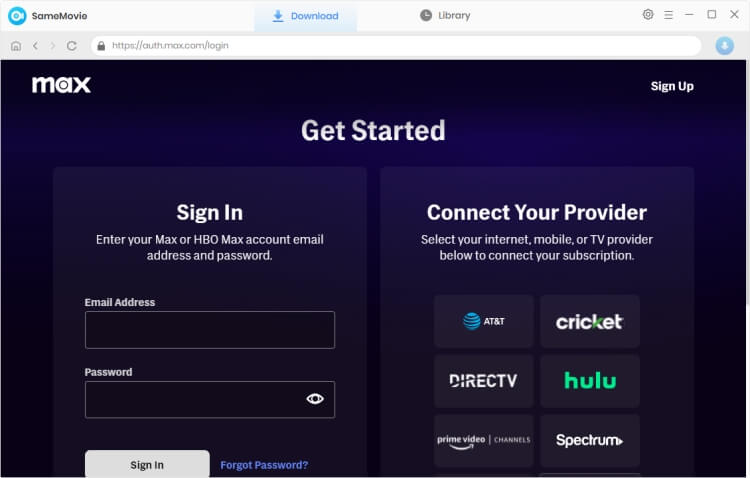
STEP 2 Customize Output Settings
Simply click the "Settings" button at the upper-right corner, in the pop-up setting window, select your preferred Video Format, Output Quality, Audio & Subtitle, Output Path, and more.
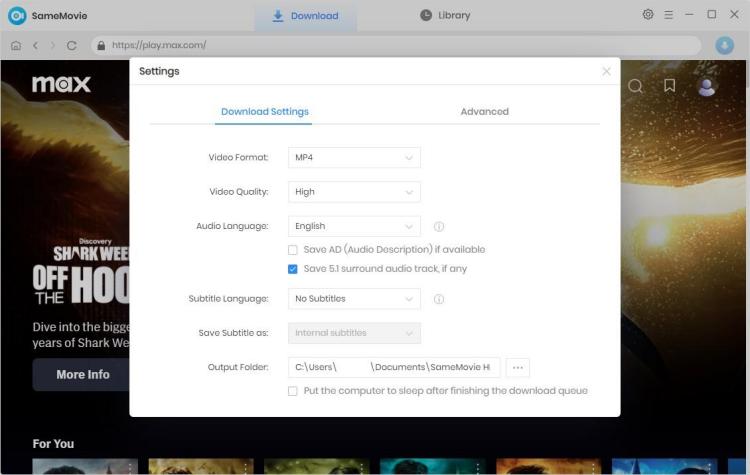
STEP 3 Add Max Videos
Now you can search for Max videos by keywords. Please enter a video's name, and then press "Enter" to find the video that you want to download. All related videos will be listed soon.
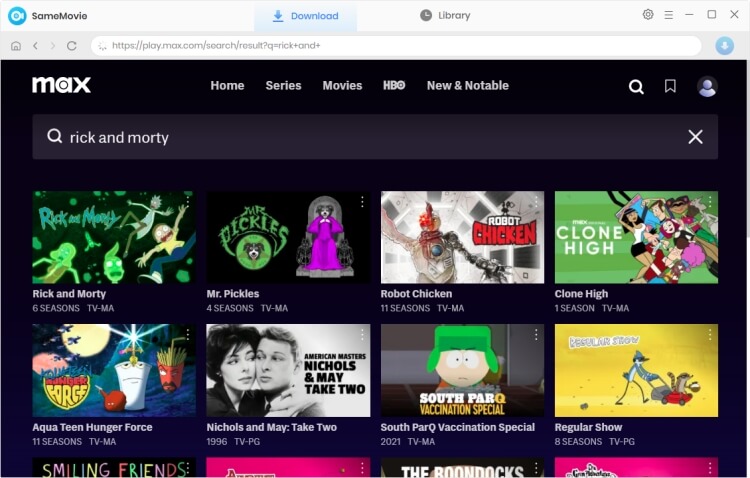
STEP 4 Customize "Advanced Download" Setting
There are some slight differences in customizing "Advanced Download" settings for movies and TV shows.
For movies: When the results show after pressing "Enter", click the movie you want to download, and the download window will pop up automatically. If you want to change the movie's resolution, audio and subtitles languages, just select the parameters you want from the window.
When the series you want to download appears on the screen, just click on it, and there will be a pop-up window, where you can choose the season and episodes you want to download. To customize the output settings, click the Advanced Download button in the lower left corner.
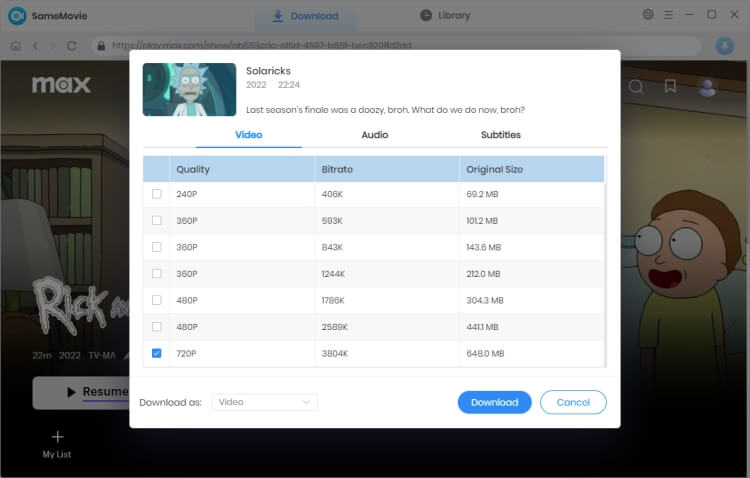
STEP 5 Download Max Videos
After finishing the above steps, just start to download the video. A few minutes later, all of your selected Max videos will be saved to the local computer in HD quality.
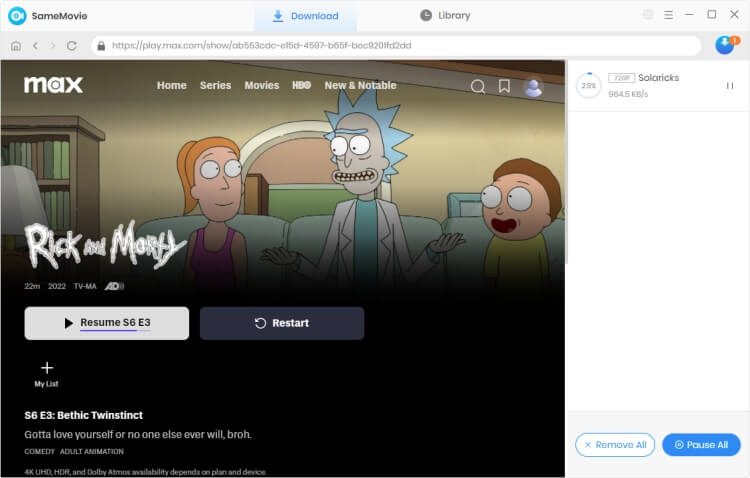
You can hit the "Library" button to find your downloaded videos and open the output folder. Now, you can transfer those videos to any of your devices for offline watching.