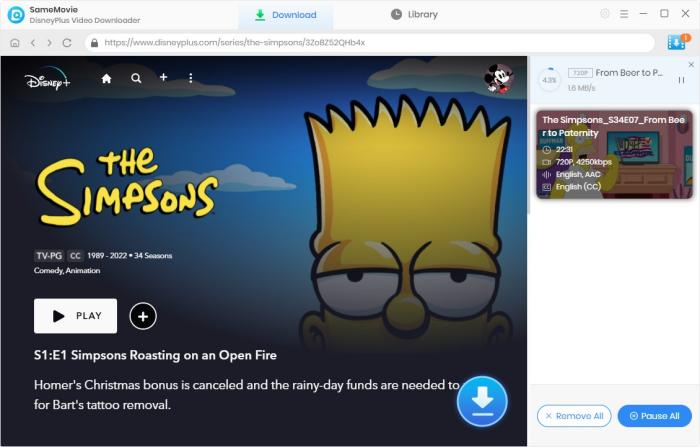Menu
Tutorial of SameMovie Disney Plus Video Downloader
Disney Plus Video Downloader is the most excellent option for you to save streaming movies and TV shows. You can download videos without any hassles and play videos without spending internet traffic. With Disney Plus Video Downloader, you can also save videos in MP4 or MKV format and transfer them to any device.
 Download the PDF User Manual of Disney Plus Video Downloader for Windows
Download the PDF User Manual of Disney Plus Video Downloader for Windows
How to Register SameMovie Disney Plus Video Downloader on Windows?
The free trial version enables you to download the first 5 minutes of each video. To enable all its features, you need to register the program with your license received after purchasing.
Step 1: Launch SameMovie Disney Plus Video Downloader for Windows on PC, please click the Key icon to open the registration window as below.
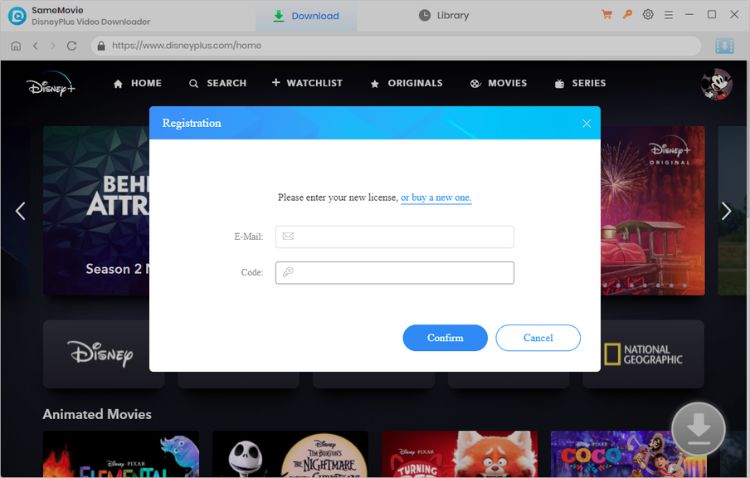
Step 2: Copy and paste the registration email and code you received into the registration popup window.
Note: The registration information is case sensitive. And please do not add blank at the beginning or end of the serial numbers.
How to Save Videos from Disney Plus Video Downloader
STEP 1 Initiate Disney Plus Video Downloader
Initiate Disney Plus Video Downloader on your computer. Follow the on-screen instructions to complete the login process.
Note: Your account is only used for accessing Disney Plus Video information, and SameMovie does not record any of your personal information.
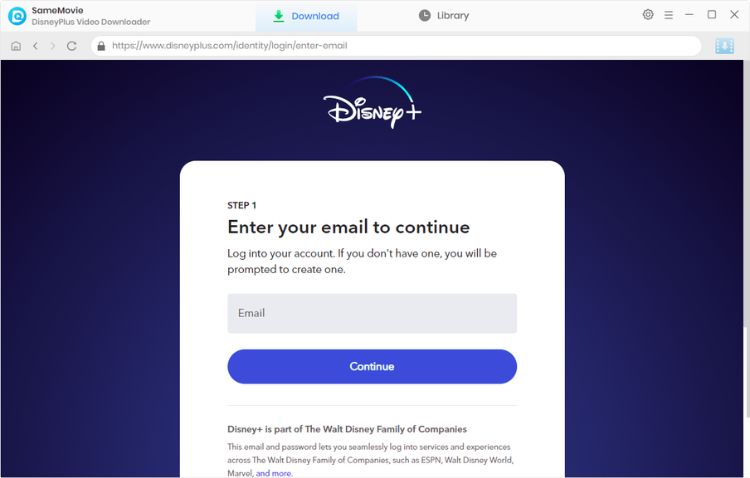
STEP 2 Customize Output Settings
Click the Settings button on the top right corner to open the window, you can change the parameters including the Output Quality, Video Format, Audio Type, Audio Language, Audio Description, and Subtitle Language.
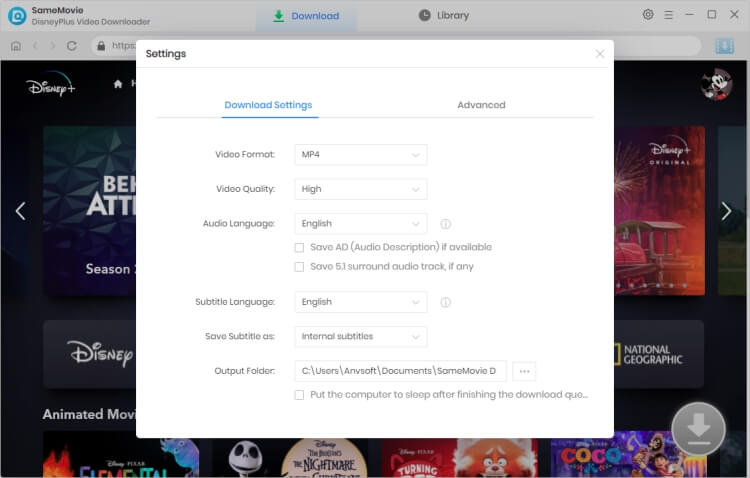
STEP 3 Search for Streaming Videos
Type the movie or TV series name in the search box, and Disney Plus Video Downloader will show related videos. It's also available to locate, stream, and download videos in the built-in Disney browser. Click on the target video, and then click the activated Download icon in the bottom right.
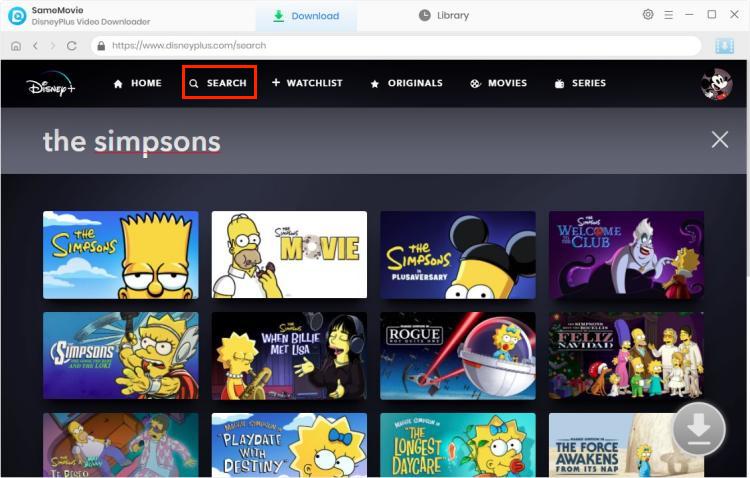
STEP 4 Select Output Audio Track and Language
If you want to download a TV show, simply click the ![]() icon, followed that a window will pop up allowing you to select titles as well as seasons. You can also change audio track, and subtitles through "Advanced Download" at the bottom left" at the bottom left. For movies, please click the
icon, followed that a window will pop up allowing you to select titles as well as seasons. You can also change audio track, and subtitles through "Advanced Download" at the bottom left" at the bottom left. For movies, please click the ![]() icon to open the window.
icon to open the window.
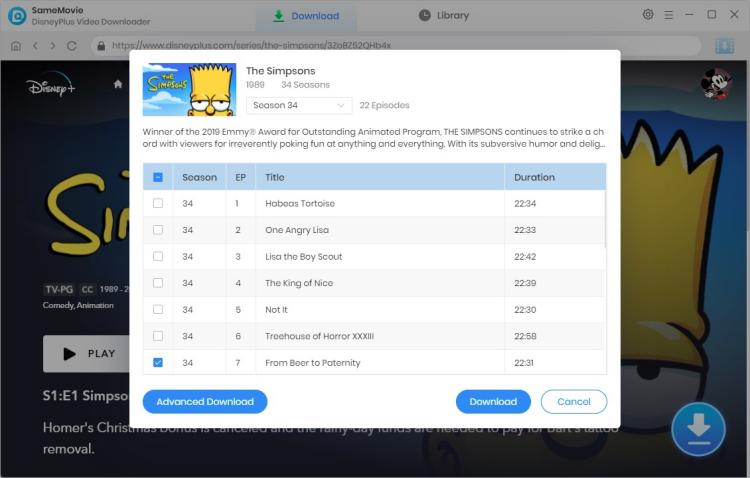
STEP 5 Start to Download
After finishing the above steps, just start to download the video. Your Disney Plus Video will be saved in the chosen output folder set earlier.