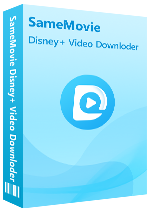Menu
Sidebar
What You'll Need
FAQs
- How to Register for Disney Plus Video Downloader?
- Why Didn't I Receive an Email with the Registration Code?
- Why Can't I Register Successfully?
- How to Cancel the Auto-Renewal?
- What Should I Do If I Ordered the Program Twice?
- Why is the Registration License Still Invalid or Expired After Renewing?
- What Devices Can I Use SameMovie Disney Plus Video Downloader to Download Videos on?
- What Videos Does SameMovie Disney Plus Video Downloader Support Downloading?
- Where to Choose the Download Site?
- If I Subscribe to the Disney Plus Ad-Supported Plan, Can I Download Videos Using SameMovie?
- Can I Use SameMovie Disney Plus Video Downloader to Download HD Videos?
- How to Speed Up the Download Process?
- What's the Difference Between Internal, External, or Hardcode Subtitles?
- Solution to Failed 1600?
- Why Did the Video Download Fail? Why am I Receiving an Error Code?
FAQ for Disney Plus Video Downloader
Q1: How to Register for Disney Plus Video Downloader?
- Step 1: Please run the correct Disney Plus Video Downloader app first (The registration code for Windows or Mac version is not universal).
- Step 2: Click the Key icon in the upper right corner or click the Menu icon and select the Register option.
- Step 3: Copy and paste your registration email and license code. Click the Register button to complete the registration.
Q2: Why Didn't I Receive an Email with the Registration Code?
Generally, the registration code will be sent to your email address shortly after payment. If you do not receive the licence key within a few minutes of purchase, please check your spam or promotional email folder to avoid it being incorrectly classified as spam or promotional email.
If you still haven't received the email, it may be caused by wrong email address or network failure. Please contact us for help.
Q3: Why Can't I Register Successfully?
Please ensure that you use the correct registered email address, which is case sensitive. Please also make sure that you have downloaded the corresponding version, as the registration codes for the Windows and Mac versions are not common.
If you still can't register, the registration code may be invalid due to logging in on multiple devices. Please contact us for a solution.
Q4: How to Cancel the Auto-Renewal?
The Monthly and Yearly Plan subscriptions are automatically renewed. If you do not want to disable it, just follow these steps: Once your order is confirmed, you will receive an email titled "Thank you for subscribing SM xxx." Open it and scroll down to find the "view your subscription" button. Clicking it will take you to the order settings, where you can cancel the auto-renewal by yourself.
You can also contact us by email [email protected] before the renewal date and we will help you cancel the service in time.
Q5: What Should I Do If I Ordered the Program Twice?
Please contact us in time within the refund period and we will refund you.
Q6: Why is the Registration License Still Invalid or Expired After Renewing?
After each automatic renewal, you will receive a new registration code. You will need to activate the program again in the Registration window with the new license code.
Q7: What Devices Can I Use SameMovie Disney Plus Video Downloader to Download Videos on?
SameMovie Disney Plus Video Downloader is currently available on computers running Windows 11/10/8/8.1/7 and macOS 10.15 - macOS 26.
Please note that although you can download SameMovie by installing Windows on a Linux system, SameMovie will not work properly.
Q8: What Videos Does SameMovie Disney Plus Video Downloader Support Downloading?
SameMovie Disney Plus Video Downloader supports downloading videos from DisneyPlus.com and hotstar.com.
Q9: Where to Choose the Download Site?
Click the "Switch website" icon with four squares in the upper right corner of the interface to select the site to download.
Q10: If I Subscribe to the Disney Plus Ad-Supported Plan, Can I Download Videos Using SameMovie?
SameMovie allows all users with ad-free plans and ad-supported plans to download ad-free HD Disney Plus Videos.
Q11: Can I Use SameMovie Disney Plus Video Downloader to Download HD Videos?
Currently, DisneyPlus.com can download up to 720p videos and hotstar.com can download up to 1080p videos.
If you want to improve the resolution of video to 4K, 8K, you can use AVCLabs Video Enhancer AI.
Q12: How to Speed Up the Download Process?
SameMovie supports hardware acceleration for Intel/NVIDIA/AMD graphics cards. You need to have the latest version of the graphics card installed on your computer to run the app more smoothly and speed up the download process. Here's how to check and upgrade your graphics card:
- Step 1: Press the Windows key + R. Enter "DxDiag" and click OK.
- Step 2: Select the "Display" tab.
- Step 3: The name and manufacturer of the graphics card are listed, and you can also see the current driver version.
- Step 4: Visit the corresponding driver manufacturer's website Intel / NVIDIA / AMD to get the latest driver.
Q13: What's the Difference Between Internal, External, or Hardcode Subtitles?
When choosing how to save subtitles in the Settings window, you will see three choices.
- Internal subtitles: It means that subtitles will be built into the downloaded video. You can save subtitles in multiple languages and switch between them at any time while watching.
- External subtitles: It means that the subtitles are downloaded and stored separately from the video file. SameMovie can save subtitles in SRT format.
- Hardcode subtitles: It means embedding subtitles directly into the video image. It has the advantage that it can be played on any player, but it can only save subtitles in only one language to the video.
Q14: Solution to "Failed 1600"?
This error usually occurs because the file media_handle.exe is missing. In many cases, it may have been blocked or removed by security software (such as Windows Defender).
- Navigate to: C:\Users\(your name)\AppData\Roaming\(product name such as SameMovie Video One)\com.vidicable.video\native, and check if media_handle.exe exists.
- If the file is missing, please reinstall the program.
- Make sure to add media_handle.exe to your antivirus/Windows Defender whitelist to prevent it from being blocked again.
Q15: Why Did the Video Download Fail? Why am I Receiving an Error Code?
There are many reasons for video download failure, such as network problems. Please make sure you have a good internet connection to download the video. If the problem persists, please contact our support team via email at [email protected] and provide the required information below.
- What is your computer OS?
- Which Disney+ plan did you order? What region does your account belong to?
- Are you downloading Disney+ Movies or TV shows?
- Does this happen to certain videos or all videos? Please tell us the name or URL of the videos you want to download.
- Please send the log files to us, which you can find by clicking the Menu button > Open log file. You will see a logs folder and please send all files in that folder to us.
Each problem takes a different amount of time to deal with, but we will keep you informed of the solution. Thank you for your understanding! ❤️
Haven't found the answer? We can help.
Contact UsContact us and we'll get back to you as soon as possible.