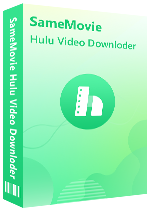Menu
Sidebar
What You'll Need
FAQs
- How to Register Hulu Video Downloader?
- Can I Get a Free License?
- What Kind of Video Does SameMovie Support Downloading? Is It Possible to Use Hulu With Ads?
- What If I Keep Trying to Update and It Fails and Crashes?
- What Should I Do If I Ordered the Wrong Program/Program Twice?
- Why Can't the Program Download a Subtitle/Audio Track for a Specific Language Even Though I Have Set It Up?
- How to Accelerate the Download Process?
- What's the Difference Between External, Internal or Hardcode Subtitles?
- Solution to "Failed 6104" and "Failed 6106"?
- Solution to "Failed 1608"?
- Solution to "Failed 6103"?
- Solution to "Failed 4001", "4002", "4003", "4100", "4101", "4102", "4103", "4106"?
- Solution to "Failed 1600"?
- Solution to other error codes or what if the problem persists?
FAQ for Hulu Video Downloader
Q1: How to Register Hulu Video Downloader?
Select Register by clicking the Key or Menu icons (located in the upper right corner). You can copy and paste the license code and registration email in the registration popup dialog.
Usually, the license key is emailed immediately after purchase. If not received, check Spam or Promotion folders. Contact us if there are delays or issues with the registration email.
Q2: Can I Get a Free License?
Just use the trial version of our program, and share your own experience on certain sites. If your review meets the requirements, you can get a MONTH / YEAR license for free! For more details, click here.
Q3: What Kind of Video Does SameMovie Support Downloading? Is It Possible to Use Hulu With Ads?
SameMovie Hulu Video Downloader only supports downloading Hulu videos that are playable within your Hulu subscription. To check if the video is downloadable, you can play it on the official website, or in the built-in player of SameMovie.
If you are wondering if it is able to download videos with Hulu With Ads subscription, the answer is yes. SameMovie supports downloading videos with the ad-supported plan, and the downloaded videos are ad-free.
Q4: What If I Keep Trying to Update and It Fails and Crashes?
If updating the program is unsuccessful, download the latest version using the links below.
- Click here if your computer is a Windows PC (for Windows 7, 8, 10, 11).
- Click here if you're using a Mac (for macOS 10.15 or higher).
Q5: What Should I Do If I Ordered the Wrong Program/Program Twice?
If you accidentally purchase the wrong program, you can purchase the correct product you want, then contact us within the applicable refund date, and send us both order IDs. We will refund you as soon as possible.
If you order a program twice, please get in touch with our support team with the order IDs. We will give you a refund as soon as we can.
Q6: Why Can't the Program Download a Subtitle/Audio Track for a Specific Language Even Though I Have Set It Up?
Please be aware that SameMovie can only provide subtitle and audio tracks that are accessible on Hulu's official website. To check if the desired subtitle or audio track is available, please play the video on the official site and click on the gear icon located in the lower right corner. This will allow you to verify the presence of the specific subtitle or audio track you require.
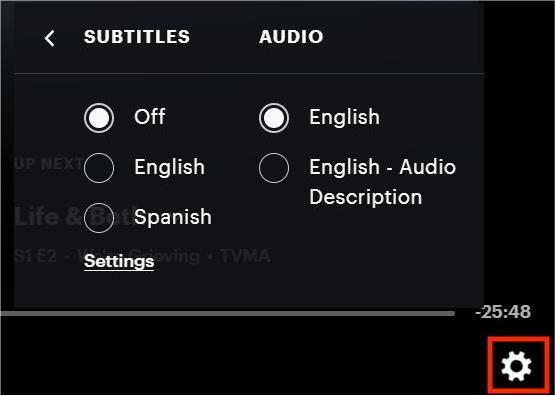
Q7: How to Accelerate the Download Process?
SameMovie supports hardware acceleration with Intel/NVIDIA/AMD graphics cards, which will enable you to run the program more smoothly and speed up the download process. To fully leverage this feature, ensure your computer is equipped with the latest graphics card drivers. Here's a simple guide:
1. Right-click the Windows Start menu, choose "Device Manager" > "Display adapters" > "Update driver".
2. If encountering issues with driver upgrades, consider installing the latest graphics driver directly from your graphics card manufacturer's website Intel / NVIDIA / AMD (select the exact one according to your computer). After upgrading your graphics driver, please reboot your computer to activate it.
Q8: What's the Difference Between External, Internal or Hardcode Subtitles?
SameMovie offers three kinds of subtitles encoding ways to cater to users' needs for playing video on different media players or devices.
- External subtitles: You can store subtitles as independent files (SRT format) with this feature.
- Internal subtitles: Embed subtitles within the output video, allowing language switching during playback in players like VLC Media Player.
- Hardcode subtitles: This mode burns subtitles directly onto your video, but note that you can save subtitles in only one language at a time.
Q9: Solution to "Failed 6104" and "Failed 6106"?
Please check if the video is playable on the official site.
Q10: Solution to "Failed 1608"?
The cause of error code "1608" is an unstable network. Kindly verify if the network connection is functioning normally, or choose an alternative network.
Q11: Solution to "Failed 6103"?
Please check the number of devices on which the video is being played. Generally speaking, if you are streaming Hulu on more than 2 devices, you will need to log out from one device.
- Hulu subscribers: You can stream on two screens at one time.
- Live TV and Unlimited Screens add-ons: The add-on enables simultaneous streaming on all devices connected to your home network.
Q12: Solution to "Failed 4001", "4002", "4003", "4100", "4101", "4102", "4103", "4106"?
These error codes may happen when the disk you are downloading videos to is running out of space, or the program fails to create or open the output folder. Please try to clean your disk and change the output path in the Setting window.
Q13: Solution to "Failed 1600"?
This error usually occurs because the file media_handle.exe is missing. In many cases, it may have been blocked or removed by security software (such as Windows Defender).
- Navigate to: C:\Users\(your name)\AppData\Roaming\(product name such as SameMovie Video One)\com.vidicable.video\native, and check if media_handle.exe exists.
- If the file is missing, please reinstall the program.
- Make sure to add media_handle.exe to your antivirus/Windows Defender whitelist to prevent it from being blocked again.
Q14: Solution to other error codes or what if the problem persists?
If you get any other error codes not listed above or fail to solve the problem even though you've exactly followed the solutions, please send the info below to our support email ([email protected]) for further analysis:
- What is your computer OS?
- Which Hulu plan did you order?
- Are you downloading Hulu Movies or TV shows?
- Does this happen to certain videos or all videos? Please tell us the name or URL of the videos you want to download.
- Please send the log files to us, which you can find them by clicking the Menu button > Open log file. You will see a logs folder and please send all files in that folder to us.
Haven't found the answer? We can help.
Contact UsContact us and we'll get back to you as soon as possible.