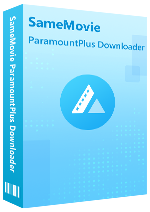Menu
Sidebar
What You'll Need
FAQs
- What Features Does SameMovie Paramount+ Video Downloader offer?
- Can I Download Videos in 4K or HD?
- Is There A Free Version of SameMovie Paramount+ Video Downloader?
- On Which Devices Can I Watch the Downloaded Paramount+ Videos?
- How to Register Paramount Plus Video Downloader?
- What Should I Do If I Ordered the Program Twice?
- How to Speed Up the Download Process?
- What's the Difference Between External, Internal or Hardcode Subtitles?
- Solution to "Failed 6301"?
- Solution to "Failed 1608"?
- Solution to "Failed 4001", "4002", "4003", "4100", "4101", "4102", "4103", "4106"?
- Solution to "Failed 1600"?
- Solution to "No results found"?
- Solution to other error codes or what if the problem persists?
FAQ for Paramount Plus Video Downloader
Q1: What Features Does SameMovie Paramount+ Video Downloader offer?
SameMovie Paramount+ Video Downloader is a specialized software application that allows users to download movies and TV shows from Paramount+ for offline viewing on various devices. It's designed to help users save their favorite content without worrying about internet connectivity. Below are its main features:
- High-Quality Video Downloads: Allows users to download videos in high resolution, often up to 540P, depending on the source material available on Paramount+.
- Audio Track and Subtitle Selection: Users can select their preferred audio tracks and subtitles, enabling them to download content in their desired language.
- Fast Download Speeds: Optimized for efficiency, allowing for quicker downloads compared to watching content via streaming.
- MP4 File Format Compatibility: Downloads videos in a widely compatible MP4 format, ensuring that the downloaded content can be played on a variety of devices without requiring special software or conversions.
Q2: Can I Download Videos in 4K or HD?
The maximum quality of the downloaded content is 540P. It doesn't support downloading 4K videos.
Q3: Is There A Free Version of SameMovie Paramount+ Video Downloader?
There is a free trial verison of SameMovie Paramount Plus Downloader for you to try out all its cool features. Just download it from Download Center. To get a full version, you need to subscribe to it or participate in the "Write a Review to Get a Free License" campaign.
Q4: On Which Devices Can I Watch the Downloaded Paramount+ Videos?
The downloaded videos from Paramount+ are saved in either MP4 or MKV format. These widely compatible formats allow you to enjoy your content on a vast array of devices. Whether you're using a media player software on your computer, a smartphone, a tablet, or even a smart TV, as long as the device supports MP4 or MKV file playback, you will be able to watch your downloaded Paramount+ videos.
Q5: How to Register Paramount Plus Video Downloader?
First, make sure to install the correct software version for your system. Remember, a Windows license won't work for the Mac version. After installing, open the program and click the 'Key' icon at the top-right to enter your email address and license.
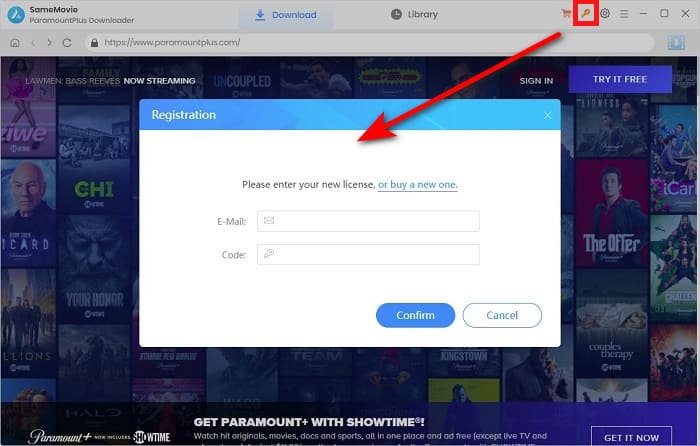
Q6: What Should I Do If I Ordered the Program Twice?
Please contact our support team with the order IDs. We will refund you as soon as possible.
Q7: How to Speed Up the Download Process?
SameMovie continuously enhances its download core to improve download speeds. Moreover, it leverages hardware acceleration technology compatible with the latest Intel, NVIDIA, and AMD graphics cards to further boost performance. To benefit from these enhancements, ensure your system is equipped with an up-to-date graphics card. Follow these steps to check and update your graphics card:
1. Checking and Updating through Device Manager:
- Begin by right-clicking on the Windows Start menu and selecting "Device Manager."
- Navigate to "Display adapters," then right-click on your listed graphics card.
- Select "Update driver" from the context menu to initiate the search for an updated driver software.
2. Manual Installation of the Latest Graphics Driver:
- Directly download the most recent graphics driver from the official website of your graphics card's manufacturer (Intel / NVIDIA / AMD). Be sure to select the correct driver that matches your specific graphics card model and your computer's operating system.
- After downloading and installing the latest driver, restart your computer to ensure the new driver is fully activated and operational.
Q8: What's the Difference Between External, Internal or Hardcode Subtitles?
SameMovie offers three kinds of subtitles encoding ways to meet users' needs for playing video on different media players or devices.
External subtitles are stored as separate files from the video file itself. They are not embedded within the video data, meaning you can add or remove them as needed without altering the original video file. Common formats include SRT, VTT files.
Internal subtitles are embedded within the video file itself. Unlike external subtitles, they are part of the video container (e.g., MKV, MP4) and must be included during the video's creation or editing process. Videos saved with multiple embedded subtitle tracks, allow viewers to select their preferred language if the media player supports it.
Hardcode subtitles are permanently imprinted onto the video image itself. This means they cannot be turned off or altered in any way during playback. Note that you can save subtitles in only one language to the video at a time with this mode.
Q9: Solution to "Failed 6301"?
The error code "6301" means that the video is not available in your country. For this issue, please make sure the video can be played normally in Paramount Plus web player first.
Q10: Solution to "Failed 1608"?
The "1608" error code, typically associated with network issues, suggests that there is a problem with your internet connection's stability or strength. Please ensure you have connected to a stable and fast internet connection.
Should the problem persists, please send us the video's link, as well as the log files for our further analysis.
You can find the log files by clicking the Menu button > Open log file. You will see a logs folder and please send all files in that folder to us.
Q11: Solution to "Failed 4001", "4002", "4003", "4100", "4101", "4102", "4103", "4106"?
These error codes may happen when the disk you are downloading videos to is running out of space, or the program fails to create or open the output folder. Please try to clean your disk and change the output path in the Setting window.
Q12: Solution to "Failed 1600"?
This error usually occurs because the file media_handle.exe is missing. In many cases, it may have been blocked or removed by security software (such as Windows Defender).
- Navigate to: C:\Users\(your name)\AppData\Roaming\(product name such as SameMovie Video One)\com.vidicable.video\native, and check if media_handle.exe exists.
- If the file is missing, please reinstall the program.
- Make sure to add media_handle.exe to your antivirus/Windows Defender whitelist to prevent it from being blocked again.
Q13: Solution to "No results found" when searching videos by using links?
Please make sure that the video is available in your region or country and that Paramount Plus doesn't remove it from its library.
Q14: Solution to other error codes or what if the problem persists?
If you get any other error codes not listed above or fail to solve the problem even though you've exactly followed the solutions, please send the info below to our support email ([email protected]) for further analysis:
- What is your computer OS?
- Which Paramount Plus plan did you order?
- Are you downloading Paramount Plus Movies or TV shows?
- Does this happen to certain videos or all videos? Please tell us the name or URL of the videos you want to download.
- Please send the log files to us, which you can find them by clicking the Menu button > Open log file. You will see a logs folder and please send all files in that folder to us.
Haven't found the answer? We can help.
Contact UsContact us and we'll get back to you as soon as possible.