
Menu
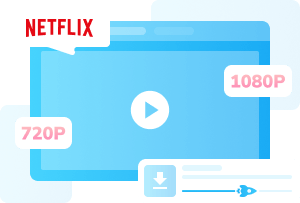
Remember the Mike Tyson vs. Jake Paul boxing match live on Netflix? It ended with thousands of complaints due to Netflix streaming issues, including Netflix not working on TV, freezing, and black screens. If you've ever faced these problems, don't worry — this comprehensive guide will show you how to fix these problems step by step or how to download Netflix videos to avoid all Netflix streaming issues, so you can enjoy your favorite movies and shows smoothly.
You may also want to know: [10 Ways] Fix Disney Plus Not Working on PC, Phone or TV
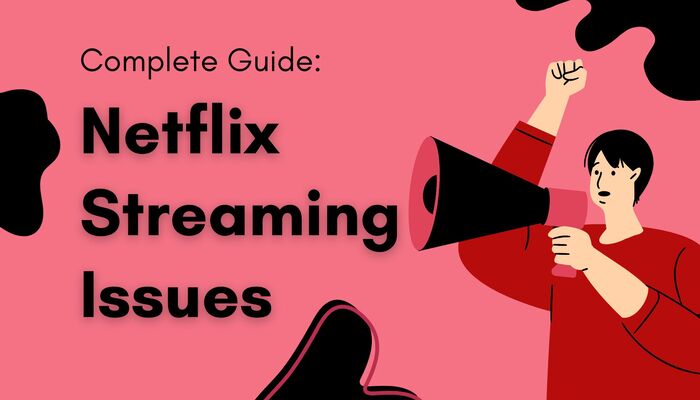
Reading Guide
When you suddenly face Netflix streaming issues, the first question that pops into your mind is often: "Is it just me, or is Netflix down for everyone?"
Maybe it's your Wi-Fi, maybe your TV, or maybe Netflix itself is having a bad day.
Here's how to quickly check if Netflix is down right now — before you waste time restarting everything in sight.
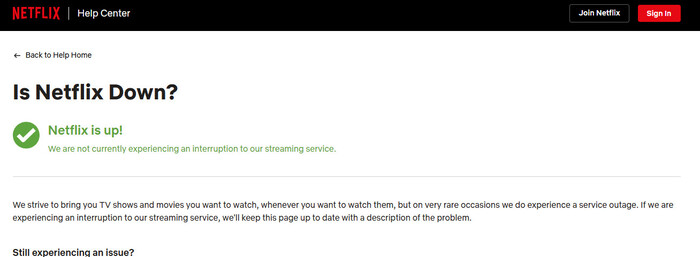
The fastest way to find out if Netflix is down right now is by visiting its official status page. Netflix updates this page in real time to report any streaming outages, server issues, or login errors.
If the page says "Netflix is up", the issue is most likely on your side — maybe your Wi-Fi, TV app, or VPN. But if Netflix confirms a service disruption, all you can do is wait and grab a snack.
Platforms like Twitter (X) and Reddit are often faster than Netflix itself when it comes to reporting problems. Just type "Is Netflix Down?" in the search bar, and you'll instantly see posts from users around the world describing whether they're facing similar Netflix streaming issues.
If both methods show that Netflix is running normally, the issue probably lies on your side — maybe your device, network, or app settings.
But don't worry. In this section, we'll walk you through every common Netflix streaming issue and show you exactly how to fix them step by step.
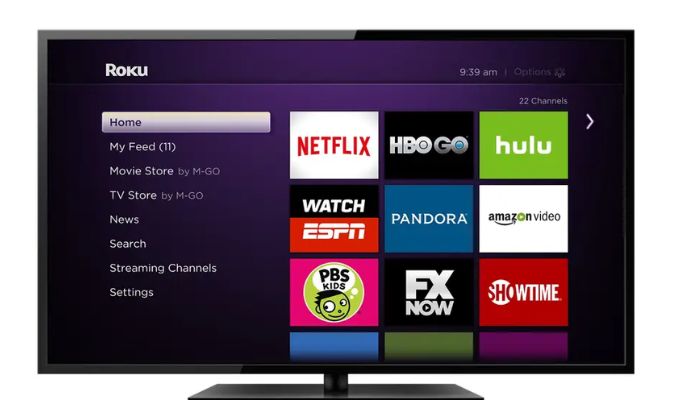
Many users report Netflix streaming issues on TV, especially on Roku, Samsung, and LG devices.
The most common causes are network issues, device incompatibility, and similar problems. No matter what issue you encounter, you can try restarting Netflix by resetting your device. Here's how to reset your smart TVs:
Once your device restarts, open Netflix again and sign back in — this quick refresh fixes most Netflix streaming issues on TV without further troubleshooting.
 You May Also Want to Know: How to Fix Netflix Not Working on Roku?
You May Also Want to Know: How to Fix Netflix Not Working on Roku?
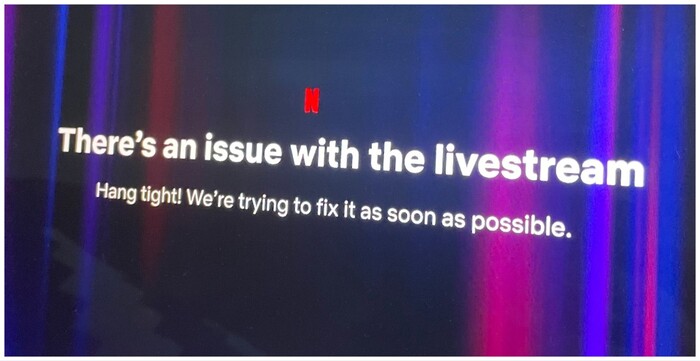
When watching Netflix live streams, you may encounter various streaming issues. These can include video lag, audio-video desynchronization, sudden interruptions, and other problems.
🔧Solution:
Most Netflix live streaming issues can be resolved by improving your network speed.
If the problem persists, you can try using a third-party tool like SameMovie Video One's recording feature to capture the live stream, thereby avoiding any Netflix live streaming issues.
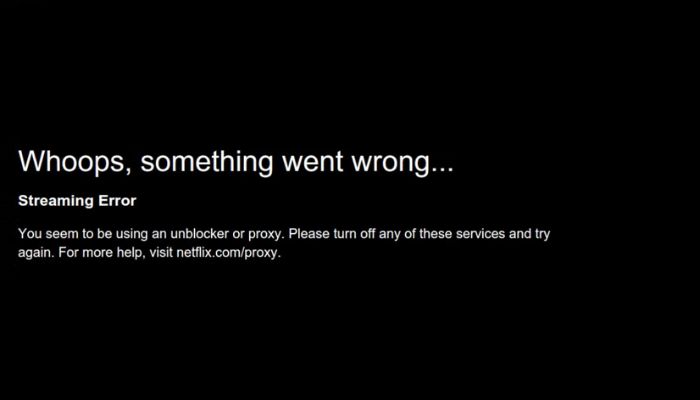
Netflix actively blocks VPNs to protect its content licensing agreements and regional streaming rights. So when you try to access Netflix through a VPN or proxy, you might see the classic Netflix streaming issue:
"You seem to be using an unblocker or proxy. Please turn off any of these services and try again."
But what if you're traveling abroad — or living in a region where Netflix content is restricted — and you need a VPN to watch your favorite shows?
🔧Solution:
The truth is, most free or low-quality VPNs get flagged by Netflix almost instantly. To avoid this issue, simply use a premium paid VPN service with a dedicated IP address, such as ExpressVPN, NordVPN, Surfshark, or ExtremeVPN.
Sometimes you might notice your Netflix video suddenly drops in quality — this is due to Netflix's adaptive streaming technology, which automatically adjusts resolution based on your real-time network speed. Even brief dips in internet performance can lower the video from 4K to 720p.
Apart from that, some devices, like smart TVs, Roku players, or mobile phones, don't support 4K playback, which can cause the video to appear in lower resolution even if your connection is strong.
🔧Solution:
To enjoy a smooth, consistent high-definition viewing experience, consider downloading Netflix movies or TV shows for offline viewing. This ensures you won't experience buffering or sudden drops in quality.
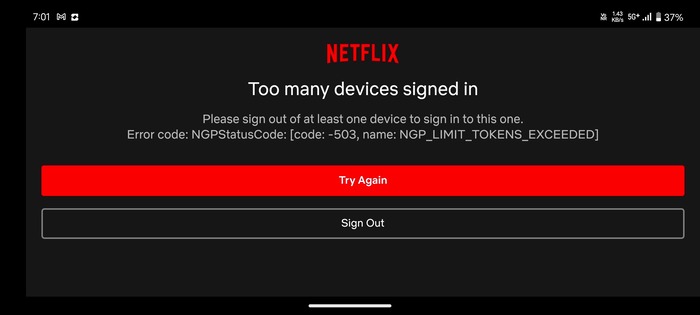
The Netflix streaming issues you're experiencing may be due to login failures—caused by incorrect email addresses or passwords—or "too many devices logged in." Netflix's device limit varies by subscription plan, supporting a maximum of 4 devices logged in simultaneously.
If you can't log in because you forgot your password or email, don't panic. Here's how to reset your password:
🔧Solution:
 Check out if your Netflix password-sharing crackdown.
Check out if your Netflix password-sharing crackdown.
If you've signed in to Netflix on multiple devices and aren't sure which ones they are, follow these steps to remotely remove those devices.
🔧Solution:
 Check out if you don't know how to log out Netflix on TV.
Check out if you don't know how to log out Netflix on TV.
Netflix black screen is a common streaming issue, especially when you're trying to share your screen with friends over platforms like FaceTime or Discord. This problem is often caused by Netflix's DRM protection, which blocks content from being streamed outside of its official apps.
🔧Solution:
Try disabling hardware acceleration in your browser:
For a step-by-step guide on sharing Netflix without interruptions, check out our detailed tutorial: How to Stream Netflix on Discord Without Black Screen
As you've seen, Netflix streaming issues can take many forms — from videos freezing, playback interruptions, and sudden drops in quality, to login errors, VPN blocks, or black screens when sharing content with friends. These problems can be frustrating, especially when all you want is to enjoy your favorite movies or shows. Fortunately, there's an easy way to avoid all these Netflix streaming issues: download movies or TV shows for offline viewing using SameMovie Netflix Downloader.
SameMovie Netflix Downloader makes offline viewing easier and more enjoyable than ever. Unlike Netflix itself, which doesn't offer a desktop app for Mac or Windows, SameMovie lets you download Netflix movies and TV shows directly to your Macbook or Windows in high quality (1080p).
Plus, with up to 10X faster download speeds, you can download your favorite Netflix shows and movies as MP4/MKV formats in minutes rather than hours — all completely ad-free, even if you're on the basic plan. If you watch Netflix in multiple languages or are learning a new one, SameMovie supports downloading multiple audio tracks, including Netflix Atmos, and lets you choose internal, external, or hardcoded subtitles, so you can watch exactly the way you like.

Install and open SameMovie Netflix Video Downloader on your Windows PC or MacBook, then log in to your Netflix account.
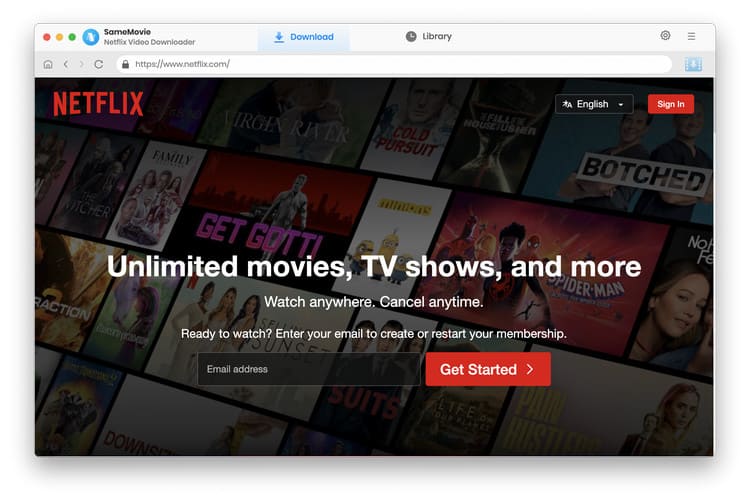
Click the gear icon at the top-right corner to choose your preferred video resolution, audio language, subtitle language, and output folder.
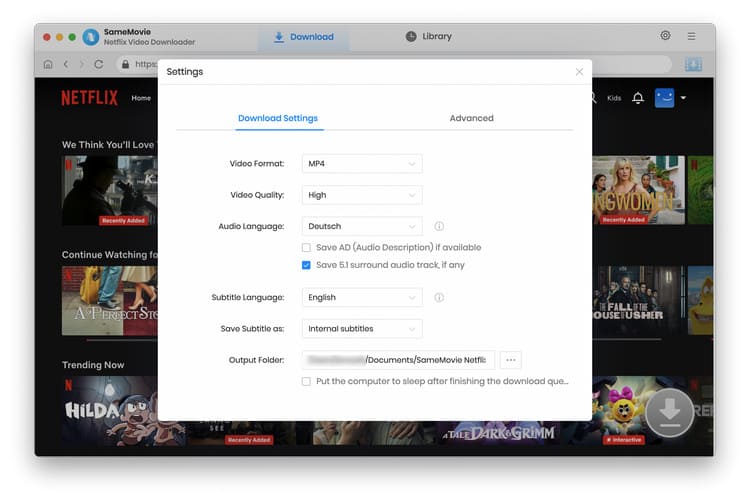
Use the search bar to enter the title of the Netflix movie or show, or simply paste the link from Netflix. Once the page loads, click the Download button.
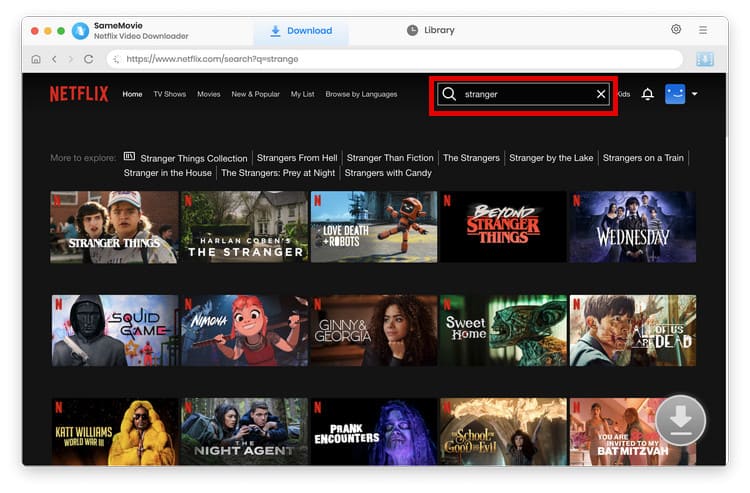
Before downloading, you can customize your settings. Choose specific audio tracks (including Netflix Atmos), subtitle languages, and video quality (up to 1080p).
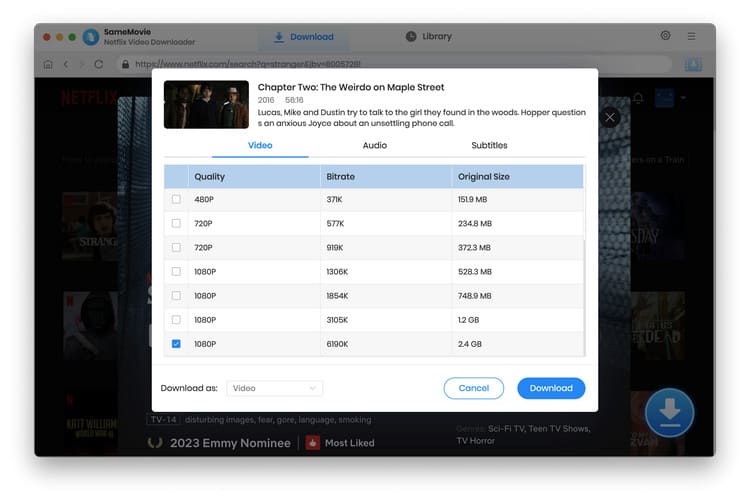
Click Download again to start. SameMovie supports high-speed downloads, so your content will be ready in minutes — no buffering, no interruptions, and completely ad-free.
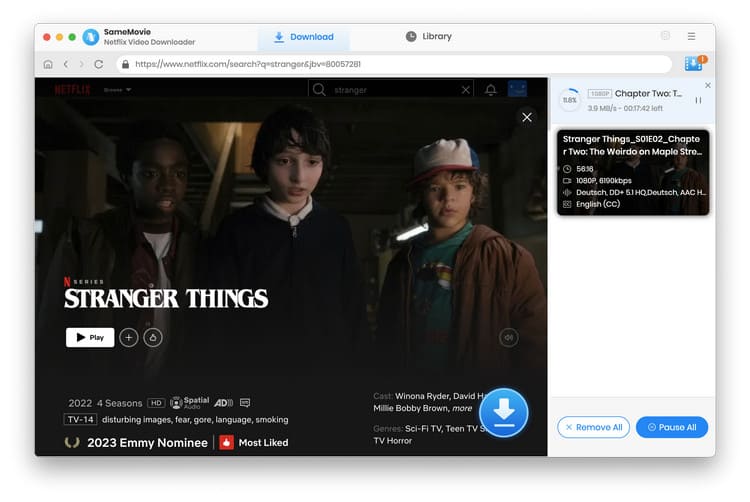
Go to the Library tab to find all your downloaded Netflix movies and shows. Now you can watch offline anytime, whether you're traveling, on a plane, or stuck with slow Wi-Fi.
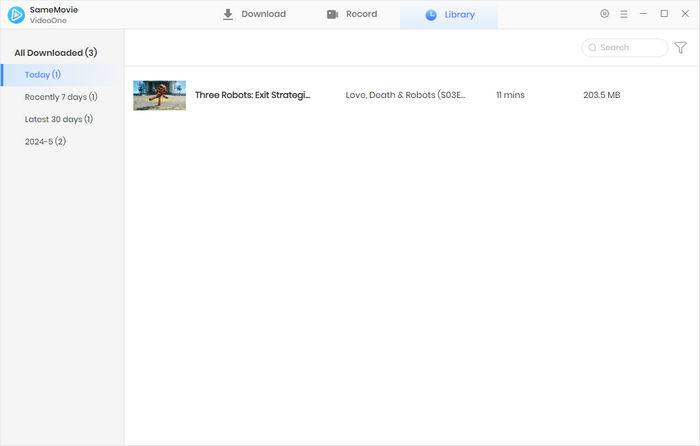
Nobody likes dealing with Netflix streaming issues. Luckily, there are a few simple steps you can take to prevent these problems in the future:
If your internet connection is unstable, consider playing Netflix movies and shows in a lower resolution. This can help ensure smooth playback without interruptions.
Make sure both your Netflix app and streaming devices are always running the latest version.
Over time, cached files or old app data can slow down Netflix and cause buffering. Regularly clearing them can keep the app running smoothly.
One of the best ways to avoid Netflix streaming issues is to download your favorite movies and shows ahead of time using a tool like SameMovie. This way, you can enjoy ad-free, uninterrupted viewing even on slow Wi-Fi or while traveling.
A lot of users worry about account safety. Rest assured, logging into Netflix through SameMovie is completely safe. Netflix accounts are not banned for downloading content for personal offline use.
SameMovie Netflix Downloader currently supports downloading movies and TV shows. If you want to save Netflix live events, you can use SameMovie Video One's recording feature to capture the stream.
Don't worry! SameMovie offers a free trial, allowing you to download the first 5 minutes of any video to test the software. If you run into any issues, our 24/7 customer support team is always ready to help. And if you've purchased SameMovie but still can't download content, we also provide a refund policy to ensure your peace of mind.
In this guide, we've covered a wide range of Netflix streaming issues, from videos freezing and playback interruptions to login errors, VPN blocks, and black screens when sharing content. For each problem, we've provided practical tips and step-by-step solutions to help you enjoy smoother Netflix viewing.
But if you really want to bypass all these issuesand enjoy a hassle-free experience, SameMovie Netflix Downloader is your best choice. With SameMovie, you can download Netflix movies and TV shows as MP4 or MKV, watch them offline smoothly, anytime and anywhere, and enjoy them completely ad-free.

Claire Green, a content writer specializing in blogs. With a passion for streaming video, Claire explores the latest trends, reviews popular platforms, and provides insightful tips for optimizing your streaming experience.
Free support and update for all apps
We return money within 30 days
Friendly 24/7 customer support
We possess SSL / Secure сertificate