Menu
When you are going on a trip and want to kill time on the way, watching some of your favorite Netflix episodes is a good choice. But the problem is that we do not know whether the network is stable or not on the road, and if it is not stable, it can cause the online video to lag or reduce the clarity. In order to prevent various unexpected situations to occur, you better download the video in advance. To ensure you have a better watching experience, downloading 1080p videos on your device and watch them offline is the optimal solution.
The following part will show you how to download Netflix videos in 1080p. There is no limit to the number of times you can watch the videos you download in this way, so you don't need to re-download them after watching them, you can keep them forever, and you can also watch them on devices that don't support downloading the Netflix app.

In the US, only subscribers of Standard and Premium plans can download videos by using the Netflix app, however, any Netflix subscribers can download videos using SameMovie Netflix Video Downloader. If you subscribe to the Standard with ads plan, you can download also download Netflix with this amazing tool.

Though Netflix offers three streaming video plans that start as low as $6.99 per month and top out at $22.99 per month, they are still not affordable for everybody, thus we recommend 4 ways you can use to get Netflix for free.
Learn MoreWhen downloading Netflix videos, you have another option: use a third-party tool. SameMovie Netflix Video Downloader is an app that can be downloaded on your Windows or Mac device, and supports downloading Full HD (1080p) videos with surround sound and multilingual subtitles kept. Downloaded videos will be saved as MP4/MKV video files, so that you can keep these videos forever even after your subscription ends. After you download them on your computer, you're free to transfer them to other devices that support MP4/MKV playback. Besides, you will also enjoy free updates and free customer service after downloading this tool. Click the download button and start your free trial.
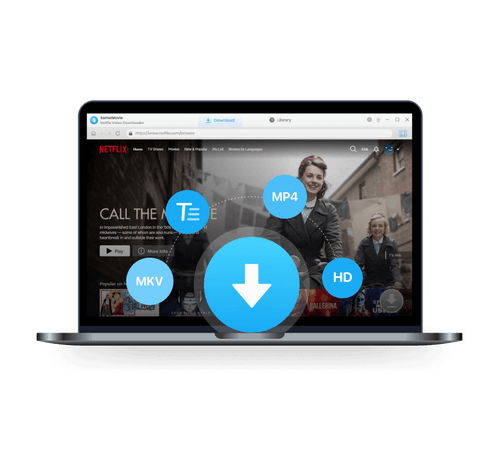
Is there a tutorial for downloading Netflix movies and TV series in full HD? Please check the following instructions.
Download SameMovie Netflix Downloader on your Windows PC or Mac first, and then open it. When you see the "Sign in" button, tap on it, and log into your Netflix account.
Customize your output preferences within the "Settings" window, which are also the default settings. Modify parameters such as video output format, video quality, and audio language to suit your preferences.
If you want to save Netflix videos in 1080p, you can select "High" when choosing video quality.
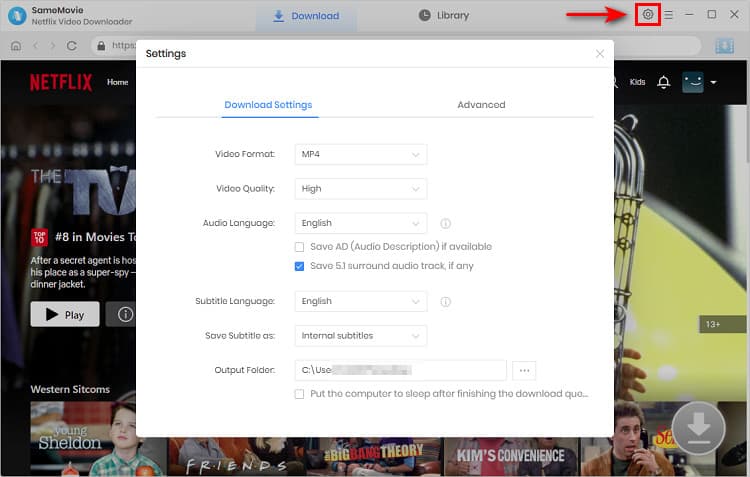
You can either type in the name of the video you want in the search bar, or find a video of interest by browsing through the built-in Netflix browser.
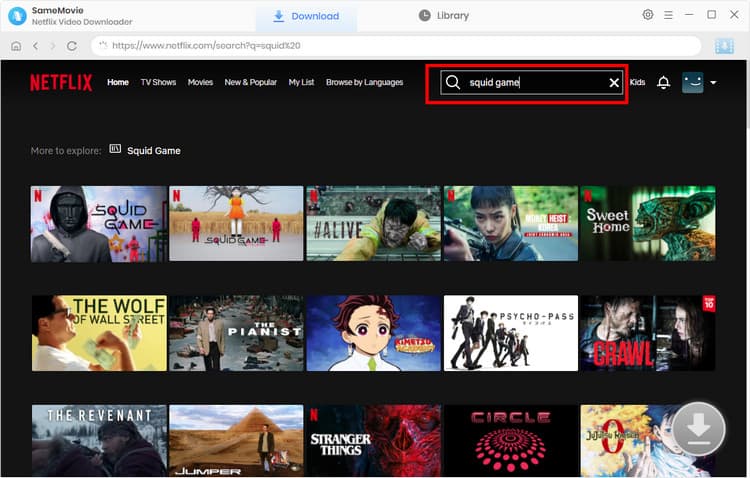
You can select the preferred video quality, subtitle languages, and audio tracks before downloading videos. This step is useful when you want to save videos with different parameters.
Click on the video to start playing, or go to the video's details page. Once the "Download" icon in the lower right corner turns blue, indicating the video is ready for download, select the desired season and episode. Proceed by clicking the "Advanced Download" button in the lower-left corner to access the advanced settings box.
For Netflix movie downloads, you can click the "Download" icon for choosing different parameters.
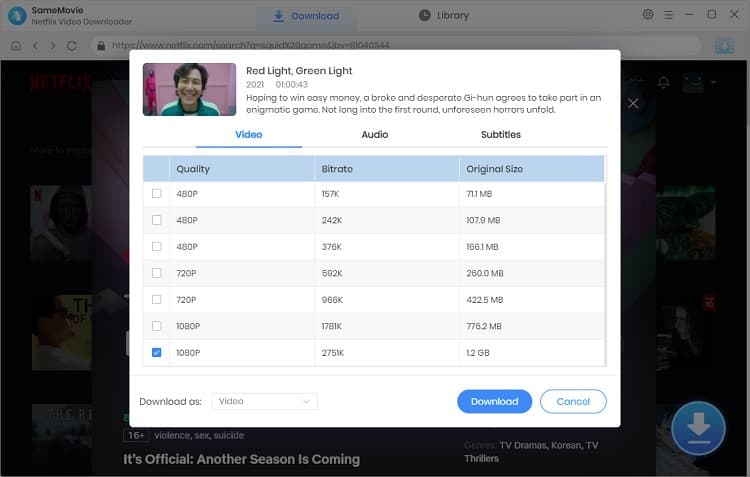
All you need to do is click the "Download" button directly, and the videos you choose will be downloaded at a super fast speed. It's available to add more videos when downloading. SameMovie will help you download the videos you want in batches. The download speed depends on your internet connection and your graphics card.
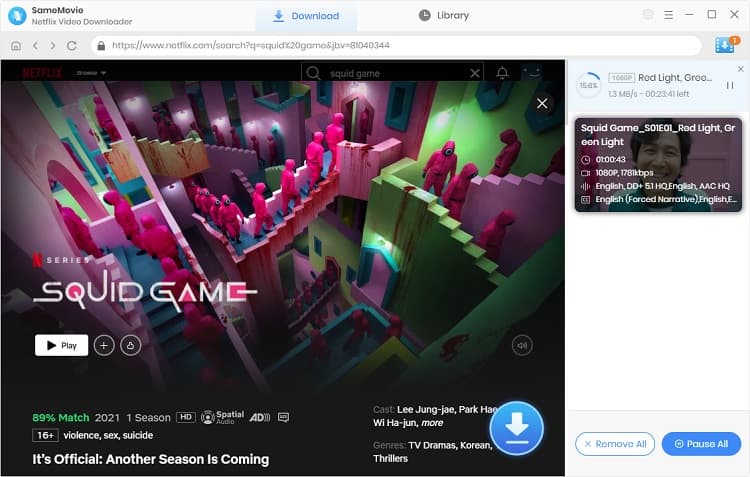
SameMovie Netflix Video Downloader is a great product that makes it simple to download your favorite Netflix TV series and movies in 1080p. You will enjoy the best watching and listening experience if you download videos with this tool. Besides, if it is not for commercial use, you're free to share the downloaded files with your family and friends. To sum up, SameMovie is the best option for downloading high-quality Netflix videos. You won't be worried about the restrictions of downloading Netflix videos anymore after downloading SameMovie. To try this service out, click the link below!
Powered by algorithms and an AI engine, AVCLabs Video Enhancer AI can not only deblur each frame of a video, but also upscale the low-resolution videos to high-resolution (720p, 1080p, 4K, and up to 8K) with true details and motion consistency kept.
Learn More
Claire Green, a content writer specializing in blogs. With a passion for streaming video, Claire explores the latest trends, reviews popular platforms, and provides insightful tips for optimizing your streaming experience.
Free support and update for all apps
We return money within 30 days
Friendly 24/7 customer support
We possess SSL / Secure сertificate