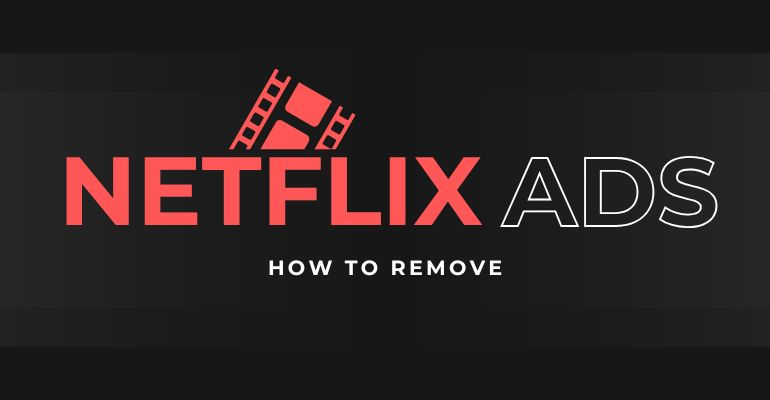
Menu
Netflix has become a go-to streaming platform for millions of users worldwide, offering the convenience of downloading movies and TV shows for offline viewing. However, there are instances when the Netflix download feature may encounter issues, preventing users from enjoying their favorite content offline. In this article, we will explore various methods and troubleshooting steps to fix Netflix download not working problems.
 You May Also Like: How to Fix Netflix Streaming Issues (2025)?
You May Also Like: How to Fix Netflix Streaming Issues (2025)?

Reading Guide
According to the Netflix support page, users can currently download a maximum of 100 titles on a single device at any given time. If you exceed this download limit, you will get the prompt "You have too many downloaded videos. Please delete a video and try again" when you try to download more titles.
To download more titles, you will need to delete the downloaded videos before you can proceed with the current downloading process. You can go to the Netflix app on your iOS, Android. Amazon Fire, PS4 or Windows 10, then navigate to the "Downloads" section and select the titles you no longer wish to store and remove the titles from your device.
Logged in to smart TV but don't know how to log out? Logged in on too many devices but don't know which ones? Check How to Log Out of Netflix on TV: 2025 Ultimate Guide.
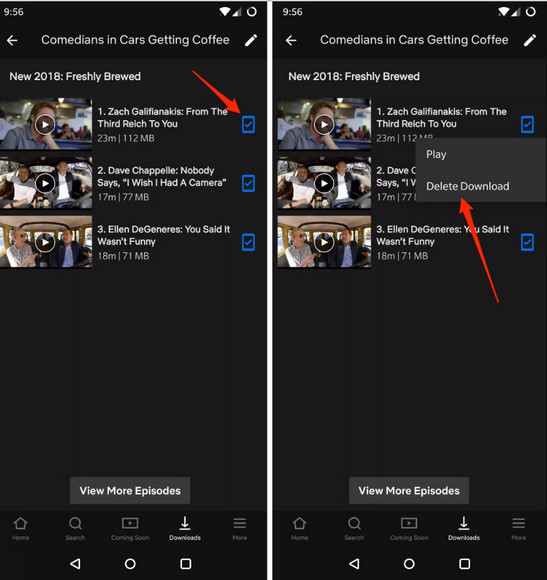
According to the different streaming plan, you have one, two, or four devices with downloaded titles on them at any given time. If you try to download more titles, you will get an error message saying "You have downloads on too many devices". To continue downloading videos on another device, you can remove all downloads from one and more devices. If you no longer have the device, you can follow the steps to remove the downloads from the older device.
Step 1: On Netflix app of your iOS, Android, Amazon Fire TV or Windows 10/11, sign in to Netflix on your browser, then click or tap on the "Menu" icon.
Step 2: Select "Account", then scroll down and select "Manage Download Devices".
Step 3: Select "Remove Device" on any device you wish to remove.
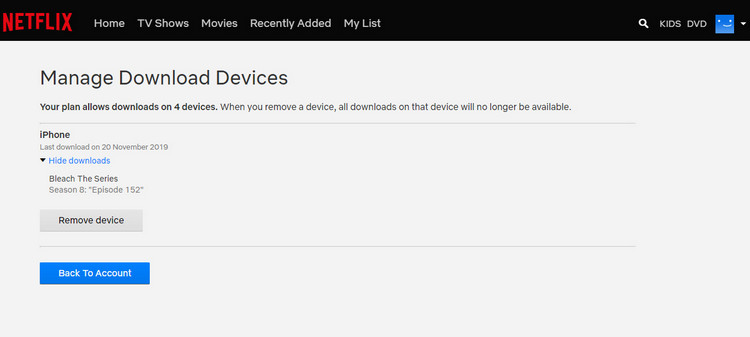
According to the licensing agreement that Netflix has with the individual studios and distributions, some specific movies or TV shows on Netflix can only be downloaded a limited number of times per account, and some have a yearly download limit. If you download a specific video more than the limited number of times, a prompt will be shown to alert you that you have reached the yearly download limit for this video. Unfortunately, there is no solution to get around this download limit and you can only wait until the particular video is available to be downloaded again.
However, if you are the heavy users who usually download a bunch of movies and TV shows from Netflix, you can try a "Netflix Video Downloader" to get around this download limit. This Netflix Video Downloader is a home-use utility specially designed to download Netflix movies and TV shows as MP4 in HD (1080p and 720p) on computer for offline viewing. With this utility, you can Netflix videos with the multi-language subtitles and audio track kept.
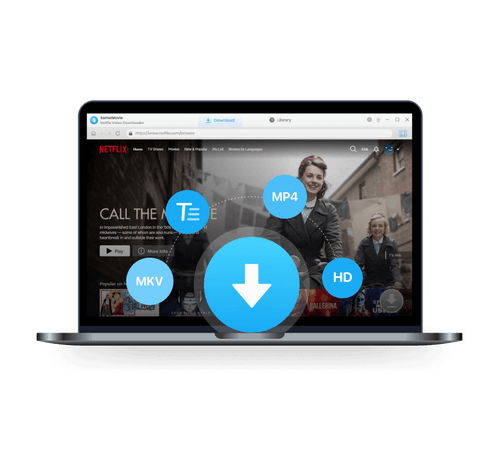
The common error "Download Failed" or "Download Error" on Netflix typically occurs when there is an issue with the downloading process. It indicates that the content you're trying to download couldn't be downloaded successfully. Here's how you can fix this error:
Check your internet connection: Ensure that you have a stable and reliable internet connection. Connect to a different network or restart your router if needed.
Update the Netflix app: Visit your device's app store to check for any available updates and install them.
Clear app cache and data: Accumulated cache and data in the Netflix app might disrupt the download process. Go to your device's settings, find the Netflix app, and select the options to "Clear cache" and "Clear data".
Free up storage space: Insufficient storage space on your device can lead to download failures. Delete unnecessary files or apps to create more space for Netflix downloads.
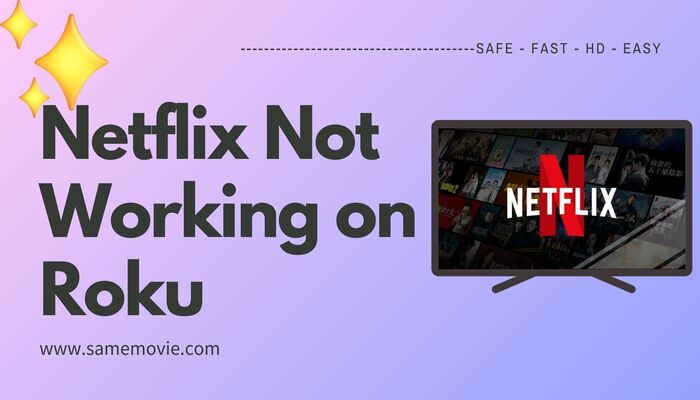
If you're experiencing issues with Netflix not working on Roku, check this guide to learn how to reset netflix on Roku TV, how to update Netflix on Roku TV, and ensuring your Roku TV is up to date.
Learn MoreSome titles on Netflix are available for offline viewing for only a week or two, and some others might expire in just 24 or 48 hours, so when a title passes the stipulated time, the Expired tag will be shown next to the title’s thumbnail. When you try to download "these download expiration of title" owned by other studios after a certain amount of time, you will be prompt "Download Expired".
For this kind of title from Netflix has an expiration date, all you can do is waiting to renew the downloads or streaming it online.
If you are unable to find some or all of the downloaded titles in the Downloads section of your Android phone or tablet, it typically points to an issue with your download storage, or to the removal of Netflix application data. Follow the troubleshooting steps below to resolve the issue.
On your Android phone or tablet, navigate to "settings" from the home screen of your device.
Select General -> Apps or Applications -> Manage Applications. Scroll down and select Netflix.
Select Storage -> Clear Data or Clear Storage -> OK. Finally, run Netflix again to see if all backs to normal.
From Android hone screen, navigate to "Settings". Select App or App Manager -> Netflix -> Permission. Toggle "Storage" to on and try Netflix again.
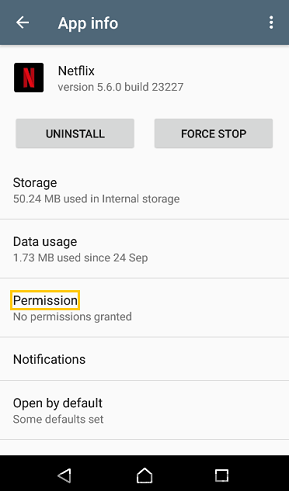
Tips: Firstly, do not install or move the Netflix app to SD card. You will most likely have weird problems with downloads if you do. Or if you choose SD card to store Netflix downloads, make sure the SD card is workable.
If your download TV shows not showing or disappeared, it is more likely that the Smart Downloads feature is enabled. Netflix Smart Downloads is a feature of automatic downloads. When this feature is enabled, it automatically downloads the next episode in the series after you have watched the previous episode and delete the old episode from your phone or tablet.
In this case, you can disable the Smart Downloads on your mobile devices and download the episodes manually by yourself.
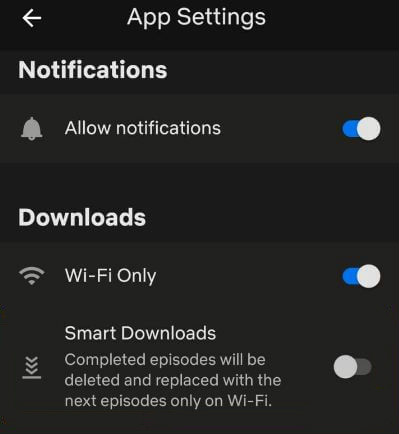
The error message "You are not connected to the internet" or "No Internet Connection" on Netflix indicates that your device is not currently connected to the internet. This error prevents you from accessing and streaming content on Netflix. Here are fixes:
Step 1: Ensure that your device is connected to a stable and working internet connection. Verify that other devices in your home can connect to the internet successfully.
Step 2: If you're using Wi-Fi, make sure your device is within range of the router. Weak Wi-Fi signals can cause intermittent or no internet connection. Move closer to the router or consider using a wired connection if possible.
Step 3: If possible, try connecting your device to a different Wi-Fi network or use a mobile data connection to determine if the issue lies with your home network. This can help identify whether the problem is specific to your network or with your device.
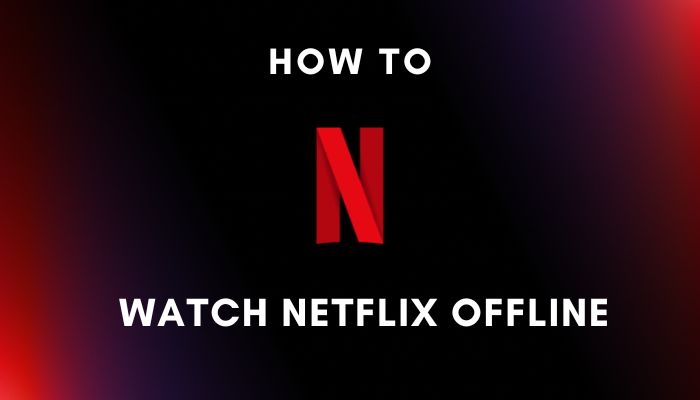
In this article,we'll walk you through three 3 practical and legal ways to watch Netflix on Nintendo Switch in full HD.
Learn MoreThough you have known the errors very well and had easy time if them, however, there are some restrictions on how many times you can download some titles and how long you have to watch them, and you also need to watch some titles within a month of it being downloaded before it expires for offline viewing.
Occasionally, as a result of the license agreement that Netflix has with the creator, a movie or TV show can be only downloaded once within one week.
Facing these situations, there is no feasible solution to get around these limitations, only to wait some time until you can download these titles again, or stream these titles online.
Tips: If you want to keep your favorite titles forever, you can also try to grab these titles and download them to your computer with Netflix Video Downloader. And this application is for personal use only. Please do not share the downloaded material with others.

Claire Green, a content writer specializing in blogs. With a passion for streaming video, Claire explores the latest trends, reviews popular platforms, and provides insightful tips for optimizing your streaming experience.
Free support and update for all apps
We return money within 30 days
Friendly 24/7 customer support
We possess SSL / Secure сertificate


