
Menu
Welcome to our comprehensive guide on activating HBO Max/Max on TV! HBO Max has recently rebranded to Max, integrating the best of Discovery+ content to expand its premium entertainment library for subscribers. While the supported devices and platforms for HBO Max remain unchanged, did you know that you can activate HBO Max/Max on your TV by visiting hbomax.com/tvsignin and logging in to access your favorite content?
In this detailed guide, we will provide step-by-step instructions on using the hbomax.com/tvsignin website to activate HBO Max. Additionally, we'll address any issues you may encounter with activation codes and offer alternative methods to ensure seamless streaming of HBO Max on your TV.
Reading Guide
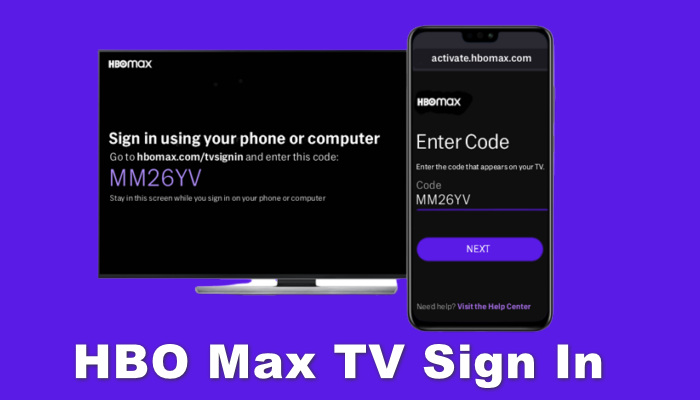
hbomax.com/tvsignin serves two main purposes. Firstly, it allows users to register and subscribe to the HBO Max streaming service. Secondly, it enables users to activate HBO Max on their TV by entering the unique six-digit activation code displayed on their TV screen. This alphanumeric code is essential for verification and activation and is specific to each user's HBO Max account.
How to Create an HBO Max Account Using hbomax.com/tvsignin?
The streaming service eliminated its free trial in 2020. To access the wide range of movies, TV shows, documentaries, etc. from the HBO Max/Max library, you'll need to have an account and a subscription plan.
If you don't already have an HBO Max/Max account, follow the steps below to create one:
At its launch, HBO Max was initially available as an app on Samsung Smart TVs and Android TVs. However, HBO Max has expanded its compatibility to include various platforms and devices. It's important to note that the list of supported devices may change over time as technology evolves. If you encounter any issues with your TV's compatibility, don't worry. We will provide alternative methods to help you stream HBO Max on your TV in the following sections.
Here are some TV devices compatible with HBO Max:
The process of activating HBO Max on TV is similar across different devices. Let's explore the detailed steps using Apple TV and Android TV as examples:
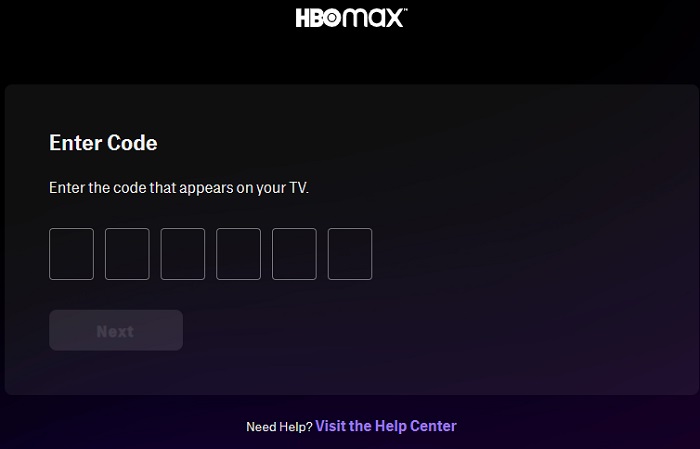
If you encounter an activation code that is not working, you can try the following methods to resolve the issue:
Return to the previous interface, click on "Sign In" again, and obtain a new activation code. Then, access the hbomax.com/tvsignin website on your mobile device or computer using the new code.
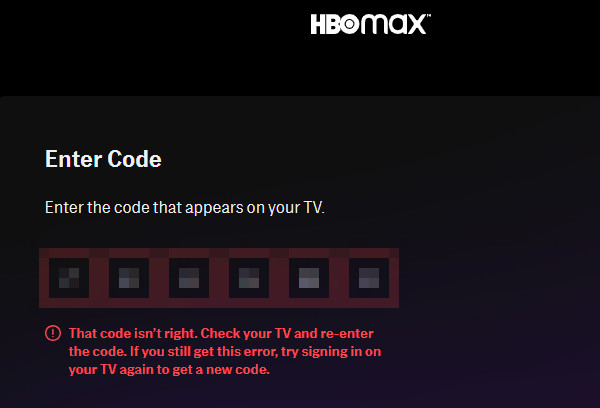
While HBO Max supports all browsers, it is recommended to use the officially compatible browsers listed below for a smoother experience:
Clearing your browser cache and cookies can sometimes resolve issues like websites not responding or loading slowly. You can try clearing your cache and cookies, then closing and reopening your browser.
If you are using a PC/Mac browser to access the activation page, you can try activating it using a mobile device, and vice versa.
In addition to the method mentioned above, which allows you to watch Max on your TV, there are four other practical methods to help you stream your favorite content on your TV, even if your TV does not support the Max app. The same applies to HBO Max.
Many TVs these days come equipped with USB ports and SD Card slots, allowing you to easily connect external storage devices. If your TV has these features, you can download Max videos and movies using the SameMovie HBOMax Video Downloader. Once downloaded, you can transfer the videos to a USB or SD Card and play them directly on your TV.
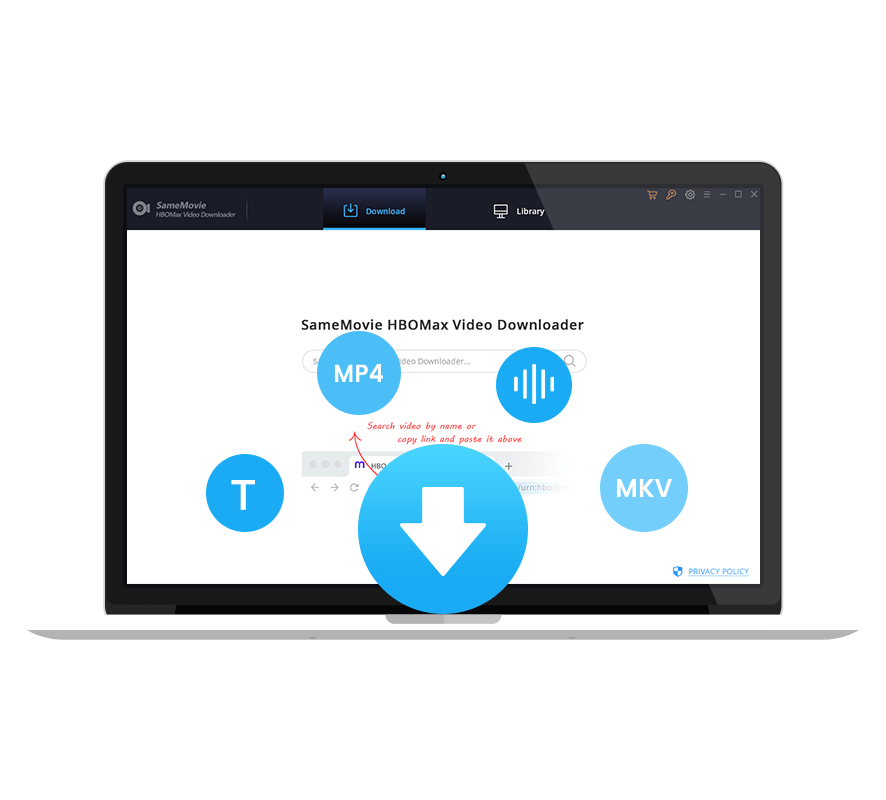
With SameMovie HBOMax Video Downloader, you can effortlessly save HD videos and movies from Max in widely compatible video formats: MP4 and MKV, allowing you to transfer the downloads to any device. Regardless of your Max subscription plan, SameMovie lets you download unlimited shows without advertisements and save multiple language audio tracks and subtitles.
STEP 1 Launch SameMovie HBOMax Video Downloader on your computer and log into your Max account.
STEP 2 Search for the title using the video's name without the need to download the Max app separately.
STEP 3 Customize the video settings in the "Settings" window by clicking the gear icon in the top-right, or use the "Advanced Download" window by clicking download > Advanced Download, where you can select video quality, format, audio, subtitles, and more.
STEP 4 Download the video and locate the file in the output folder. Finally, transfer the file to an external storage device (e.g., USB, SD card, etc.) to enjoy the content on your TV.
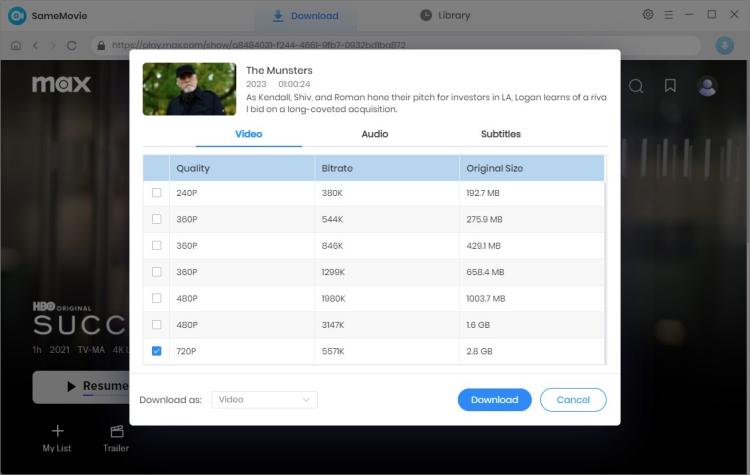
If your TV doesn't support the HBO Max/Max app, you can effortlessly watch HBO Max/Max shows on your TV with a Chromecast device. Simply cast your mobile device or computer to your TV, ensuring that both the Chromecast and your mobile device/computer are connected to the same Wi-Fi network.
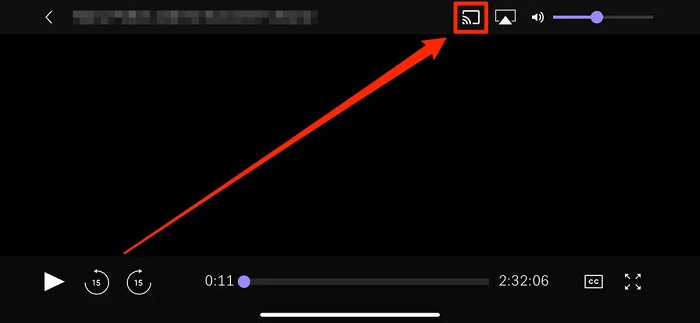
If you have an HDMI cable, you can connect your computer, phone, or tablet to your TV to stream HBO Max/Max. In this scenario, you'll need an HDMI 2.0+ cable, and if necessary, an adapter, along with a TV that supports HDCP 2.1+.
If you're an iOS or Mac user, you can leverage AirPlay to cast HBO Max/Max from your iPhone, iPad, or Mac to your TV. Note that you can only mirror the screen to AirPlay 2 compatible devices, and there are specific system requirements for both iOS and macOS. To stream HBO Max, your iOS or Mac device must be connected to the same Wi-Fi network as your AirPlay 2-compatible device.
First, enable AirPlay on your TV, then follow these steps:
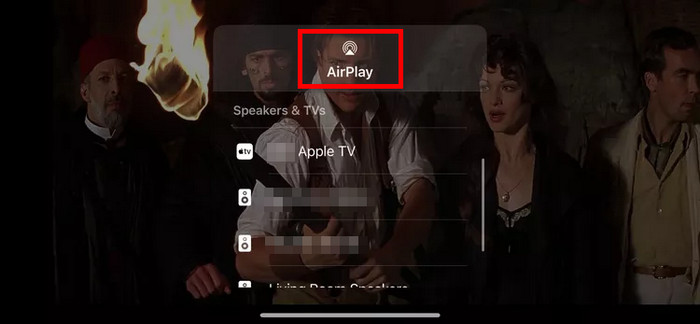
In short, activating HBO Max through hbomax.com/tvsignin is a straightforward process. Simply follow the steps outlined in the article to create an HBO Max account, activate it, sign in, and begin enjoying your favorite content. Should any issues arise during activation, we provide workarounds to troubleshoot these problems. Additionally, we have mentioned four alternative methods to watch HBO Max on your TV.

Claire Green, a content writer specializing in blogs. With a passion for streaming video, Claire explores the latest trends, reviews popular platforms, and provides insightful tips for optimizing your streaming experience.
Free support and update for all apps
We return money within 30 days
Friendly 24/7 customer support
We possess SSL / Secure сertificate