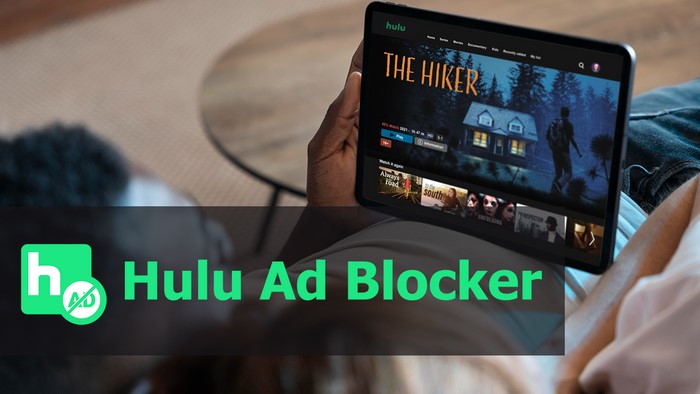
Menu
When watching Hulu on TV, most people tend to enter their account credentials directly on the device, which requires you to enter alphanumeric strings with the remote control. However, a simpler alternative exists. To simplify the activation process, you just need to activate Hulu through hulu.com/activate. This guide will cover how to activate Hulu on your TV, log out of Hulu and manage the activated device, and other relevant details you need to know.
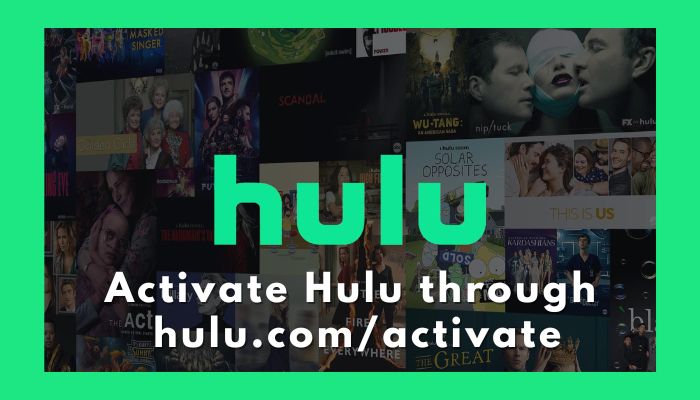
When you need to log in to Hulu on a new device like a Smart TV or TV-connected device, hulu.com/activate allows you to activate Hulu online. Many TVs and devices support activating Hulu through hulu.com/activate, such as Amazon Fire TV, Android TV devices, Apple TV, Chromecast, LG WebOS smart TVs, PS4, PS5, Roku, Samsung smart TVs, and Xbox.
To check the list of all supported devices, please check Hulu's official website. The activation process will be the same for these devices.
You may also like: Hulu on PS3 & PS4 & PS5: How to Watch?
This method to activate Hulu through hulu.com/activate is applicable on most TVs. Simply follow the tutorial to start the activation process.
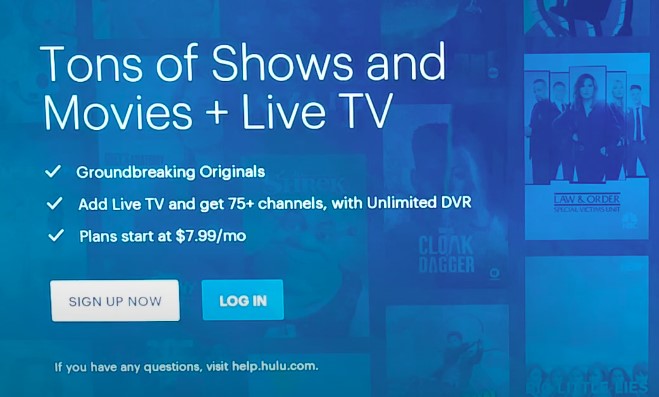
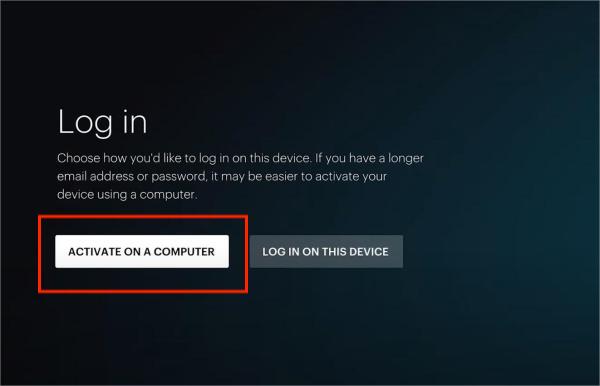
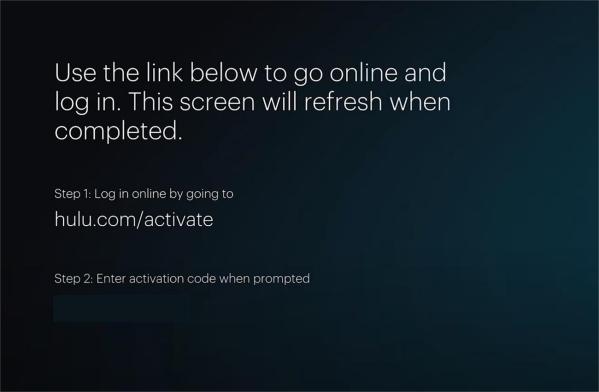
You will receive an email when a new device is activated on your account, detailing the device type, the activation location, and the activation date and time.
Troubleshooting: Hulu Activate Not Working: 8 Ways to Fix
If you have a Roku TV, and want to activate Hulu on Roku, make sure you have the Hulu channel on your Roku. The Hulu Channel is pre-installed on many Roku devices, but if it's not there, you can manually install it by following these steps:
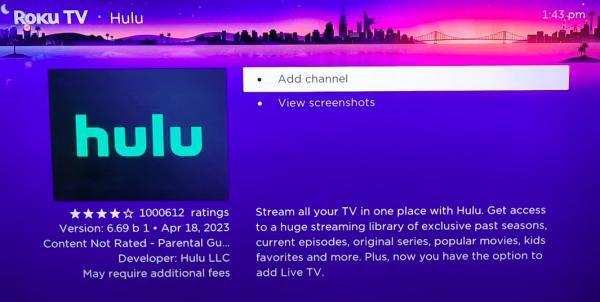
To log out of Hulu on TV, and manage all devices that have been logged into Hulu, please follow the steps below.
If you want to log out of Hulu on a TV-connected device, please refer to the following tips.
Whenever a new device is activated, it remains listed on your Account page for future management. To manage all activated devices, please follow the steps below.
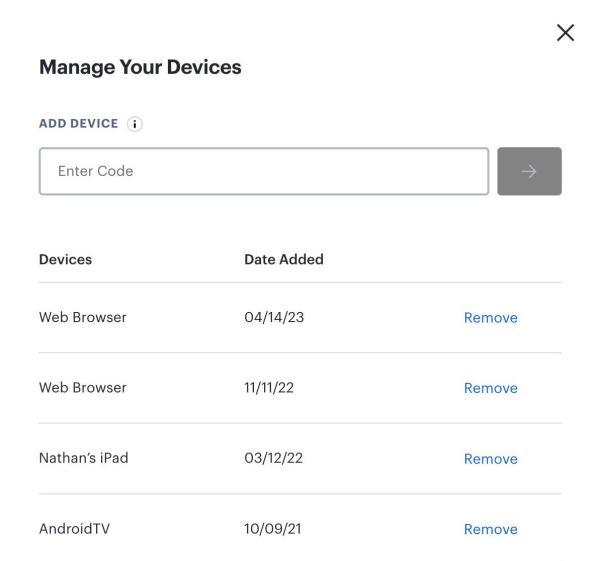
If your TV isn't a smart TV and can't install the latest Hulu app, or if you're encountering issues with hulu.com/activate to activate Hulu on your new device, there are alternative methods available. You can utilize the SameMovie Hulu Video Downloader to watch Hulu offline on any unsupported TV.
Simply download Hulu movies and series in MP4 format with SameMovie, a third-party video downloader. It provides unrestricted access to Hulu content, allowing you to enjoy your favorite Hulu content on all devices compatible with MP4/MKV files. After downloading Hulu videos with SameMovie, you can transfer these video files to your TV for offline watching, eliminating the need for using hulu.com/activate and the Hulu app.
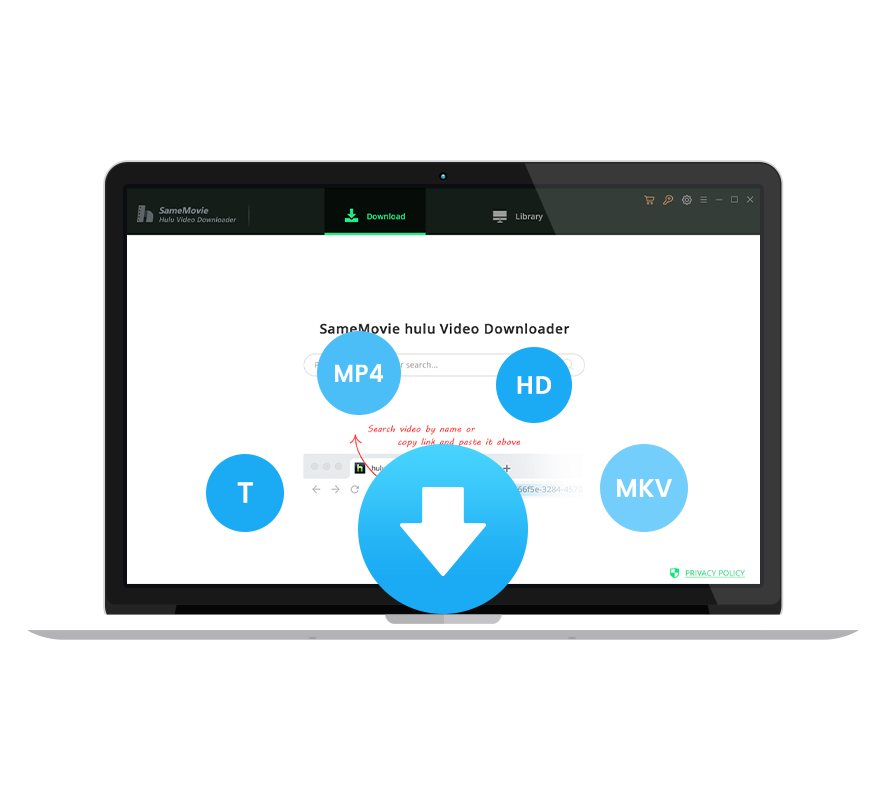
Launch SameMovie Hulu Video Downloader on your Windows PC or Mac. According to your location, choose Hulu US or Hulu Japan. After selecting the correct website, sign into your Hulu account.
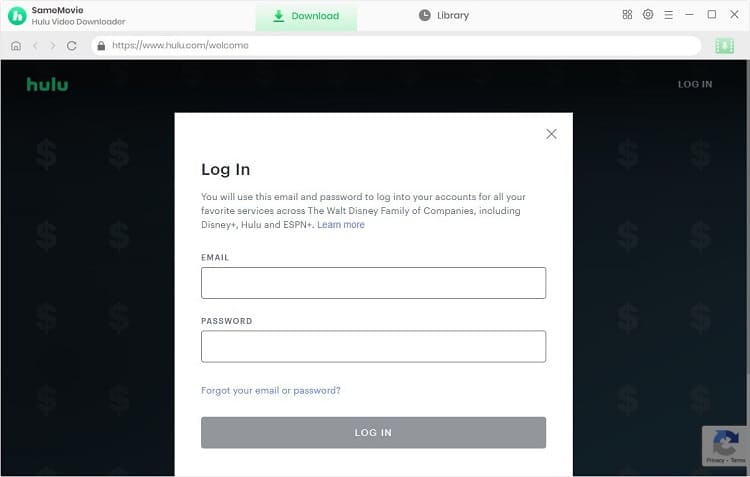
Click on the upper-right Settings icon to adjust your settings. You can choose your preferred output format (MP4 or MKV), or storage location. Additionally, you can choose output subtitle and audio language, and more.
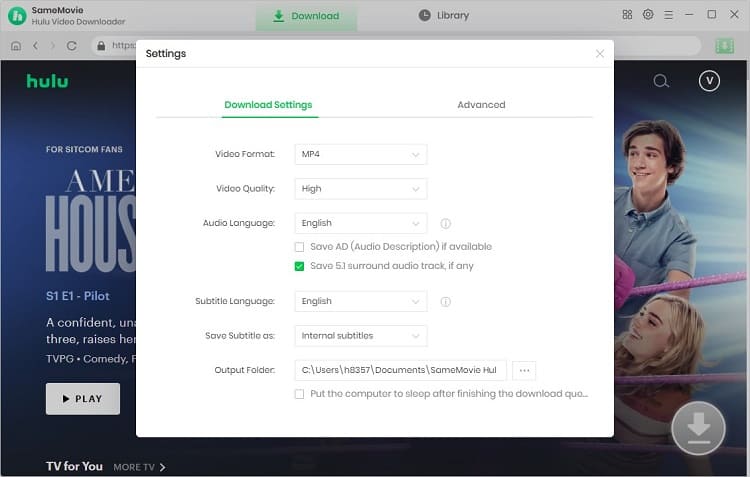
To search for your desired movie or TV series, you have two options. You can find videos either by browsing or directly entering the name in the search box. Alternatively, you can click on different tabs at the top to browse through videos you may be interested in.
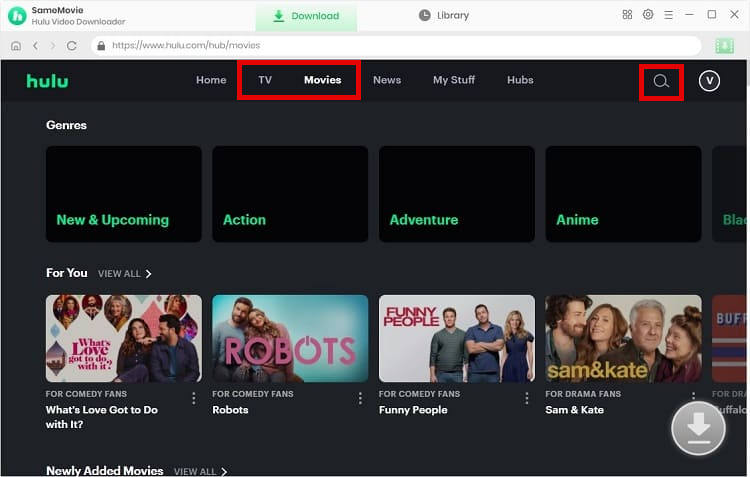
You are able to customize the output settings for specific videos by clicking the Download icon. For movies, simply click on the Download icon to choose the settings you desire. However, for TV series, you should first select the episode, then tap "Advanced Download" to customize the output parameters.
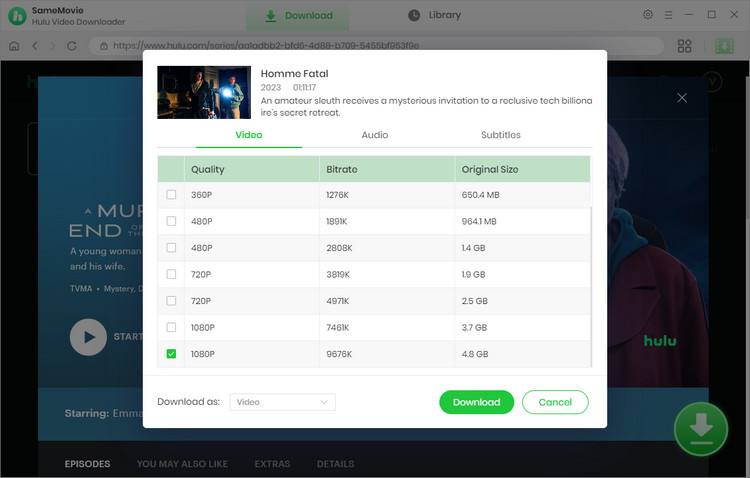
Just click the "Download" button to initiate the Hulu video download. Once the download is complete, you will get Hulu content saved on your own device. After that, you can transfer the downloaded video files to a USB drive, and insert it into your TV for offline watching.
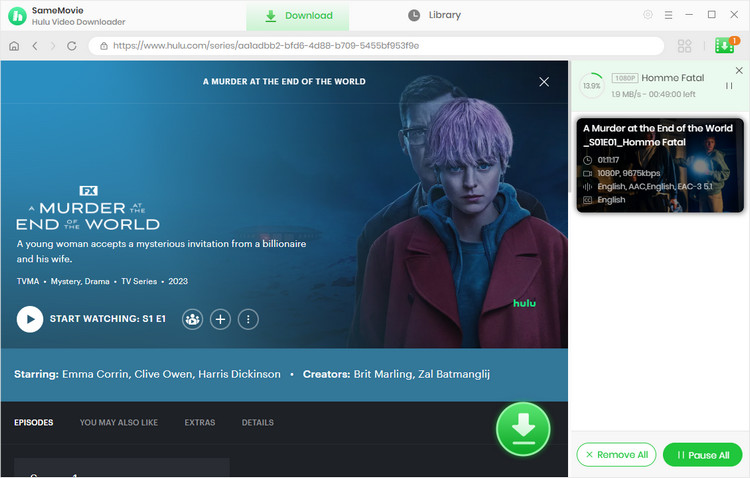
Activating Hulu through hulu.com/activate is a simple process that allows you to enjoy Hulu content on your TV or TV-connected devices. By following the steps outlined in this article, you can easily activate Hulu and manage activated devices. Additionally, when hulu.com/activate is not working, you can try another convenient method, using SameMovie to download Hulu offline and watch it without activating Hulu or using the Hulu app.

Claire Green, a content writer specializing in blogs. With a passion for streaming video, Claire explores the latest trends, reviews popular platforms, and provides insightful tips for optimizing your streaming experience.
Free support and update for all apps
We return money within 30 days
Friendly 24/7 customer support
We possess SSL / Secure сertificate