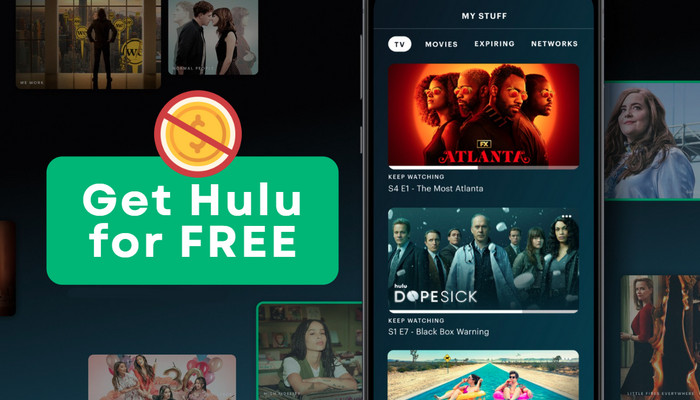
Menu
Watching Hulu on TV has never been easier with the rise of smart TVs and streaming devices. In this article, we'll show you 5 ways to access Hulu movies and TV shows on your TV, whether you have a smart TV, a streaming device, a gaming console, or even a non-smart TV.
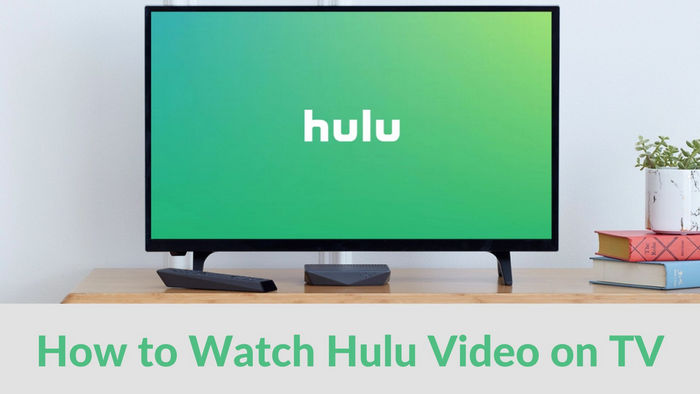
If you have a smart TV, you can download the Hulu app directly from your TV's app store. The app should be available for most popular brands like Samsung, LG, and Sony. To download and activate the Hulu app on your smart TV, simply follow these steps:
Step 1: Go to your TV's app store to search for "Hulu", and download the app.
Step 2: Click "Log in" on your screen, and choose "Activate on a computer".
Step 3: The next screen will provide you an Activation Code (8 digits).
Step 4: Go straight to hulu.com/activate on your computer, and enter the 8-digit word into the box.
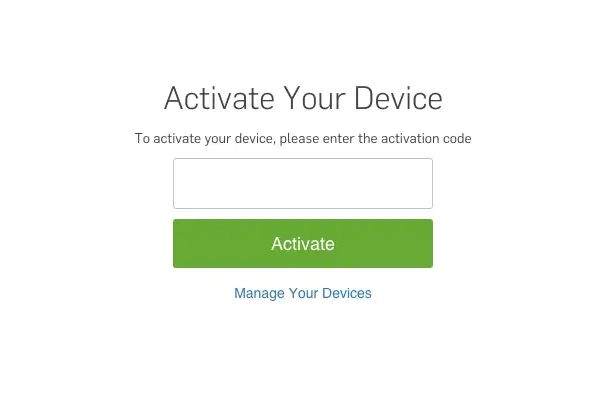
Step 5: You should successfully log in within about 30 seconds after entering the Activation code that appears on your TV screen. After that, just start watching your favorite Hulu content on TV now.
You may want to know: Hulu Activate Not Working: 8 Ways to Fix
If you don't have a smart TV, you can still access Hulu on your TV by using a streaming device. Streaming devices like Roku, Amazon Fire Stick, Chromecast, and Apple TV allow you to stream content from the internet to your TV. Here we take Chromecast as the example to show you how to get started:
Step 1: Connect your Chromecast device to your TV and and that both your TV and Chromecast are on the same Wi-Fi network.
Step 2: On your mobile device or computer, open the Hulu app or visit the Hulu website (www.hulu.com).
Step 3: Find the content you want to watch on your TV and start playing it.
Step 4: Look for the Cast icon within the Hulu app or website. It usually appears as a rectangle with a Wi-Fi symbol in the corner. Tap or click on the Cast icon.
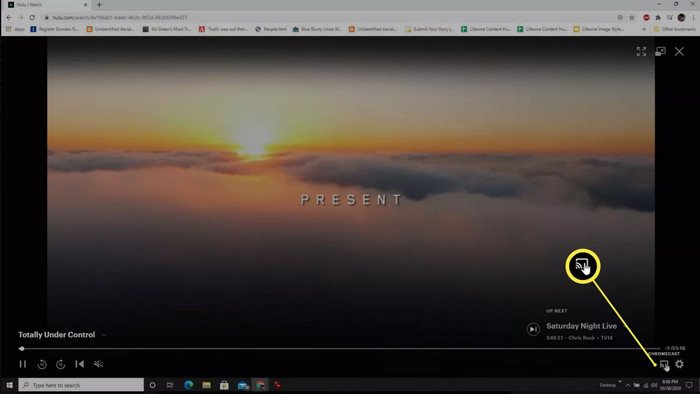
Step 5: A list of available devices will appear. Select your Chromecast device from the list.
The content will now start playing on your TV via Chromecast. You can use your mobile device or computer as a remote control to pause, play, or adjust the volume.
You can also access Hulu on your TV using a gaming console like the Xbox One or PlayStation 4. Here are the steps to watch Hulu on PS4 or PS5.
Step 1: Turn on your PS4/PS5, and click on the Media tab at the top of the screen.
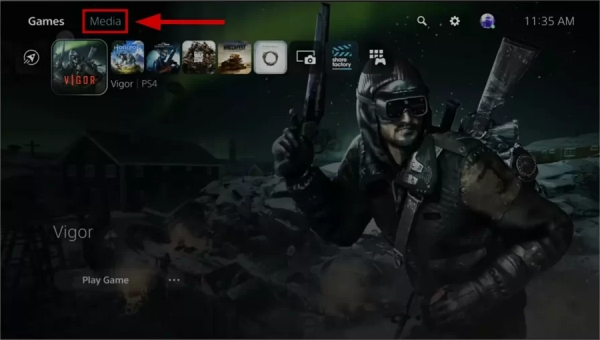
Step 2: Navigate to the All Apps area and click the X icon.
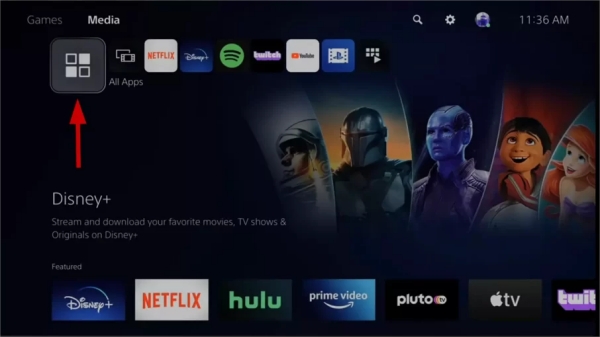
Step 2: Search for "Hulu", and start to download the Hulu app from the search results.
Step 3: Log in to your Hulu account (or create one if you don't have one).
Step 4: Start watching Hulu movies or TV shows on your TV.
Laptop users can easily stream Hulu on their TVs by connecting their laptops to the TV using an HDMI cable. Here is how to do so:
Step 1: Connect your laptop to your TV by using an HDMI cable, or any other alternative cable according to your TV or laptop.
Step 2: Navigate to the input menu and choose the input corresponding to your laptop connection. Your TV screen should now display your laptop's output.
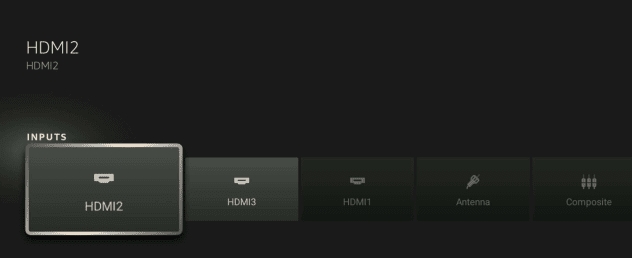
Step 3: Search for "Hulu", and start to download the Hulu app from the search results.
Step 4: Open Hulu.com and log in to your Hulu account.
Step 5: Find the title you are interested in and start streaming it.
None of the above methods will work if you are using a non-smart TV. You need a tool to help you download videos to a USB, and then plug the USB into the TV to watch Hulu titles. SameMovie Hulu Video Downloader is such a tool that can help you.
SameMovie Hulu Video Downloader allows you to download TV shows and movies from Hulu in high-quality format. With its advanced technology, you can easily save Hulu videos in either MP4 or MKV format, ensuring that your viewing experience is always top-notch. Moreover, the downloader supports multilingual subtitles and audio tracks, including 5.1 sound, so you can enjoy your favorite content in your preferred language. Whether you're a movie buff or a TV series addict, SameMovie Hulu Video Downloader has you covered.
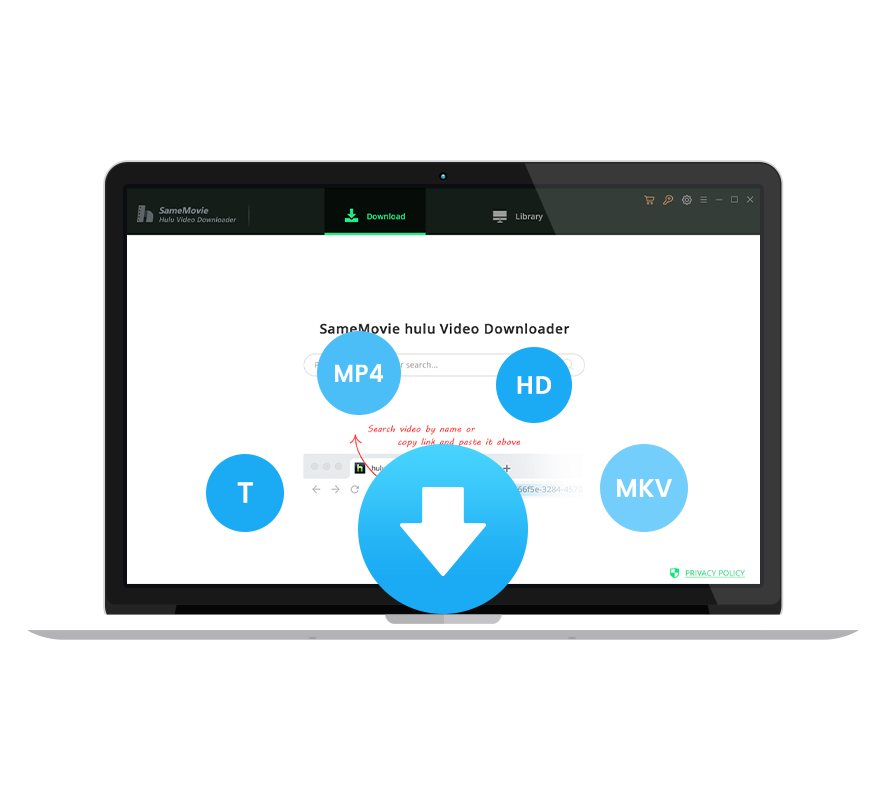
This guide will show how to use SameMovie Hulu Video Downloader to watch Hulu videos offline. Before we start, please check whether you have installed the SameMovie Hulu Video Downloader on your PC or laptop or not.
Once you've launched SameMovie, choose the website first and sign in to your Hulu account.
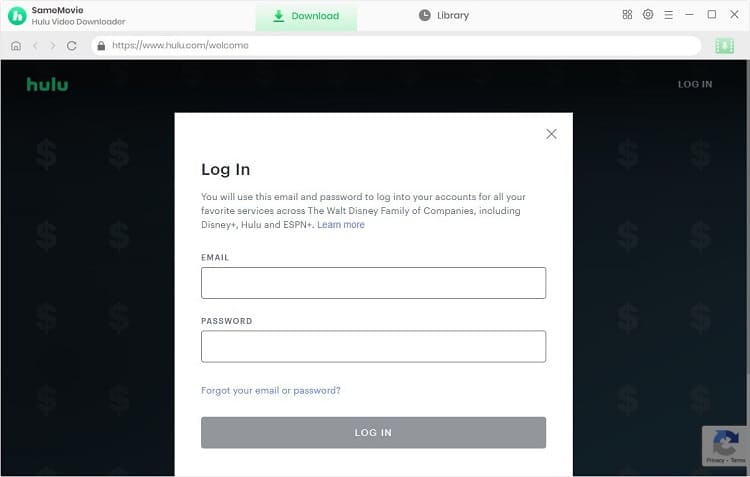
Change the output path to your USB Drive in the Settings window. Some other basic settings can also be modified as needed.
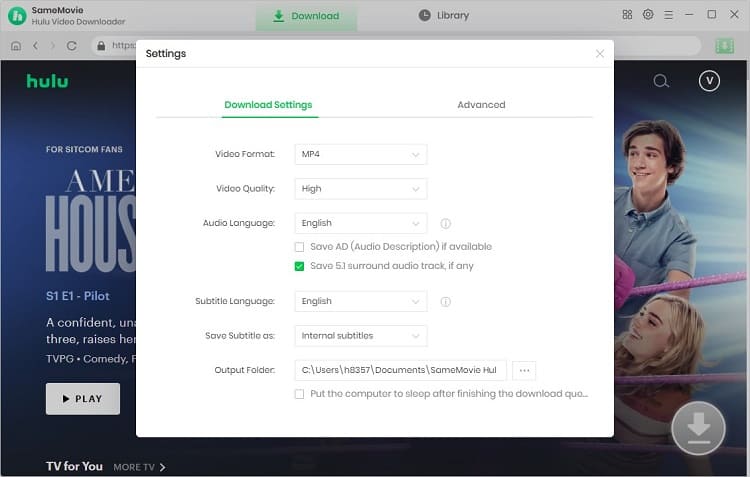
There are two ways to find your desired Hulu video. The first is to directly enter the title or keywords in the search bar. The second is to find the wanted video under the Home/TV/Movies tab.
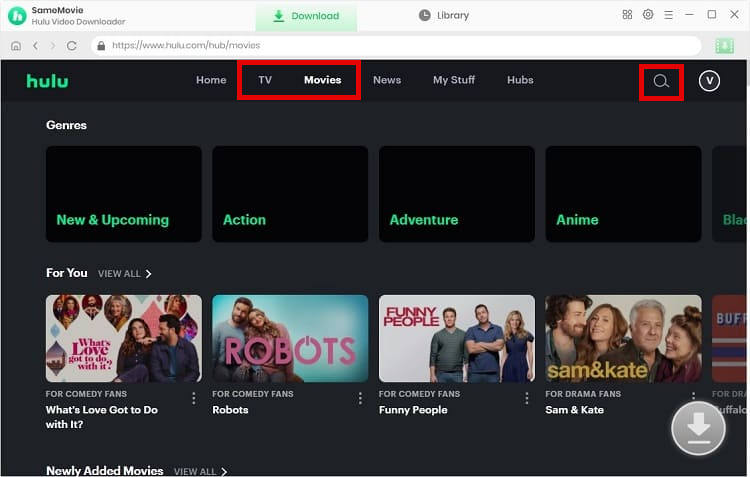
You can customize the video quality, audio tracks, and subtitles to suit your needs by clicking the "Download" icon.
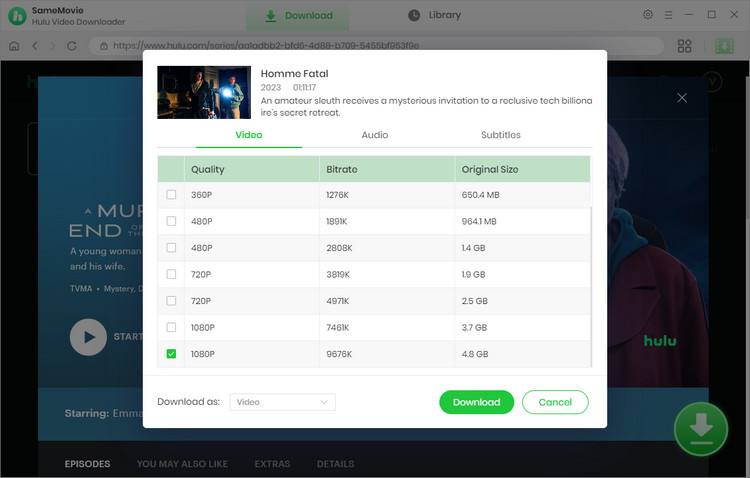
Once you've set the options, you can start downloading Hulu videos and add more videos during the downloading process.
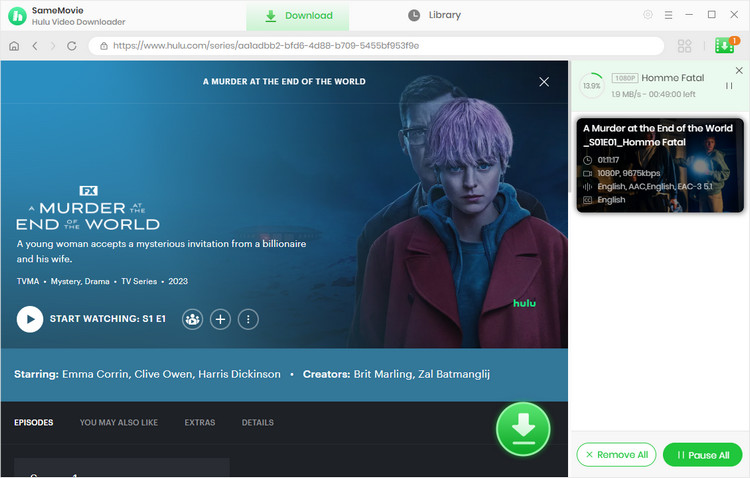
All the videos you've downloaded will be stored in the USB Drive and now you can play them on your TV.
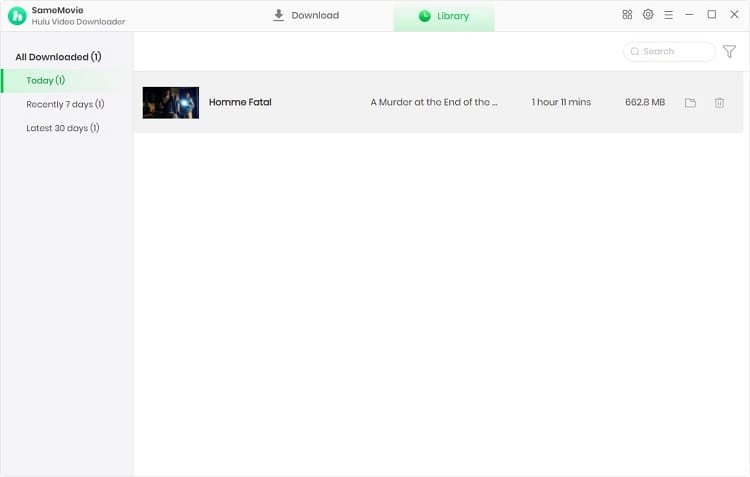
In conclusion, there are many ways to watch Hulu on TV. Whether you have a smart TV, a streaming device, or a gaming console, or a third-party tool like SameMovie Hulu Video Downloader, you can access Hulu with ease and start watching your favorite shows and movies in no time. So why wait? Start streaming Hulu on your TV today!

Claire Green, a content writer specializing in blogs. With a passion for streaming video, Claire explores the latest trends, reviews popular platforms, and provides insightful tips for optimizing your streaming experience.
Free support and update for all apps
We return money within 30 days
Friendly 24/7 customer support
We possess SSL / Secure сertificate