
Menu
DisneyPlus, launched in November 2019, has quickly become one of the most popular streaming platforms, offering a wide range of movies and TV series from Marvel Studios, 21st Century Fox, Pixar, National Geographic, and Disney itself. One of the major advantages of Disney Plus is the ability to binge-watch content across various genres.
While Disney Plus allows downloading movies and TV shows for offline viewing, it's important to note that not all devices support this feature. Unfortunately, Mac computers are among the devices that don't have native support for downloading Disney Plus content. However, don't worry! In this article, we will provide you with two alternative methods to watch Disney Plus movies and shows offline on your Mac computer.
Reading Guide

SameMovie Disney Plus Video Downloader is a professional and safe video downloading tool that works great on Macbook or iMac to save Disney+ videos for offline. By using it, you can easily search and download your favorite Disney Plus movies on Mac PCs within minutes. The speed is remakable and the quality is great. Additionaly, it can also act as Disney+ player app for Mac thanks to its bulit-in Disney+ website.
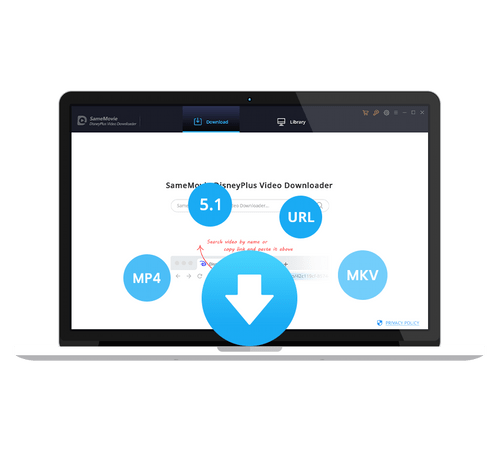
In the following section, you will see a tutorial on how to use SameMovie Disney Plus Video Downloader to download Disney+ videos on Macbook, just install the app and follow us.
Open SameMovie and follow the on-screen instructions to open the Disney+ login window.
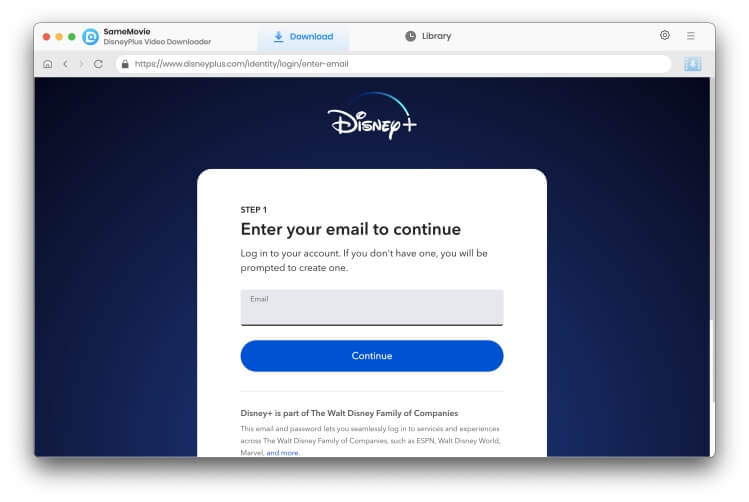
SameMovie provides a Settings window that allows you to choose the download settings according to your need. Click the "Settings" button on the upper right corner, here you can select the video quality, audio track and subtitles. By clicking the "Advanced" tab, you can also choose the video codec (H.264/H.265).
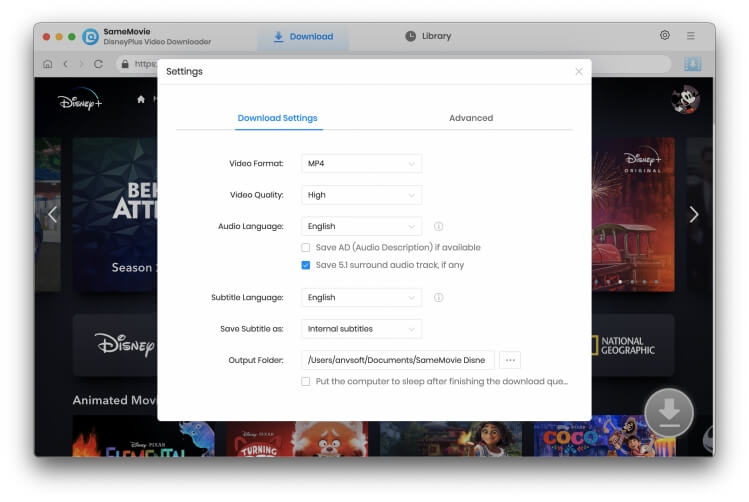
To add a video, all you need to do is enter the name or keywords. SameMovie will recognize and search at a fast speed. Besides, you can locate the video in the built-in browser, which seamlessly connects to the Disney+ library.
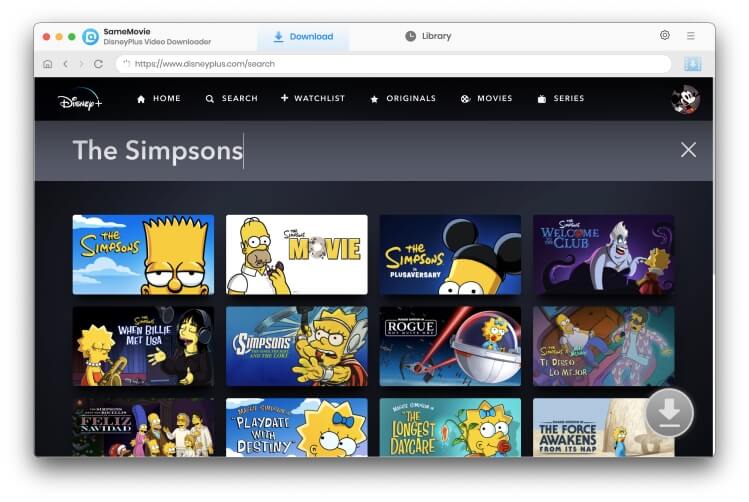
SameMovie allows you to select your preferred audio track and subtitle before downloading. Please click the Download icon to pop up the Advanced Download window. Here you can choose specific output resolution, size, audio tracks, and subtitles of the videos.
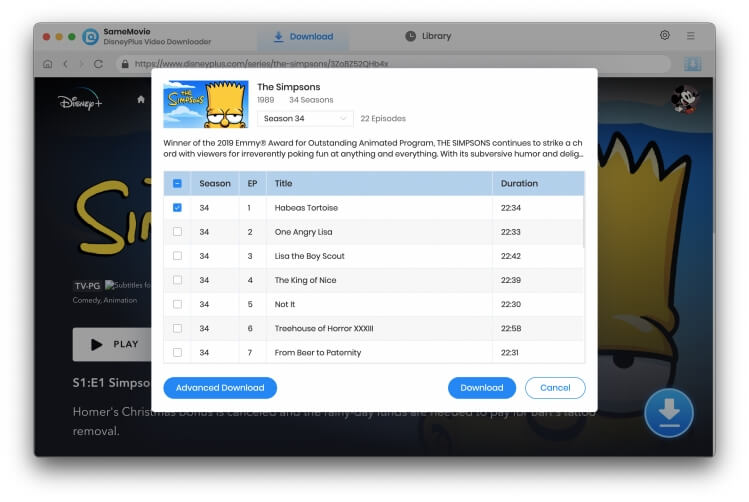
The final step, click the "Download" button to start downloading your video. When the video has been downloaded, you can click the "Library" tab to check the download history. Now, you can enjoy the Disney Plus Video on your Mac computer freely.
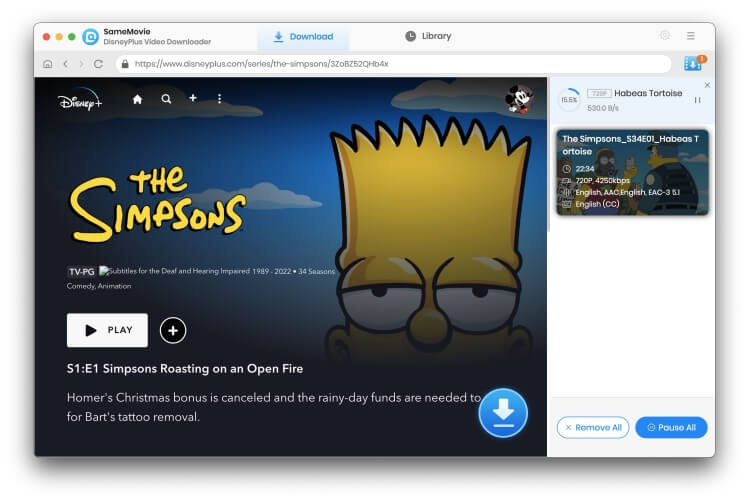
Aside from SameMovie, several all-in-one recorders are available for Mac users that can help you capture your favorite content. As Playon and other recorders may not be compatible with Mac, VideoOne is an excellent option for recording content from popular streaming sites, including Disney+. This brand-new app offers a convenient alternative to traditional recording tools, as it doesn't require playback during the recording process. With just a few clicks, you can easily save Disney+ movies directly to your Mac in a matter of minutes. Here are how to use the app:
Step 1: After installing the VideoOne All-in-one Downloader on your Mac, then select Disney+ and sign in with your account.
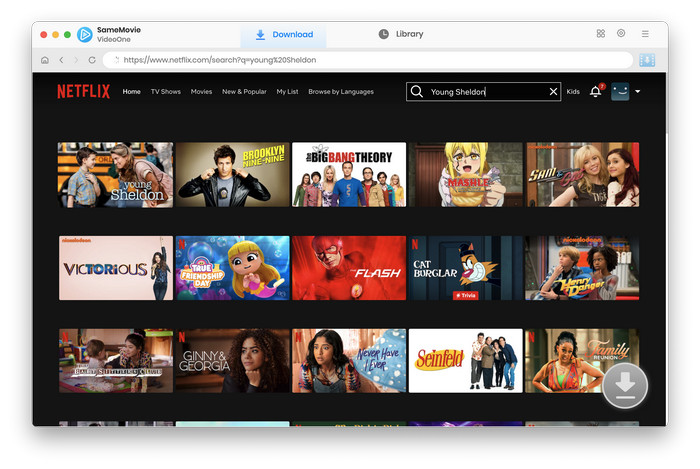
Step 2: Find the movies or shows you want download on Mac, and click it to access the playback page. Then click the Download icon to select output settings.
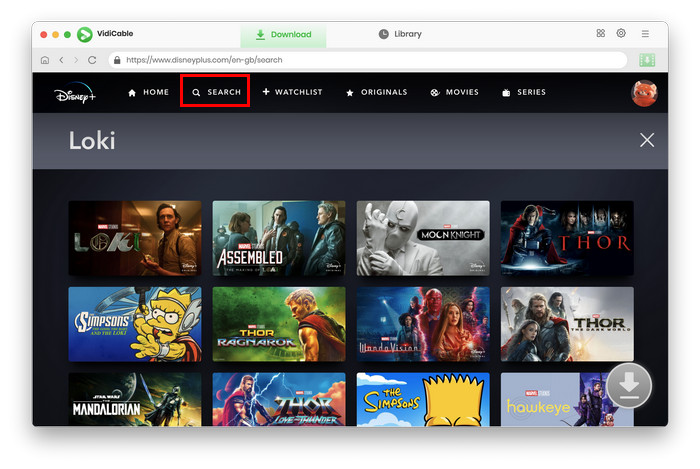
Step 3: Click "Download" to start downloading Disney+ movies on Mac.
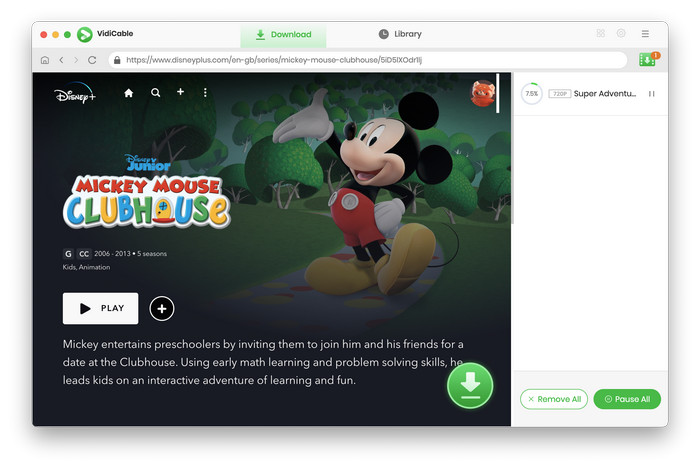
No, as Disney+ doesn't offer a official app for Mac. You are only allowed to watch Disney+ content offline on mobile phones. Or try SameMovie or VidiCable to watch them offline on Mac or Windows PC.
Forever. You can permanently keep your Disney+ downloads by SameMovie on your devices and feel free to share them with your families.
In conclusion, there are two ways to download Disney+ movies on a Mac. The first is by using the SameMovie program, which is specifically designed for downloading and saving Disney+ movies on Macbook or iMac. The second option is to use an all-in-one recorder like VidiCable, which allows you to capture content from popular streaming sites, including Disney+. The choice between these two options will depend on your personal preferences and needs.

Claire Green, a content writer specializing in blogs. With a passion for streaming video, Claire explores the latest trends, reviews popular platforms, and provides insightful tips for optimizing your streaming experience.
Free support and update for all apps
We return money within 30 days
Friendly 24/7 customer support
We possess SSL / Secure сertificate


