
Menu
If you're a fan of movies and TV shows, you're likely familiar with the widely acclaimed VLC Media Player. This open-source media player is highly regarded for its ability to handle almost any audio or video file across various platforms, including Windows, Mac, Linux, iOS, and Android. However, despite its compatibility and advanced processing technology, VLC Media Player cannot play encrypted Disney Plus Videos that are only accessible through the official app due to their proprietary format. To help those struggling with this limitation, we've created this article to introduce an easy way to stream Disney Plus movies and TV shows seamlessly on VLC.
SameMovie Disney Plus Video Downloader is born to help you stream Disney Plus titles on VLC. This downloader is versatile enough to save Disney Plus Videos as local files in MP4 or MKV format. After downloading videos as local files, you can easily use VLC to play them offline. Apart from this, SameMovie also has other notable features, please read on to learn more about SameMovie.

SameMovie Disney Plus Video Downloader might be the greatest Disney+ downloading tool. It's packed with high-efficiency downloading and searching functions to help you store Disney Plus Videos on the computer without any hassle. This app also boasts intelligent features like exporting videos in MP4/MKV format, preserving multilingual subtitles & audio tracks, downloading titles in batches, and so on. Furthermore, SameMovie Disney+ Video Downloader enables you to choose video codec as H.264 or H.265, which can help you save download time and data traffic costs significantly. On the whole, using the SameMovie application can help you enjoy Disney+ videos offline with no need to worry about spending bandwidth or other limitations.
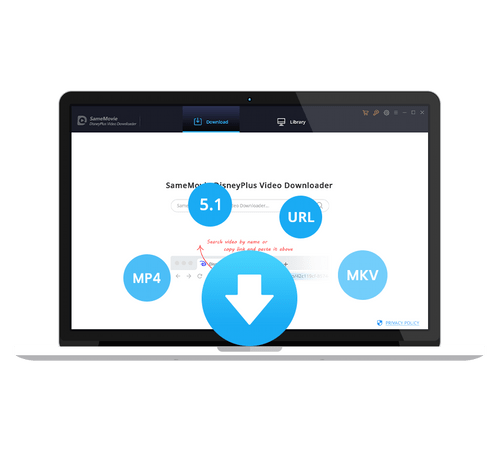
SameMovie works well on both Windows (Windows 7/8/10/11) and Mac (macOS 10.15 and later) computers. Below we will show you how to use SameMovie Disney Plus Video Downloader to download videos on a Windows computer.
Launch Disney Plus Video Downloader on the PC, you can click "LOG IN" to open the Disney Plus login window. Enter your Disney+ email address and password to access the Disney+ service.
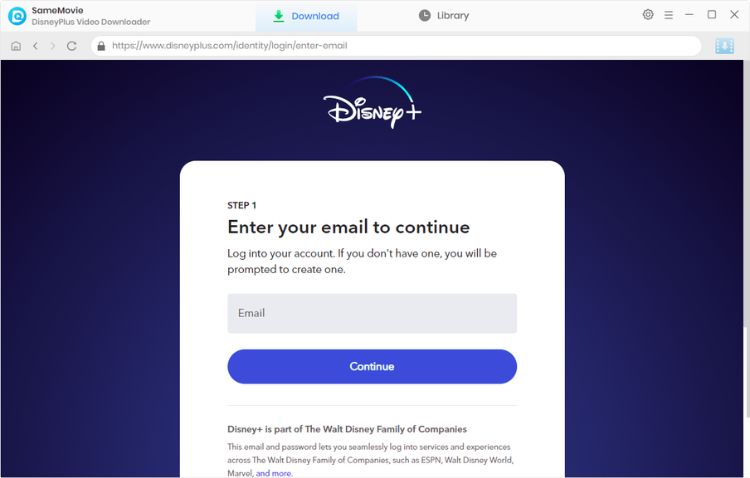
Click the Settings button in the upper-right corner, and a window will pop up that enables you to customize the download settings as your need. Here you can select the video quality (High, Medium, or Low), video format (MP4 or MKV), audio track and subtitles.
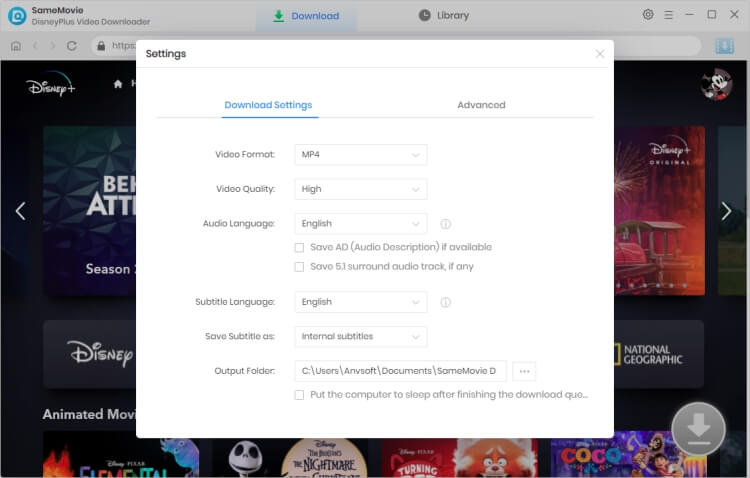
Please go back to the main interface and add your video from the search box. You can search a video by entering the video name or keywords. If the video you want is already on the Home page of the built-in browser, you can also browse the Disney+ library and click on it. After that, the Download icon will be activated.
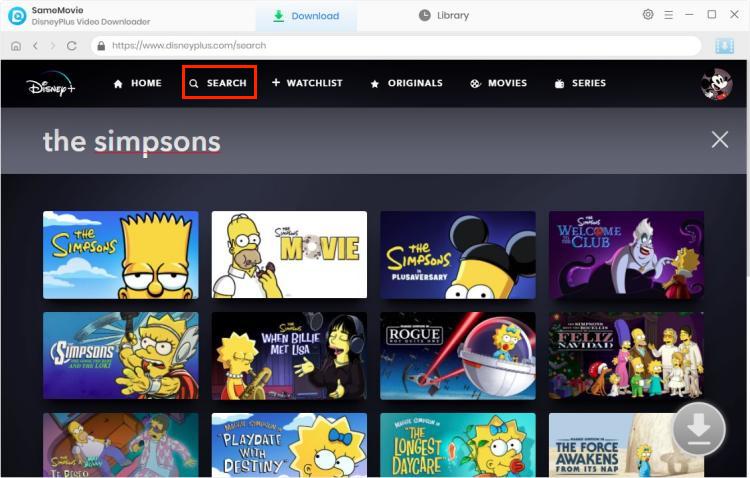
SameMovie allows you to choose the video quality, audio track and subtitles again for the video you are about to download. For downloading TV shows, please click the ![]() icon, then you can select the title and season in the pop-up window, and select the audio track and subtitles by clicking the "Advanced Download" tab in the lower-left corner. For downloading movies, please click the
icon, then you can select the title and season in the pop-up window, and select the audio track and subtitles by clicking the "Advanced Download" tab in the lower-left corner. For downloading movies, please click the ![]() icon to pop up the Advanced Download window.
icon to pop up the Advanced Download window.
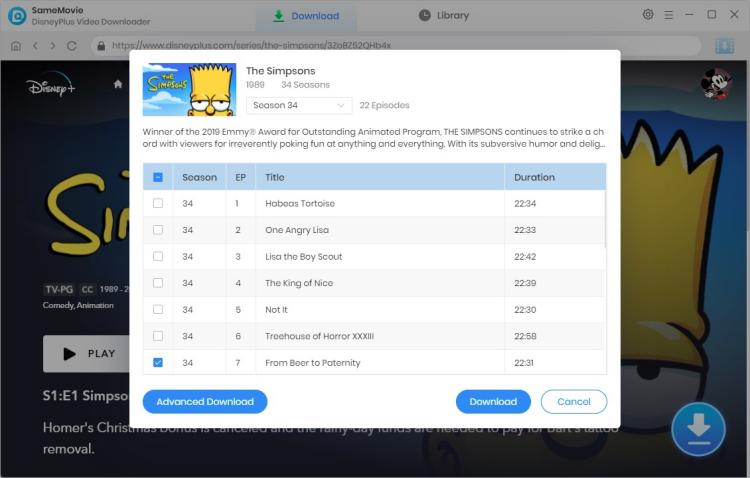
In the final step, click the "Download" button to start downloading your video. When the video has been downloaded, you can click the "Library" tab to check the download history. Now, you can use VLC or any other media player to play the downloaded videos.
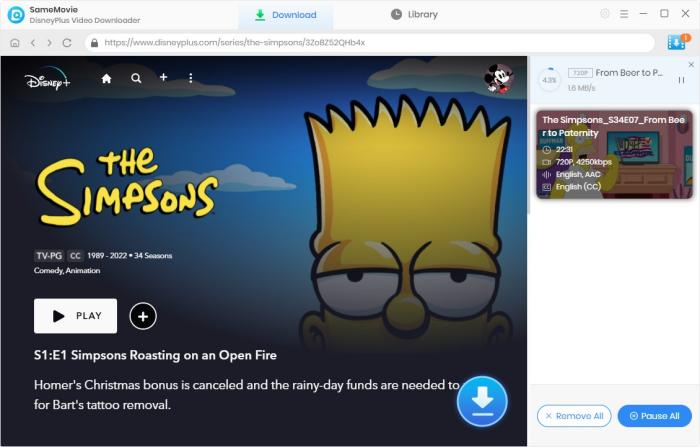
Whether you want to watch Disney Plus Videos on VLC Media Player or want to transfer your Disney+ downloads to other media players/devices for play & share, SameMovie Disney Plus Video Downloader is undoubtedly your best choice. With the aid of it, you can easily save any Disney Plus movies & TV shows in MP4/MKV format forever.

Claire Green, a content writer specializing in blogs. With a passion for streaming video, Claire explores the latest trends, reviews popular platforms, and provides insightful tips for optimizing your streaming experience.
Free support and update for all apps
We return money within 30 days
Friendly 24/7 customer support
We possess SSL / Secure сertificate


