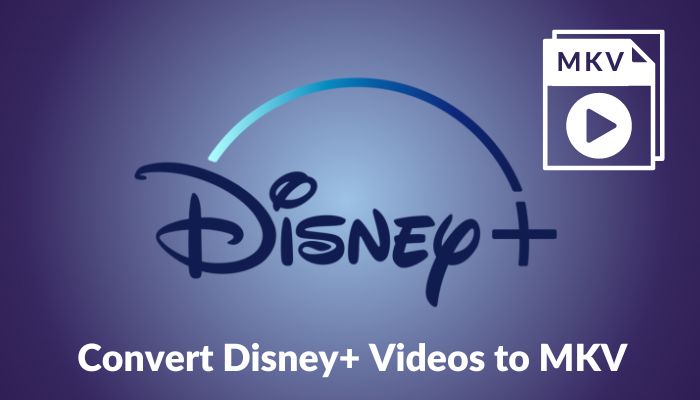
Menu
Disney Plus provides a download feature that allows you to watch your favorite Disney, Pixar, Marvel, and Star Wars videos anytime, anywhere-without internet access. It's not a difficult thing to download a video from Disney Plus - find the download button and tap it. However, you can only use the download feature via Disney Plus app on Android phones, iPhones, and tablets, and are limited to watch Disney+ downloads offline within the app.
Many people may be curious about whether it is possible to rip movies from Disney+ to MP4 format for playback on other devices. The good news is that it is indeed possible to do so. In the following guide, we will provide you with a comprehensive step-by-step tutorial on how to download movies from Disney+ to MP4 on your PC or laptop.
If you are a Mac user, please refer to this guide on how to rip Disney Plus movies on Mac.
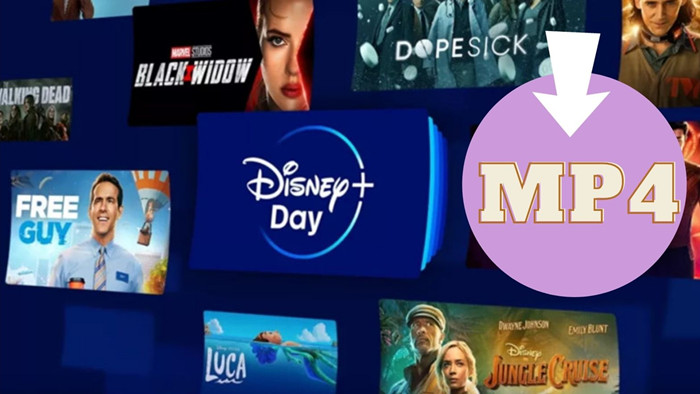
Disney+ primarily uses the streaming format called MPEG-DASH (Dynamic Adaptive Streaming over HTTP). This format allows for adaptive streaming, meaning the video quality can adjust according to the user's internet connection and device capabilities. The video content on Disney+ is typically encoded in H.264 or H.265 (HEVC) codec, which provides efficient compression while maintaining high-quality video playback.
No, you cannot convert Disney+ downloaded movies to MP4 on your phone. While there are various apps available on both iOS and Android platforms, like VLC for mobile, none of them work for converting Disney+ downloads to MP4 video format directly on your phone. Because, Disney+ downloads are encrypted and not able to be read by other apps than Disney+. If you want to find out where your Disney+ downloads are stored on phone, do some testing. You can go to this path to find your Disney+ downloads on your Android phone.
On Android devices: Disney+ downloads are usually stored in the internal storage or SD card in the following directory:
/storage/emulated/0/Android/data/com.disney.disneyplus/files/Download
For iOS users, you can only find downloads on the "Downloads" section of Disney+ app.
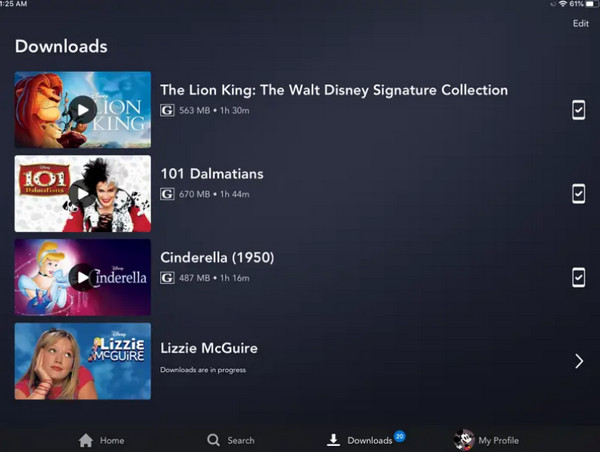
To download Disney+ movies on PC and convert to MP4, all you need is SameMovie Disney Plus Video Downloader. It is an user-friendly app, which not only enables users to download Disney Plus Videos in MP4 or MKV format but also preserves multi-language audio tracks and subtitles. With this app, watching Disney Plus Videos becomes a hassle-free, enjoyable, and fun experience.
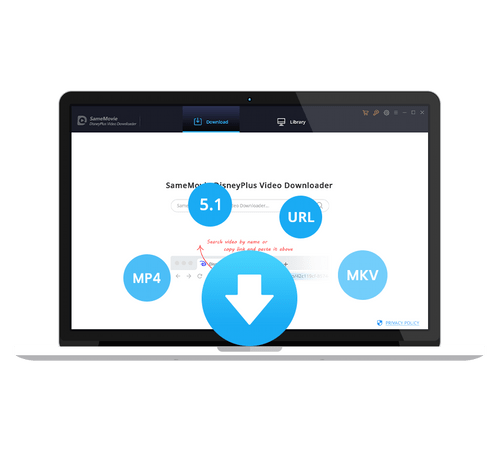
In the following section, you will see a tutorial on how to use SameMovie Disney Plus Video Downloader to download Disney+ videos to MP4 format and retain multiple subtitles and audio tracks.
To get started, first download and install SameMovie Disney Plus Video Downloader on your Windows or Mac computer. Once installed, launch the program and log in using your Disney Plus account credentials.
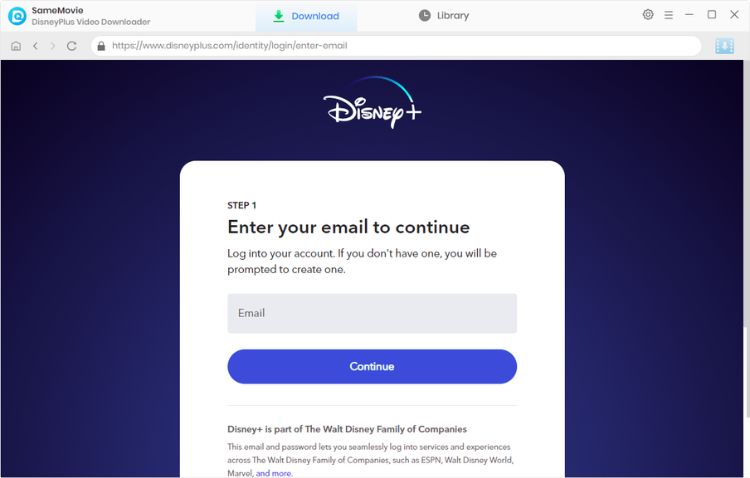
To customize your download preferences, access the "Settings" button located at the upper right corner of the app. Once there, navigate to the download settings option where you can adjust the video quality to high, medium, or low, select the video format as MP4, and choose your preferred audio track and subtitles.
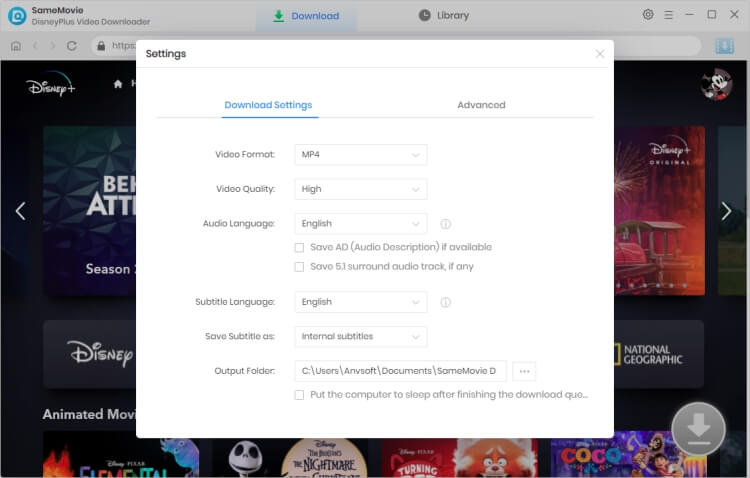
To download a video from DisneyPlus, simply enter relevant keywords or name by clicking "SEARCH" in the upper left. Or you can directly locate the video in the built-in browser in SameMovie. After clicking the video, the Download icon in the lower right will become blue.
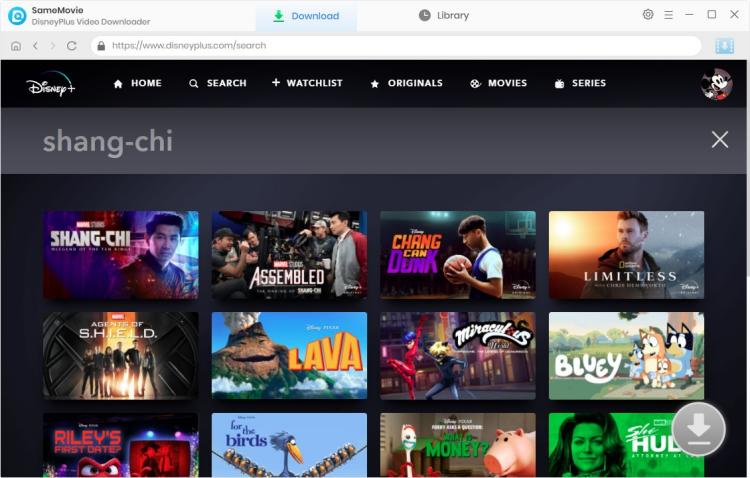
SameMovie allows you to select your preferred audio track and subtitle before downloading. For downloading a movie, please click the ![]() icon to pop up the Advanced Download window. Here you can choose specific output resolution, size, audio tracks, and subtitles of the videos. To download TV shows, tap on the
icon to pop up the Advanced Download window. Here you can choose specific output resolution, size, audio tracks, and subtitles of the videos. To download TV shows, tap on the ![]() icon, and select season and titles you want to download, and click "Advanced Download" to choose your preferred parameters.
icon, and select season and titles you want to download, and click "Advanced Download" to choose your preferred parameters.
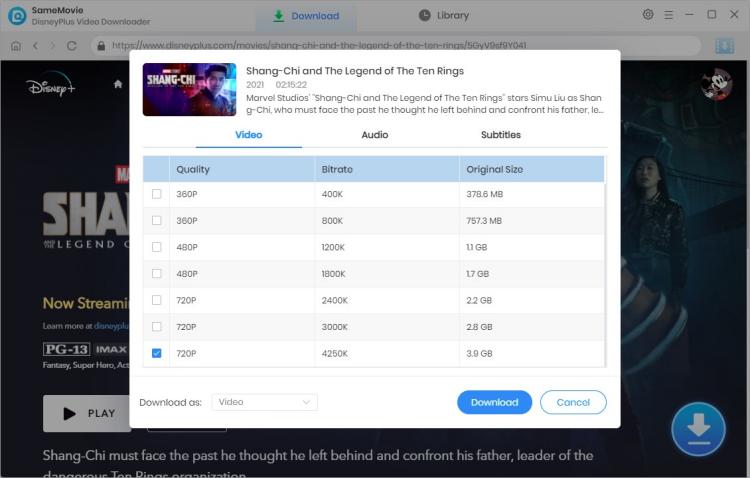
Once all the settings have been configured, you can click the "Download" button to initiate the downloading process for Disney+ videos.
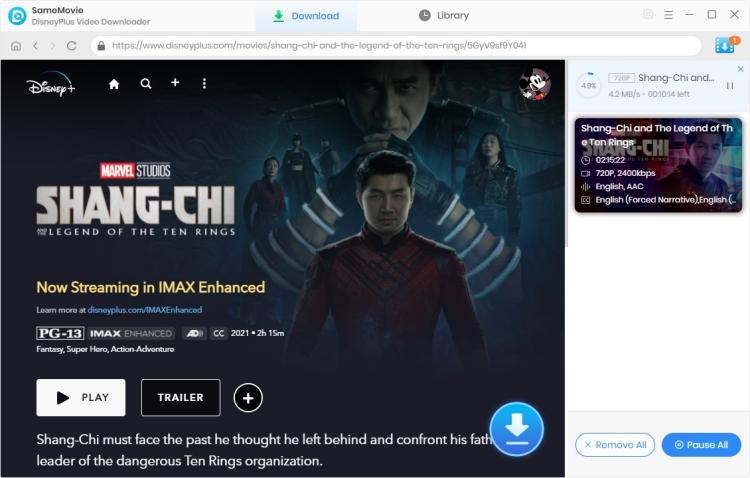
After successfully downloading the videos, navigate to the "Library" tab to locate the saved videos on your computer. From there, you can transfer the downloaded videos to various devices, including smart TVs, USB flash drives, SD cards, hard drives, and car players. This will enable you to enjoy offline viewing with your loved ones.
MP4 format is now the most widely used video storage format, it supports higher audio quality and has comprehensive functions. It would be a wise choice for you to use SameMovie Disney Plus Video Downloader to download Disney Plus Videos to MP4 format. After the download is complete, you can convert the video to the VLC media player, Windows media player, or any device for playback.
AVCLabs Video Enhancer AI is an AI-based video enhancement software that can easily upscale the low-resolution videos to high-resolution (720p, 1080p, 4K, and up to 8K) and create extra pixel data to fill in the missing gaps, without losing the original video quality.
Learn More
Claire Green, a content writer specializing in blogs. With a passion for streaming video, Claire explores the latest trends, reviews popular platforms, and provides insightful tips for optimizing your streaming experience.
Free support and update for all apps
We return money within 30 days
Friendly 24/7 customer support
We possess SSL / Secure сertificate


