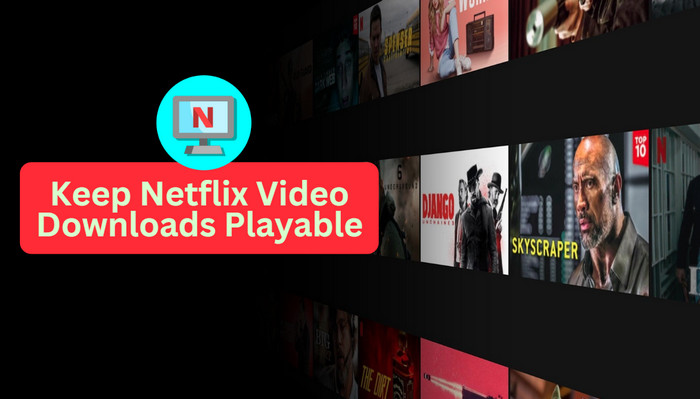
Menu
Disney has provided us with many classic and memorable productions, and it is also the preferred choice of many people who subscribe to streaming services. Many fans will also subscribe to Disney Plus for their beloved Disney characters, such as Disney princesses and Marvel characters. You can enjoy watching your favorite series or movies by downloading all of them through the Disney Plus app.
However, the Disney Plus app comes with several limitations when it comes to downloading content. One notable restriction is that downloads are not kept indefinitely within the app. Instead, they have an expiration date tied to the cancellation of your subscription renewal. If you're planning to cancel your Disney Plus subscription but would like to keep watching your Disney+ downloaded content after that, this guide is a must-read. We will provide you with a comprehensive walkthrough on canceling your Disney Plus subscription and downloading Disney Plus movies on your PC for permanent storage.
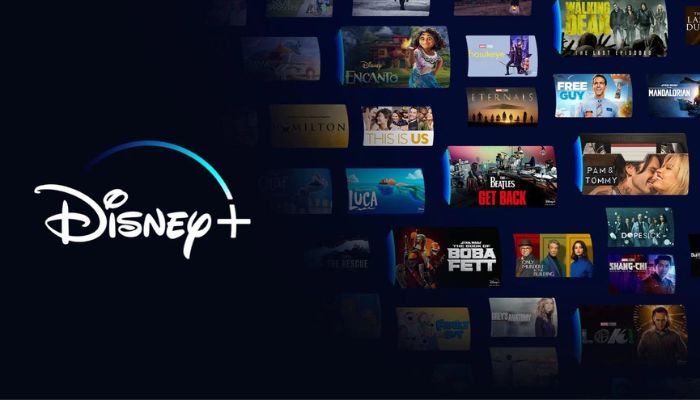
There are different steps to follow depending on the provider you subscribed to Disney+ from. Most people can cancel by going to the Disney+ website via a web browser, here are the detailed steps. If you subscribe Disney+ from Amazon, iTunes, you can refer to the guide "Cancel Disney+ on Different Platforms" to cancel.
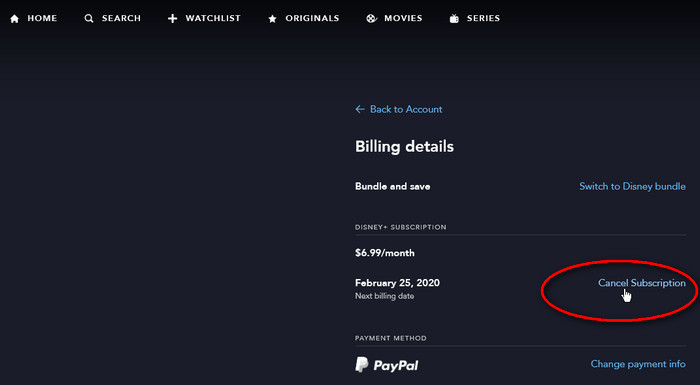
If you want to keep watching Disney+ downloads after your subscription ends, SameMovie Disney Plus Video Downloader is the perfect solution. This safe and reliable video downloading tool allows you to download any Disney Plus movies or series you want in MP4/MKV format, ensuring that you have access to HD-quality videos. With SameMovie, you can enjoy lightning-fast download speeds, with a full movie download taking only 20 minutes. This way, you can keep watching your favorite Disney+ content even after your subscription ends, without any interruptions.
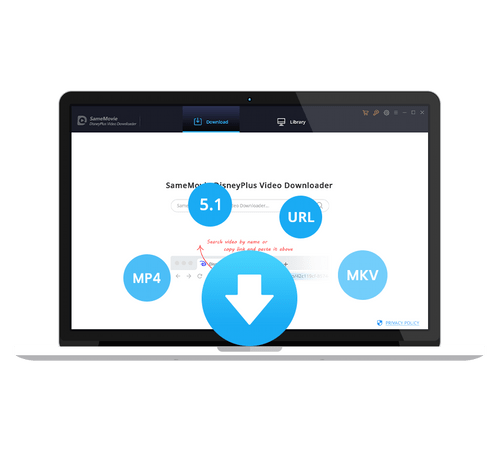
In the following, you will learn how to make Diseny Plus video playable after canceling Disney Plus subscription.
Before downloading videos, it is advised to install SameMovie on your Windows or Mac devices. Open the app, and click "LOG IN" to open the Disney+ login window. If you don’t have a Disney Plus account yet, please sign up before the following steps.
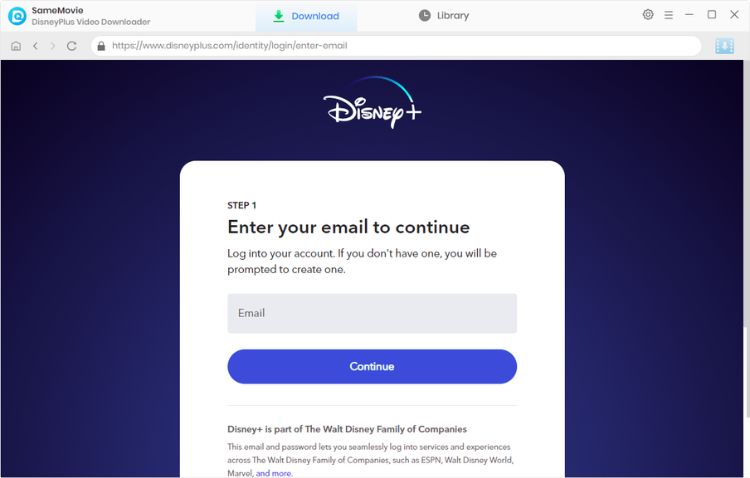
This step is to choose general settings. You can customize the settings based on your preferences. You can select the video quality (3 levels), video format (MP4/MKV), audio and subtitles here.
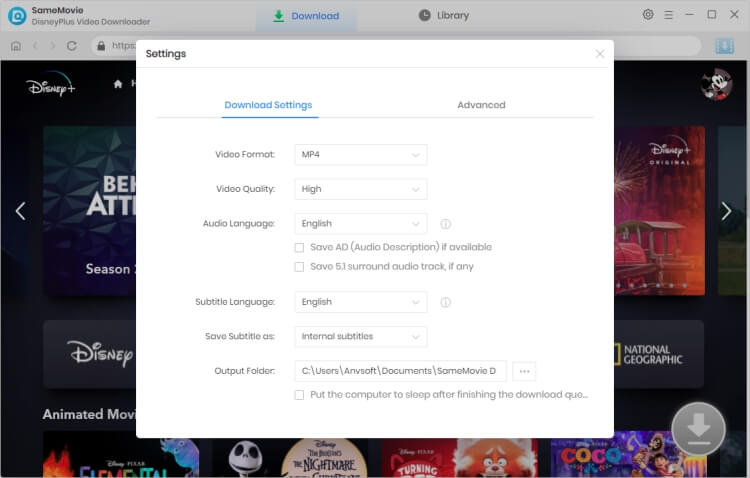
To search for the video you want to download, simply enter its name or keywords, and SameMovie will instantly list the results. Or you can locate the video from the Home page. Either of them is available.
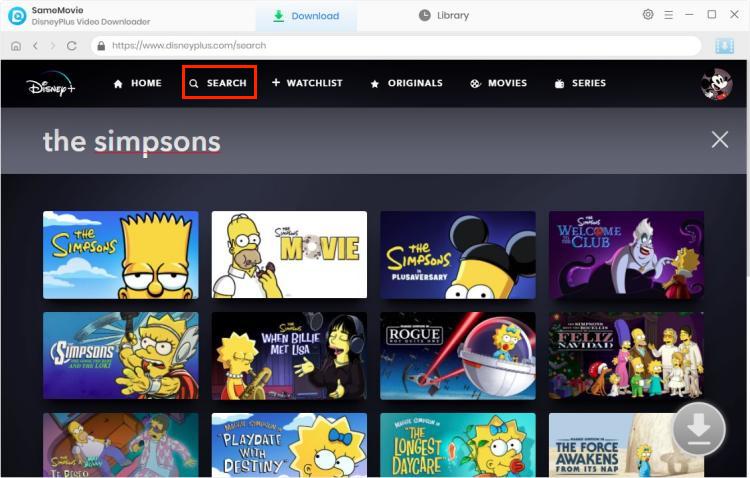
Before downloading, you can select your desired audio track and subtitle for different videos.
For downloading movies, you can click the ![]() button, and select video output resolution, size of it, audio tracks, and subtitles.
button, and select video output resolution, size of it, audio tracks, and subtitles.
The operation of downloading TV shows is a little bit different. click the Download button to open a window where you can choose seasons and episodes. Then you can click the “Advanced Download” in the lower left corner to choose the audio tracks and subtitles.
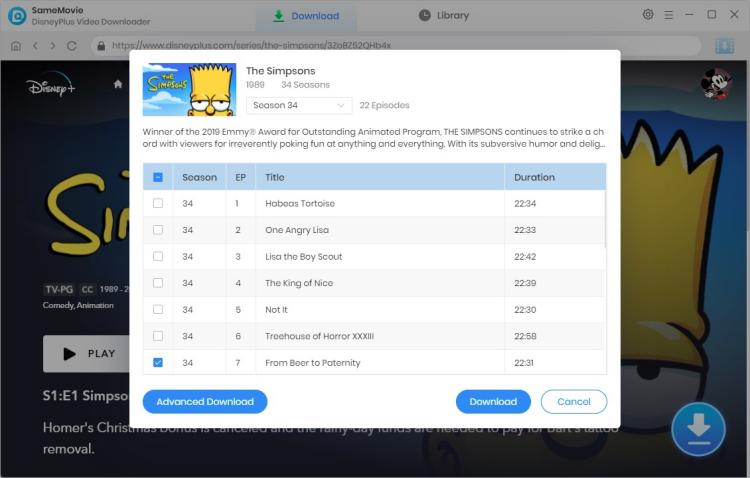
The last step is to start downloading your video by clicking the "Download" button. If you want to add more videos to the download list, you can add them by repeating the previous steps. All videos will be downloaded in batches at a very fast speed.
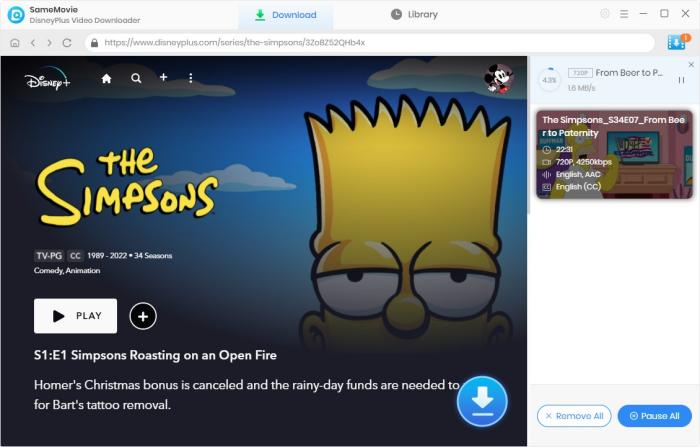
When the download process is done, you can find the files by navigating to the "Library" tab. All download history will be shown here. Now, you can freely enjoy the Disney Plus Videos without restrictions even after canceling your subscription!
For users who don’t want to renew Disney every month, SameMovie Disney Plus Video Downloader provides you with the best solution, as long as you are a SameMovie user, you can enjoy the best video quality and service. The downloaded videos will be stored in your locally permanently in the form of files. Even if the Disney website deletes these videos, your downloads will not be affected. These videos will be saved on your computer, and you can transfer them to other devices if those devices can play MP4 and MKV files. Click the link below and give it a shot!

Claire Green, a content writer specializing in blogs. With a passion for streaming video, Claire explores the latest trends, reviews popular platforms, and provides insightful tips for optimizing your streaming experience.
Free support and update for all apps
We return money within 30 days
Friendly 24/7 customer support
We possess SSL / Secure сertificate


