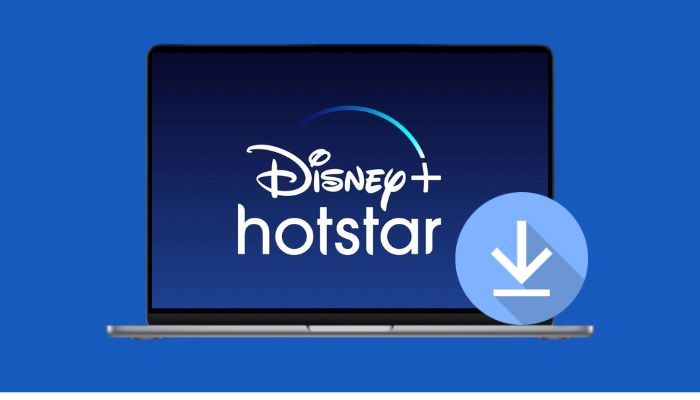
Menu
Disney Plus is one of the popular streaming services around the world now. You can binge-watch a gigantic library of classic Disney shows and hot Marvel movies and series on the DisneyPlus. While it's incredibly convenient to stream Disney Plus content online, there are times when you may need to watch videos offline, such as when you're on an airplane, train, or road trip, and don't have network. In such cases, you can save Disney Plus Videos on your device through the Disney Plus app. Disney Plus lets subscribers download all of its content on the supported mobile devices with available storage space.
However, it can be challenging to download full seasons of TV shows or multiple movies to a device, as they take up a lot of memory. To tackle this, consider storing them on a USB drive, freeing up valuable space. Here we will show you an easy way to store Disney+ movies to USB drive.
Reading Guide
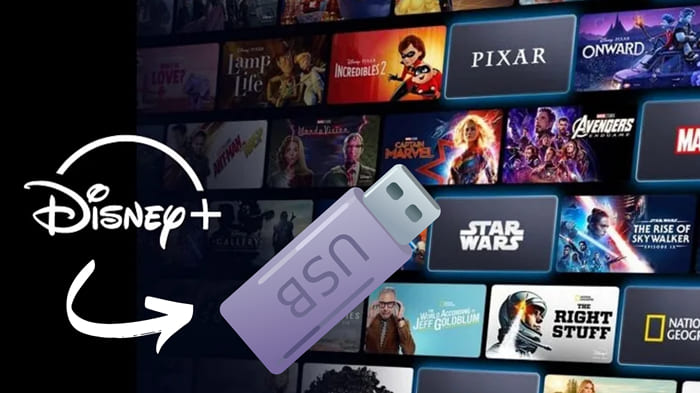
SameMovie Disney Plus Video Downloader is a a revolutionary tool you need to store your favorite content on USB Drive. This excellent program is designed for people to download all HD Disney Plus Videos (including both disneyplus.com and hotstar.com.) as MP4 or MKV files so that you can move the downloads to your USB Flash Drive or other devices at a few clicks. A whole movie can be downloaded in just 20 minutes, and a TV episode can be downloaded in just 10 minutes, which will greatly shorten your waiting time.
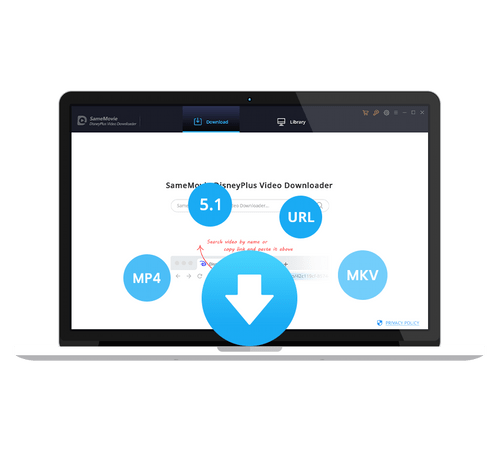
Run the app, then you need to log into your Disney+ account by clicking "LOG IN" in the top right area.
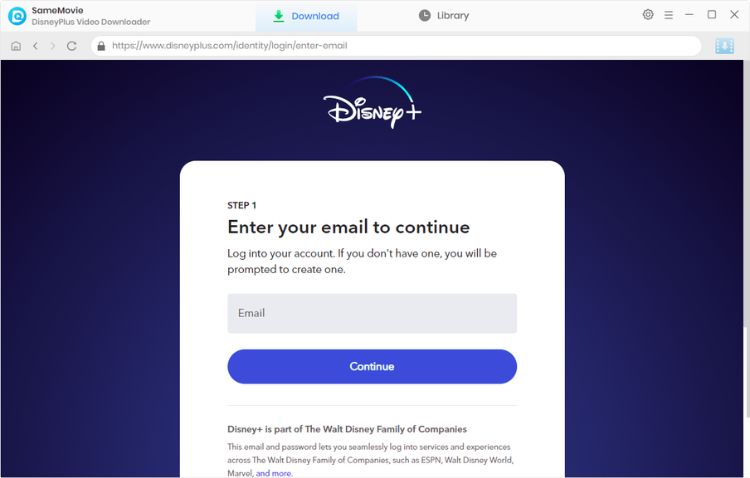
Click the settings icon in the upper right corner and a window will pop up that allows you to choose the download settings. You can choose output format, audio tracks and subtitles.
You can insert USB Drive into computer and set it as the output path. Or you can move them to your device after downloading.
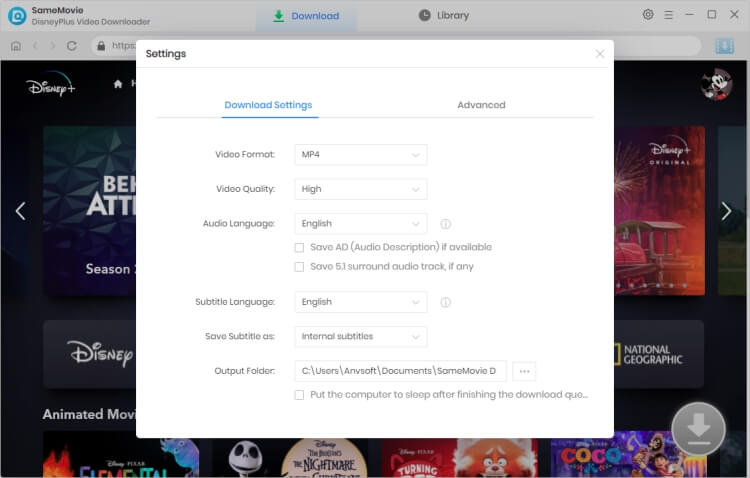
Please enter the name of the movie or TV show in the search bar, then press the "Enter" button on the keyboard to find the video you want to save. You can also locate the video in the embedded Disney+ browser of the program directly.
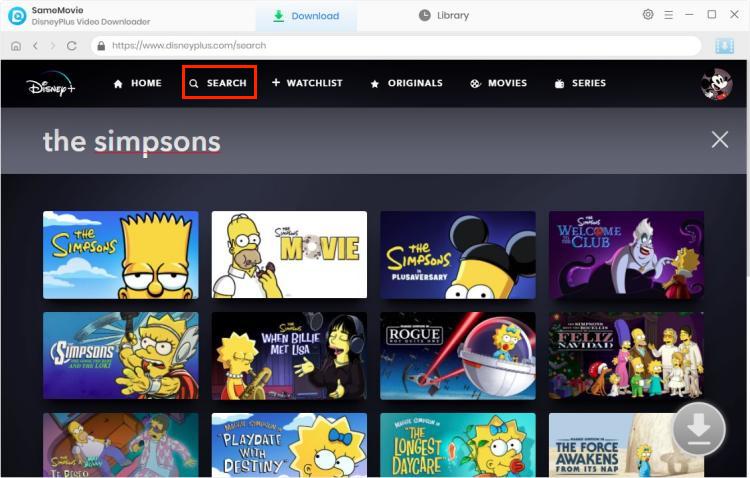
SameMovie enables you to select the audio track and subtitles for a specific video before downloading. If you want to download a TV show, click the ![]() icon, then a window will pop up allowing you to select titles as well as seasons, and to choose audio track and subtitles by clicking "Advanced Download" in the bottom left corner. If you are trying to download a movie, please click the
icon, then a window will pop up allowing you to select titles as well as seasons, and to choose audio track and subtitles by clicking "Advanced Download" in the bottom left corner. If you are trying to download a movie, please click the ![]() icon to pop up the Advanced Download window.
icon to pop up the Advanced Download window.
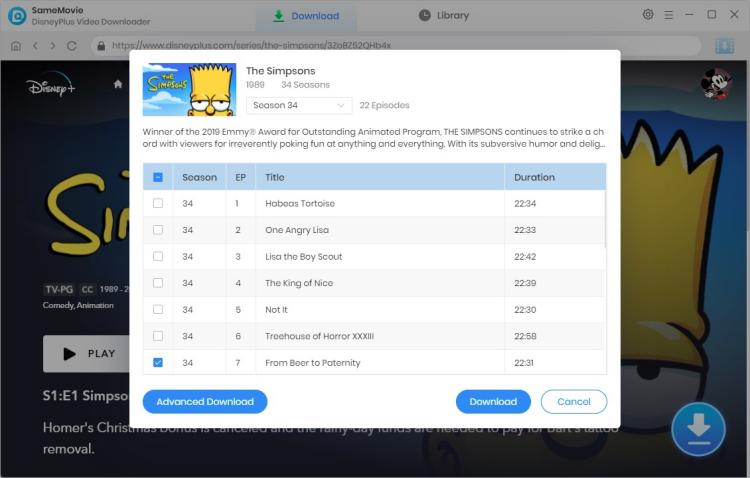
When finish customization, click the Download button to start downloading videos at a super-fast speed. The video and its details would be displayed on the progress bar while being downloaded.
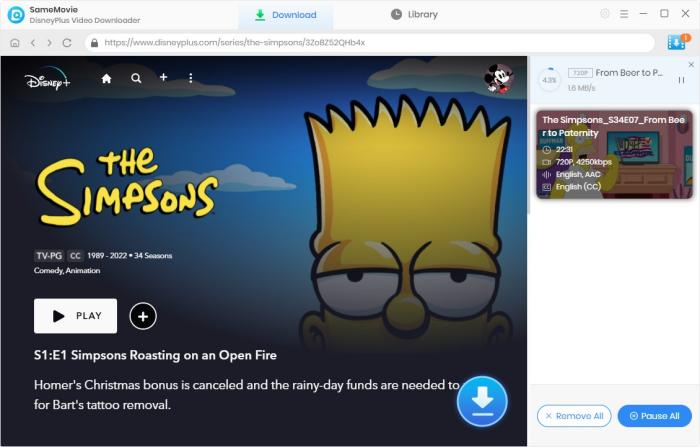
If you choose to download the video to your devices first, then now, please insert the USB memory stick into your computer's USB port. Find the downloaded video in the output path you selected in the second step, and transfer the video to your memory stick.
No, currently, Disney Plus does not offer a feature that allows you to directly download movies or TV shows onto a USB drive. Only with SameMovie Disney+ Downloader, you can save your Diseny+ downloads to USB.
Once you have downloaded content from DisneyPlus, you can access it within the Disney Plus app itself. Go to the "Downloads" section of the app to find and play your downloaded movies and TV shows. After downloading with SameMovies, you can go to the output path you set to find the downloads.
You can explore other legal alternatives such as screen recording software like OBS to record movies and transfer them to a USB.
As the above shown, SameMovie Disney Plus Video Downloader does a great job of downloading HD Disney Plus Videos to your USB. SameMovie is dedicated to helping you easily download and save massive videos for offline playback. With its help, you can save all your favorite Disney Plus Videos on your devices, and enjoy them wherever or whenever you want. Now simply give it a shot!
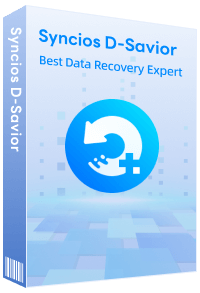
Although your USB is unfortunately damaged, you can simply use Syncios D-Savior, a tool for recovering from various devices: USB, CF/SD card, SSD, camcorder, digital camera, MP3 player, video player, to restore all your data, including your preserved Disney Plus Videos.
Learn More
Claire Green, a content writer specializing in blogs. With a passion for streaming video, Claire explores the latest trends, reviews popular platforms, and provides insightful tips for optimizing your streaming experience.
Free support and update for all apps
We return money within 30 days
Friendly 24/7 customer support
We possess SSL / Secure сertificate


