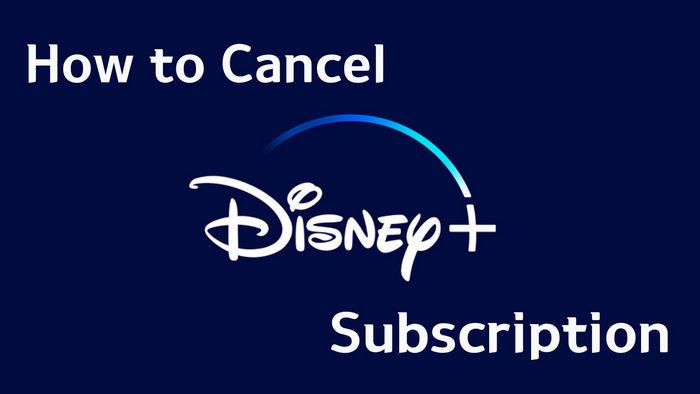
Menu
The Disney+ app is the go-to way of downloading for many people. Although various mobile devices can download videos from Disney+, Windows 7 & 8, and Mac customers are unable to use this approach to download their favorite Disney+ videos, which is very frustrating. At the same time, some other people are wondering if there is a way to watch Disney+ videos offline at any time without being restricted by the Disney+ download limits.
To know what are the specific restrictions? Please read on, and there will be a method to remove them in the following, thus allowing you to watch Disney+ videos offline at any time you want.

| Subscription | Download Feature |
|---|---|
| Disney+ Basic | × |
| Disney+ Premium | √ |
| Disney Bundle Duo Basic | × |
| Disney Bundle Duo Premium | √ |
| Disney Bundle Trio Basic | On ESPN+ only |
| Disney Bundle Trio Premium | √ |
| Legacy Disney Bundle | √ |
Disney+'s download function is only available on the following devices:
First, the downloaded Disney+ videos can only be played in the Disney+ app, so the videos cannot be played on devices without the Disney+ app. Second, Disney+ stipulates that downloaded content will remain on your device as long as you remain an active Disney+ member and connect your device to the internet at least once every 30 days. This necessitates that you keep Disney+ subscription valid to watch the downloaded videos offline anytime. For example, if you like the Marvel content on Disney+ and want to download and review them from time to time, you have to keep your subscription valid, which will be a high cost.
In order to get rid of these limitations, a video downloader specially for Disney+ is designed. This downloader allows you to play downloaded videos on every MP4/MKV-compatible device, and it can also help you download videos if you subscribe to the Disney+ Basic plan.
SameMovie Disney Plus Video Downloader is for those who want to download Disney+ videos without an expiration date and device restrictions. It can help you download MP4/MKV files in HD quality. Besides, it can preserve multilingual subtitles and audio tracks, as well as 5.1 surround sound. As an easy-to-use tool, SameMovie has a clear and simple interface, and its download speed is fast. It can download a TV episode in just 10 minutes, and a movie in 20 minutes. Downloaded videos will be kept forever on your device instead of being stored in the Disney+ app.
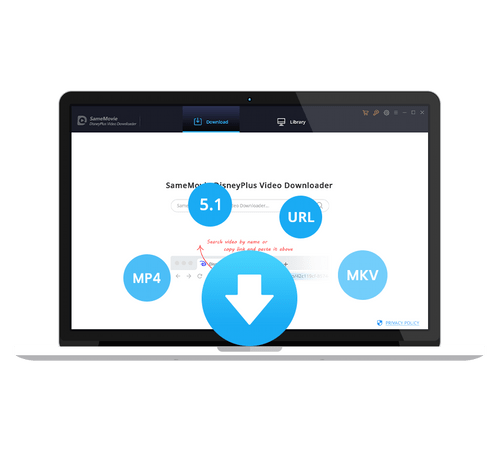
The following is a tutorial on downloading Disney+ videos without watching limitations. Please follow the steps to get your Disney+ video. It is suggested to download Disney Plus Video Downloader on your computer first.
Install SameMovie Disney Plus Video Downloader on your computer. After that, open it on your device, and tap "LOG IN" on the main interface. A pop-up window allows you to access your Disney+ account and log in.
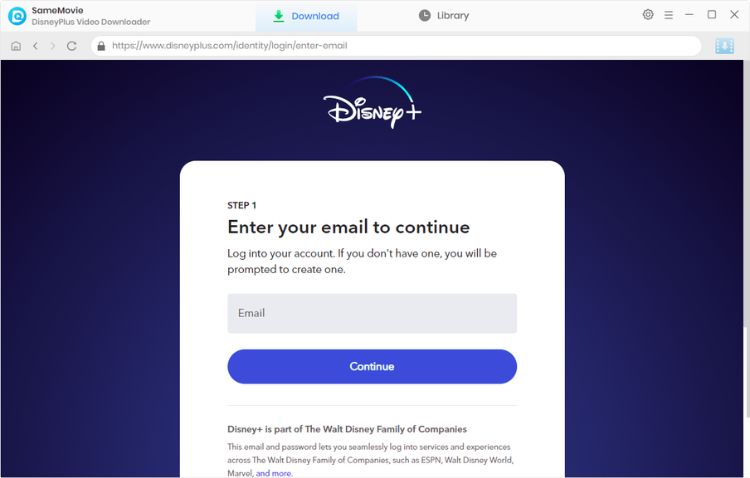
This stage allows you to change any general settings you want to make before downloading videos. A settings window will open when you click the gear icon in the top right corner. You can change the video quality (from High to Low) in this step, as well as the output path and audio language.
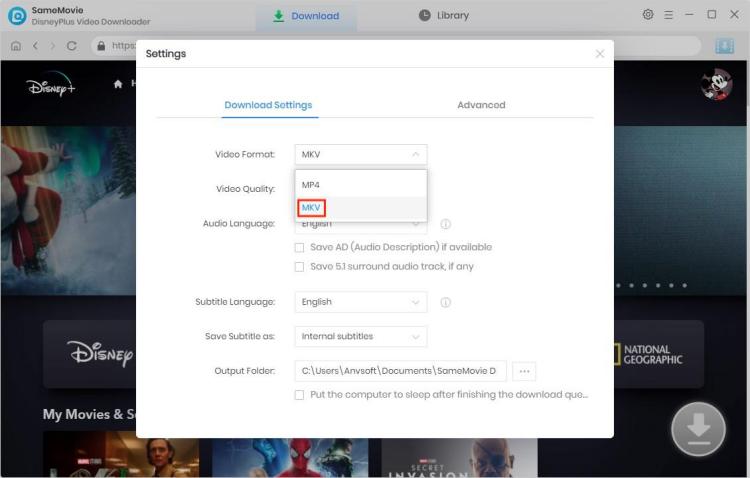
You have two options to search for the videos you want to download. You can type the name or keywords into the search bar, and videos will be promptly listed. If you don't have a desired video to download, you can also browse the Disney+ library in the built-in web player.
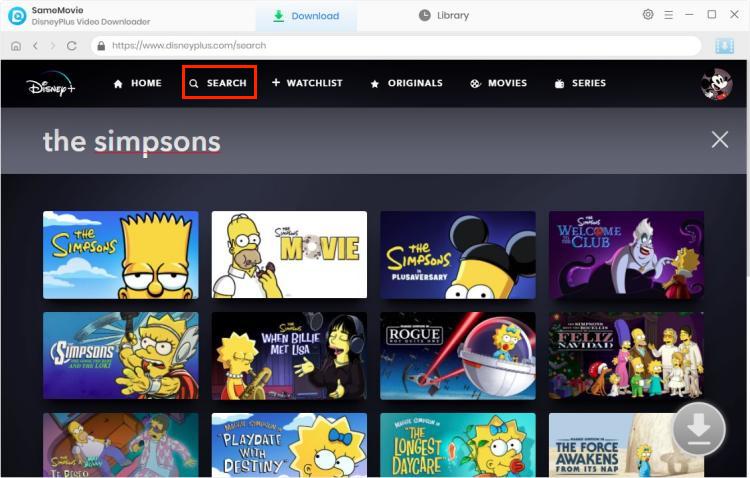
Different videos can be set to different output parameters before downloading them.
To download episodes of Disney Plus series, you can click the Download button. You can choose the audio tracks and subtitles by clicking the "Advanced Download" in the lower left corner.
For downloading a Disney Plus movie, you can click the Download icon directly. Then a window will pop up, letting you choose the audio tracks and subtitles for the movie you want to download.
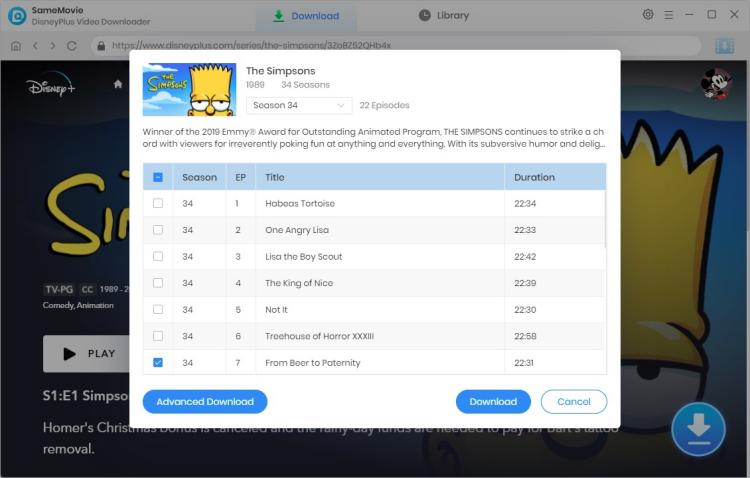
As soon as you click the Download icon in SameMovie, Disney titles will begin to download. You can also download videos in batches with SameMovie.
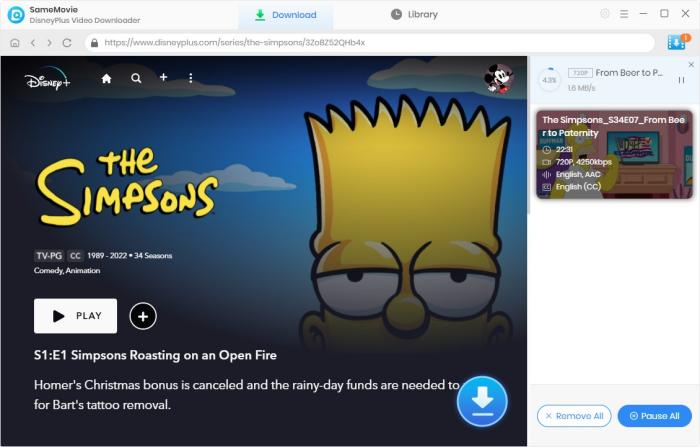
The local file can be accessed by tapping the "Library" tab when the download is finished. Then you can share these files between your different devices and watch them offline without limitations.
SameMovie Disney Plus Video Downloader offers you an easy way to remove Disney+ download limits and watch the videos offline. After the download is finished, you can move these downloaded videos to your other devices, or share them with your friends. Try SameMovie and enjoy the best user experience!

Claire Green, a content writer specializing in blogs. With a passion for streaming video, Claire explores the latest trends, reviews popular platforms, and provides insightful tips for optimizing your streaming experience.
Free support and update for all apps
We return money within 30 days
Friendly 24/7 customer support
We possess SSL / Secure сertificate