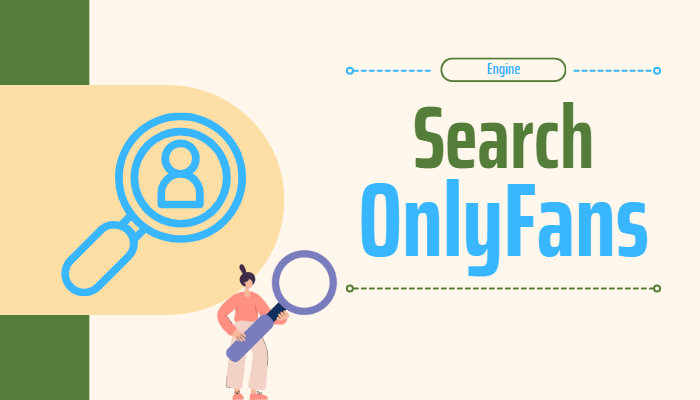
Menu
Downloading movies or shows is an excellent way to ensure entertainment during offline moments, such as when camping or during flights without access to streaming services. Paramount Plus does offer the option to download movies or a few episodes of favorite shows for offline viewing, but it is important to note that this feature is exclusively available for users with a SHOWTIME plan. Additionally, there is a limit of 25 titles that can be downloaded at one time, and these downloads can only be accessed within the Paramount+ app on selected devices. Some may wonder:
It's a common query due to the widespread compatibility of MP4 with various devices. However, it's crucial to understand that Paramount Plus does not officially support downloading content in MP4 format. Nonetheless, there are alternative methods to achieve this, and below, we will outline three ways to store Paramount Plus videos as MP4 files.
You may also need: 14 Safe OnlyFans Downloader Chrome

SameMovie Paramount Plus Downloaderis a versatile tool designed to enrich your Paramount Plus experience by enabling you to effortlessly download any Paramount Plus video as a local MP4 or MKV file on your PC or Mac. This allows you to enjoy on-demand content at your convenience, regardless of your location. Moreover, SameMovie empowers you to select 540P video resolution and AC3/EAC3 5.1 audio tracks, providing a truly cinematic viewing experience in the comfort of your home.
Furthermore, SameMovie seamlessly eliminates ads during the downloading process, even for users subscribed to Paramount+ Essential plan. This means you can enjoy uninterrupted viewing without the need to upgrade to with SHOWTIME plan, resulting in significant savings in terms of both money and time when downloading Paramount Plus videos.
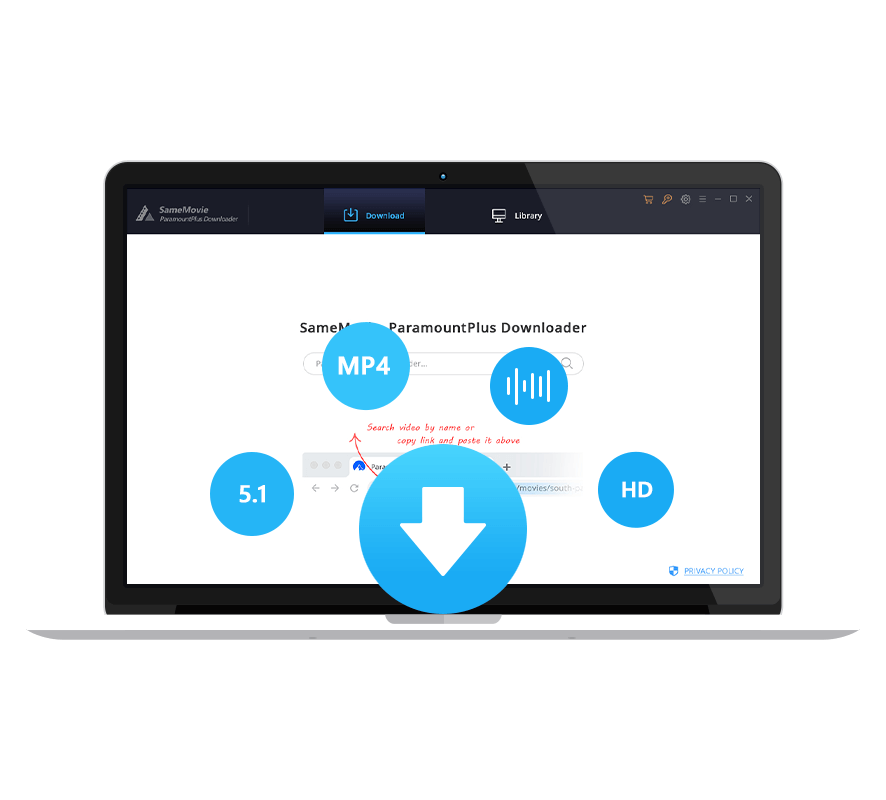
Now, you can continue reading below to find out how to download Paramount Plus videos with the help of SameMovie Downloader.
Launch SameMovie Paramount Plus Downloader on your computer and log in to your Paramount Plus account to access the Paramount Plus services.
Right click on the gear icon to select the video output style you want, e.g. save the format as MKV files and the subtitles in hardcode kinds.
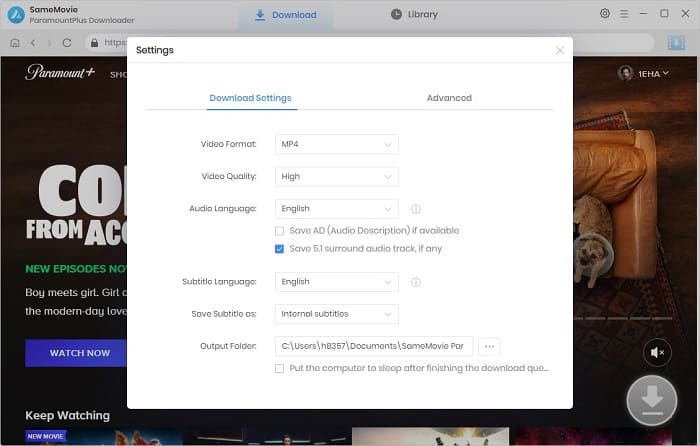
Find your favorite content by browsing the built-in Paramount Plus web player.
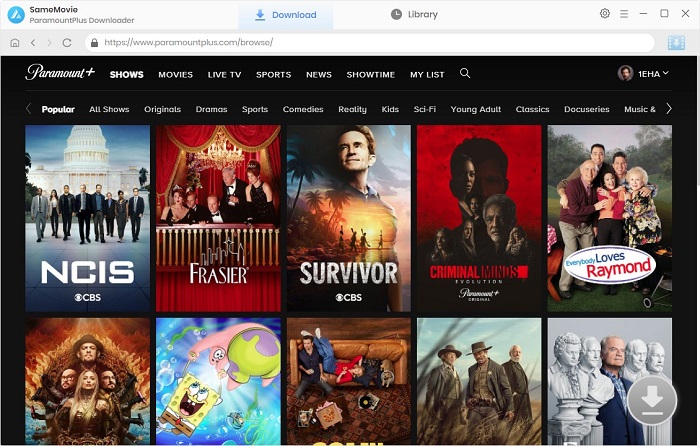
It is free to choose specific resolution, audio tracks and subtitles for the selected videos. The advanced download settings can be set after clicking on the "Download" icon ![]() .
.
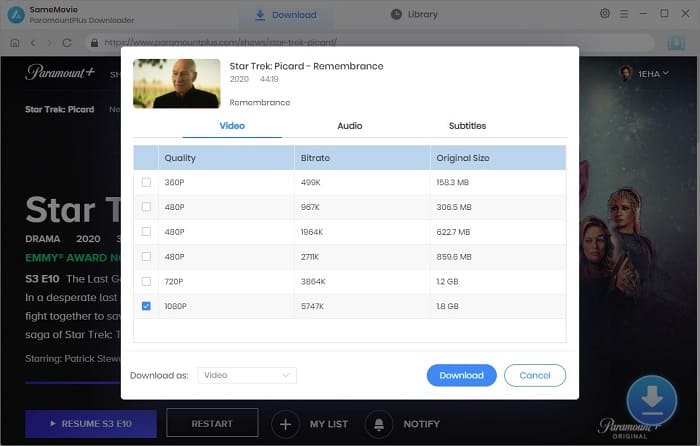
After selecting all settings, directly click the "Download" button and SameMovie will start downloading the videos.
Finally, click on the "Library" tab and find the downloaded videos saved on your computer. Now, you could transfer or upload the downloaded videos to your Google or iCloud Drive, smart TVs, USB flash drivers, SD cards, hard drives, and even car players. Let's come to use SameMovie and create a personal Paramount Plus video library.
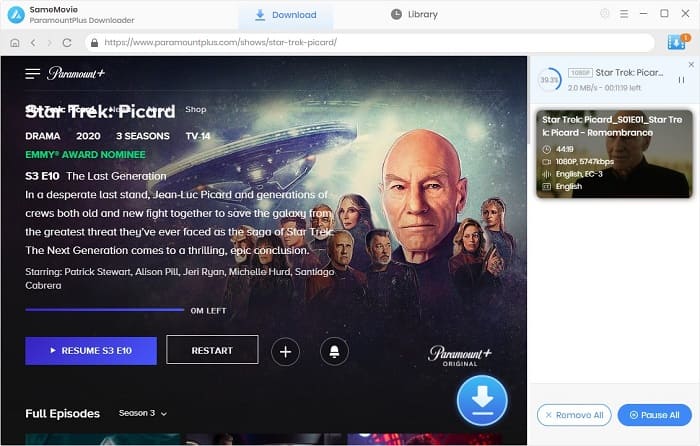
SameMovie Video One is a versatile tool that enables users to download content from over 15 popular websites, including Paramount+, Netflix, YouTube, and more. With this application, you can effortlessly save Paramount+ videos as local MP4 files and also export them in MKV format for compatibility with various devices. Below are the simple steps to make the most of its features
Step 1: Download and install SameMovie Video One on your computer. Once the installation is complete, open the application and select Paramount+ from the supported list of websites.
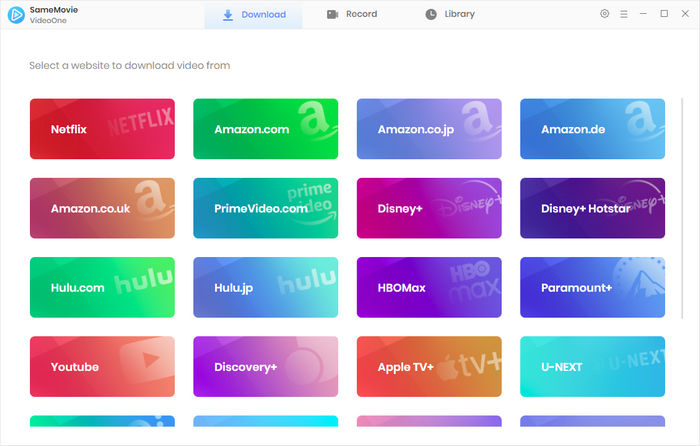
Step 2: Click on "Sign In" and log into your Paramount+ account. Upon successful login, you can navigate through your Paramount+ library and choose the video you wish to download. Additionally, you have the option to customize the output format to MP4 by clicking on the gear icon.
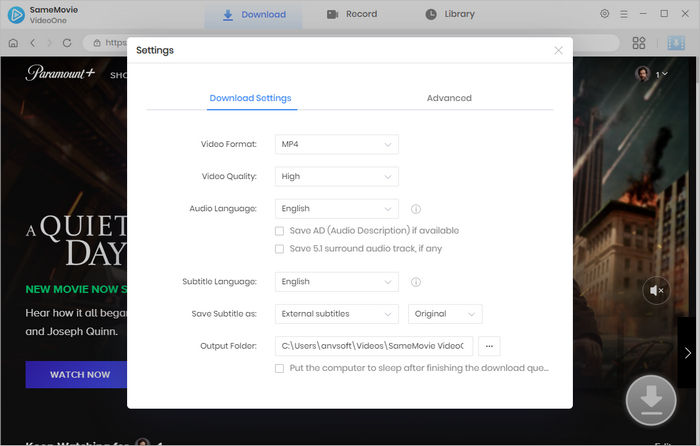
Step 3: Click on the video's thumbnail, and it will direct you to the video's detailed page. And the download icon will ture green, just click it to access the Advanced option and select specific video quality and more.
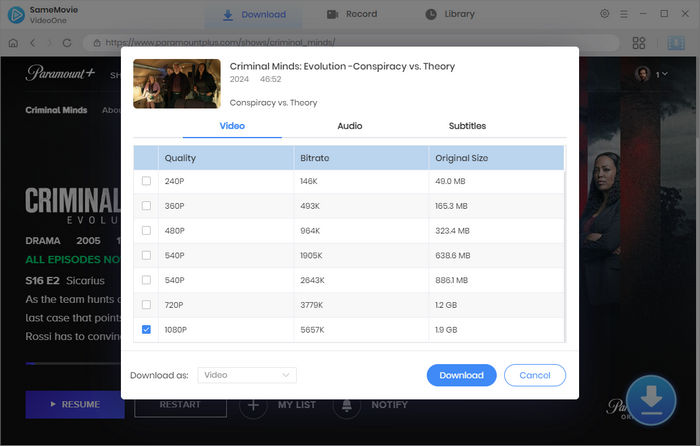
Step 4: Click the download icon to start downloading the video.
Windows Game Bar is an easy and free tool to record any video. To make it work, here are steps:
Step 1: Navigate to paramountplus.com and play a video you want to record.
Step 2: Press the Windows logo key+Alt+R to start recording video.
Step 3: To toggle the microphone on and off during the recording, press the Windows logo key+Alt+M. To display the Game Bar controls, press the Windows logo key+G.
Step 4: Once finished, click the stop button to end the recording. Click "Game clip recorded" > "Open File Location" to locate your recordings. All the record will be saved as MP4 files.
QuickTime Player is free and powerful play on Mac computers. It can also act as a recorder. Here is how to use it:
Step 1: Open Paramount+ website on your browser.
Step 2: Open the QuickTime Player app, and choose File > New Movie Recording.
Step 3: Click the Options pop-up menu, then set the recording options.
Step 4: Play the video you want to record and click the Record button to start recording; click the Stop button when you're done.
If you're looking to save Paramount+ content in MP4 format, there are several options available. To ensure stable performance and minimal effort, we recommend considering SameMovie and VidiCable. Both tools provide a seamless solution for downloading multiple Paramount+ videos as MP4 files within minutes. Additionally, they offer the flexibility to select your desired video quality, supporting resolutions of up to 540P. Simply download either SameMovie or VidiCable and give it a try to experience the convenience and efficiency they offer.

Claire Green, a content writer specializing in blogs. With a passion for streaming video, Claire explores the latest trends, reviews popular platforms, and provides insightful tips for optimizing your streaming experience.
Free support and update for all apps
We return money within 30 days
Friendly 24/7 customer support
We possess SSL / Secure сertificate


