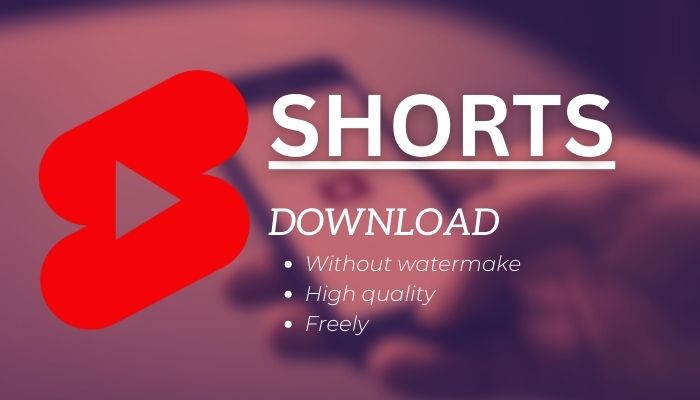
Menu
“Can I directly download YouTube videos to USB drive?”
“I want to watch this video even without an internet connection.”
“I want to listen to my favorite music nonstop while driving.”
“Even without Wi-Fi, or to save mobile data, I want to enjoy my favorite content anywhere.”
When your flight Wi-Fi fails or your car only takes USB, downloading YouTube videos to a USB flash drive becomes essential. But here’s the catch: YouTube doesn’t offer a direct “Download to USB” option. That’s why in this guide, we’ll show you 3 ways to download YouTube videos to a USB drive, whether you’re using Windows, Mac, or just a browser. You’ll also learn how to transfer these downloaded YouTube videos to your USB drive, play them on any supported device.
Let’s get started with the best methods to download and store YouTube content on your USB stick – 100% safe, free and beginner-friendly.
Reading Guide

This section helps you choose the best method to download YouTube videos without Premium to your local device.
If you already have the videos saved locally, jump to Part 2 to learn how to transfer them to USB.
| Feature | SameMovie Video One | Online Tool (Y2Mate) | DownloadHelper |
|---|---|---|---|
| Type | Desktop YouTube Downloader | Online YouTube Downloader | Browser Extension |
| Install Needed | ✅ Yes | ❌ No | ✅ Yes (add-on) |
| Availability | Windows / Mac | Web browser (any) | Chrome / Firefox |
| Batch Download | ✅ Yes | ❌ No | ❌ No |
| Max Quality | Up to 8K | Up to 1080p | Up to 1080p |
| Safe to Use | ✅ Very Safe | ⚠️ May contain ads/popups | ✅ Safe (from official source) |
| Free to Use | ✅ Free Trial | ✅ | ✅ |
With SameMovie Video One, the best YouTube to USB Converter, you can quickly download full YouTube movies, playlists, or originals in the background for Free or Premium. It’s a smart tool that’s fast and reliable. Plus, it works with Netflix, Amazon Prime, Hulu, Apple TV, and over 1,000 platforms. You can save videos in HD and easily move them to a USB drive to watch anytime, even without in an blocked internet.
See also: 15 Working YouTube Unblocked Google Sites
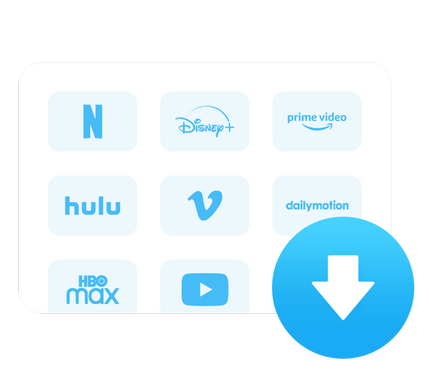
STEP 1. Open SameMovie and select YouTube from the home screen, or paste a YouTube video link into the search bar.
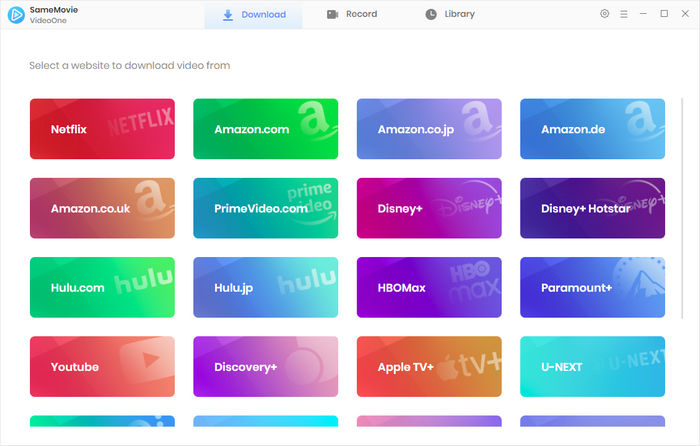
STEP 2. Click the gear icon in the top-right corner to set your download preferences — including output format (MP4/MKV), video quality, audio language, subtitles, and output folder.
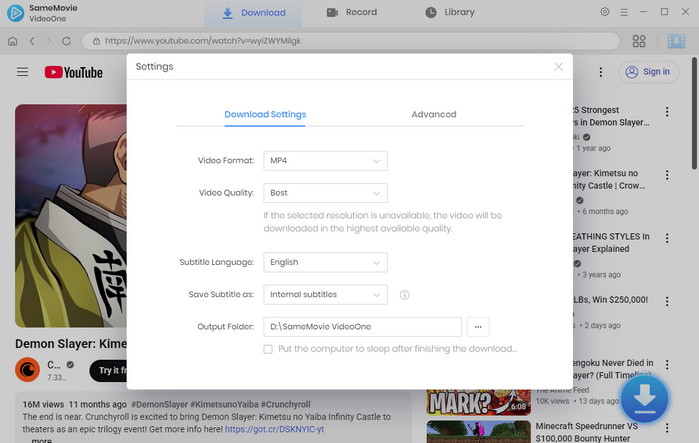
STEP 3. Use the built-in YouTube browser to log in and locate the videos you want to download. Once the video is ready, tap the blue “Download” button on the bottom right.
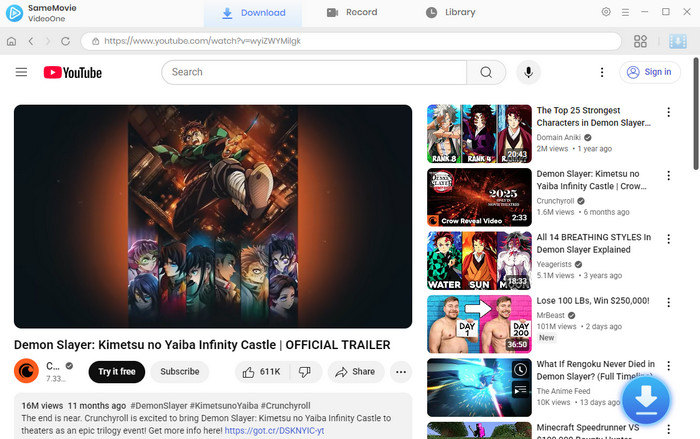
STEP 4. A settings window will appear — select your video quality and check the file size to make sure your USB has enough space. The highest download quality matches the best quality available on the web player.
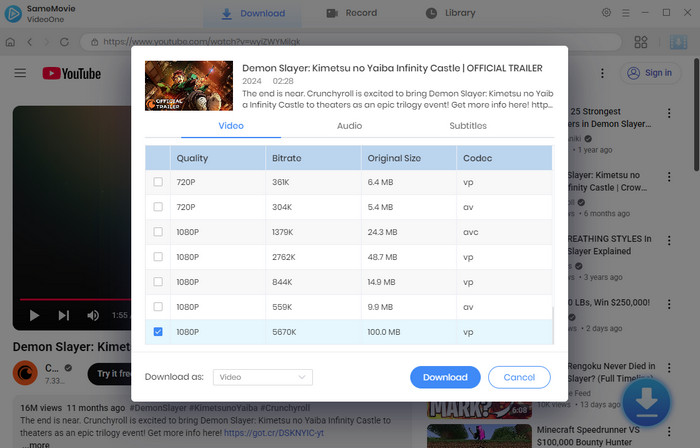
STEP 5. Click the "Download" button to begin. Download time depends on your chosen resolution and internet speed. Once finished, find your videos in the "Library" tab. You can now watch these YouTube videos offline on any device or transfer them to a USB drive.
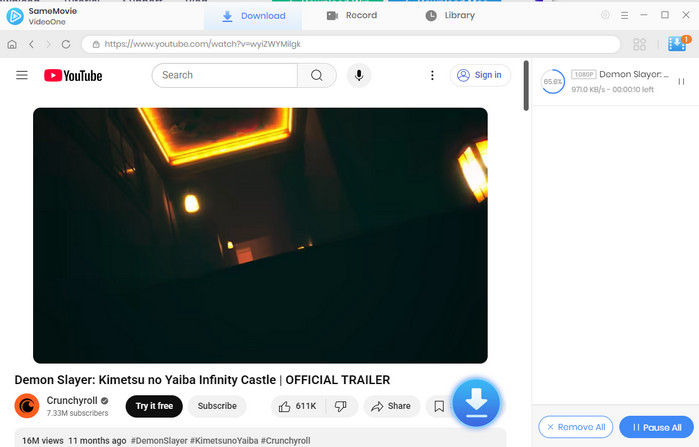
If you prefer not to install software, an online YouTube downloader is the easiest and free way to save short videos to a USB drive.
STEP 1. Go to YouTube, open the video you want, and copy the URL from your browser’s address bar.
STEP 2. Launch your browser and visit Y2Mate or another trusted online downloader.
STEP 3. Paste the video URL into the input box on Y2Mate’s homepage.
STEP 4. Select output format (MP4 for video, MP3 for audio).
STEP 5. Click the Download button and save the file to your computer (usually in the Downloads folder).
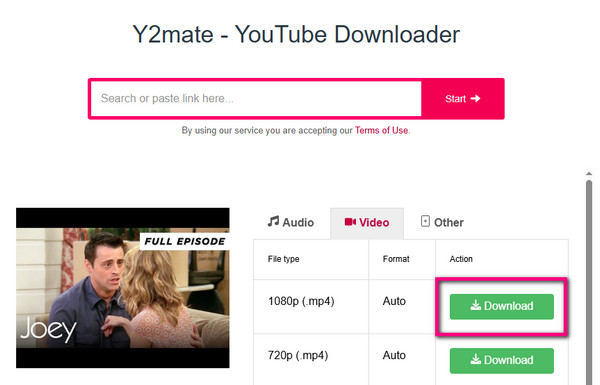
A browser extension lets you download videos to USB flash drive easily—no app switching or link copying needed.
STEP 1. Install Video DownloadHelper on your FireFox.
STEP 2. Navigate to the YouTube video you want to download. The extension icon will activate when downloadable content is detected.
STEP 3. Click the Video DownloadHelper icon in your browser toolbar and choose the video format and quality (MP4 recommended).
STEP 4. Click “Download” and choose where to save the YouTube file.
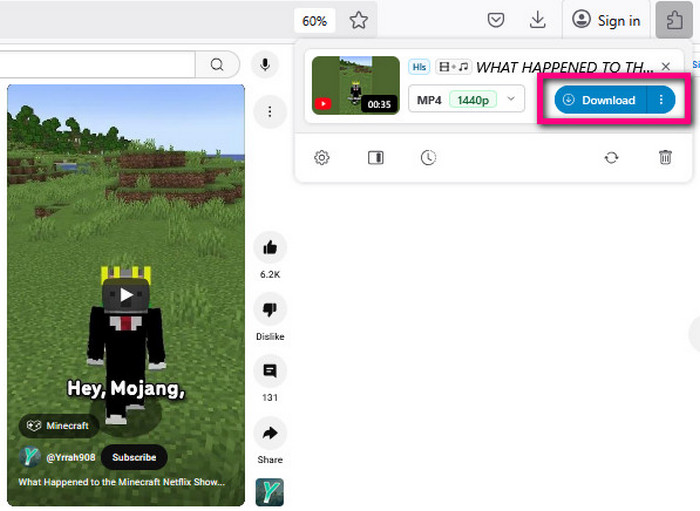
Once you've downloaded YouTube videos to your computer, transferring them to a USB flash drive is quick and easy. Follow the steps below based on your operating system.
STEP 1 Insert your USB flash drive
Plug your USB drive into a USB port on your PC. Wait for it to appear under This PC or File Explorer.
STEP 2 Open your Downloads folder
Locate the YouTube video(s) you saved earlier — usually in the Downloads folder or the output folder you chose in the downloader.
STEP 3 Copy the video files
Right-click the video (e.g., MP4 or MKV file) and select Copy.
STEP 4 Paste into your USB drive
Open your USB drive from File Explorer and right-click > Paste, or simply drag and drop the video into the USB folder.
STEP 5 Eject the USB safely
After the transfer is complete, click the Safely Remove Hardware or Eject icon in the system tray to eject your USB.
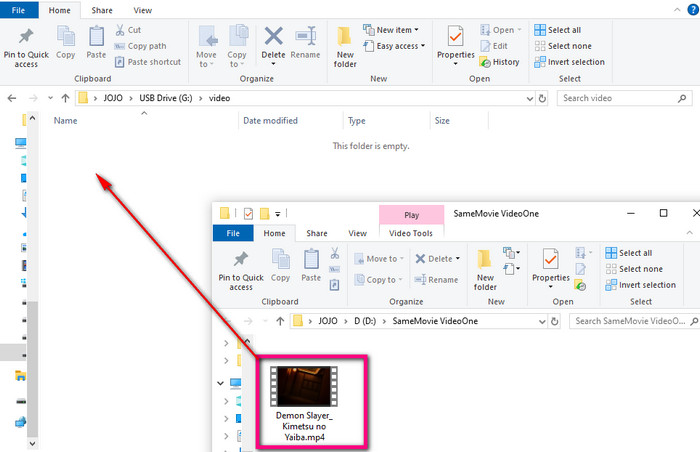
STEP 1 Connect your USB flash drive
Plug your USB into your Mac. It should appear on your desktop or in the Finder sidebar.
STEP 2 Locate your downloaded videos
Open the Downloads folder or the location where your YouTube videos were saved.
STEP 3 Drag and drop
Select the video files and drag them to your USB drive in the Finder sidebar or on your desktop.
STEP 4 Wait for the transfer to finish
Larger video files may take a few seconds to copy depending on size and drive speed.
STEP 5 Eject the USB properly
Right-click the USB icon on your desktop and choose Eject before unplugging it.
| Issue | Solution |
|---|---|
| USB not detected | Try different USB port/reinsert drive |
| "File too large" error | Reformat USB to exFAT (not FAT32/NTFS) |
| Slow transfer speed | Use USB 3.0+ port and cable |
| Write protection error | Check physical lock switch on USB drive |
Step 1: Insert the USB drive into your TV’s USB port.
Step 2: Use your TV remote to navigate to the USB source/input.
Step 3: Select the video file and press play.
Step 1: Plug the USB into your car’s media system.
Step 2: Navigate to “Media” > “USB” on the dashboard screen.
Step 3: Choose and play your video (only works if your system supports video playback).
Some USB devices (like car stereos or TVs) play videos based on the file name or write order, not what you see in File Explorer. Here's how to ensure correct playback order:
✅ Method 1: Rename Files with Numbers
Rename your videos with numbers at the beginning:
01-Intro.mp4
02-Lesson1.mp4
03-Lesson2.mp4
Some devices ignore filenames and play based on write order.
Use DriveSort to reorder files:
- Open your USB drive in DriveSort
- Sort by name
- Click Save to rewrite the order
Use AudiFab Music One to download YouTube music to your computer, then copy the files to your USB drive.
FAT32 limits files to 4GB; use exFAT for larger files.
The video format may not be supported by your TV or media player.
Use H.264 encoding for better compatibility with car media systems.
Unauthorized downloads may violate YouTube’s terms. If you're concerned, use a separate account.
Use USB 3.0 or higher ports and drives for faster speeds.
With the three free, safe methods above, you’re now successfully download and transfer YouTube videos to your USB drive. Simply plug the USB into any device with a USB port for playing.
In fact, SameMovie All-in-one Video Downloader stands out as the best solution for downloading YouTube videos in MP4 and other popular formats, then you can transfer them to USB flash drive. It’s reliable, fast, and lets you enjoy your favorite content anytime, anywhere. It’s the perfect tool—why not give it a try? Simply click the download button and start your free trial.
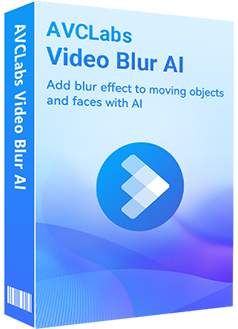
Need to blur faces in public videos effortlessly? AVCLabs Video Blur AI automatically detects and blurs all faces in crowded scenes, ensuring privacy without spending hours on manual edits.
Learn More
Nina Prescott is a senior writer renowned for her expertise in resolving streaming platform download errors. Her concise writing style and practical methods have earned her a stellar reputation among readers and peers alike. Whether you're facing a technical glitch or seeking streaming tips, Nina’s guidance ensures a smooth and enjoyable reading experience.
Free support and update for all apps
We return money within 30 days
Friendly 24/7 customer support
We possess SSL / Secure сertificate


