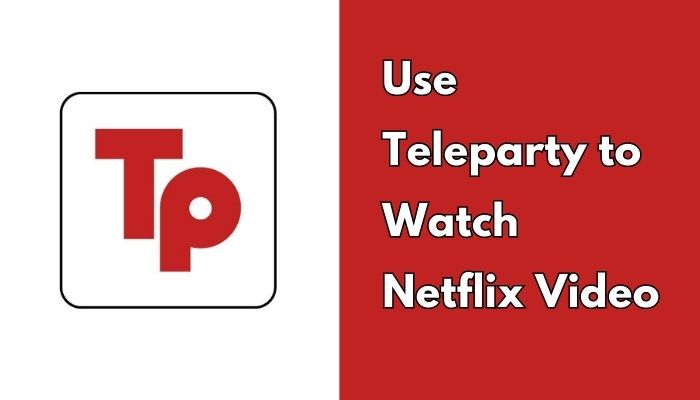
Menu
Netflix is a popular streaming service that has revolutionized the way we watch television and movies. With its vast selection of content, it has become a popular choice for streaming entertainment. If you're a Netflix subscriber, you might be interested in sharing some of your favorite videos with your friends. Fortunately, sharing Netflix with your friends is easy and can be done in several ways. And below we will show you 5 ways to share Netflix with friends.
 You May Also Like: How to Stream Netflix on Discord Without Black Screen (2025 Guide)
You May Also Like: How to Stream Netflix on Discord Without Black Screen (2025 Guide)
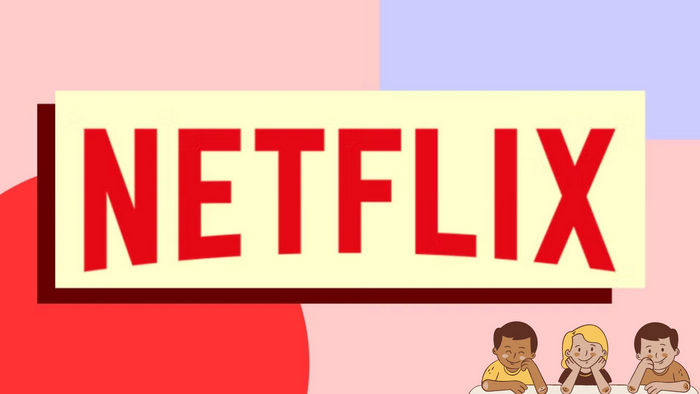
The simplest way to share Netflix videos with your friends is to share your account credentials. You can share your Netflix email and password with your friends, and they can log in to your account to watch the videos you've watched.
However, this method has some drawbacks. First of all, if you are not in the same household as your friends, you need to pay more to add an extra member. An extra member slot can be added for $7.99 each/month, and only Standard and Premium subscribers are allowed to add a member. If you are subscribing to the ad-supported plan, you need to upgrade to the add-free plan to add more members. Apart from that, you have to tackle with Netflix password-sharing Crackdown problems, because Netflix has begun its long-promised crackdown on password sharing in France, Germany, Mexico, Brazil, Singapore, Australia, and more.

Though Netflix offers three streaming video plans that start as low as $6.99 per month and top out at $22.99 per month, they are still not affordable for everybody, thus we recommend 4 ways you can use to get Netflix for free.
Learn MoreTeleparty is a popular extension that allows you to watch Netflix videos with your friends remotely. With Teleparty, you can create a virtual movie theater and invite your friends to join in. You can chat with your friends in real-time, and the extension will synchronize the video playback for everyone. This way, you can enjoy your favorite Netflix videos with your friends even if you're not physically together.
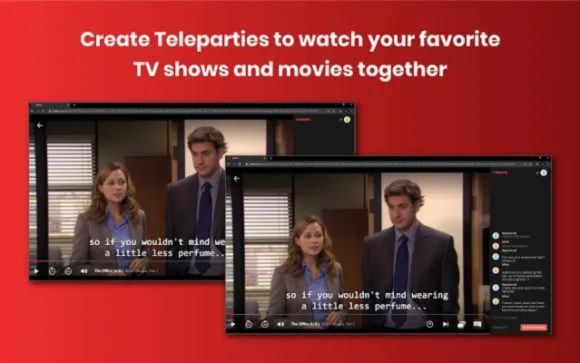
Another way to share Netflix videos with your friends is to share links to specific videos. You can copy the link to a specific movie or TV show and send it to your friends. When your friends click on the link, they'll be taken directly to the video you want to share. However, keep in mind that this method requires your friends to have their Netflix accounts, and they might not be able to watch the video if it's not available in their region.
If you're video chatting with your friends, you can share your screen with them to watch Netflix videos together. Most video chat platforms, such as Zoom and Skype, have a screen-sharing feature that allows you to share your computer screen with your friends. You can start watching a Netflix video on your computer and share your screen with your friends so that they can watch the video with you.

Want to watch Netflix with friends on FaceTime without black screens or lag? FaceTime doesn’t support screen sharing Netflix content directly, but don’t worry — we’ve got you covered.
Learn MoreBesides the methods mentioned above, you can also use a third-party downloader to share videos with your friends, such as SameMovie Netflix Video Downloader. SameMovie Netflix Video Downloader is a powerful tool that allows you to download any TV show or movie from Netflix onto your computer. Any Netflix subscribers can download Netflix videos with SameMovie, and ad-supported users can share the downloaded videos with friends without limits.
After downloading videos with SameMovie, you can easily transfer them to your friends' devices. Moreover, it supports hardware acceleration when available and saves videos in Full HD MP4/MKV format. It is easy to use, making it an ideal choice for people from all over the world.
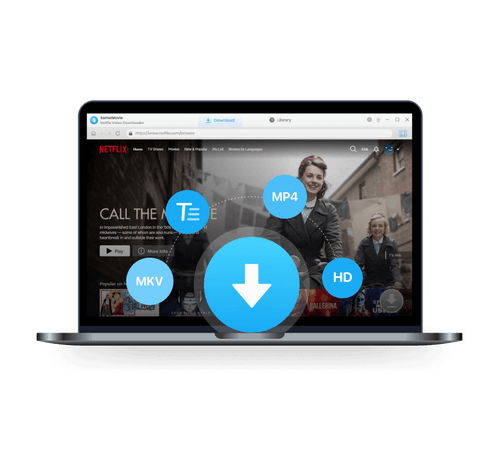
The first step is to download and install SameMovie Netflix Video Downloader on your computer. Then run the program, and log into your Netflix account by clicking "Sign In" button in the top right area.
To customize the default download settings, simply click on the gear icon located in the upper-right corner. This will open the Settings window, where you can make various adjustments such as selecting your preferred video format (MP4/MKV), video quality, audio and subtitle language, as well as the subtitles mode (Internal, External, or Hardcode subtitles).
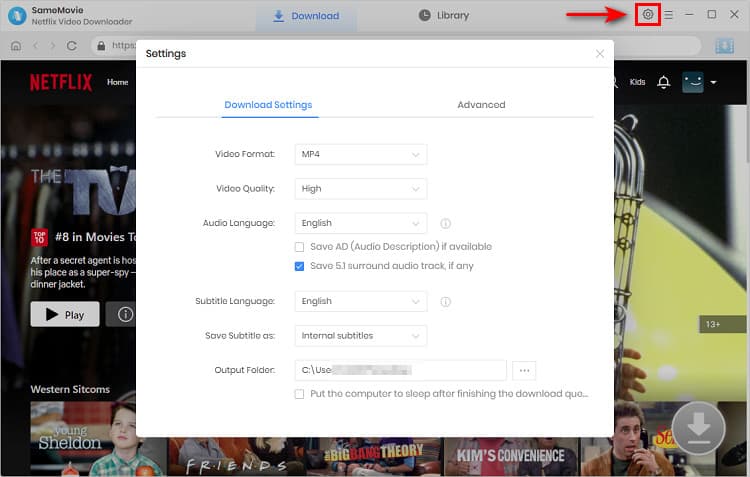
The next step is to find the Netflix video you want to download. The first way is to use the video name or keywords to search. The second way is to browse the Netflix library from the built-in browser, and find your preferred video directly.
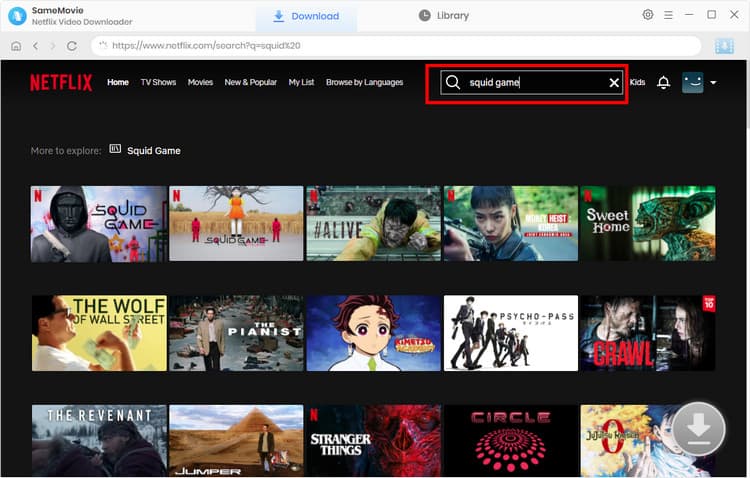
SameMovie offers an Advanced Download feature that allows you to choose the desired video quality, subtitles, and audio tracks before downloading. Before opening the advanced settings window, you need to select the video you want to download so that the "Download" icon ![]() in the lower right corner becomes available.
in the lower right corner becomes available.
To download TV shows, click the "Download" icon ![]() to select the desired season and episode, and click on the "Advanced Download" button in the lower-left corner to open the settings window. For Netflix movies, click the "Download" icon to activate the Advanced Download window.
to select the desired season and episode, and click on the "Advanced Download" button in the lower-left corner to open the settings window. For Netflix movies, click the "Download" icon to activate the Advanced Download window.
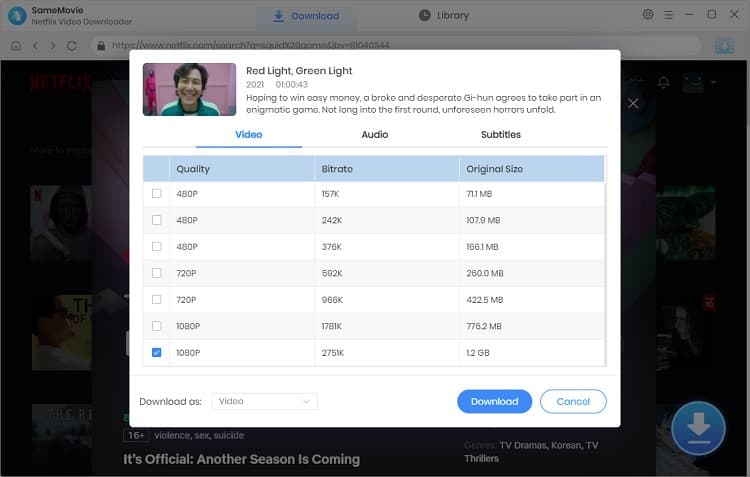
It's time to hit the "Download" button to start downloading your Netflix video. After the download is complete, you can locate the downloaded video on your computer. You can now share the downloaded video with your friends using different sharing methods, such as email, social media, or cloud storage.
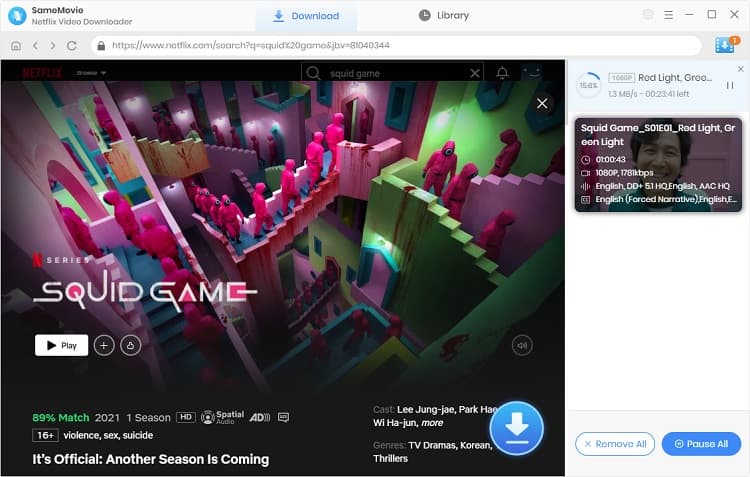
All in all, sharing Netflix videos with friends can be done in a variety of ways, each with its own pros and cons. The Netflix Party extension and screen sharing feature provide a safer, more convenient way to watch content virtually with friends. To fully share content, don't miss SameMovie Netflix Downloader.
Powered by algorithms and an AI engine, AVCLabs Video Enhancer AI can not only deblur each frame of a video, but also upscale the low-resolution videos to high-resolution (720p, 1080p, 4K, and up to 8K) with true details and motion consistency kept.
Learn More
Claire Green, a content writer specializing in blogs. With a passion for streaming video, Claire explores the latest trends, reviews popular platforms, and provides insightful tips for optimizing your streaming experience.
Free support and update for all apps
We return money within 30 days
Friendly 24/7 customer support
We possess SSL / Secure сertificate


