
Menu
In today's digital era, there are numerous MP4 movie download sites available. However, many of these platforms come with intrusive ads and a limited selection of popular movies. When it comes to streaming services with an extensive library, Netflix stands out as the leader. Unfortunately, Netflix content can only be accessed and played within its app. But fear not! This guide will provide you with step-by-step instructions on how to download Netflix movies to MP4 format directly. Simply follow the easy steps outlined below.
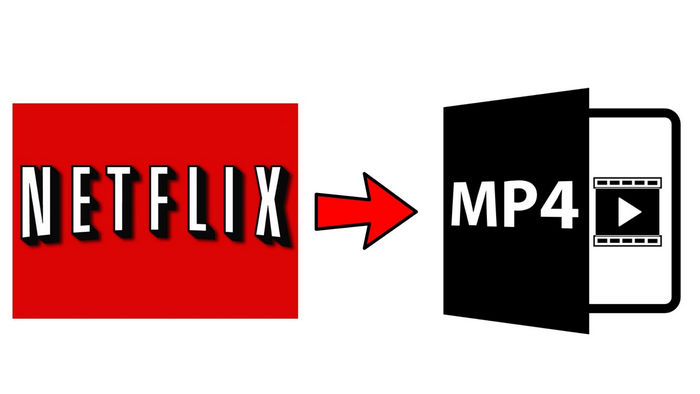
The format of Netflix downloads is a proprietary format known as "Netflix Download." When you download a movie or TV show from Netflix, it is stored in encrypted form using their own DRM (Digital Rights Management) system. This ensures that the downloaded content can only be played within the Netflix app and cannot be shared or distributed illegally. And you'll find out that it's almost impossible to share Netflix on Discord without black screens with your friends. The specific technical details and specifications of the Netflix Download format are not publicly disclosed by Netflix.
On PC (Windows):
C:\Users[YourUsername]\AppData\Local\Packages\4DF9E0F8.Netflix_mcm4njqhnhss8\LocalState\offlineInfo\downloadsIn the 2025 latest update, Netflix don't provide offcila app for Windows users anymore. If you want to download Netflix movies on laptops, you'll need find another way.
On Android:
No, it is not possible to directly convert Netflix downloads to MP4 format. As mentioned earlier, Netflix downloads are encrypted and stored in a proprietary format that can only be played within the Netflix app. The encryption and DRM protection prevent the downloaded content from being converted or accessed outside of the official Netflix app.
To download movies from Netflix to MP4, all you need is SameMovie Netflix Video Downloader. It is a comprehensive downloader that empowers users to fastly download numerous Netflix videos as MP4 or MKV files with multiple quality (up to 1080P) and sizes on Mac and Windows computer. With SameMovie, you can select and download available audio tracks and subtitles together with your episodes or movies, in the languages you choose. Enhance your viewing experience by preserving audio in 5.1 Dolby surround sound and saving subtitles in internal, external, or hard-coded formats.
 You May Also Like: The 10 Best MP4 Movie Download Sites
You May Also Like: The 10 Best MP4 Movie Download Sites
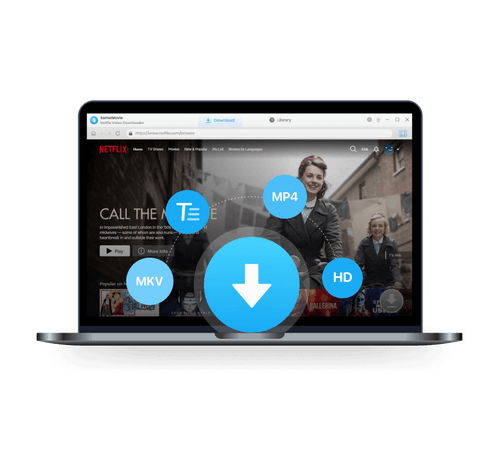
Using SameMovie Netflix Video Downloader to download Netflix to MP4 format is straightforward.
Install and launch SameMovie Netflix Video Downloader on your computer. Once you're in its user-friendly interface, click the "Sign in" button, and then log in with your Netflix account through the pop-up window.
In this phase, click on the "Setting" icon located in the upper-right area of the program.
Within the "Download Settings" tab, you have the option to modify the default output to either MP4 or MKV. Please select the default output format as MP4. Moreover, you can also customize the video quality from High to Low, select the audio tracks and subtitle language and save subtitles as Internal, External, or Hardcode subtitles.
Navigate to the "Advanced" tab, where you can specify the Video Codec according to your preference, choosing between H.264 or H.265. We also recommended ticking the box of "Enable hardware acceleration when available", which will enhance the download performance by using the GPU of the graphics card.
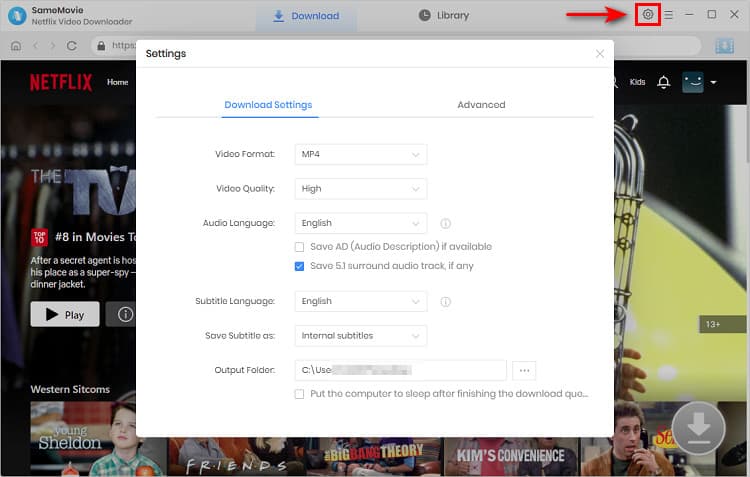
Browse the built-in Netflix library or enter the Netflix video name to the search box to locate the movies you want. Click it and the "Download" icon ![]() would become blue(available).
would become blue(available).
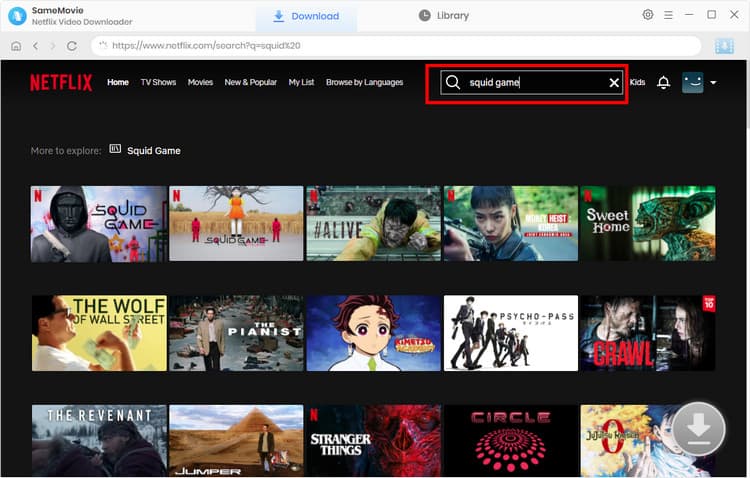
Within SameMovie's "Advanced Download" window, you can choose specific video quality, audio tracks, and subtitles before starting the download process.
For Netflix TV shows, choose the season and episode first after clicking on the "Download" icon and then customize the video by tapping the "Advanced Download" button. For Netflix movies, directly click the "Download" icon ![]() to access the "Advanced Download" window.
to access the "Advanced Download" window.
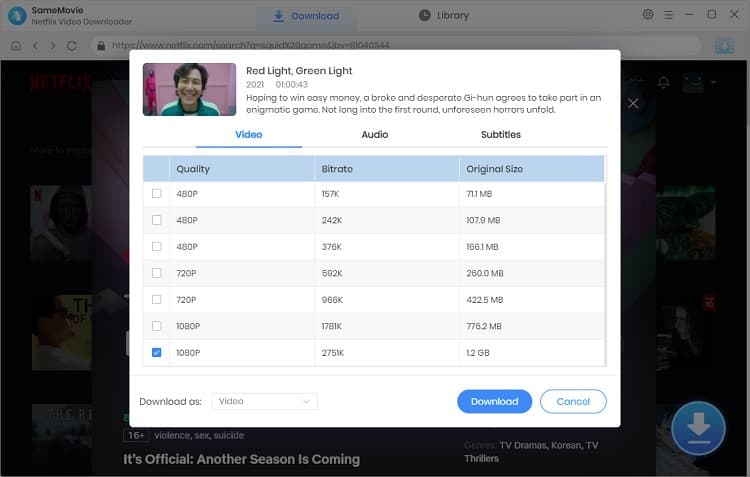
Click the "Download" button to initiate the download of your Netflix movies to MP4 files. Additionally, feel free to add other tasks to the download queue during the process.
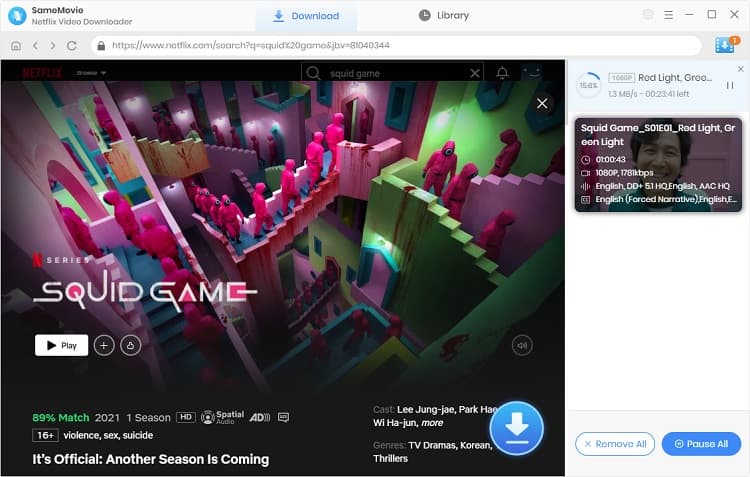
Even Netflix allows its users to download content and enjoy it offline via its apps only, you can make use of SameMovie Netflix Video Downloader to download Netflix videos as permanent and transferable MP4 files to make up for the regrets. By using SameMovie, everyone can fastly download Netflix videos on Mac or Windows with ease.
Powered by algorithms and an AI engine, AVCLabs Video Enhancer AI can not only deblur each frame of a video, but also upscale the low-resolution videos to high-resolution (720p, 1080p, 4K, and up to 8K) with true details and motion consistency kept.
Learn More
Claire Green, a content writer specializing in blogs. With a passion for streaming video, Claire explores the latest trends, reviews popular platforms, and provides insightful tips for optimizing your streaming experience.
Free support and update for all apps
We return money within 30 days
Friendly 24/7 customer support
We possess SSL / Secure сertificate


