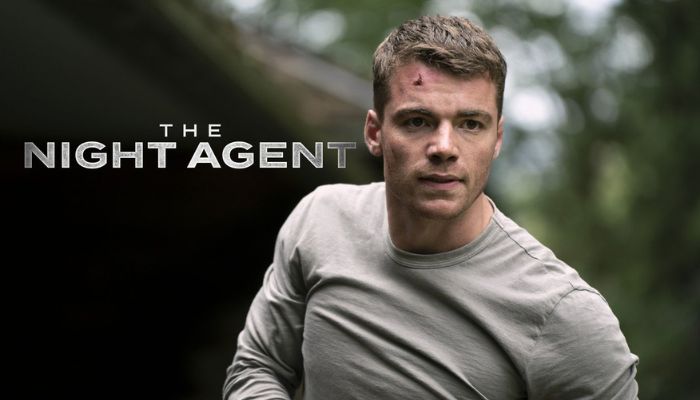
Menu
Finally, Netflix's iconic series "Stranger Things" Season 4 Volume 1 launched on May 27th, and Volume 2 will be launched on July 1st. This super-popular sci-fi horror American drama has been popular all over the world since Season 1, and the original cast of the Season 4 will return to perform. Darker, bloodier and denser than its predecessors, Season 4 is the biggest season of Stranger Things EVER.
The plot continues with the content of the previous season. The Star Wars brought fear and destruction to Hawkins. Battling the consequences, the protagonists face being separated for the first time - navigating the complexities of high school doesn't make things any easier. During this most vulnerable time, a new and terrifying supernatural threat has surfaced, presenting a terrifying mystery. If they can solve the mystery, they may be able to end the horror of Upside Down.
Here we provide 2 solutions for helping you download Stranger Things. One is to download the episodes through the Netflix app, and the other is to use a versatile tool called SameMovie Netflix Video Downloader to download the videos. Let's dig in.
 You May Also Like: Download Yellowstone Season 1 to 5 (HD Quality)
You May Also Like: Download Yellowstone Season 1 to 5 (HD Quality)
Tap on any TV show or movie and look for the "Download" arrow to see whether it can be downloaded, or filter by what is available for download. Not all titles are available for download.
Step 1: Launch the Netflix app. You can customize the output quality first. Open the "Settings" window to choose the quality of the downloads (Basic subscription can only select standard, and standard & premium subscription can select HD). Standard saves space and bandwidth but will be of lower video quality. If you have enough storage space, the " High" setting will be recommended for a better resolution.
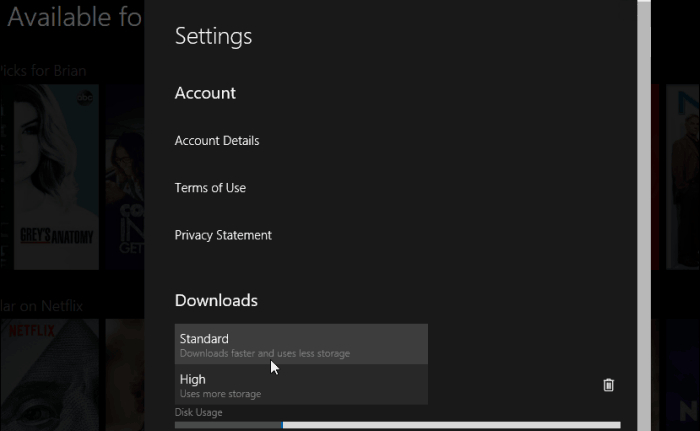
Step 2: Search Stranger Things and go to the description page, then click the "Download" icon to start downloading. For TV shows, the "Download" icon will appear next to each available episode.
Step 3: After the download is complete, you can go back to the menu and click the "My Downloads" button to see all your downloads.
As shown above, you can download Stranger Things via the Netflix app directly, but the Netflix download feature has some downsides that you might not have noticed. For example, the downloaded videos will expire after 7 days, or within 48 hours of playing it. If you want to save Netflix videos forever, you'll need a reliable video downloading program to help you get rid of all download restrictions.
SameMovie Netflix Video Downloader is such a powerful and versatile software to help you download unlimited movies and TV shows from Netflix. With SameMovie, you can download any Netflix videos in MP4 or MKV format with no quality and audio loss, which makes it easier to transfer Netflix videos to different devices. Enhance your viewing experience by preserving downloaded audio as 5.1 Dolby surround sound and choosing the preferred subtitles format—internal, external, or hard-coded. Additionally, SameMovie facilitates bulk downloading of Netflix videos and optimizes the process by leveraging computer hardware acceleration.
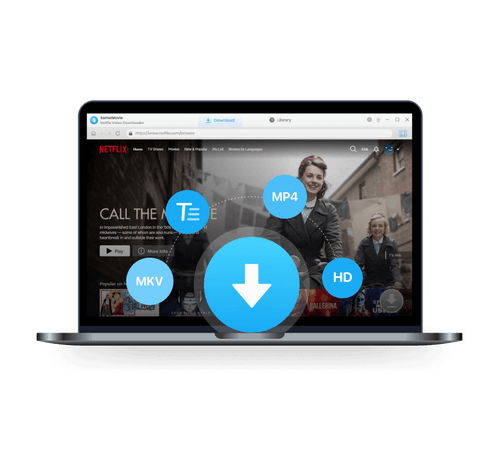
The following is a detailed tutorial, guiding you to download Stranger Things with SameMovie. Please download SameMovie Netflix Video Downloader first before getting started.
Boot up SameMovie and register with your license and click on the "Sign in" button. After the login window pops up, please sign in to your Netflix account to access the Netflix service.
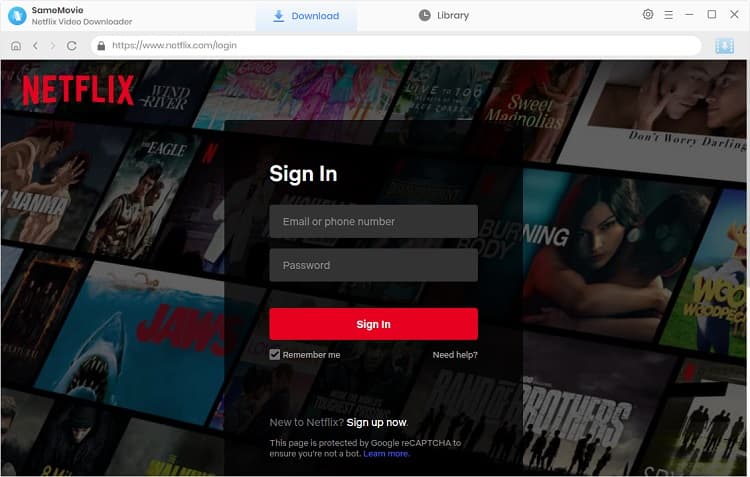
Navigate to the "Settings" menu in the upper-right corner. In this window, you can personalize the download settings, such as the video output format (MP4 or MKV), video quality (High, Medium, Low), output path, audio language, and subtitle language. Additionally, you can access the "Advanced" tab to choose the Video Codec, opting for either H.264 or H.265.
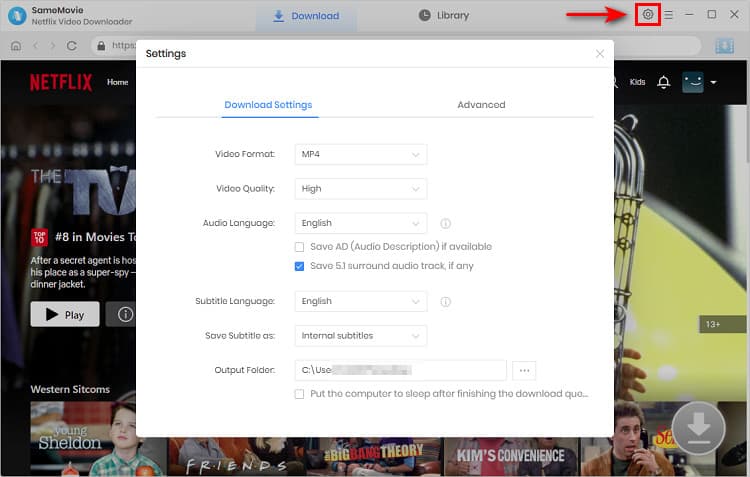
Enter "Stranger Things" in the search bar is the most convenient method to find this TV series. Or you can browse the built-in Netflix browser to locate other videos you are interested in.
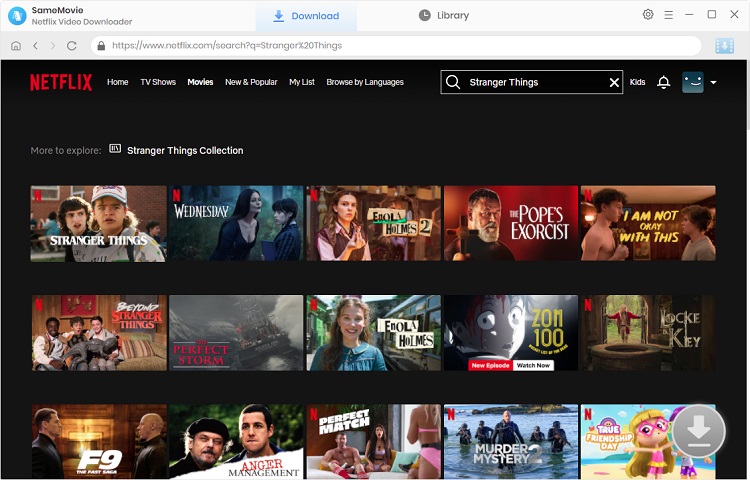
After SameMovie shows the search results, find Stranger Things, click the "Download" icon ![]() and select the episode you want to download. It has a batch download that allows you to download all seasons with single click.
and select the episode you want to download. It has a batch download that allows you to download all seasons with single click.
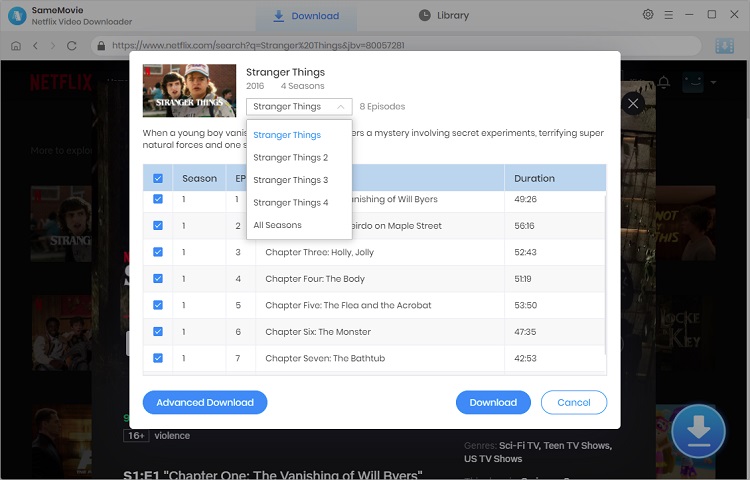
After you have selected the season and episodes you want to download in the previous step, you can click the bottom-left "Advanced Download" button to open a window where you can choose the specific output resolution, audio tracks and subtitles of the videos.
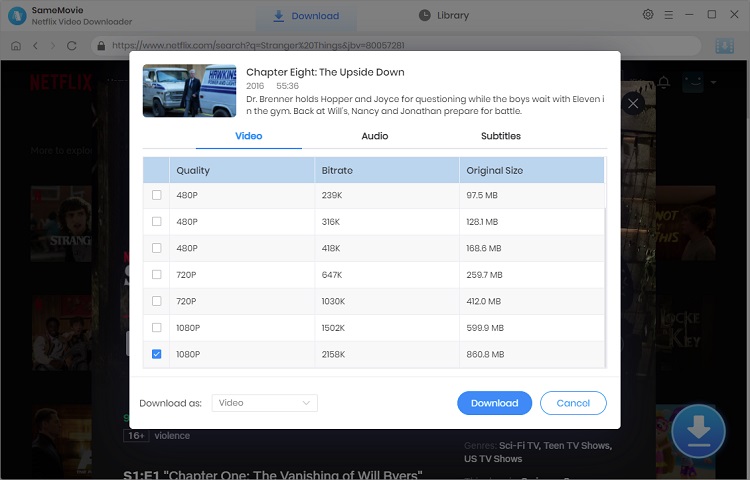
Click on the "Download" button to start downloading Stranger Things. After downloading, you can click the "Library" tab and find the downloaded videos saved on your computer. Now you can transfer the downloaded series to your smart TV, USB flash drivers, SD cards, hard drives or other devices for offline viewing.
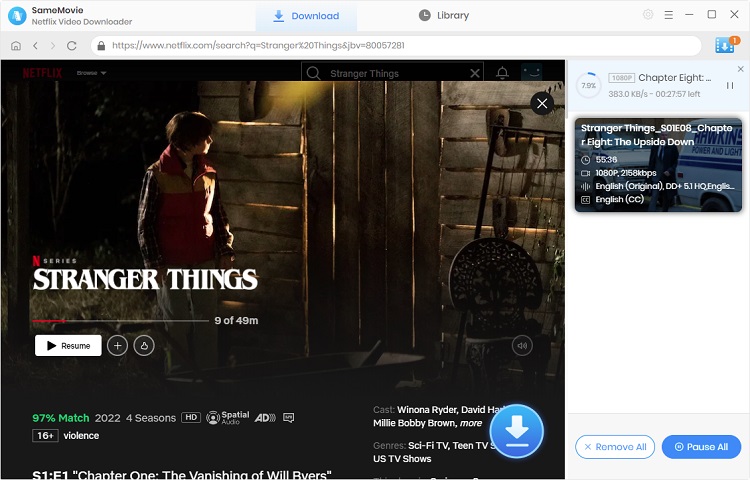
Without a doubt, Stranger Things is Netflix's hottest and most anticipated original series in the first half of the year, and fans are eager to find out everything about what the new episodes will entail. So what are you still hesitating about? Use SameMovie to download Stranger Things now! SameMovie Netflix Video Downloader must be the best of its kind and the best all-around software for all your download needs.

Claire Green, a content writer specializing in blogs. With a passion for streaming video, Claire explores the latest trends, reviews popular platforms, and provides insightful tips for optimizing your streaming experience.
Free support and update for all apps
We return money within 30 days
Friendly 24/7 customer support
We possess SSL / Secure сertificate