
Menu
Netflix allows users to store videos on a wide range of devices, including iPhone or iPad, Android phone or tablet, Amazon Fire tablet, Google Chromebook, and Windows 10 & 11 tablet or PC. But you should be aware of that no matter what device you download the videos to, they always have a viewing period. Unwatched downloaded videos will expire in 7 days and started watching videos will expire in 48 hours.
 You May Also Like:How to Permanetly Keep Prime Videos?
You May Also Like:How to Permanetly Keep Prime Videos?
Reading Guide
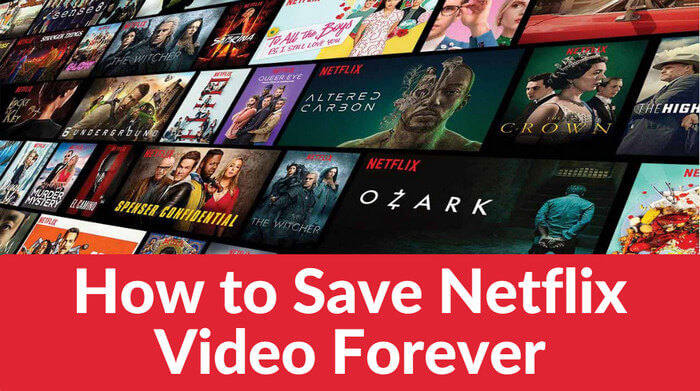
There are two meanings when Netflix says "Expired". The first one is related to the expiration time of downloaded videos. Each Netflix downloaded video has a set expiration time, typically ranging from 48 hours to 7 days. You can watch a download as many times as you'd like before it expires. Once expired, you have the option to delete the downloads and re-download the video to watch it again.
The second meaning refers to the end of the licensing agreement between Netflix and the content provider. When the licensing agreement expires, Netflix no longer has the rights to stream that particular title, you cannot watch them either. This can occur for various reasons, such as the content provider choosing not to renew the agreement or Netflix deciding not to continue licensing the content.
 You May Also Like:How to Get Netflix for Free? [2026 Updated]
You May Also Like:How to Get Netflix for Free? [2026 Updated]
If you want to keep your favorite movies and shows on your device forever, you can try to use a third-party video downloader. SameMovie Netflix Video Downloader is a great app for those who want to watch various TV shows, movies, Netflix Originals, sports, and videos, regardless of Internet availabilty. It allows Netflix subscribers to download 1080p movies and TV shows to MP4 or MKV format to access them anytime. With this powerful program, you can bypass the 7-day or 48-hour limitations on movies and TV shows by downloading them to your device.
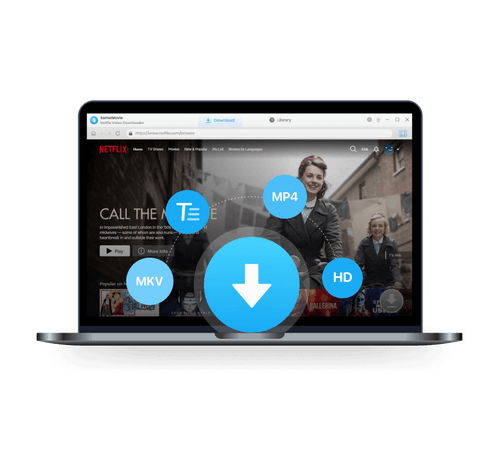
Follow the step-by-step tutorial below. First, please download and install SameMovie Netflix Video Downloader on your Windows or Mac PC.
Run the program and click the "Sign in" button in the upper right corner of the main interface. Use your email and password to log in.
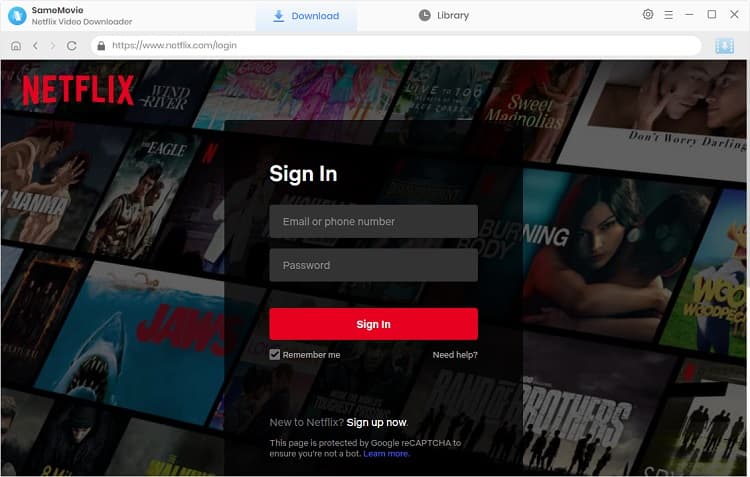
You can click on the upper-right gear icon to open the "Settings" window and adjust the default download settings. For example, you can choose the default video format (MP4/MKV), video quality, audio & subtitle language, subtitles mode (Internal, External, or Hardcode subtitles), etc.
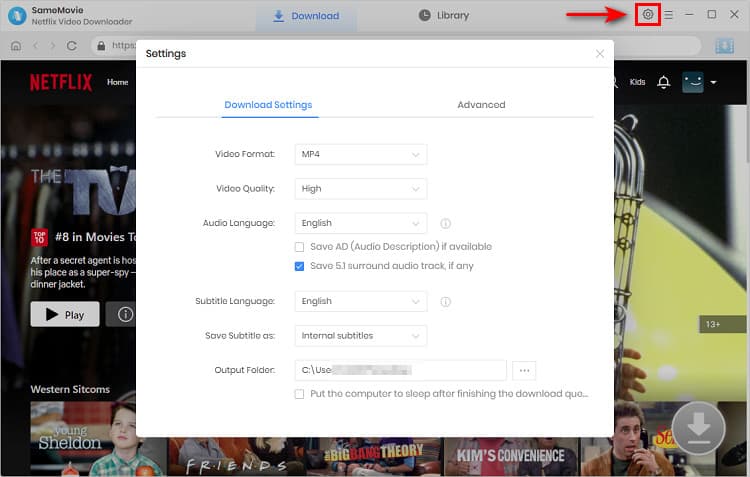
If you try to key in the name or keywords of the video in the search bar, SameMovie will list all the related results soon. Or you can visit the different tabs to find your desired videos.
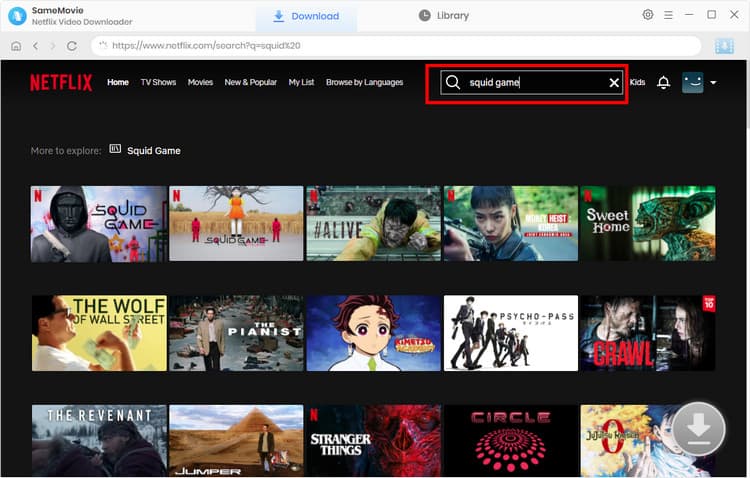
SameMovie features an Advanced Download window for you to make a specific selection of video quality, subtitles and audio track for the video you are about to download. The "Download" icon ![]() in the lower right corner only becomes available after selecting a specific video.
in the lower right corner only becomes available after selecting a specific video.
For the TV shows, click the "Download" icon ![]() to choose the season and episode and then click on the "Advanced Download" button to access the advanced settings. For Netflix movies, to activate the Advanced Download window, just click the "Download" icon.
to choose the season and episode and then click on the "Advanced Download" button to access the advanced settings. For Netflix movies, to activate the Advanced Download window, just click the "Download" icon.
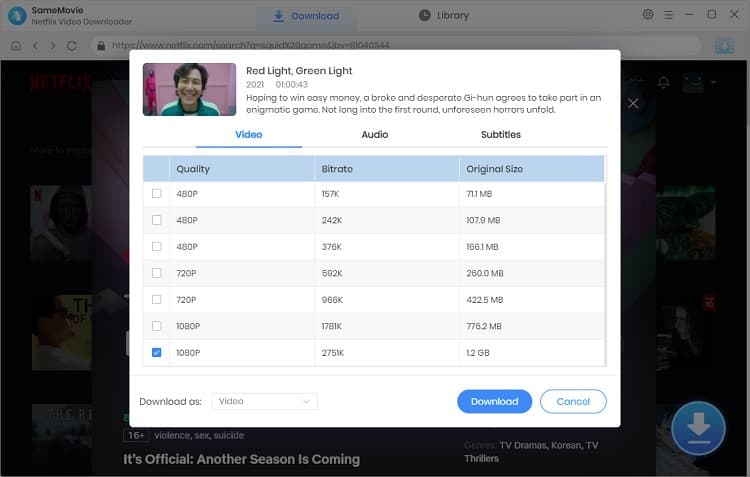
Once set up, start downloading the video by click the " Download" button.
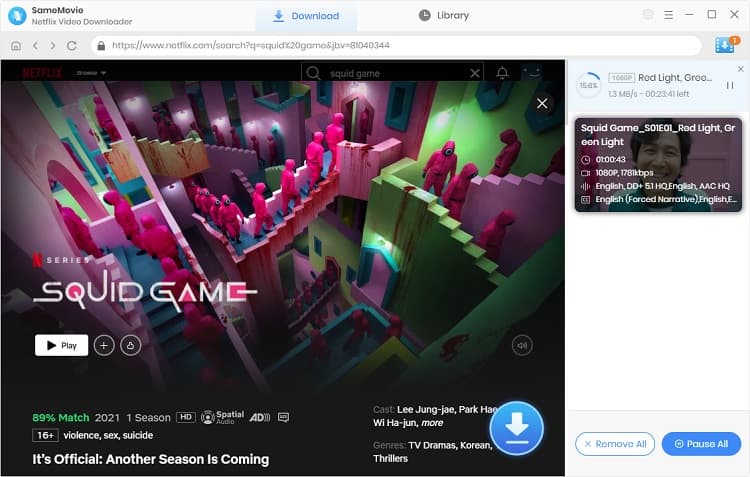
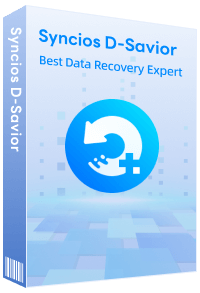
If unfortunately, you accidentally lose your data and downloaded Netflix videos on your PC, don't be panic. Try Syncios D-Savior, a tool for professional data recovery, restoring all PC data, hard drive, lost or damaged partition, RAW partition, post-virus attack.
Learn MoreWhether you want to keep Netflix downloads on your device indefinitely, bypass Netflix's download limitations, transfer Netflix titles to other devices as required, or download the entire Netflix library in MP4/MKV format for permanent backup, SameMovie Netflix Video Downloader is the ultimate solution for all your needs.
Powered by algorithms and an AI engine, AVCLabs Video Enhancer AI can not only deblur each frame of a video, but also upscale the low-resolution videos to high-resolution (720p, 1080p, 4K, and up to 8K) with true details and motion consistency kept.
Learn More
Claire Green, a content writer specializing in blogs. With a passion for streaming video, Claire explores the latest trends, reviews popular platforms, and provides insightful tips for optimizing your streaming experience.
Free support and update for all apps
We return money within 30 days
Friendly 24/7 customer support
We possess SSL / Secure сertificate


