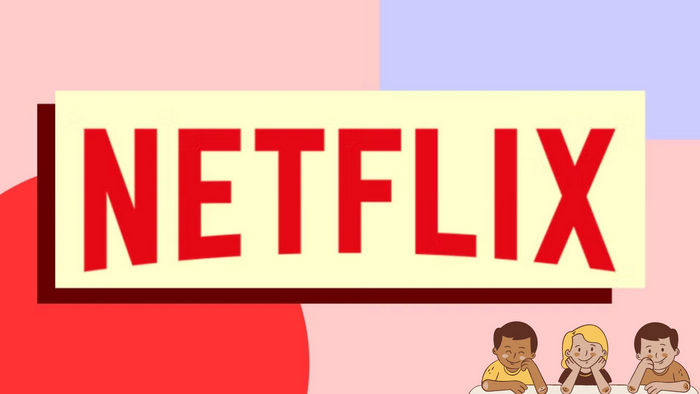
Menu
Google Drive is a secure and private way to save data, so many people tend to prefer it as the first choice for saving videos, documents and pictures. As it can synchronize data between devices, it's also useful to share videos via Google Drive. Uploading Netflix videos to Google Drive should be ideal for keeping Netflix movies and TV shows since you could watch your downloads on multiple devices effortlessly.
However, bear in mind that Netflix downloads are only available on its own official app, and not allowed to be transferred to other places including Google Drive. Worse yet, Netflix is now cracking down on sharing passwords in many countries, subscribers there require an additional fee to share. How can you get rid of these limits and put Netflix downloads to Google Drive then?
 You May Also Like: How to Watch Netflix on Nintendo Switch? in 2026
You May Also Like: How to Watch Netflix on Nintendo Switch? in 2026

Yes, you can store movies on Google Drive. Google Drive provides cloud storage where you can upload and store various types of files, including movies. Once the movies are uploaded to your Google Drive, you can access them from any device with an internet connection. It's a convenient way to backup and access your movie collection.
However, this does not apply to streaming videos. Even if you manage to locate Netflix download locations and upload them to Google Drive, you will discover that they are no longer playable.
SameMovie Netflix Video Downloader is designed for those who want to watch and share amazing Netflix content. Since MP4 is one of the supported file types of Google Drive, and SameMovie is capable of downloading Netflix videos to MP4 format, you can add the downloaded videos to Google Drive as files freely.
Also, it's available to watch downloads on multiple devices after you add them to Google Drive because the data on it is synchronized. By using SameMovie, you will get up to 1080P output videos with multilingual subtitles and audio tracks. In addition, downloads will not expire after your Netflix subscription ends, and you can keep the downloads forever!
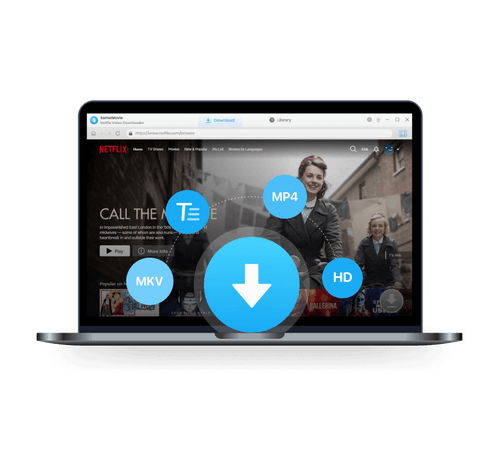
Follow the detailed guide to learn how to upload Netflix titles to your Google Drive.
SameMovie Netflix Video Downloader is compatible with Windows and Mac system. Launch the program and, on the main interface, click the "Sign In" button to access your Netflix account.
You can change the default download settings by accessing the Settings window through the gear icon in the upper-right corner. You can select the video format (MP4 or MKV), the video quality, the languages for the audio and subtitles, the subtitles mode (3 kinds of options), and other parameters.
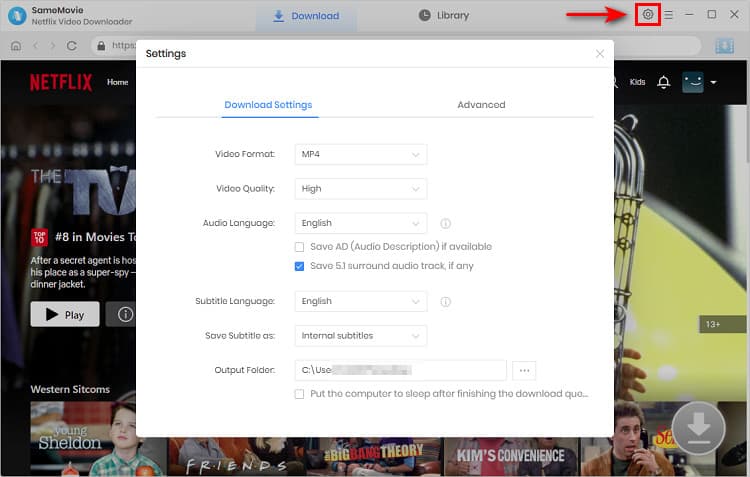
For searching the video you want, you can search videos by their name or using specific keywords. SameMovie will list all related results at a fast speed. Or you can browse the Netflix library to find the videos you want to download.
Select and click the target video to view the video's details page or play it directly. At this time, the "Download" icon ![]() will turn blue.
will turn blue.
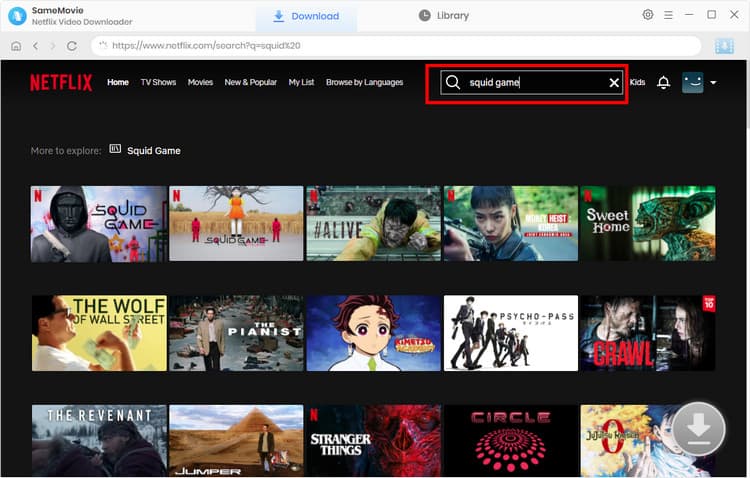
For the video you are going to download, SameMovie offers an Advanced Download window where you can choose the video quality, subtitles, and audio track again.
For TV shows, when you see the "Download" icon ![]() , you can click it and select the episodes. After that, click the "Advanced Download" button in the lower-left corner to open a window for choosing audio tracks and subtitles.
, you can click it and select the episodes. After that, click the "Advanced Download" button in the lower-left corner to open a window for choosing audio tracks and subtitles.
For Netflix movies, initiate the download process by clicking the "Download" icon, and this action will activate the Advanced Download window.
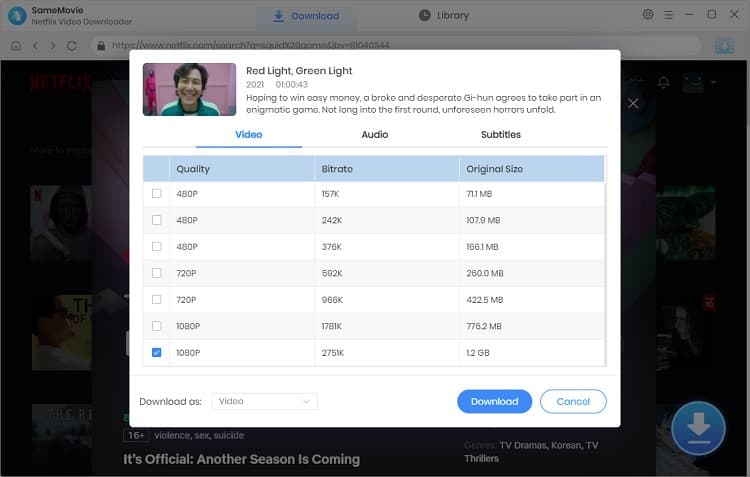
For downloading your Netflix video, simply click the "Download" button. The Netflix titles that have been downloaded can be viewed on the "Library" tab once the download is complete.
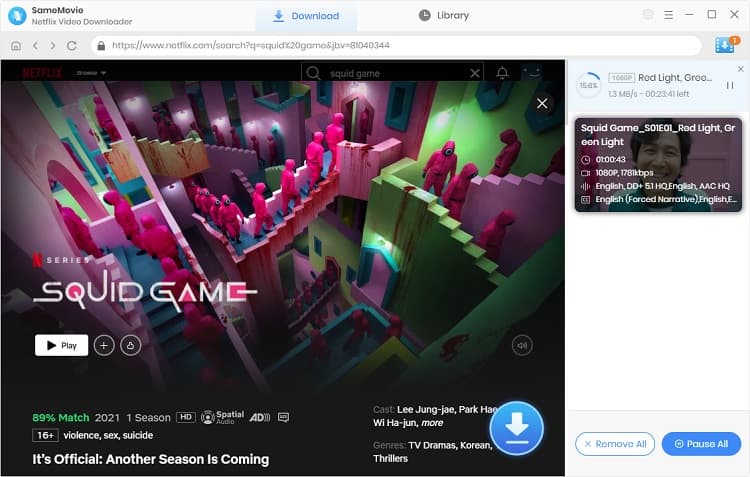
Netflix downloads are available to you as MP4 or MKV files, and you are free to add them straight to Google Drive. Open Google Drive, sign in with your Google account. Click the "+ New" icon first, then click the "File upload". You can enjoy watching Netflix on different devices without limits after adding to Google Drive!
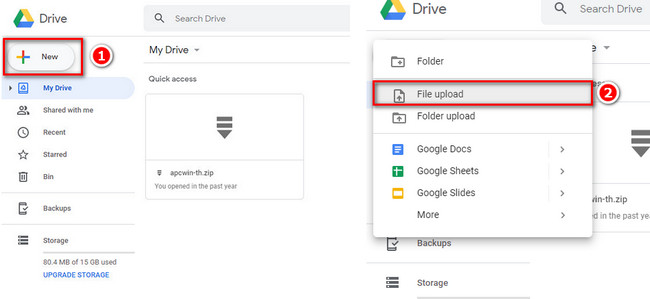
Once uploaded, if you want to share it with your friends on Google Drive, you can follow these steps:
Note that if you don't want to share the entire movie file, you can also create a shareable link for specific scenes or parts of the movie by using Google Drive's video editor.

Want to watch Netflix with friends on FaceTime without black screens or lag? Check out this guide to learn how to easily screen share Netflix on FaceTime!
Learn MoreImporting Netflix downloads to Google Drive offers a seamless and user-friendly approach to securely store your beloved movies and TV series. SameMovie, a robust Netflix downloader, can serve as your ultimate tool in achieving this. To experience its efficiency, download SameMovie and easily follow the step-by-step instructions provided.
Powered by algorithms and an AI engine, AVCLabs Video Enhancer AI can not only deblur each frame of a video, but also upscale the low-resolution videos to high-resolution (720p, 1080p, 4K, and up to 8K) with true details and motion consistency kept.
Learn More
Claire Green, a content writer specializing in blogs. With a passion for streaming video, Claire explores the latest trends, reviews popular platforms, and provides insightful tips for optimizing your streaming experience.
Free support and update for all apps
We return money within 30 days
Friendly 24/7 customer support
We possess SSL / Secure сertificate