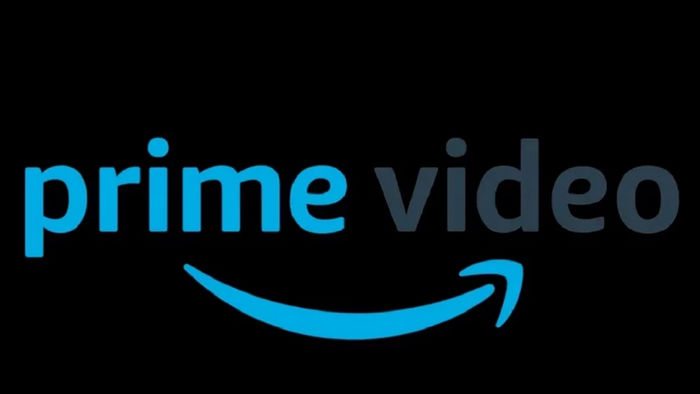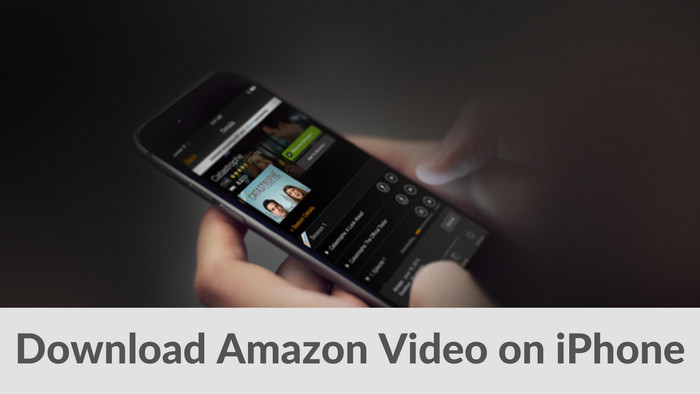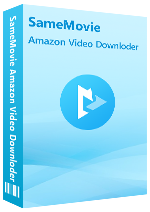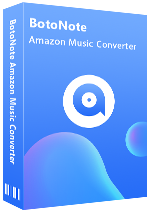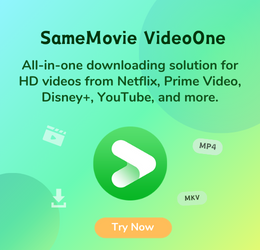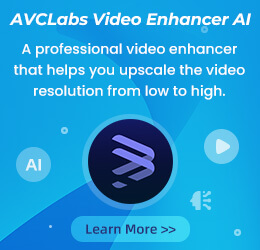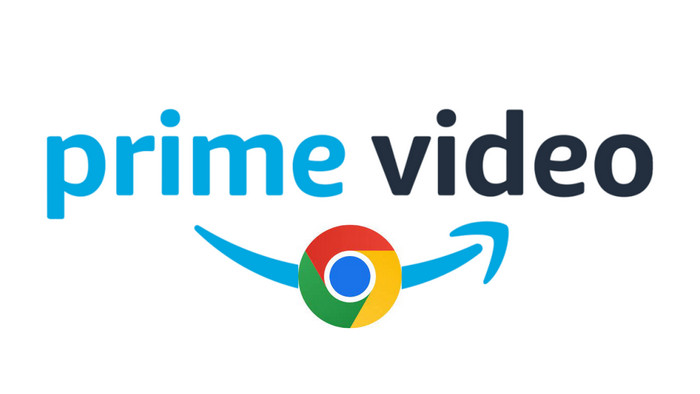
How to Download Amazon Prime Video to SD Card
Nina Prescott April 21, 2023 Category: Amazon Tips
Changing the download location is an easy process for other operations, but this doesn't apply to Amazon Prime Video. For that, Prime Video does not let you choose the location of your downloaded content. However, with an episode taking up about 200M, a movie about 500M, and an HD movie over 1G, downloading multiple videos may cause your device to run out of memory. Under such a case, you have to find a way to save multiple Amazon videos to an SD card, or just delete your collection.
It was a tough decision to remove some from your curated video library. Amazon help center suggests you move your Prime Video app to a different drive with more storage. But this cannot solve everything. You will face this issue again and repeat the progress in the future. Is there another method to store Amazon downloads to SD card?
Absolutely, in the following content, we will show you a professional tool to download Disney+ video in MP4 format and store them on SD card.
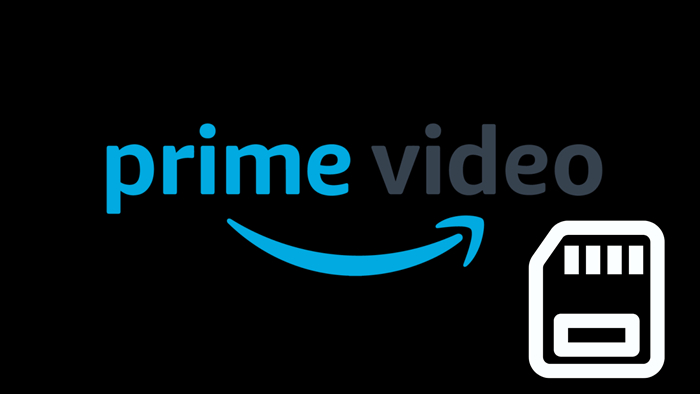
Tool Required: SameMovie Amazon Video Downloader
The SameMovie Amazon Video Downloader is an exceptional tool for video downloading, equipped with a user-friendly interface and advanced features. With it, you can save Amazon titles in MP4/MKV format to an SD card. The software also includes a sophisticated engine for processing subtitles and audio tracks, which should cater to the needs of most users who wish to save multilingual subtitles and audio tracks. To download a video, all you need to do is find the desired content, add a title or entire season to the Download taskbar, and wait for the video to download within seconds or minutes.
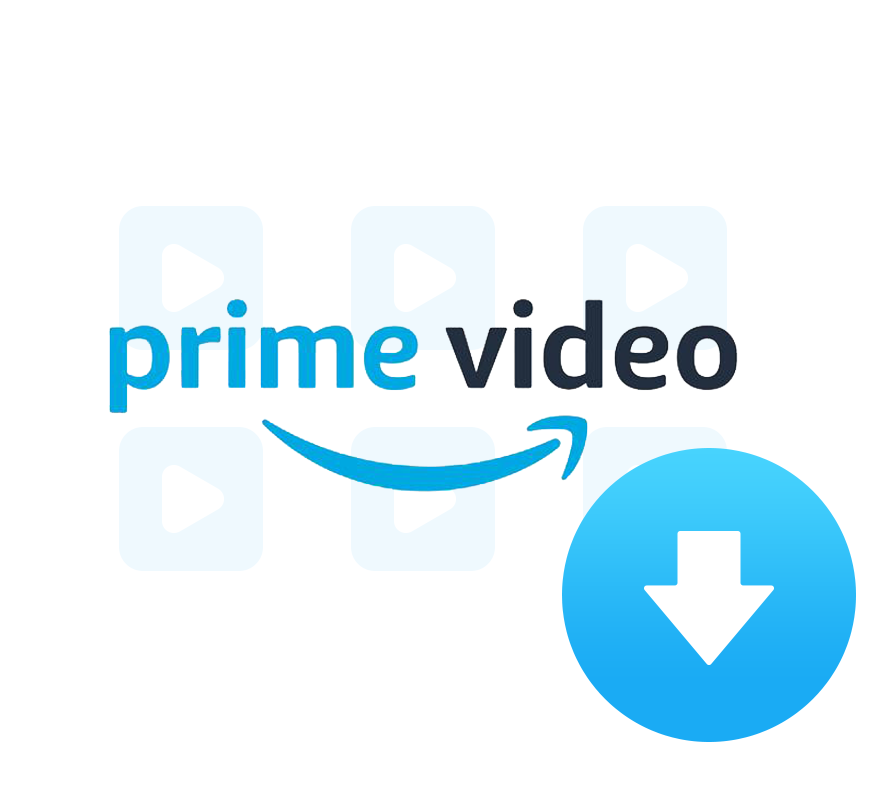
Features of SameMovie Amazon Video Downloader:
- Download unlimited Amazon videos in MP4/MKV format
- Preserve multi-language audios and subtitles
- Batch download function and fast download speed
- Support downloading the HD quality video
- Free technical support & software updates
Tutorial: How to Download Videos with SameMovie Amazon Video Downloader
The following are the detailed steps that show you how to download Amazon Prime videos to an SD card. Please install the Amazon Video Downloader first before getting started.
STEP 1 Sign in with Your Amazon Account
Launch SameMovie first, click the Profile icon and choose "Sign In". This will open the Amazon login window. Please enter your Amazon account info.
Note: SameMovie needs to work with an Amazon account to access its videos. But please don't worry, SameMovie will not collect any information other than the videos and your personal and privacy safety can be guaranteed to the greatest extent.
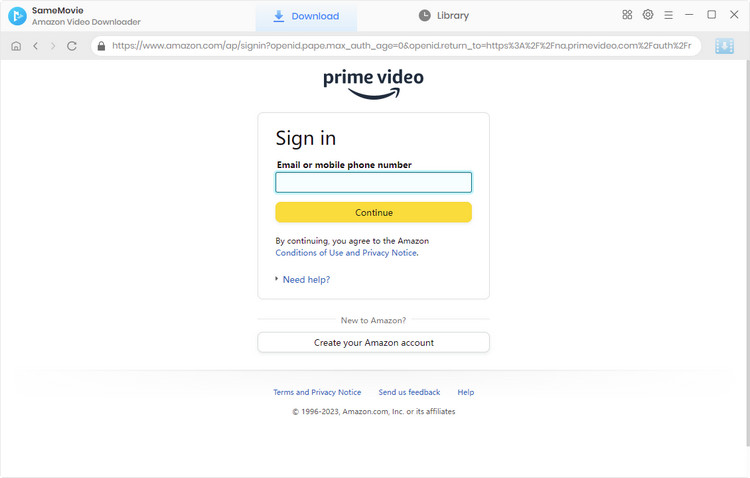
STEP 2 Customize the Output Settings
Then you can open the Settings window by hitting the Gear icon in the upper right corner to customize the default download settings. Here you can customize the output format (MP4 or MKV), output quality (High, Medium, Low), audio and subtitles language, etc. At this step, you can insert the SD card into your computer, and choose the output path as your SD card.
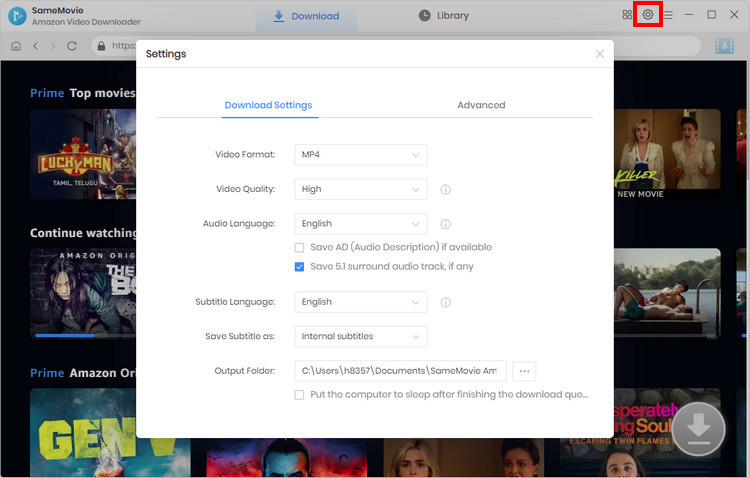
STEP 3 Add Your Favorite Video
Click the magnifier icon and enter the name/keywords of movies & TV shows, followed that the program will list the video or all of the related videos. Or choose the "Movies", "TV shows", or "Categories" tabs to search for the video.
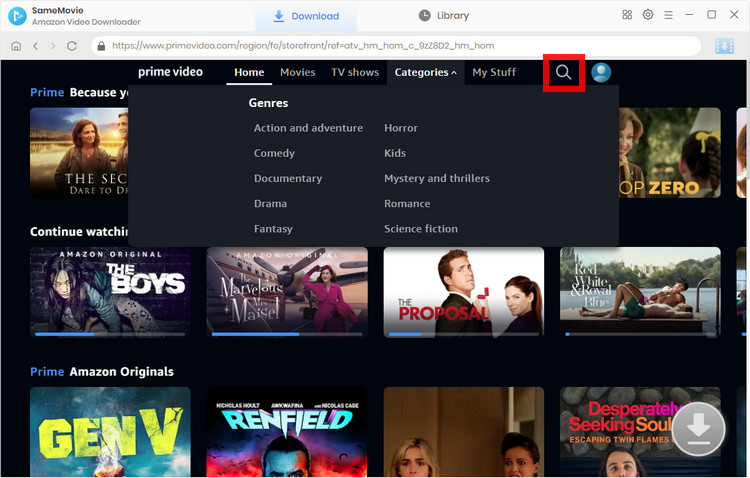
STEP 4 Customize Video Quality, Audio, and Subtitles
Amazon Video Downloader allows you to customize your preferred resolution, audio track and subtitle again. If you want to download a TV show, click the "Download" icon ![]() then a window will pop up, prompting you to select the season and title, and customize the settings by clicking "Advanced Download" in the lower-left corner. If you try to download a movie, just click the Download icon to open the advanced settings window.
then a window will pop up, prompting you to select the season and title, and customize the settings by clicking "Advanced Download" in the lower-left corner. If you try to download a movie, just click the Download icon to open the advanced settings window.
Note: The Download icon will become available (blue) when you choose the specific video and open its details page.
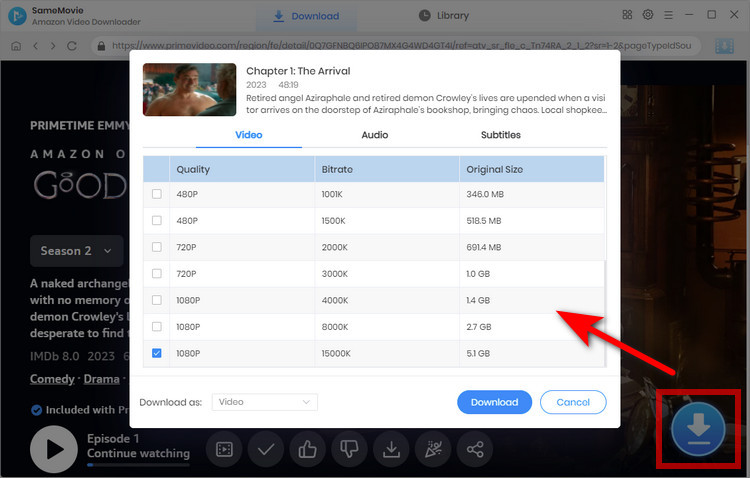
STEP 5 Start Downloading Your Video
Click on the "Download" button to start downloading the videos to the SD card. After downloading, go to "Library" to find the well-downloaded Amazon videos.
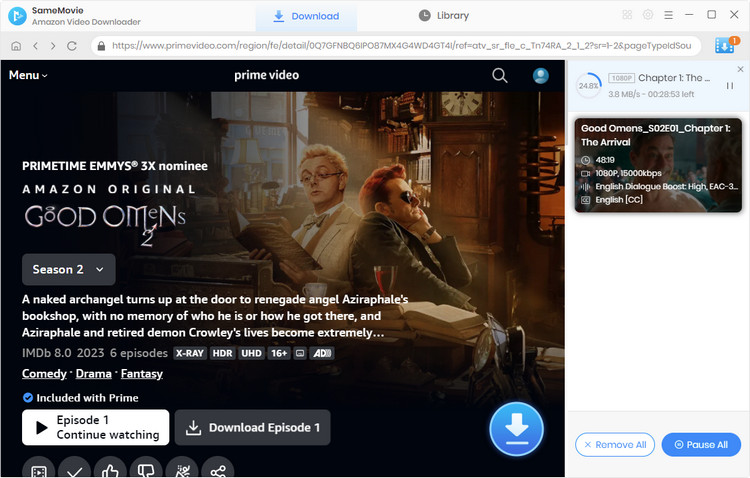
Final Words
SameMovie Amazon Video Downloader is specially developed to help users download movies & TV shows to an SD card at a super-fast speed. Carried with the most advanced downloading core, a good-looking and intuitive interface, and broad compatibility with the Windows & Mac system, it must be the most powerful downloader you can't miss. With the aid of it, you can easily save all Amazon videos to the SD card and transfer them to any device for offline watching.
Video Tutorial: How to Download Amazon Prime Video on PC

Nina Prescott is a senior writer renowned for her expertise in resolving streaming platform download errors. Her concise writing style and practical methods have earned her a stellar reputation among readers and peers alike. Whether you're facing a technical glitch or seeking streaming tips, Nina’s guidance ensures a smooth and enjoyable reading experience.