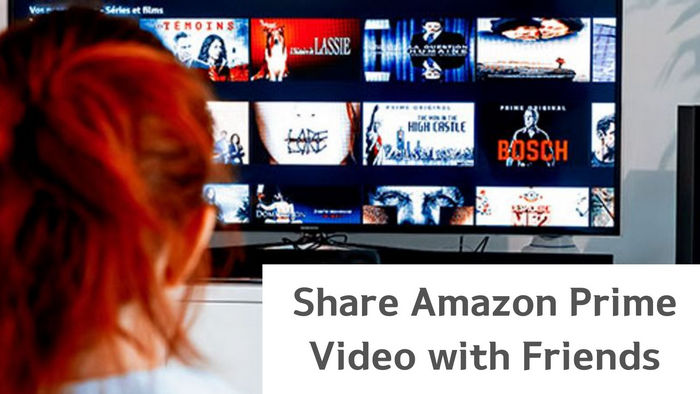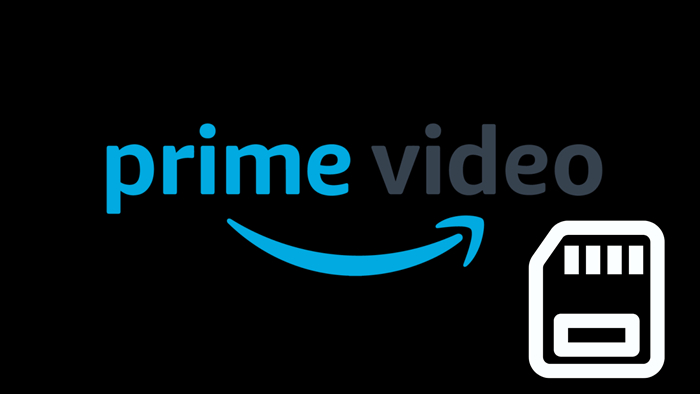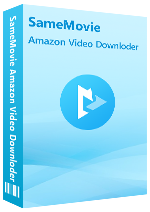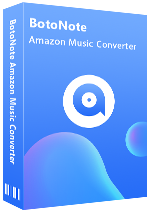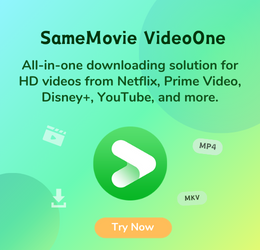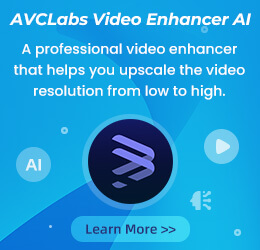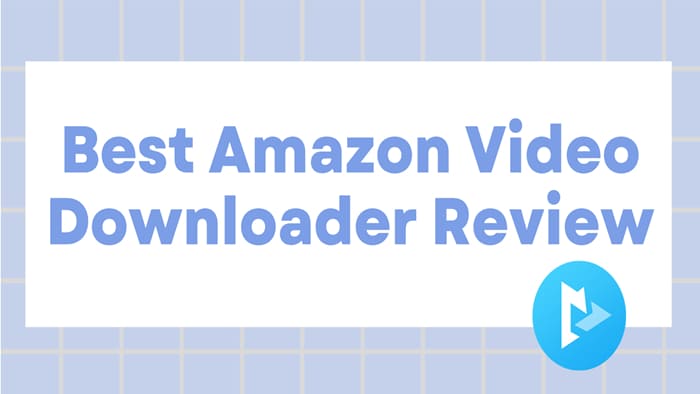
How to Download Amazon Video from Google Chrome
Nina Prescott April 2, 2023 Category: Amazon Tips
Amazon Prime Video is one of the most popular on-demand streaming services around the world. It is home to a treasure trove of licensed and original shows and movies that you can watch over a Wi-Fi connection. Also, you can download those excellent content on your device to play them offline when you are on the go or somewhere without Wi-Fi. To download Amazon Prime Video titles for offline playback, you need a Fire tablet, or the Prime Video app for iOS, Android, macOS, or Windows 10, 11. The Amazon videos can only be downloaded through the Prime Video app, and you can only use the app to play downloaded content because all Amazon videos are encrypted.
Here some may wonder: is it possible to save content from web browser like Google Chrome? If you are also looking for that, you've come to the right place. Due to the special settings, most recorders will not work if you try to capture the playing screen of Prime Video on Google Chrome. In this case, a powerful Amazon Video recording or downloading app is necessary. SameMovie is such a tool that can help you complete this task. Below we will show you how to store videos from web browser (Amazon Prime video website) to devices. Just go ahead.
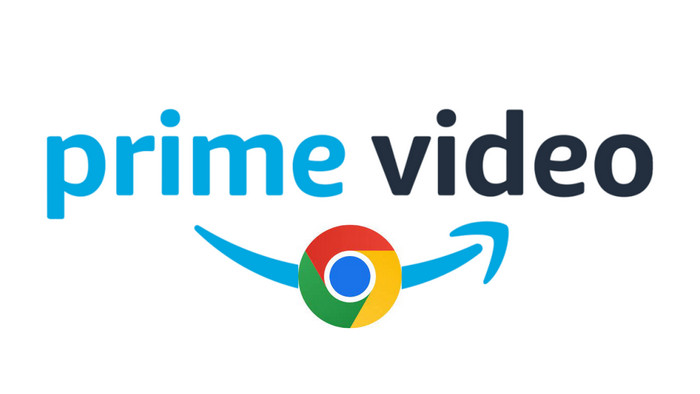
Tool Required: SameMovie Amazon Video Downloader
SameMovie Amazon Video Downloader is the name that will come up in every video downloader list as you go online. No need to install the Prime Video app, just find the desired video in the built-in library and then the program will locate your videos as soon as possible. The best part of SameMovie Amazon Video Downloader is that it enables you to save Amazon videos in MP4 or MKV format, so you can stream the downloaded videos to any available device for offline viewing without limitation.
In addition, SameMovie is equipped with an advanced subtitle and audio track processing engine, which can meet the needs of users to save subtitles and audio tracks in multiple languages. And SameMovie supports hardware acceleration with graphics cards, which will enable you to run the program more smoothly and speed up the download process.
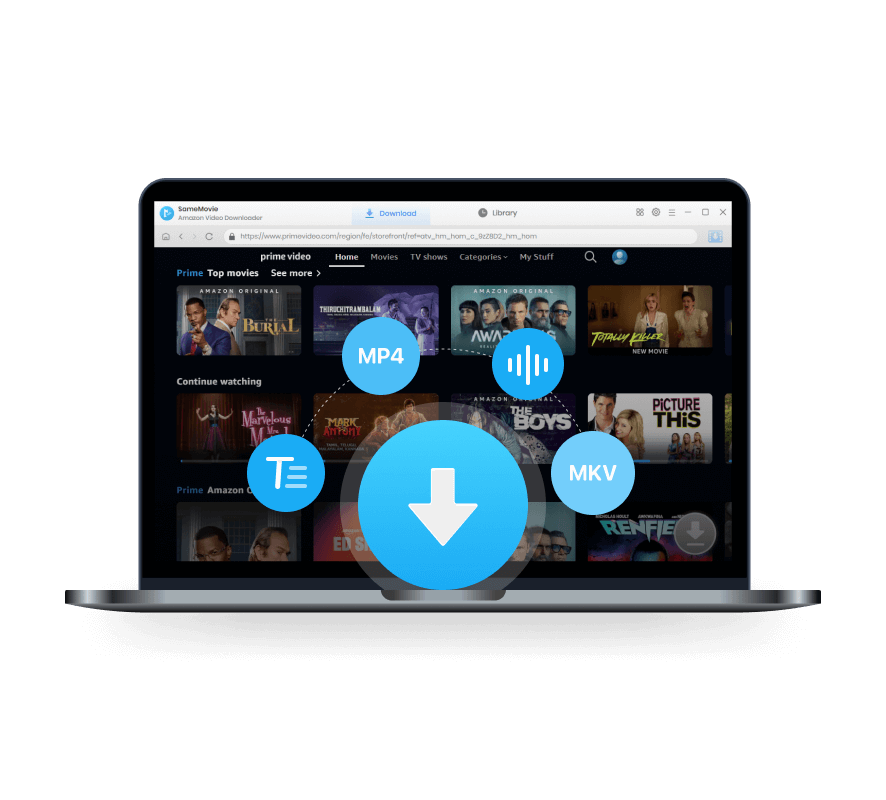
Features of SameMovie Amazon Video Downloader:
- Download unlimited Amazon videos in MP4/MKV format
- Preserve multi-language audios and subtitles
- Batch download function and fast download speed
- Support downloading the HD quality video
- Free technical support & software updates
Tutorial: How to Download Amazon Video from Google Chrome with SameMovie
Now, we'll show you step-by-step how to download Amazon Video from Google Chrome using SameMovie. Please download and install the SameMovie Amazon Video Downloader on you Windows or Mac computer first.
STEP 1 Sign in with Your Amazon Account
Firstly, run SameMovie on your computer. Log in with your account by tapping on the Profile icon and selecting "Sign In".
Note: SameMovie needs to work with an Amazon account to access its videos. But please don't worry, SameMovie will not collect any information other than the videos and your personal and privacy safety can be guaranteed to the greatest extent.
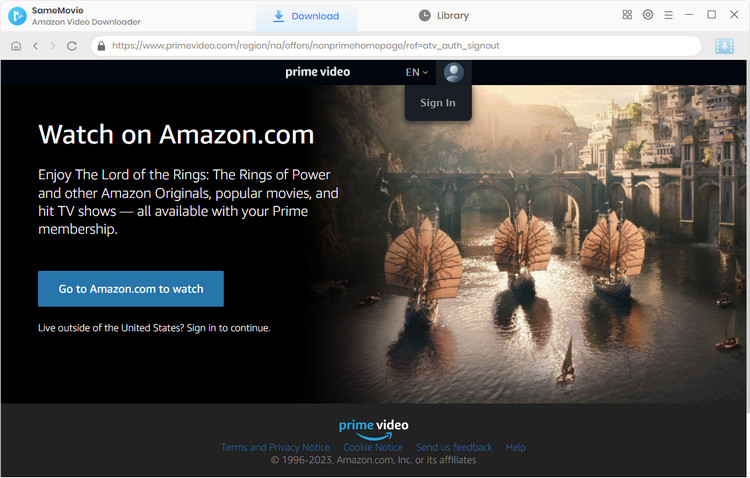
STEP 2 Customize the Output Settings
You can hit the "Gear" icon in the upper-right corner to open the Settings window where you can choose the video format, video quality and the output path, and more.
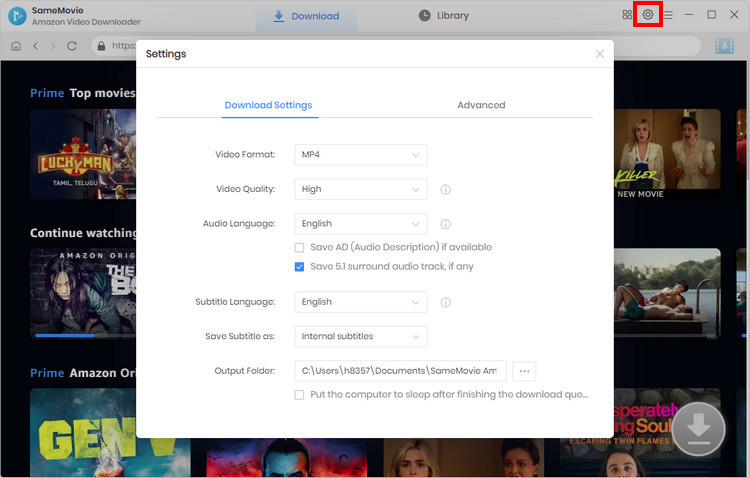
STEP 3 Add Your Favorite Video
There are two methods to search for the video: enter the name or keyword of the videos, and SameMovie will list the outcomes for you; or you can browser the built-in library to locate the desired video. Select a specific video and open its details page to make the Download icon available ![]() .
.
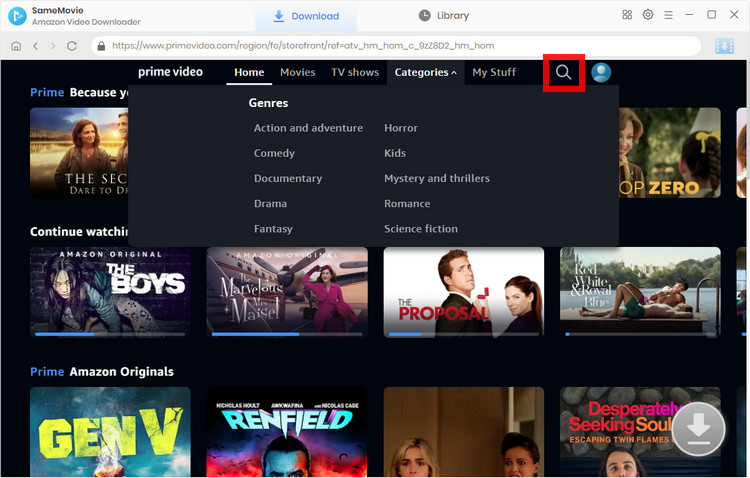
STEP 4 Select Titles, Video Quality, Audio, and Subtitles
SameMovie supports customizing video quality, audio tracks and subtitles for the specific video. If you want to download a TV show, click the "Download" icon then a window will pop up, prompting you to select the title and season. Then, click "Advanced Download" in the lower-left corner to customize the settings. If you try to download a movie, just click the Download icon to choose.
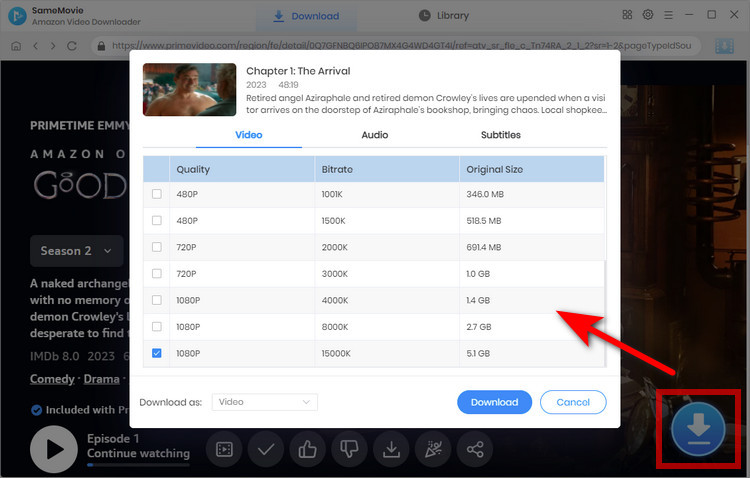
STEP 5 Download Amazon Video
It's time to download the video now. Just click the "Download" button and your video will be downloaded at a super-fast speed. After downloading, you can go to the "Library" to check the downloads.
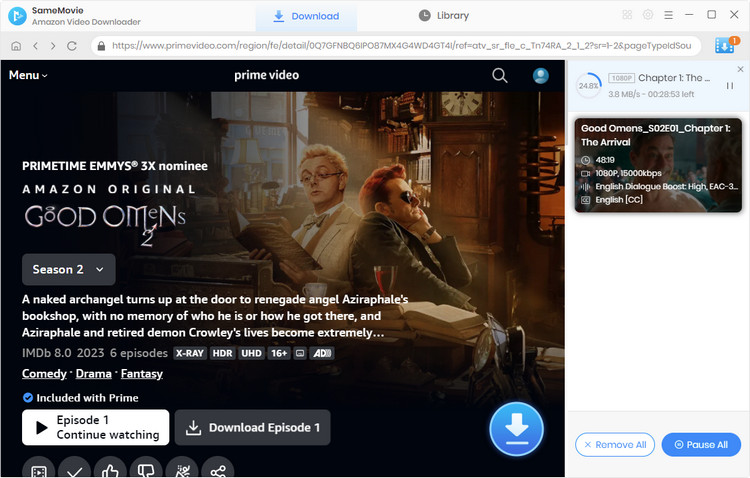
Final Words
To sum up, you can download Prime Video titles from Google Chrome or other web browsers, the main tool you need is SameMovie. With its fast download speed, simple and intuitive interface, and widely compatible with Windows and Mac systems, it must be the most powerful Amazon video downloader in the industry. With it, you can easily save and transfer all your Amazon movies and TV shows to your device for sharing or backup anytime.
Video Tutorial: How to Download Amazon Prime Video on PC

Nina Prescott is a senior writer renowned for her expertise in resolving streaming platform download errors. Her concise writing style and practical methods have earned her a stellar reputation among readers and peers alike. Whether you're facing a technical glitch or seeking streaming tips, Nina’s guidance ensures a smooth and enjoyable reading experience.