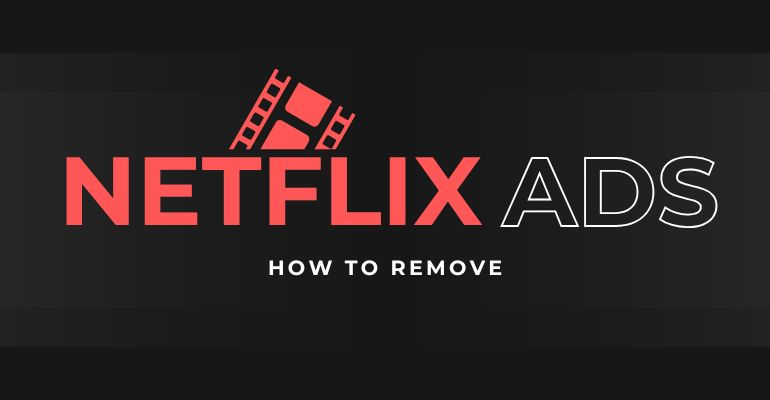
Menu
Although Netflix allows its users to download and save videos locally on some supported devices, like iPhones and Android device, there is no way for users to download Netflix videos in the format they really want. For the users who want to download Netflix to MKV formats and keep HD quality of videos, a dedicated Netflix Video Downloader is a great option.
 You May Also Like: How to Download Amazon Prime Video to MP4 Format
You May Also Like: How to Download Amazon Prime Video to MP4 Format
Reading Guide
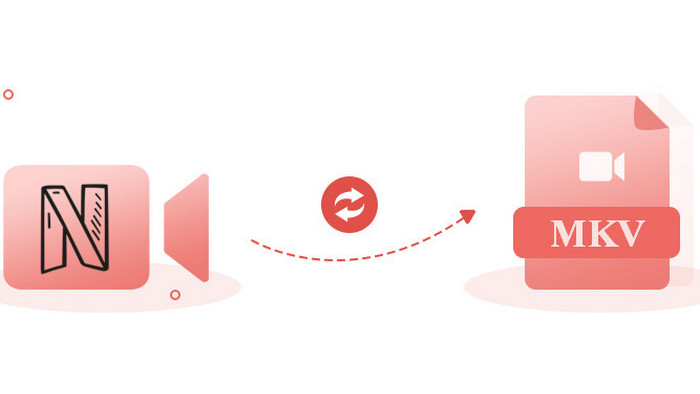
MKV is a Matroska multimedia container format that is capable of encapsulating video, multiple audio tracks, and subtitles into a single file. Because MKV is open-source and supports different types of video, audio, and subtitles encoding, including descriptions, ratings, cover art, and even chapter points, it serves as the best encapsulation format of high-definition movies and TV shows, especially the Blu-ray video, and foreign language videos.
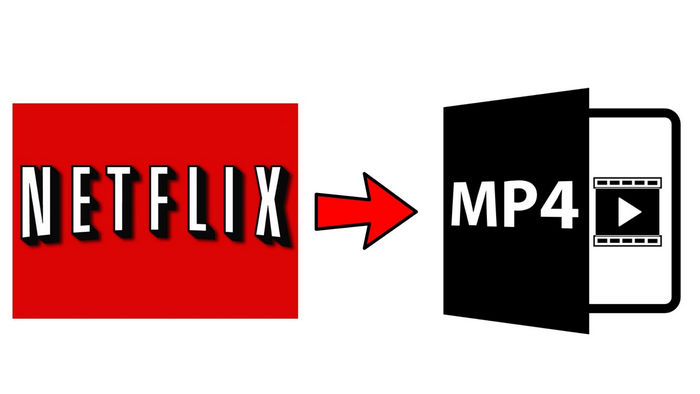
In this article,we'll walk you through three 3 practical and legal ways to watch Netflix on Nintendo Switch in full HD.
Learn MoreSameMovie Netflix Video downloader is such a professional video downloader for Netflix users. Compared with the video screen recording software, SameMovie Netflix Video Downloader supports directly ownloading movies and TV shows from Netflix to MKV or MP4 format in HD quality (1080p) without needing the recording process. After downloading, subtitle (internal, external, or hardcode) languages and audio tracks will be preserved, and the output video and video are in perfect sync, without the black screen.
Now let's learn how to download and convert Netflix videos to MKV with SameMovie in the following part.
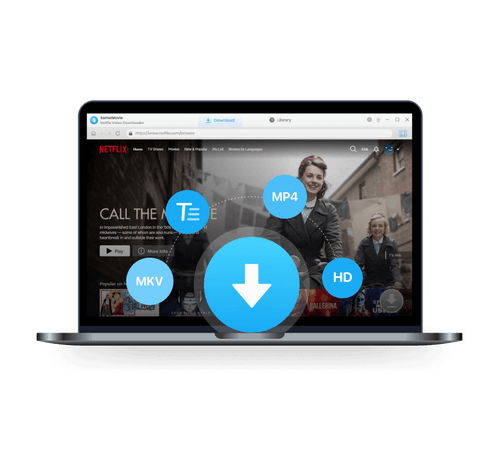
Click the "Download" button above to obtain the installation package on your computer. Once the installation process is complete, launch Netflix Video Downloader and sign in with your Netflix account.
Note: SameMovie will not record any information from your account.
Adjust the "Download Settings" and "Advanced Settings" based on your preferences. To get started, click on the "Setting" icon located in the top-right corner of the application.
Within the "Download Settings" option, customize the Video Format to MKV, Video Quality to High, Medium, or Low, Audio Type to Original or AD audio track. Additionally, choose the audio tracks and subtitle language, and opt to save subtitles as Internal, External, or Hardcode subtitles.
On the "Advanced" option, you can allow "Enable hardware acceleration when available" to enhance the download ability by using the graphics card. Plus, H.264 and H.265 video codec are available for you to choose.
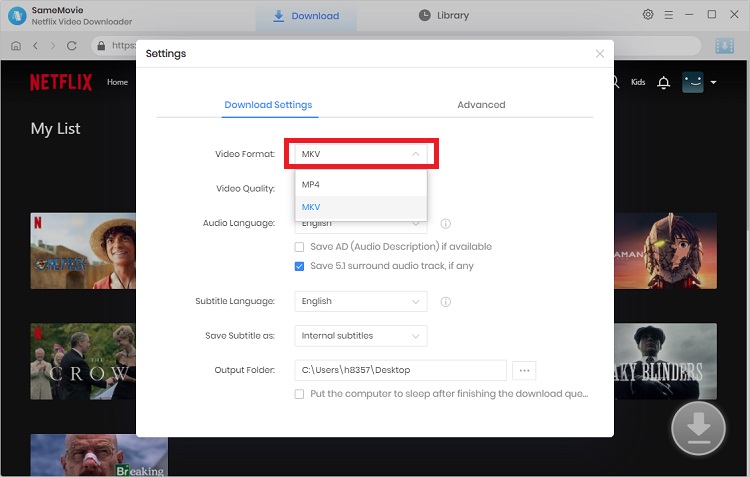
Navigate through the built-in browser to locate the video you wish to download. Alternatively, you can search for Netflix movies and TV shows by entering their names or titles in the search box.
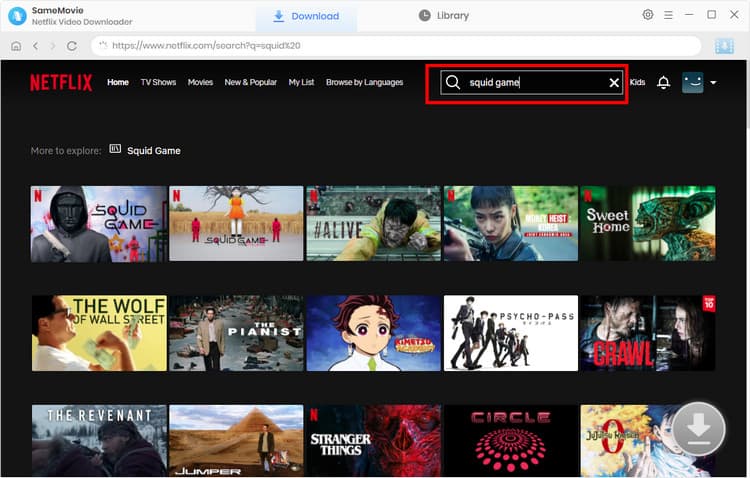
Click on the video you want to download, and the video details page will pop up, and the "Download" icon will change from gray to blue.
For Netflix TV shows, you can click the Download" icon![]() first to open a window where you can choose the season and episode to download. Then, click the "Advanced Download" button to choose the download quality (1080p, 720p, and 480p), audios, and subtitles languages.
first to open a window where you can choose the season and episode to download. Then, click the "Advanced Download" button to choose the download quality (1080p, 720p, and 480p), audios, and subtitles languages.
For Netflix movies, click the "Download" icon to select the download quality, audio tracks, and subtitles.
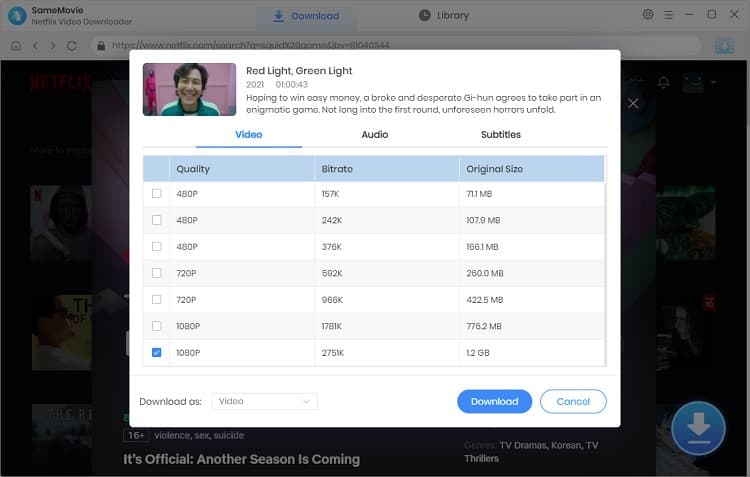
Once done, tap on the "Download" button to start downloading and converting the Netflix videos to MKV format.
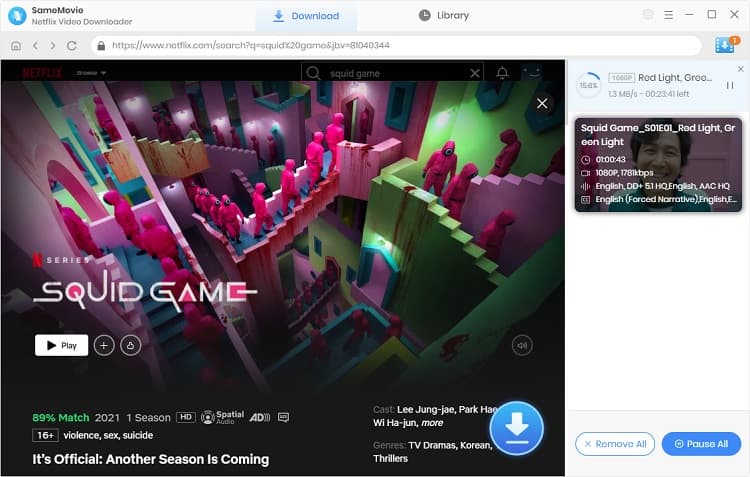
No. Most video converters available on the market are limited to converting common video files in formats such as MP4, AVI, and 3GP. However, Netflix downloads are encrypted and can only be played within the Netflix app. This means that you cannot simply import them into video converters or convert them to other formats like MKV or MP4.
To overcome this limitation and get Netflix movies in MKV format, you have two options. The first option is to use a dedicated Netflix Video Downloader. These specialized tools are designed to bypass the encryption and allow you to download Netflix videos in a format of your choice. One such reliable tool is SameMovie, which serves as a great Netflix Video Downloader.
Alternatively, you can explore the possibility of using screen recorders. By using screen recording software, you can capture the playback of Netflix movies on your PC and save them as video files. Here are: 5 Ways to Record Netflix on PC in High Quality
Converting Netflix videos to MKV format without losing quality can be an easy task with the help of SameMovie. After that, you are free to play them on your devices and share them with your family or friends. You can download this smart tool and follow the tutorial for a try.

Claire Green, a content writer specializing in blogs. With a passion for streaming video, Claire explores the latest trends, reviews popular platforms, and provides insightful tips for optimizing your streaming experience.
Powered by algorithms and an AI engine, AVCLabs Video Enhancer AI can not only deblur each frame of a video, but also upscale the low-resolution videos to high-resolution (720p, 1080p, 4K, and up to 8K) with true details and motion consistency kept.
Learn MoreFree support and update for all apps
We return money within 30 days
Friendly 24/7 customer support
We possess SSL / Secure сertificate