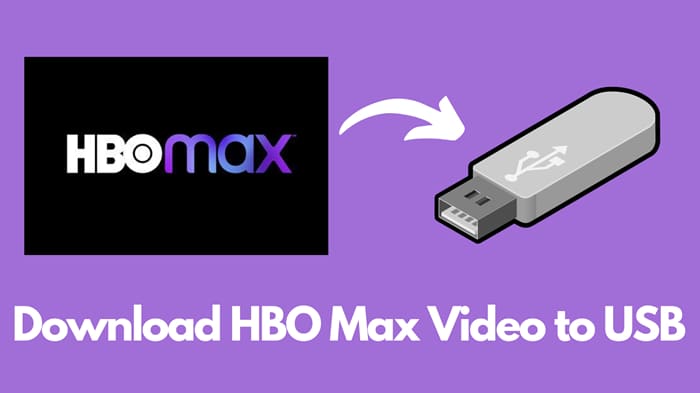
Menu
IHBO Max has expanded its 4K library, making it possible to watch popular films like the entire "Harry Potter" series, the "Lord of the Rings" and "Hobbit" trilogies, "The Dark Knight" trilogy, "The Matrix" movies, "Dune," "Joker," and many other select titles in 4K UHD with HDR10 or Dolby Vision. However, to watch HBO Max in 4K, you must have a supported device and subscribe to the Ultimate Ad-Free plan.
Plus, it's important to note that 4K content is not available for offline viewing. Because per testing, the maximum resolution of HBO Max downloads is 1080p. If you want to know what we need to watch HBO Max in 4K on PC, and how to watch 4K content offline, then this guide got you covered.
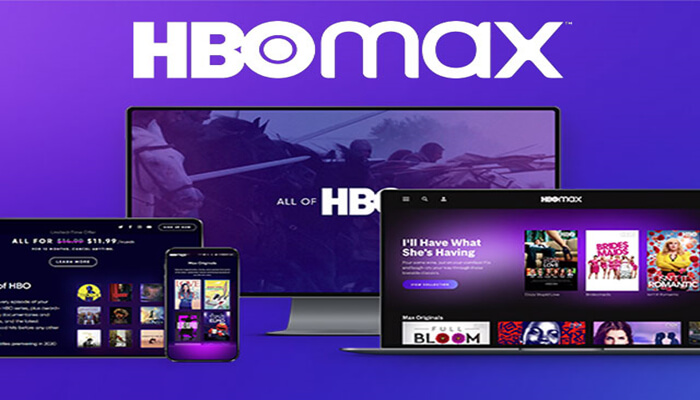
Reading Guide
Not all PCs can play 4K content, even though you've saved them as local files. To watch 4K content on your PC, please make sure your device meets the following requirements:
Hardware Requirements: Ensure that your PC meets the necessary hardware specifications to handle 4K content playback. This includes a powerful processor, sufficient RAM, and a capable graphics card. Check the specifications of your PC or consult the manufacturer to confirm its compatibility with 4K.
Display: You will need a 4K monitor or display that supports a resolution of 3840x2160 pixels. Make sure your PC is connected to the 4K display using an appropriate cable such as HDMI 2.0 or DisplayPort 1.2, which can handle the higher bandwidth required for 4K content.
Software Support: Ensure that your operating system and media player software support 4K playback. Update your operating system to the latest version and use a media player that is compatible with 4K content. Some popular media players that support 4K include VLC Media Player, MPC-HC, and PotPlayer.
By fulfilling these requirements, you can enjoy watching 4K content on your PC with optimal visual quality.
By leveraging a third-party tool to download HD movies from HBO Max and then upscaling the downloaded content to 4K using a video enhancer, you can enjoy high-quality viewing on your PC. Two recommended tools for this purpose are SameMovie HBOMax Video Downloader and AVCLabs Video Enhancer AI.
SameMovie HBOMax Video Downloader is the best Max downloading tool for Windows and Mac which allows you to download any movie from Max while keeping the original audio tracks and subtitles. It enables you to download movies in the most widely used MP4 and MKV formats, so you can transfer movies to any device to share with family and friends.
You may also want to know: The Best 10 4K Movies on HBO Max
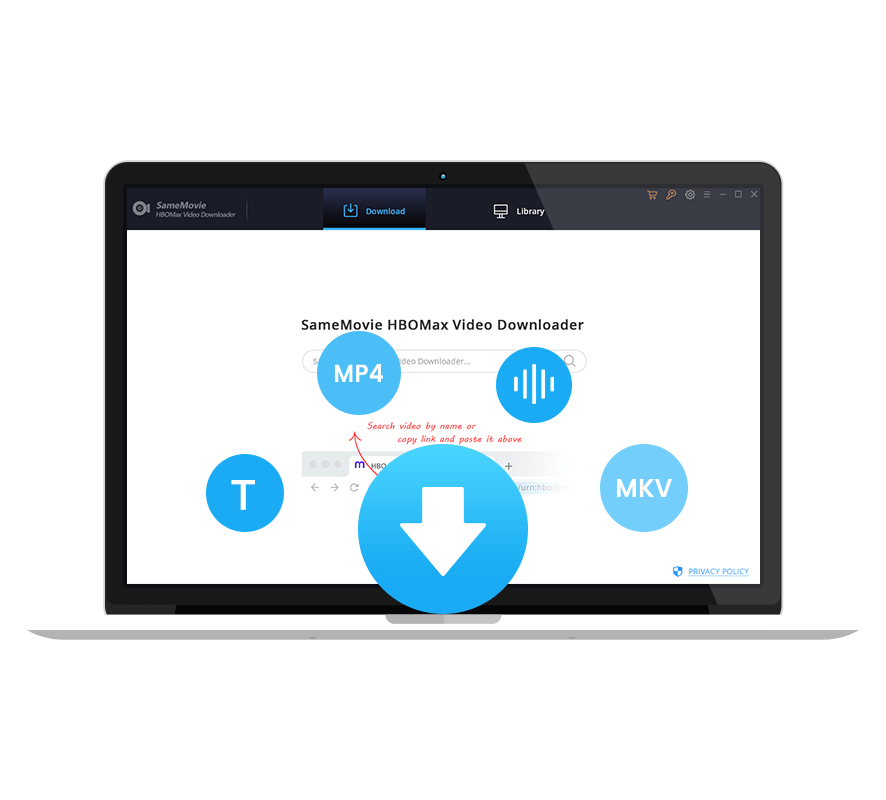
With an easy-to-use and no-ads-interrupted interface, SameMovie makes it easier for you to download HD videos without the Max app installed. And the following is a tutorial about how to use SameMovie.
STEP 1 Download SameMovie HBOMax Video Downloader on your computer and launch it. Then you can click SIGN IN to open the Max login window, then log in with your account.
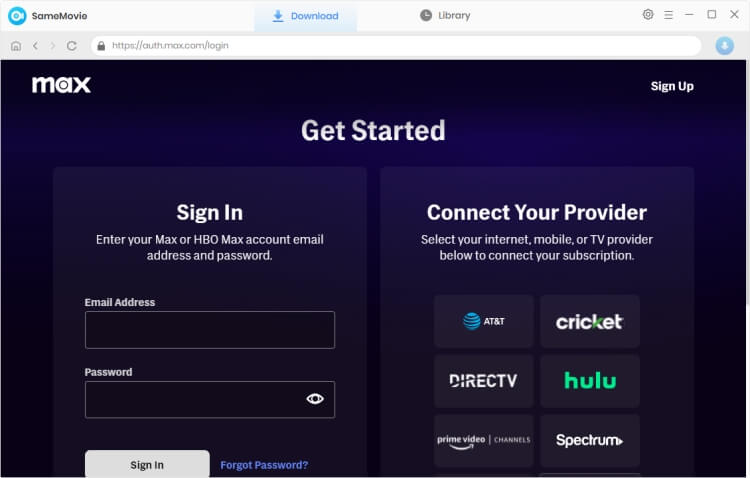
STEP 2 Here is the step to customize the downloading settings by clicking the "Settings" button at the upper-right corner, in the pop-up setting window, you can choose the video format (MP4 or MKV), video quality (High, Medium, Low), audio language, subtitle language, output path, and more.
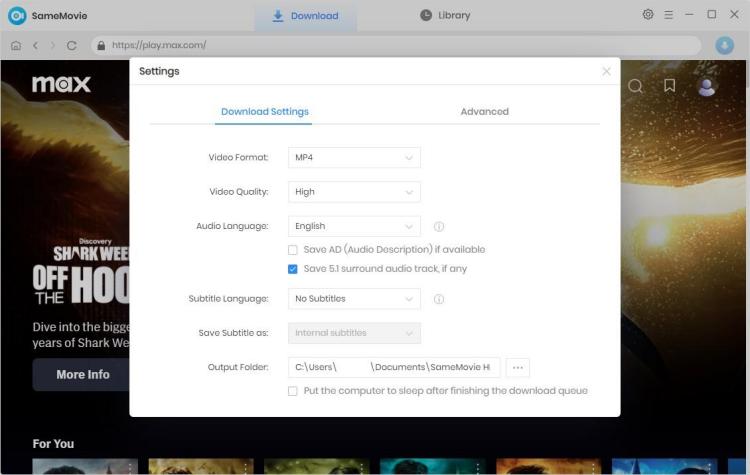
STEP 3 If you have already input the video name on the first step, then SameMovie will directly list all relevant results.
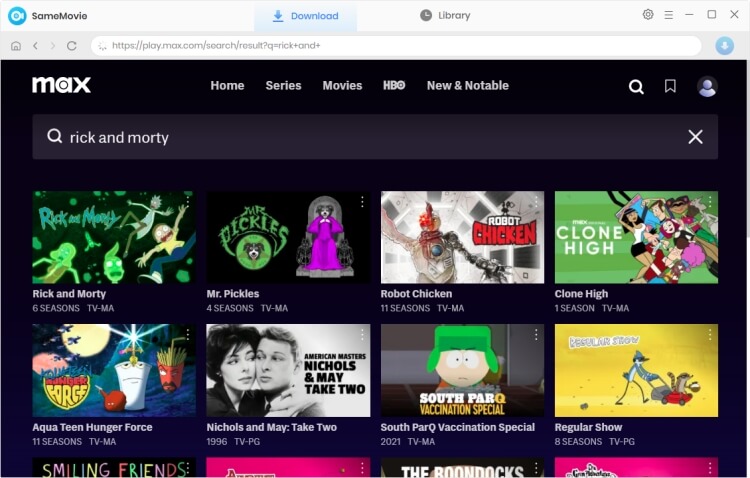
STEP 4 If you plan to download a movie, click the movie, and the Advanced Download window will pop up automatically for select more output settings. If you want to download TV shows, please click the show to select season and title, then click "Advanced Download" in the bottom left corner to choose audio tracks and subtitles.
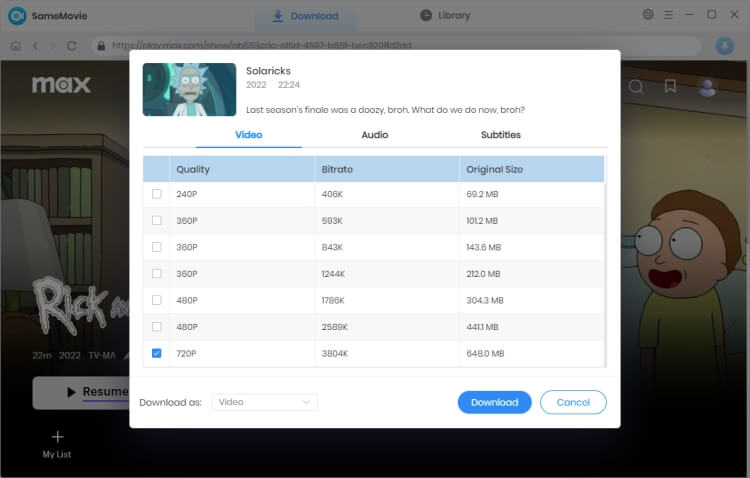
STEP 5 When you finish the above steps, just start to download the video. A few minutes later, all of your selected Max videos will be saved to the local computer in HD quality.
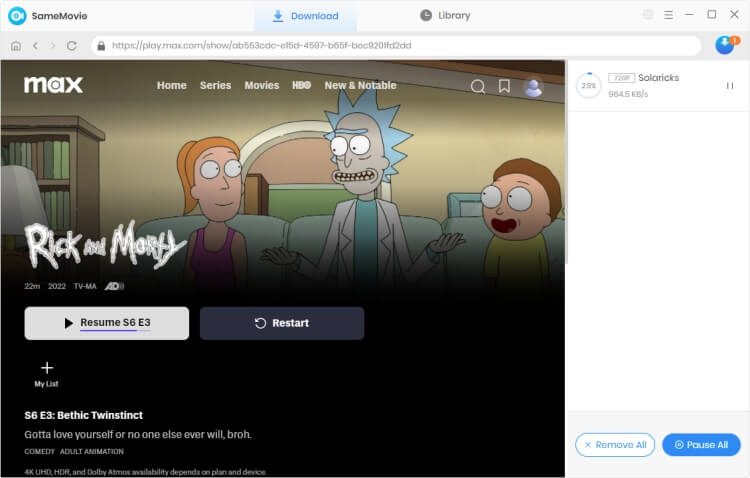
After downloading your videos with SameMovie, AVCLabs Video Enhancer AI comes in handy. This powerful program can help you upscale the HBO Max videos to 4K without any hassle. Equipped with advanced artificial intelligence-driven technology, AVCLabs applies neural network enhancement to help you improve the resolution and quality of your videos, even classic movies from the 60s and 70s. It can upscale SD and HD video to 4K and stabilize shaky footage. AVCLabs is best for those who want to enhance video quality without spending a lot of time. Just upload your videos and AVCLabs will take care of the rest. Just follow a few steps:
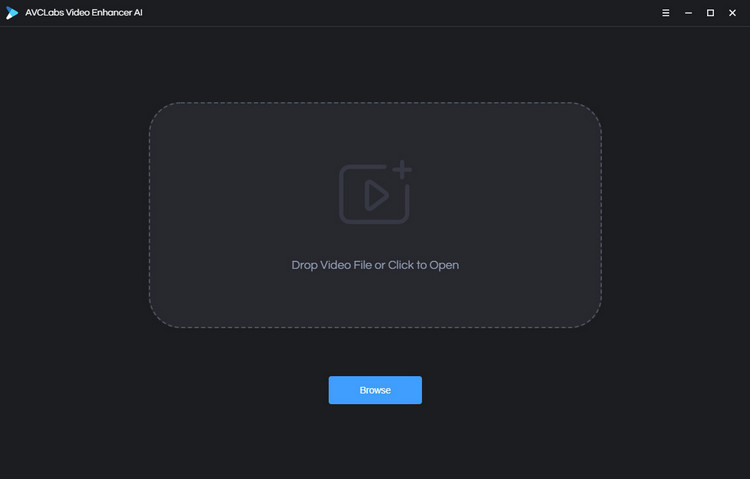
Step 1: Dwoanload and run AVCLabs on your computer, then input the downloaded HBO Max videos to this smart tool.
Step 2: You can select the "AI Upscaler" AI model in the right panel of the interface to increase the video resolution.
Step 3: Finally, just click the “Start Processing” button to enable the AI to enhance the video resolution. For a more detailed tutorial, you can refer to AVCLabs Video Enhancer AI Online Help.
With the help of these two useful tools, you no longer have to worry about not being able to enjoy a variety of 4K HBO Max movies and TV series on your PC. Even if you only pay 9.99 per month to subscribe to With Ads Plan, you can also watch 4k content freely.

Nina Prescott is a senior writer renowned for her expertise in resolving streaming platform download errors. Her concise writing style and practical methods have earned her a stellar reputation among readers and peers alike. Whether you're facing a technical glitch or seeking streaming tips, Nina's guidance ensures a smooth and enjoyable reading experience.
Free support and update for all apps
We return money within 30 days
Friendly 24/7 customer support
We possess SSL / Secure сertificate

