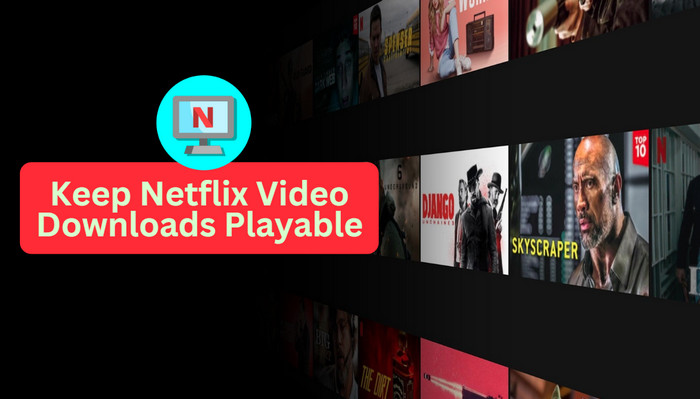
Menu
Streaming video has become increasingly popular over the past few years, with services like Max (aka HBOMax) and Netflix offering a wide range of content to watch. But as known, almost every streaming title has an expiration time, even though you've downloaded it to your devices. Unwatched downloads expire after 30 days or 48 hours after you start watching (or when the show or movie leaves the HBO Max service). Except that, you will lose access to them once your subcription is over.
Streaming service makes it easy to access content on demand, but hard to keep their favorite shows and movies forever. If you want to save your HBO Max content playable even if you cancel the subscription, then you've landed in the right place. Below we will show you an alternative way to download Max video and permanently save them, you will also learn how to cancel HBO Max subscription on different platforms.
Reading Guide
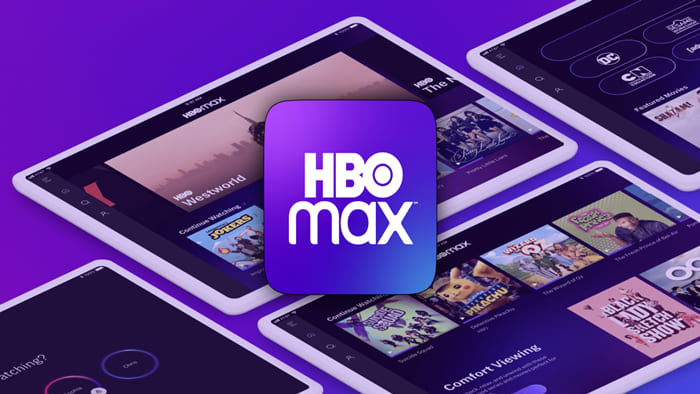
HBO Max or Max subscription can be purchased through different ways, please refer to the methods below to cancel your subscription.
If you subscribe to Max via Max.com or HBOMax.com, please follow the method below to cancel the subscription.
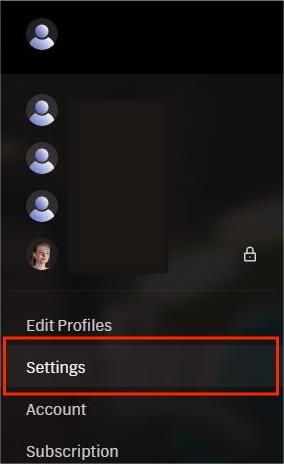
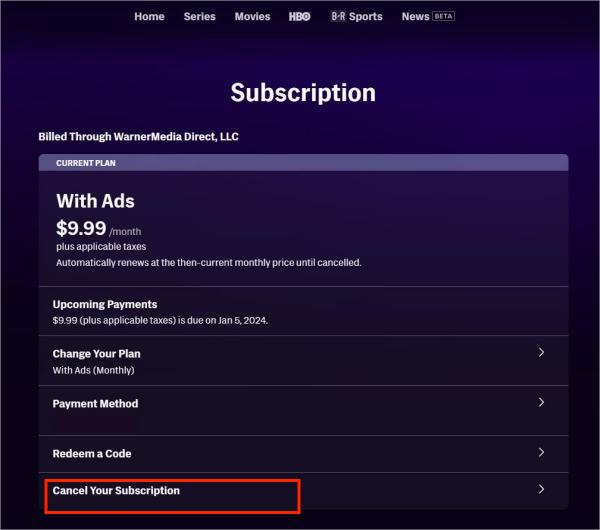
To cancel the subscription in the HBO Max app, please follow the instructions.
When you cancel your subscription, you can still access to the Max library, until your subscription ends (next billing date). Once your subscription expires, you will lose access to Max, including the ability to stream downloaded content, such as exclusive shows, movies, or additional services. To preserve all content on your device before your subscription ends, use a third-party app capable of converting HBO Max movies and shows into MP4 or MKV format.
SameMovie HBOMax Video Downloader is one of the most recognised, and one of the best video downloading software that enables Max users to download unlimited Max titles to the local drive or any other device for watching. It's a powerful and easy-to-use downloading tool packed with industry-standard features and effects, and is equipped with an advanced batch download mode that supports you in downloading all your favorite videos with one click.
In order to meet the diverse needs of users, SameMovie provides subtitles and audio tracks in multiple languages for you to choose from (including Dolby 5.1 Sound). You can choose whether to download videos embedded with subtitles or to preserve subtitles as an editable external file, which can be added to the video anytime you want.
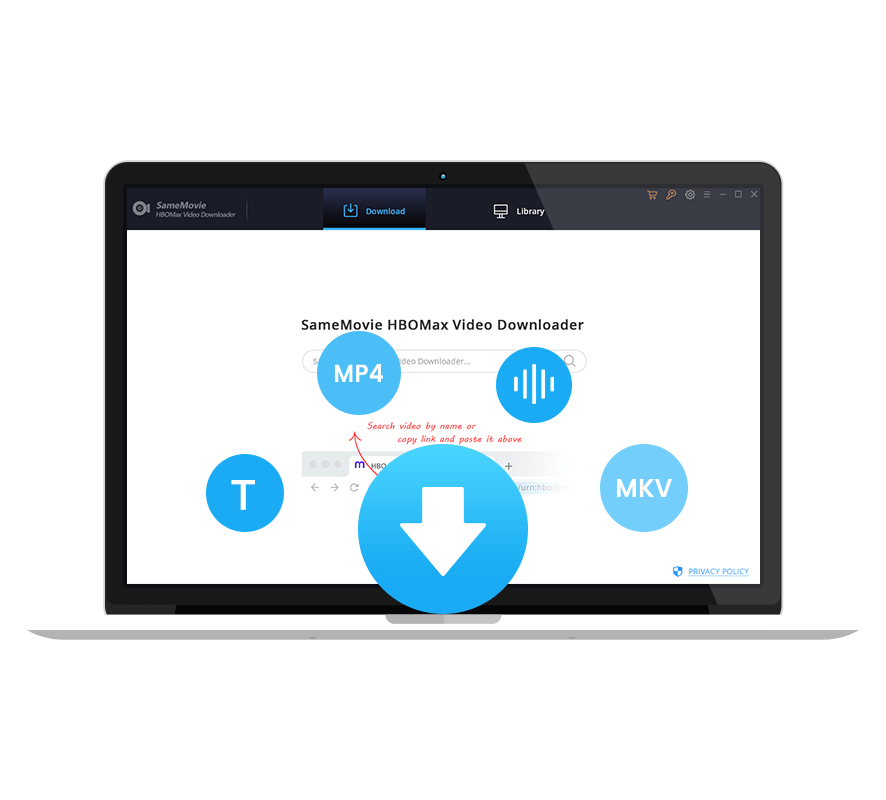
Downloading a Max movie or show episodes with SameMovie is fairly easy to do. The objective of the following tutorial is to lead you to use SameMovie to download videos in steps.
Run SameMovie HBOMax Video Downloader on your computer and log into your Max account. You can click "SIGN IN" to open the Max login window.
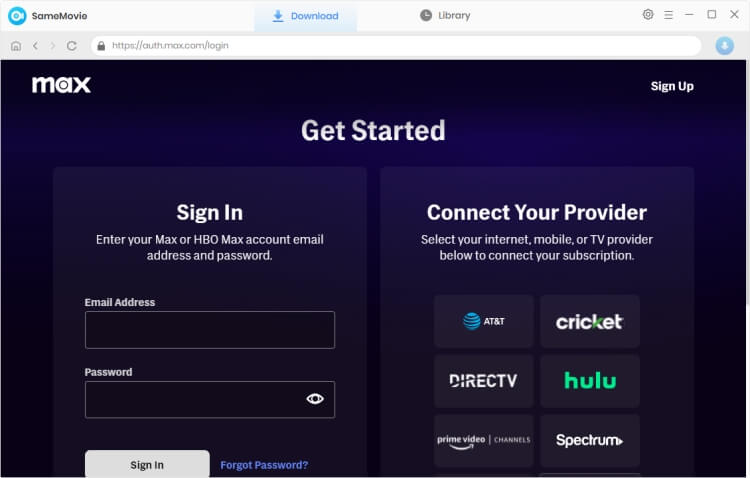
By default, the second step is to customize the output settings. You can click the upper-right gear icon to open the "Settings" window. Here you can select the output quality (High, Medium, Low), video format (MP4/MKV), audio language and subtitle language.
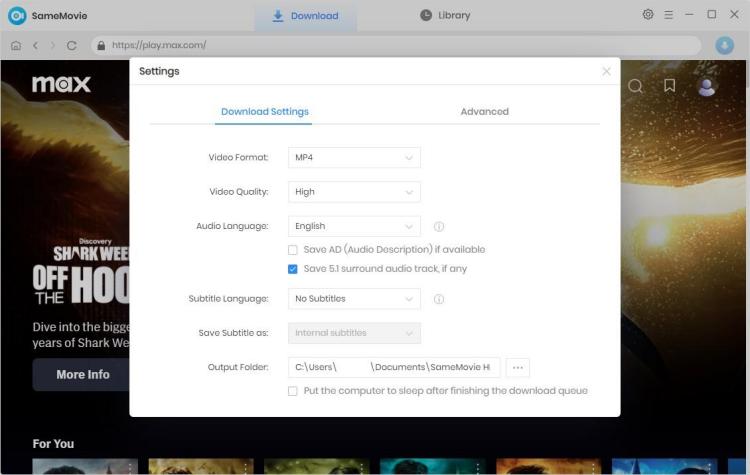
Enter the name of your preferred video into the search box, and SameMovie will list all the related videos soon.
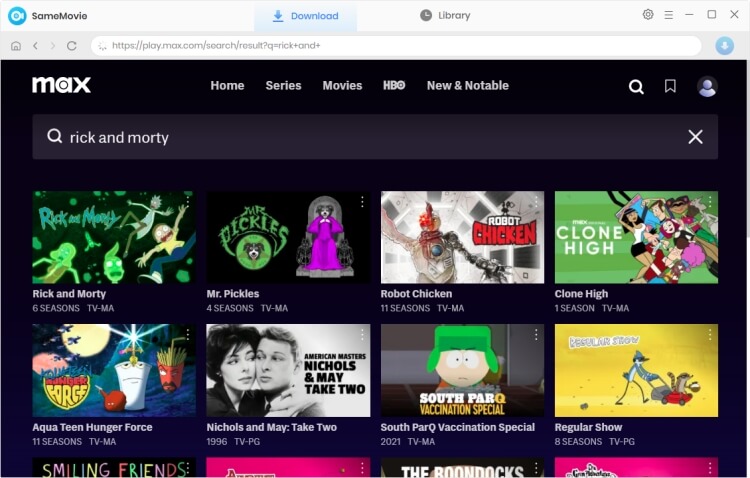
You can choose audio and subtitles again for the video you want to download. If you are trying to download a movie, click the movie to open the according window. If you are trying to download TV shows, please click the series, and select season and title, then click "Advanced Download" in the bottom left corner to choose audio tracks and subtitles.
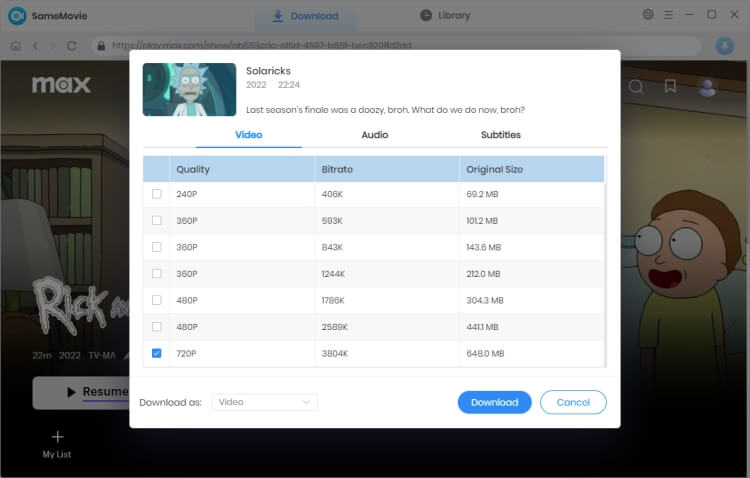
The final step is to click the "Download" button to start downloading your Max movie or titles.
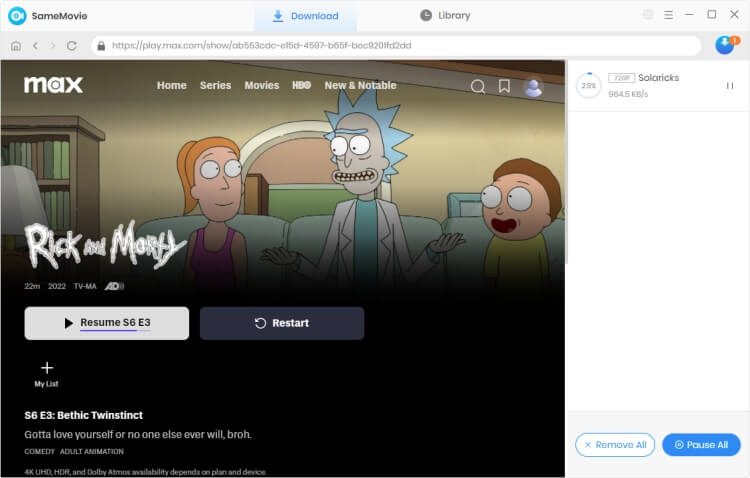
It’s not hard to see why SameMovie HBOMax Video Downloader is one of the most popular downloaders on the market. It sports a handy and intuitive interface with a huge list of features designed to help you intuitively download Max videos. The biggest advantage of SameMovie is that it allows you to save the downloaded videos permanently so that you don't have to worry about your subscription expiring.

Nina Prescott is a senior writer renowned for her expertise in resolving streaming platform download errors. Her concise writing style and practical methods have earned her a stellar reputation among readers and peers alike. Whether you're facing a technical glitch or seeking streaming tips, Nina’s guidance ensures a smooth and enjoyable reading experience.
Free support and update for all apps
We return money within 30 days
Friendly 24/7 customer support
We possess SSL / Secure сertificate

