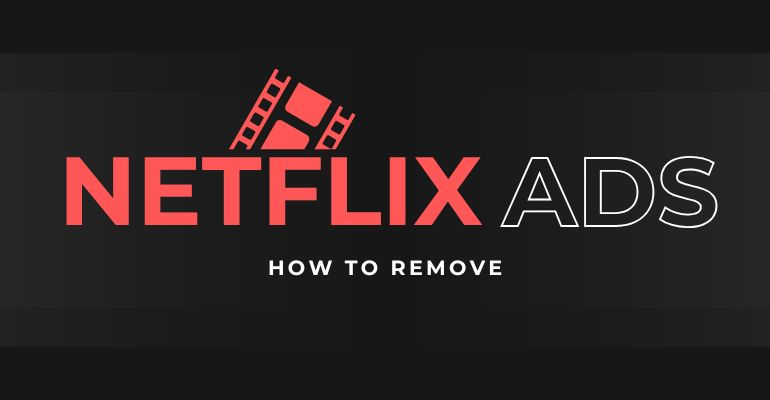
Menu
Sony's PlayStation 4 offers support for a wide range of streaming services, including popular platforms like Apple TV+, Netflix, Disney+, Amazon Prime, Twitch, YouTube, ESPN, Hulu, Crunchyroll, and UEFA.tv. With a valid subscription to any of these services, you can effortlessly enjoy them on your PS4 console. If you are a Netflix subscriber and wish to watch Netflix on your PS4, this guide is perfect for you. We will provide three simple methods to help you achieve this.
 You May Also Like: How to Watch Netflix on Nintendo Switch in 2025?
You May Also Like: How to Watch Netflix on Nintendo Switch in 2025?
Reading Guide
Netflix is compatible with a range of PlayStation consoles, including PS3, PS4, PS4 Pro, and PS5. Notably, the enhanced viewing experience of up to 4K Ultra HD is exclusive to PS4 Pro and PS4, while PS4 supports content up to 1080p resolution. The Netflix app comes pre-installed on PS4 for your convenience. Follow these steps to access Netflix on your PS4:
Step 1: From the home screen of your PS4 controller, navigate to "TV & Video." Locate and select Netflix.
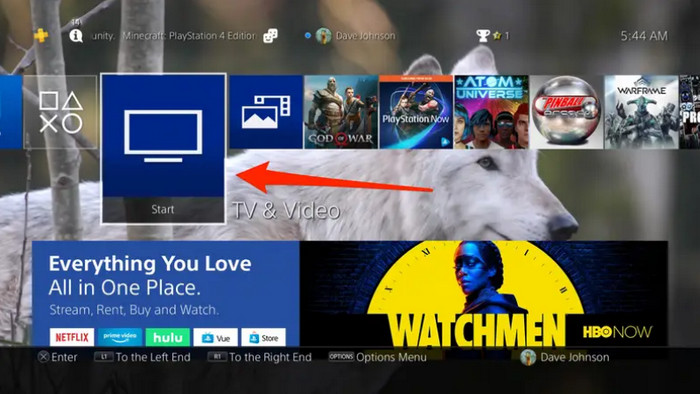
Step 2: If the Netflix app is already installed, it will launch immediately. Otherwise, you'll be directed to an information page for Netflix. Click "Download" to initiate the app download.
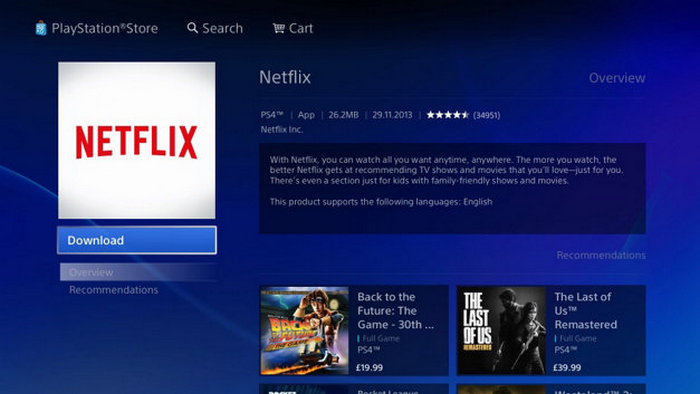
Step 3: Once the download is complete, return to "TV & Video" and open the Netflix app.
Step 4: In case you can't find Netflix under "TV & Video," press the PS button on your controller. Access the PlayStation Store, use the search function to locate the Netflix app, and proceed with the installation.

The Netflix app on mobile device has the ability to sync to select TVs and streaming media players, so you can use the Netflix app on your iPad, iPhone, iPod touch, or Android device as a second Screen for your Sony PlayStation Netflix app. Here is the guide on how to cast Netflix videos from iPhone or Android to your PS4 by using Netflix’s second screen feature.
Step 1: Connect your mobile phone or tablet to the same Wi-Fi network as your PS4.
Step 2: Launch Netflix app on both your mobile device and PS4.
Step 3: Sign in to the same Netflix account on both your TV and your mobile phone or tablet.
Step 4: Start a movie or TV show on your Netflix app for mobile device, in the lower right corner of the screen, select the "Cast" icon and select PlayStation 4 from the device list.
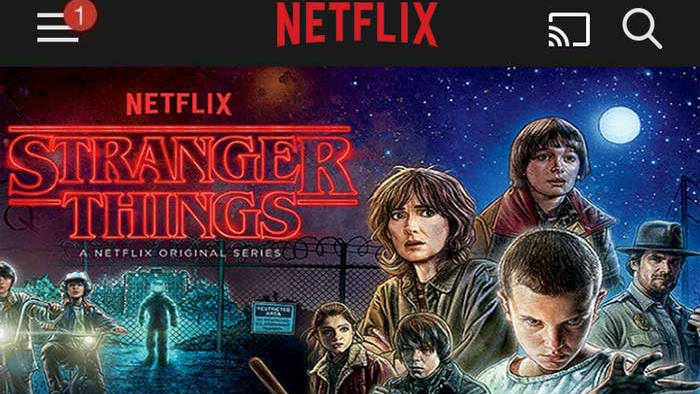
That’s it. It is very easy to cast Netflix video from mobile phone or tablet to PS4. Once connected, you can play Netflix video, fast forward, rewind, or pause the video, as well as select the audio and subtitles.

In this article,we'll walk you through three 3 practical and legal ways to watch Netflix on Nintendo Switch in full HD.
Learn MoreThe Netflix downloads feature is restricted to phones and Windows 10 or 11 PCs. Unfortunately, the Netflix app on PS4 does not support offline viewing, preventing users from watching movies or shows without an internet connection. However, an alternative solution is available for those who wish to enjoy Netflix offline on their PS4.
The PS4 supports direct playback of video and music files from a home media server or a USB storage device. Therefore, if we can transfer Netflix downloads to a USB drive, we can watch them offline on the PS4. SameMovie Netflix Video Downloader is a powerful tool designed for this exact purpose, allowing you to download your favorite Netflix content as common video files and save them directly onto a USB drive for offline viewing on your PS4.
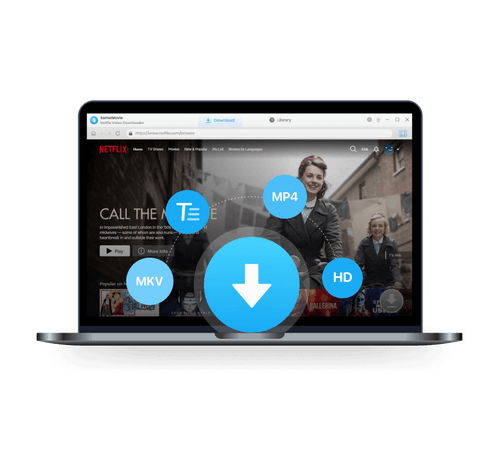
This Netflix Video Downloader enables you to grab videos from Netflix and download videos to MP4 with HD (1080p or 720p) video quality, audio tracks and subtitles kept.
After the installation is complete, startup the Netflix downloader on your computer and sign in with your Netflix account.
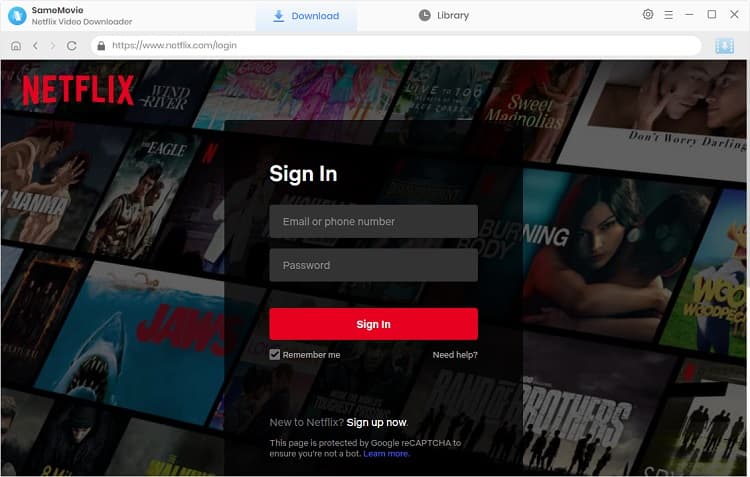
Select the "Setting" icon in the upper-right corner to open the settings window. Here, you can personalize the video format (MP4 or MKV), output quality (High, Medium, or Low), as well as choose multilingual audio tracks and subtitles.
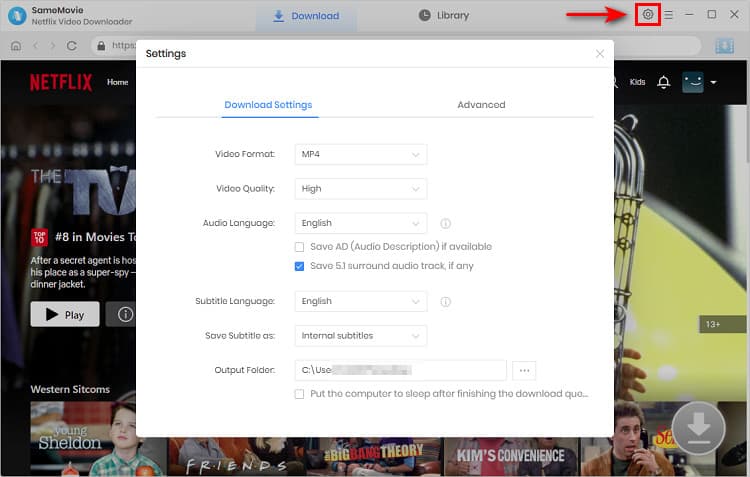
Use the built-in browser's search bar to quickly find the video you want to download by entering the name or keyword. Or browse through the different tabs to find the videos you're interested in.
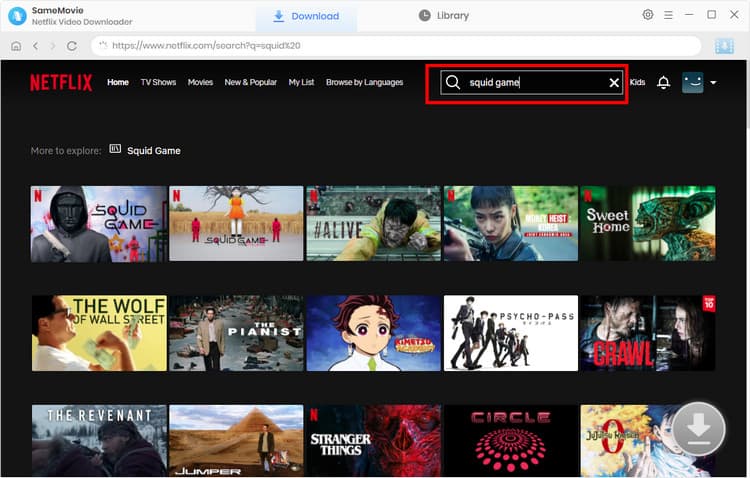
Tap your desired video's thumbnail and the "Download" icon ![]() becomes available. When you download a movie, after you click the "Download" icon, an advanced settings window will appear for you to customize more specific video quality, audio, and subtitles.
becomes available. When you download a movie, after you click the "Download" icon, an advanced settings window will appear for you to customize more specific video quality, audio, and subtitles.
When you want to save Netflix TV shows, click the "Download" icon first to choose the episode to download and then click the "Advanced Download" button to open the advanced settings window.
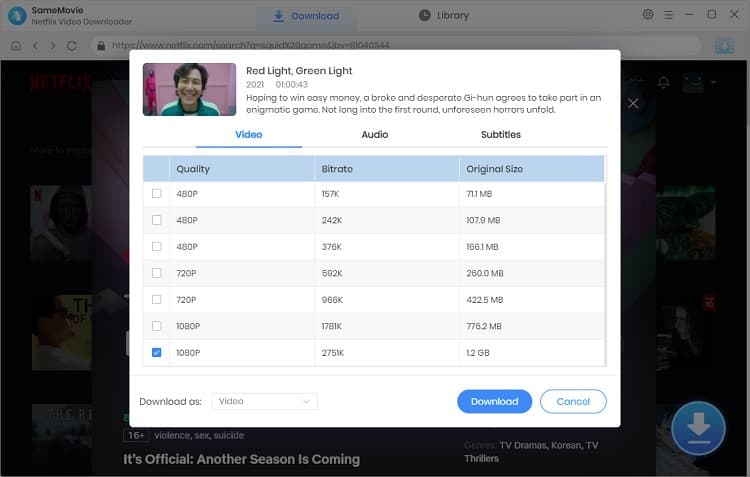
Click on the "Download" button and the program starts to download Netflix videos. After the download is complete, go to "Library" tab and click the folder icon on the right side of the downloaded video to find the download Netflix videos (.mp4 suffix to the name) from the local directory.
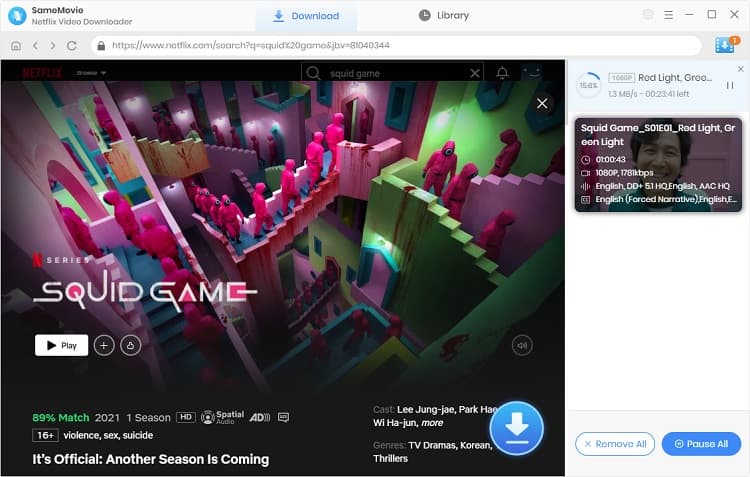
Now you have the files and it is time to get them to your PS4.
1. Plug a USB drive into your computer. As PS4 can not read NTFS, the drive needs to be formatted with the exFAT or FAT32 file system. Just right-click on the drive on your computer and select "Format". This will erase all files on the drive, so back up files before starting.
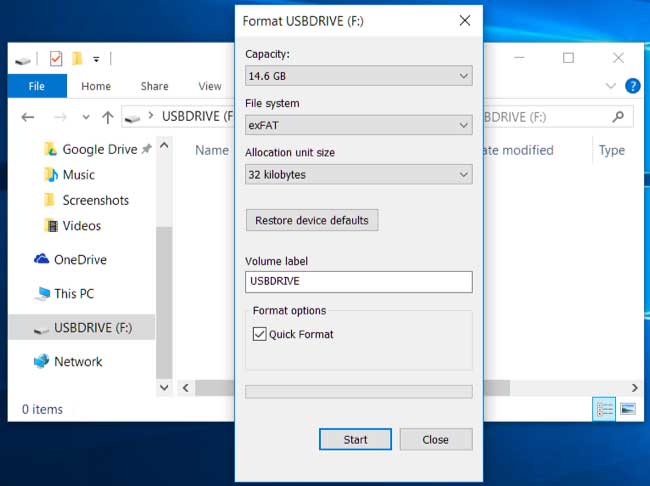
2. Create "Movies" or "TV shows" folder on the drive and transfer the downloaded Netflix videos to the right folder.
3. Open the "Media Player" app on your PS4 to play the Netflix videos, and you will be prompted to select your USB drive, browse the videos you want to play.

If you do not want to use USB drive to access the downloaded Netflix videos on your PS4, you can use DLNA or Plex Server to stream videos on PS4.
That’s all. We listed the three workable ways to watch Netflix videos on your PS4. If you have good network condition and do not worry the Netflix plan, you can download Netflix app on PS4 and stream videos directly. If you are PS4 owner, but has the Netflix Basic Plan which lets you stream TV shows and movies from Netflix on only one device, well, you can stream Netflix from you iPhone, iPad, Android phones or tablet to your PS4 by using Netflix 2nd screen feature.

Though Netflix offers three streaming video plans that start as low as $6.99 per month and top out at $22.99 per month, they are still not affordable for everybody, thus we recommend 4 ways you can use to get Netflix for free.
Learn MoreIn summary, whether you prefer streaming Netflix online, or downloading Netflix movies for offline viewing on PS4, you can find detailed guidance in this article. If you want to watch Netflix content on your PS4 without an internet connection, try SameMovie Netflix Video Downloader to download your favorite movies and TV shows as common video files and save onto a USB drive.

Claire Green, a content writer specializing in blogs. With a passion for streaming video, Claire explores the latest trends, reviews popular platforms, and provides insightful tips for optimizing your streaming experience.
Free support and update for all apps
We return money within 30 days
Friendly 24/7 customer support
We possess SSL / Secure сertificate


