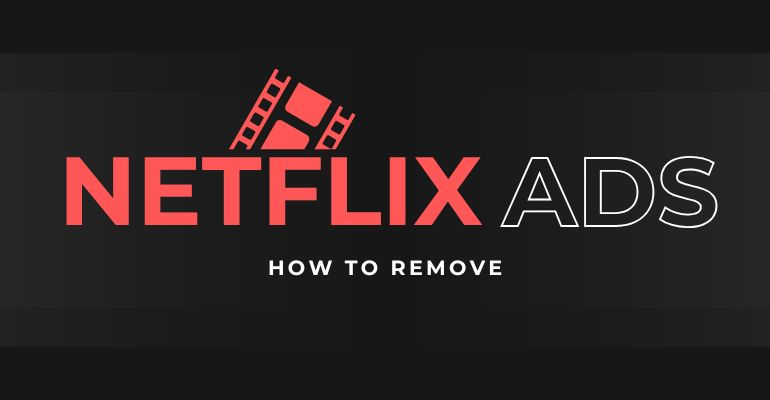
Menu
Because there is no option for downloading Netflix TV shows and movies to MacBook, most of us will turn to use the screen record software. Unfortunately, when you find the screen recording software and are ready to record your favorite video from Netflix, you may encounter the annoying situation that the recorded video is a black screen with the audio or the issue that the recorded audio and video are out of sync.
Though there are many reasons for that problem, like the codec, media player, or copyright protection, and there are also many solutions to fix these problems. You may wonder that there is a professional Netflix video recorder that helps you screen record Netflix in high quality on Mac without the black screen and out-of-sync issue.
You may be interested in: Best 5 Ways to Record Netflix on PC in High Quality [2026]
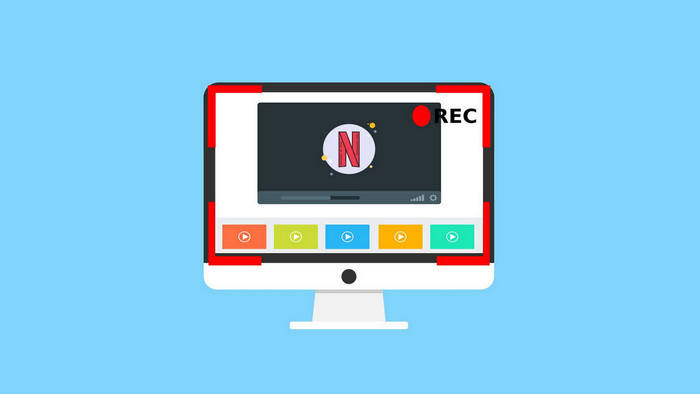
Reading Guide
Compared with the Netflix video screen recording software, this Netflix Video Downloader – SameMovie is specially designed to grab videos from Netflix and download them to MP4 video format with Full HD quality and subtitles & audio tracks kept. With this Netflix Video Downloader, you will never encounter the black screen problem that happens on most streaming video recording software.
 You May Also Like: How to Stream Netflix on Discord Without Black Screen (2026 Guide)
You May Also Like: How to Stream Netflix on Discord Without Black Screen (2026 Guide)
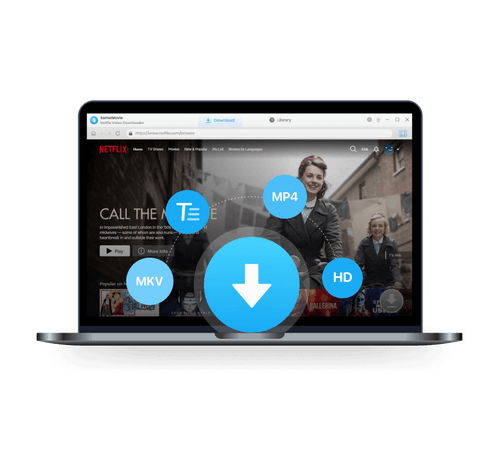
Now let's start recording Netflix on Mac without black screen by using SameMovie Netflix Video Recorder.
Click the "Free Download" button above to obtain the installation package on your Mac (macOS 10.15 and higher). Once the installation process is complete, launch SameMovie.
Depending on your preferences, you can change the Account Setting and Download Setting. Click the "Setting" button in SameMovie's upper right corner to get started. You can change the Audio Type to Original or AD audio track, change the Video Quality to High, Medium, or Low, and choose your favorite audio tracks and subtitles under Download Settings. Furthermore, you can use the graphics card's GPU to improve SameMovie's download capabilities by turning on hardware acceleration by choosing "Enable hardware acceleration when available".
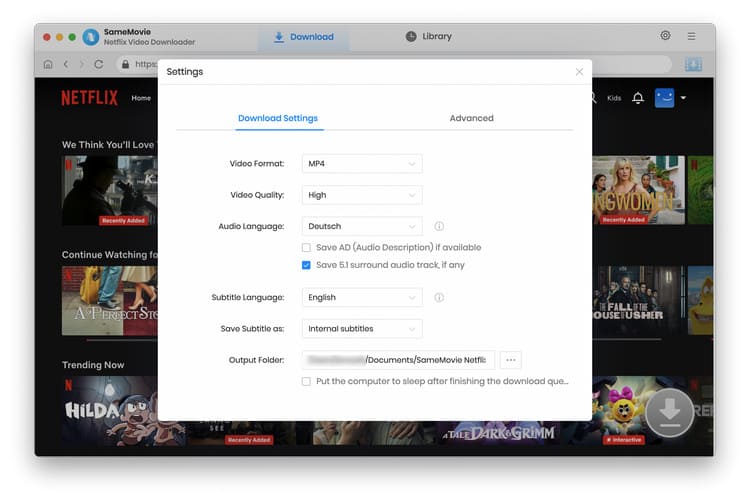
SameMovie supports adding Netflix videos by typing its name or keywords in the search box, and then SameMovie will load the videos according to the words you input.
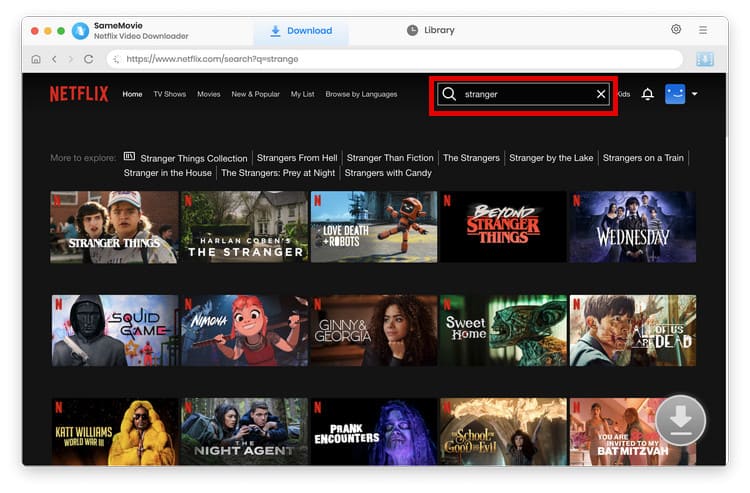
SameMovie supports selecting the specific download quality, audio tracks, and subtitles for the particular video. You can do that by clicking on your desired video and then tap on the activated "Download" icon in the lower right corner.
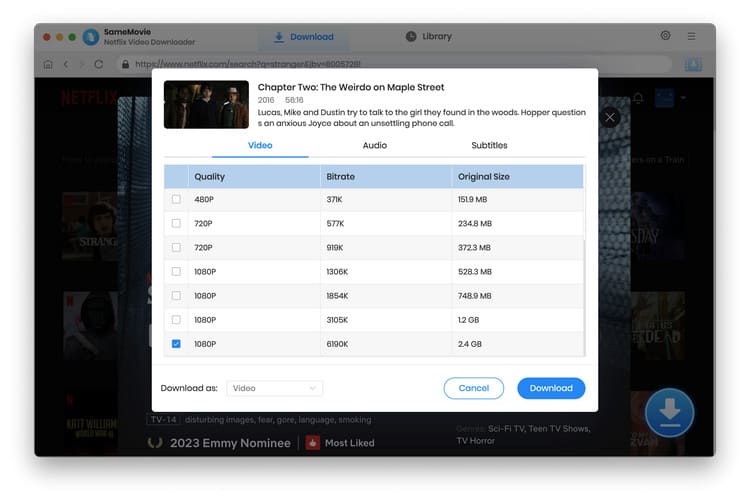
After all settings are done, you can hit the "Download" button to start downloading Netflix movies on Macbook.
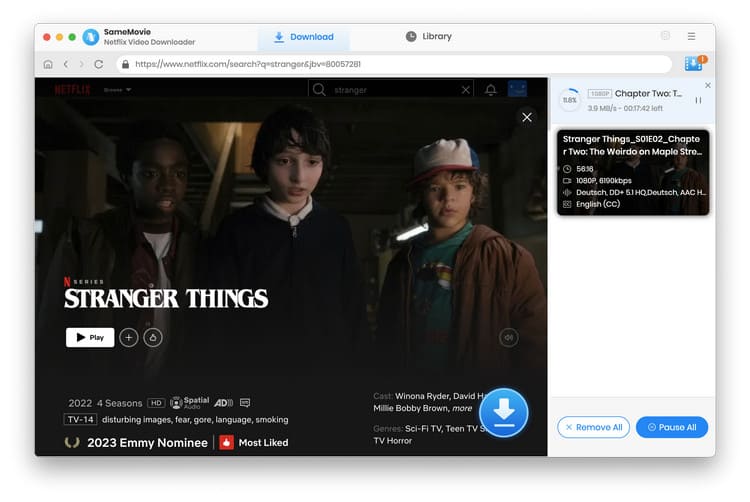
You can view the successfully downloaded Netflix movies on the "Library" tab once the download is complete.
With SameMovie Netflix Video Downloader, you can easily record or download movies and TV shows from Netflix to MP4 format on Mac with the high definition quality and multiple audio tracks & subtitles kept. This is the best Netflix video recorder ever that is worth your trial.
Screen recording Netflix content for personal use is not illegal if you have a Netflix subscription. However, distributing or selling the recorded content may lead to legal issues.
SameMovie Netflix Video Downloader is widely used by countless users worldwide, and it is 100% safe to use. SameMovie products come without any bundled software and are dedicated to providing you with a clean experience.
Yes, videos downloaded by SameMovie Netflix Video Downloader will be kept locally on your Macbook or iMac forever, even after you cancel the Netflix subscription.
Yes, there are free tools available to screen record Netflix on Mac, such as OBS Studio, QuickTime Player. But they require you to wait until playback ends and don't allow for any other activities during recording. In comparison, SameMovie is an efficient solution that saves both time and effort, allowing you to easily capture Netflix videos without any interruptions. With SameMovie, you can enjoy the flexibility to multitask while recording, making it the ideal choice for those looking to streamline their workflow.
Most recording tools have limitations, such as requiring the playback to end and outputting black screen video. The article suggests an alternative solution called SameMovie Netflix Video Downloader, which addresses these limitations and offers a more efficient way to screen record Netflix movies on Mac. With SameMovie, you can easily download and watch Netflix movies offline on your Macbook or iMac. You can download the tool for a try. If you are looking for more tips about Netflix, please go to our Netflix Tips Center.

Claire Green, a content writer specializing in blogs. With a passion for streaming video, Claire explores the latest trends, reviews popular platforms, and provides insightful tips for optimizing your streaming experience.
Free support and update for all apps
We return money within 30 days
Friendly 24/7 customer support
We possess SSL / Secure сertificate