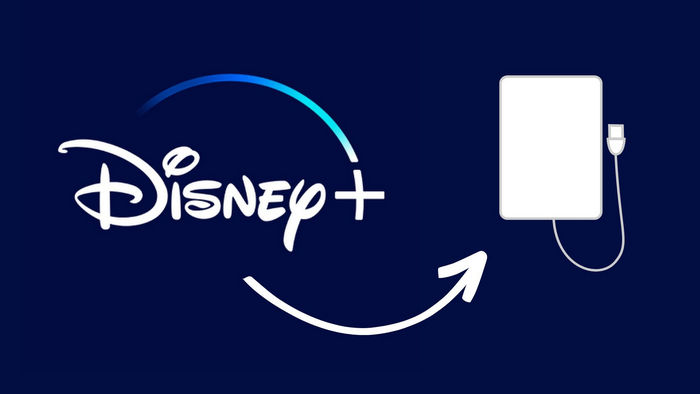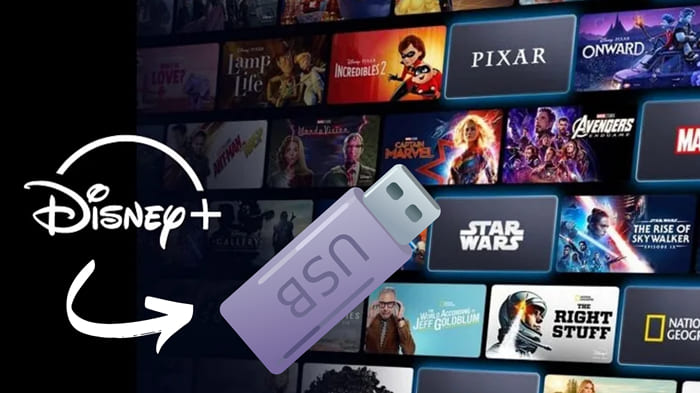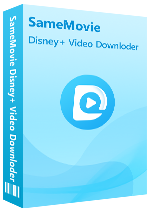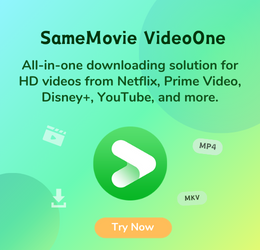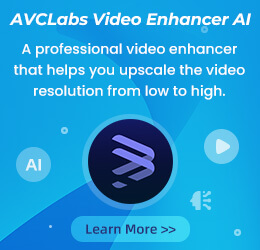How to Download Disney Plus Video on Windows
Claire Green April 17, 2023 Category: Disney+ Tips
Whether you're boarding a plane, commuting by train, or taking a cross-country road trip, there's a chance that you're out without Wi-Fi. In this case, watching movies or TV shows offline is the best way to pass the time. If you are a Disney Plus subscriber, you can download tons of TV series or movies from Disney Plus for emergencies. But the fly in the ointment is that Disney Plus only supports users to download videos to mobile devices including Windows 10 & 11 tablets and computers. If you want to download videos to your Windows 7 or 8 computers, it may be time to find another way.

How to Download Disney Plus Video on Windows Computer
There are various Disney Plus downloaders on the market that can help people download videos from Disney Plus to Windows, but their quality varies. After many tests, we will recommend a downloader named SameMovie DisneyPlus Video Downloader, as it's the most useful and full-featured downloader, which is worthy of Disney Plus users' trust and try.
SameMovie DisneyPlus Video Downloader is a professional downloading tool with an intuitive interface that can be easily adjusted by everyone. You just need to type the video name into the search bar and all the related videos will be listed soon. Also, SameMovie DisneyPlus Video Downloader allows you to download unlimited HD Disney+ movies & TV shows as MP4/MKV files, so you are able to move the downloads to the Windows computer or any device and play them with a media player. In addition, SameMovie allows you to select and download available subtitles and audio tracks in different languages according to your need. And you can choose external subtitles mode when downloading, then save the subtitles as an SRT file.
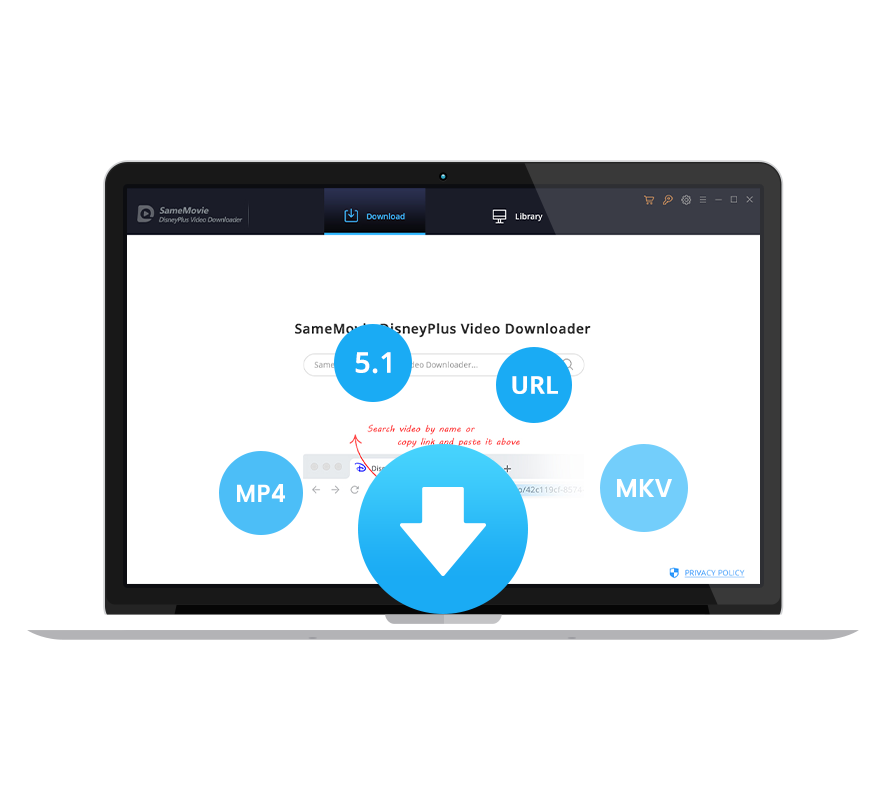
Features of SameMovie DisneyPlus Video Downloader:
- Keep multilingual subtitles and audio tracks
- Download Disney+ videos as MP4/MKV format
- Batch download feature & fast download speed
- Support using keywords/name to add videos
- Free technical support & software update
Tutorial: How to Download Videos with SameMovie DisneyPlus Video Downloader
Although SameMovie is very easy to use, we have prepared a detailed operation guide for you. Just download SameMovie now, and follow us to download Disney Plus videos to Windows computers.
STEP 1 Launch SameMovie and Log in to Disney+
Run DisneyPlus Video Downloader on the PC, then you can click "LOG IN" to open the Disney Plus login window. Enter your Disney+ email address and password to access Disney+ content.
Note: SameMovie needs to work with a Disney+ account to access its videos. But please don't worry, SameMovie will not collect any information other than the videos and your personal and privacy safety can be guaranteed to the greatest extent.
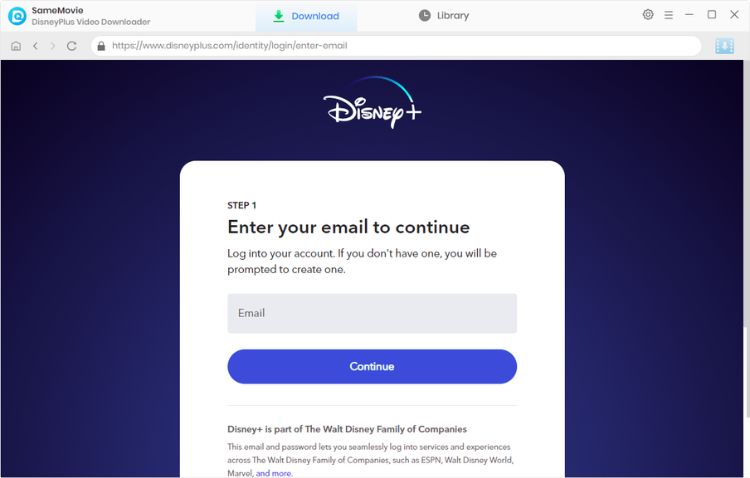
STEP 2 Customize Output Settings
Please click the gear icon in the upper-right corner to open the Settings window, where you can customize the download settings as needed. For example, you can select the video quality (High, Medium, or Low), video format (MP4 or MKV), output folder, audio track, subtitles, etc.
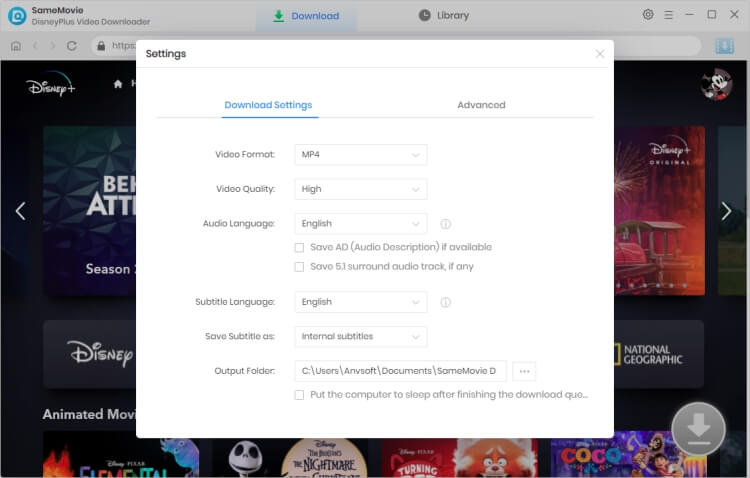
STEP 3 Search for a Video
The key step is to find the video you want to download. There are two ways for you to search for a video. You can input the video name or keywords into the search box directly and click "Enter", then all results will be listed soon. You can also locate the video from the embedded Disney+ player. After finding the video you want, simply click on the thumbnail, and the Download button in the lower right will become blue.
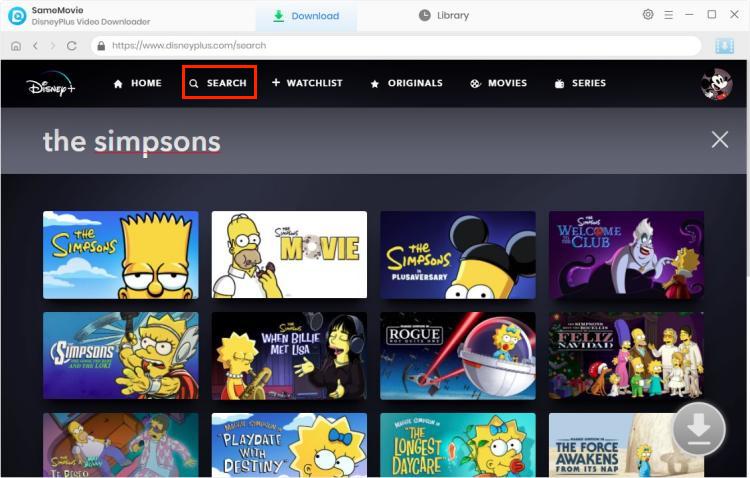
STEP 4 Select Output Audio Track and Language
SameMovie gives you a second choice where you can choose again the video quality, audio track and subtitles for the video you are about to download. For downloading TV shows, please click the ![]() icon, then you can select the title and season in the pop-up window, and select the audio tracks and subtitles by clicking the "Advanced Download" tab in the lower-left corner. For downloading movies, please click the
icon, then you can select the title and season in the pop-up window, and select the audio tracks and subtitles by clicking the "Advanced Download" tab in the lower-left corner. For downloading movies, please click the ![]() icon to pop up the Advanced Download window.
icon to pop up the Advanced Download window.
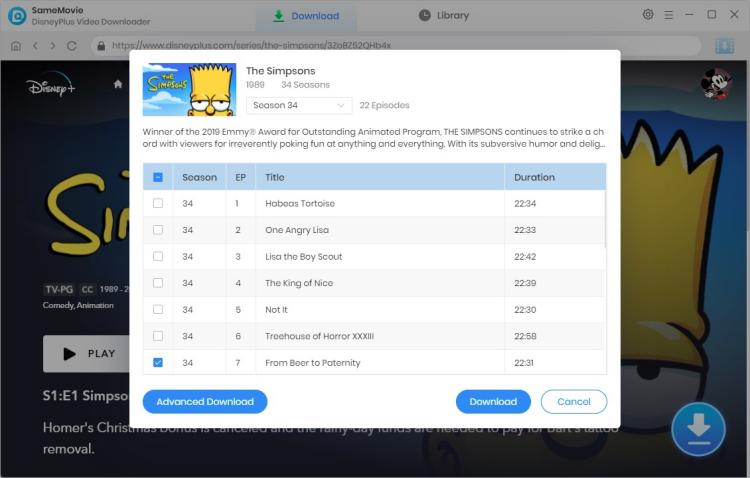
STEP 5 Start to Download
The final step is to click the "Download" button to start downloading your video. When the video has been downloaded, you can click the "Library" tab to check the download history. Now, you can use VLC or any other media player to play the downloaded videos.
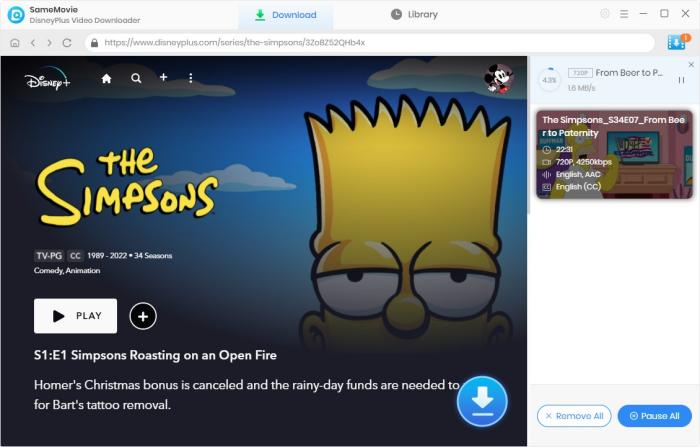
FAQs about SameMovie DisneyPlus Video Downloader
Q1: How much about SameMovie?
SameMovie offers three subscription plans, the monthly plan is $39.95, the yearly plan is $49.95, and the lifetime plan is $99.9. Both monthly and annual plans are subscription-based and they will automatically renew on the scheduled renewal date. If you no longer wish to continue it, you can disable the service at any time. Buy the product from https://www.samemovie.com/disneyplus-video-downloader/buynow.html.
Q2: Will the downloaded videos expire?
Don't worry, SameMovie lets you keep your videos forever after you download them. Even after your Disney Plus or SameMovie subscription ends, you can keep these videos forever and play them at anytime.
Q3: Can videos be played on other devices?
Of course you can! You can play downloaded content not only on Windows computers, but also on Mac computers, TVs, mobile devices and any other devices.
Q4: Does SameMovie download fast?
SameMovie adopts the advanced K mode, which can speed up the download speed, and the download success rate is over 95%. It only takes 20 minutes to download a movie and 10 minutes to download a TV episode.
Q5: What should I do if I encounter problems?
You can turn to our FAQ page to find the solution, if the problem persists, you can send the information to the support email ([email protected]) for further analysis.

Claire Green
Content Writer
Claire Green, a content writer specializing in blogs. With a passion for streaming video, Claire explores the latest trends, reviews popular platforms, and provides insightful tips for optimizing your streaming experience.